You can set Access Levels for Staff to do the following with Breaks
- Edit Break – Allows the user to Add, edit or remove a break from the appointments screen.
Step-by-step guide
- Go to Manager > Access
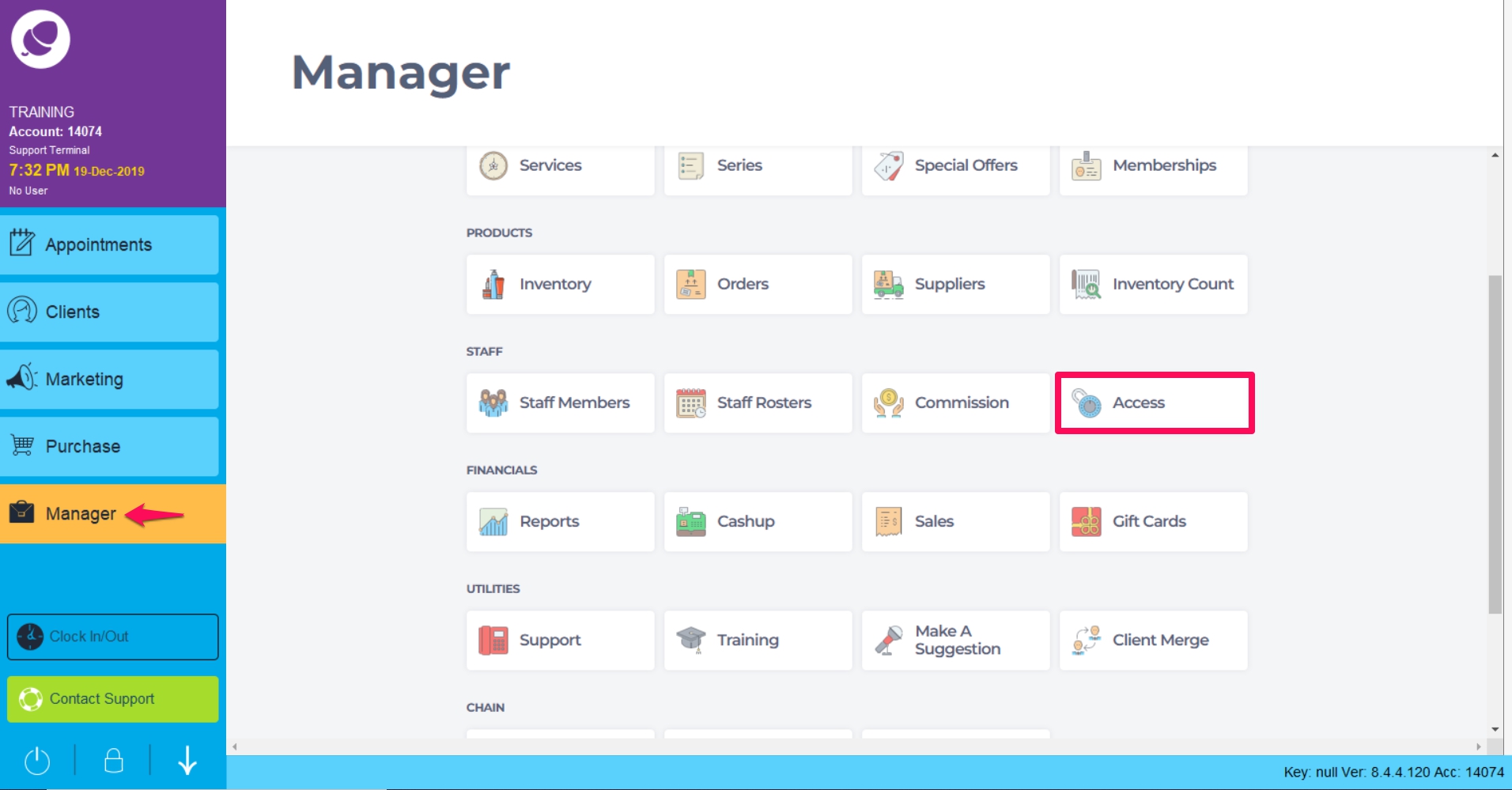
- Making sure you have Selected the correct Staff Category at the top, Click on the arrow next to Appointments (as shown in point 1. below), then Check or UnCheck the Edit Breaks box as required.
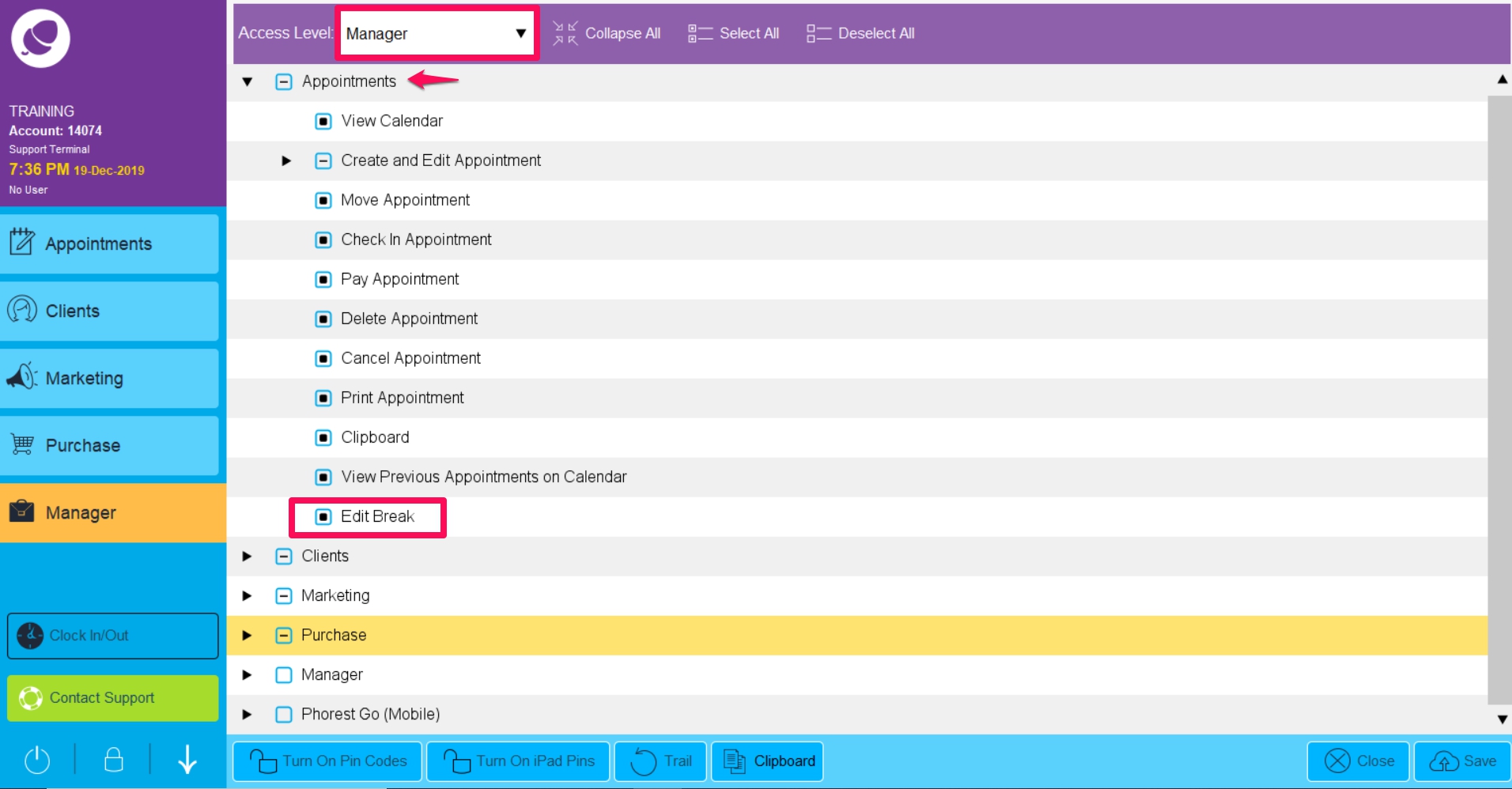
- Tap Save.
Please log out and back in again for Access Settings to take effect.