To learn about more areas like this in your Phorest system enrol in our Staff Setup series in Phorest Academy - online, on-demand and on-the-go learning for busy salon professionals.
If you want to lock down your Access levels so that only one person or a small group of people can change them - then you need to follow the instructions below:
NOTE: A guide for setting up Access Levels and PIN's can be found here.
Once you have set up Access Levels, then you need to ensure that only the right people have access to change other people's Access Levels.
To do this go to Manager > Access.
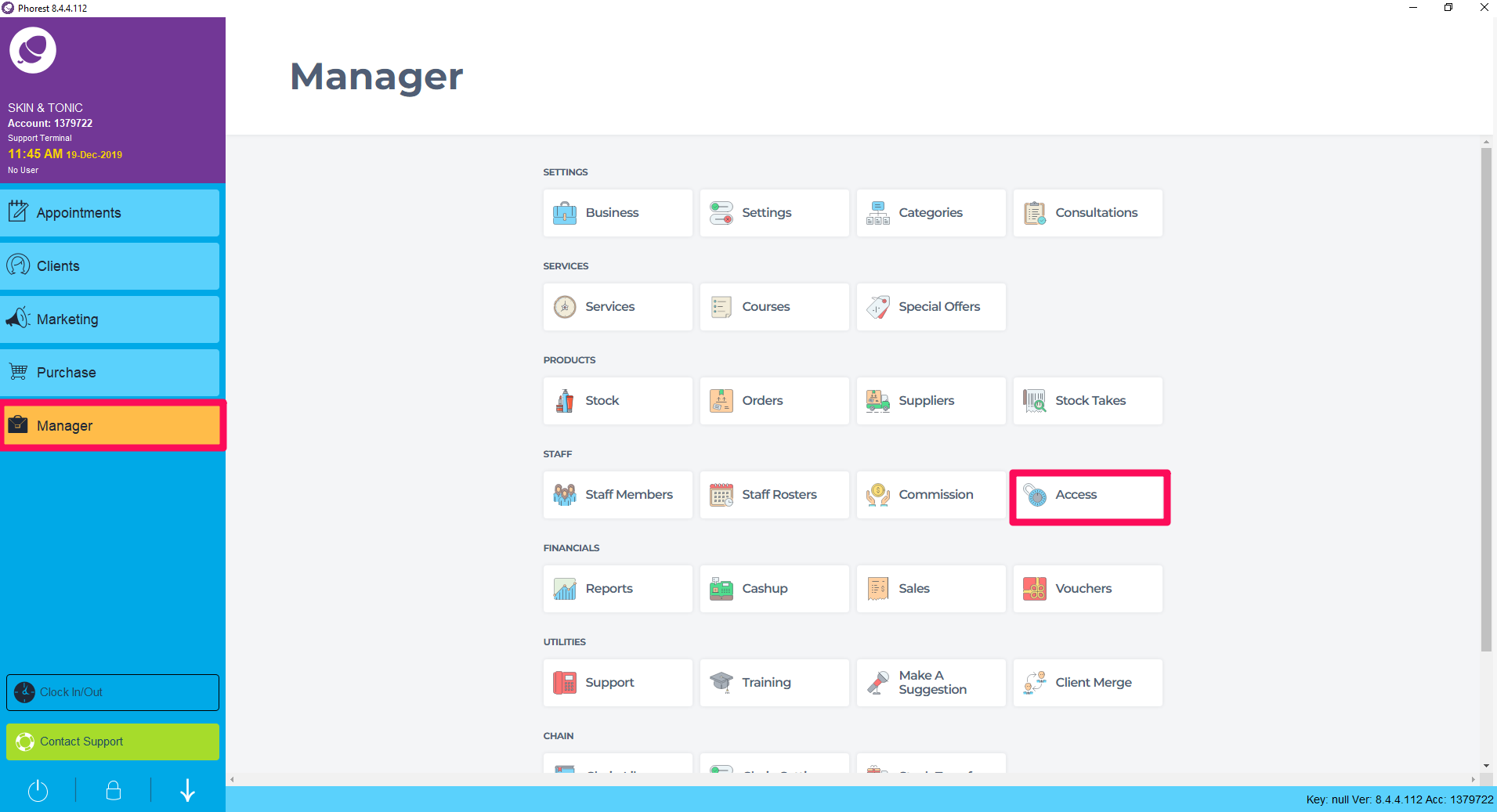
Select an Access Level from the drop-down menu at the top of the screen - e.g. Manager
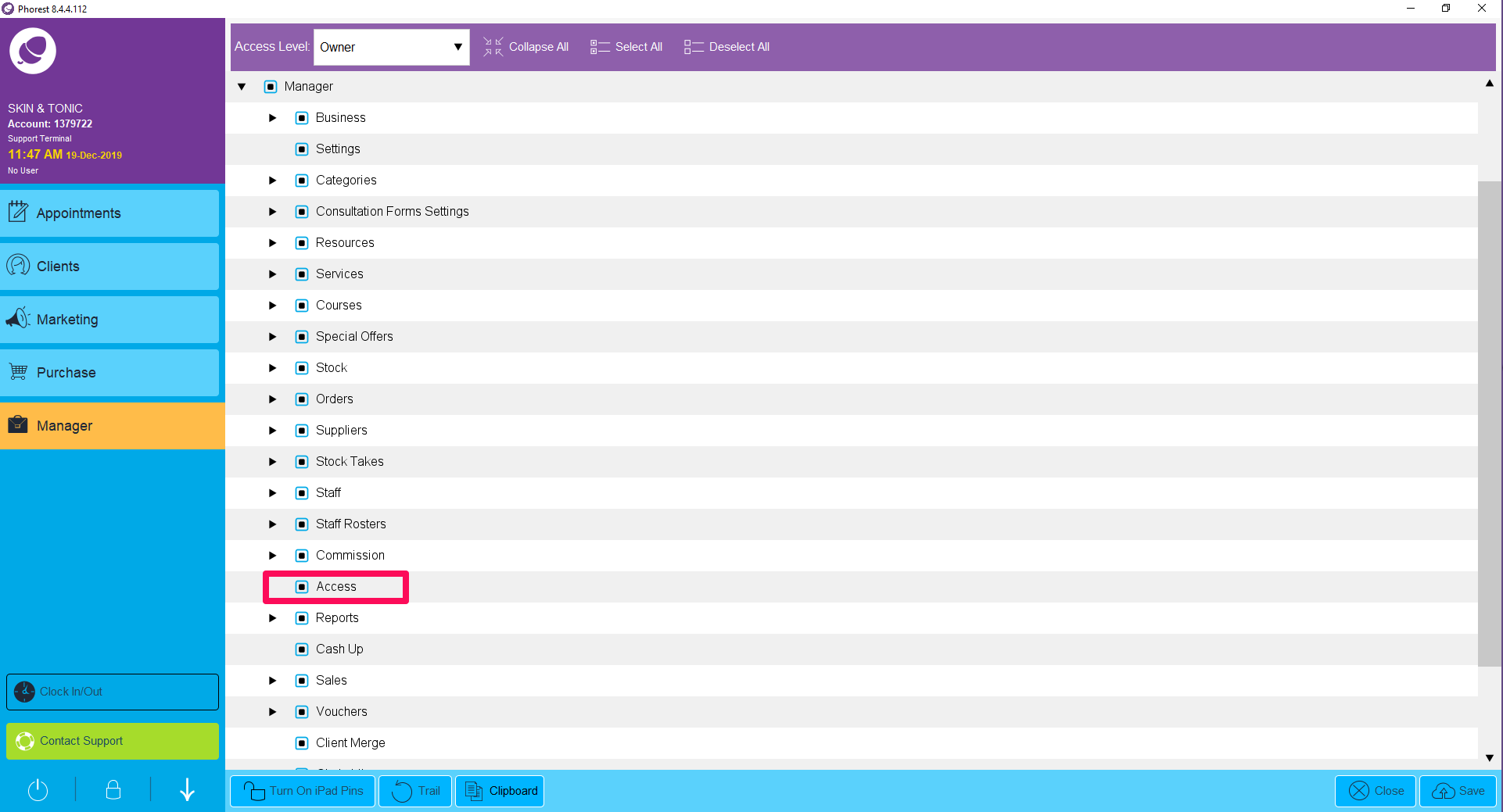
Then if you click the triangle next to the item called Manager you will see an option labelled Access. Only people allowed to change Access Levels should have this button ticked. Everybody else should have it unticked.
Finally, to be extra secure, you should also click the item called Staff and ensure the Edit button is unticked for everyone who shouldn't be allowed to change Access Levels.
To learn about more areas like this in your Phorest system enrol in our Staff Setup series in Phorest Academy - online, on-demand and on-the-go learning for busy salon professionals.