To learn about more areas like this in your Phorest system enrol in our Staff Setup series in Phorest Academy - online, on-demand and on-the-go learning for busy salon professionals.
GIF: Automatically Log Out of Phorest
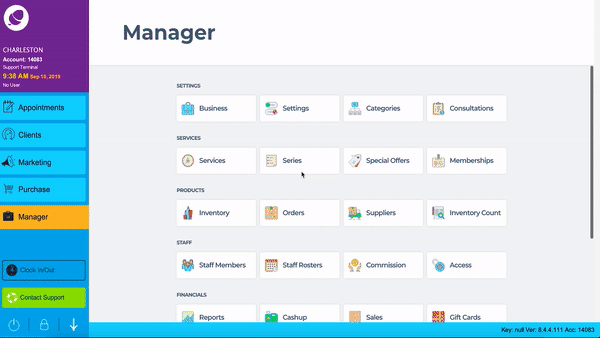
Step-by-Step Guide
Every staff member can be logged out after a time of inactivity.
This is a setting that needs to enabled under Manager > Settings > Point of Sale > Device.
Simply enter a time in the 'Auto Log Out' field as shown below. Please note that the value entered is based on minutes. As such the minimum auto log out time is 1 minute.
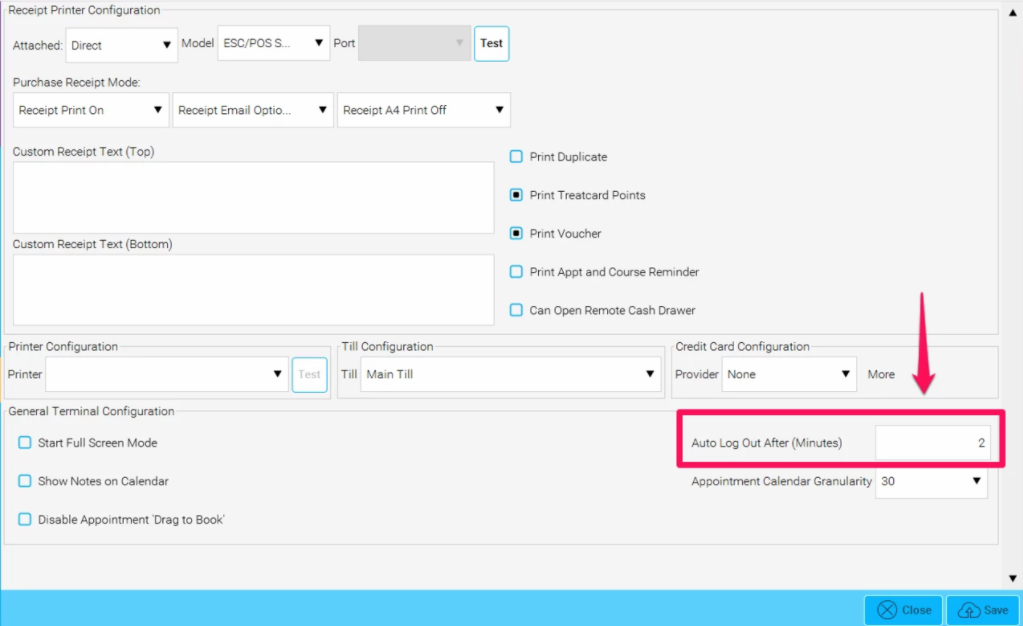
Staff will also have the ability to log themselves out of Phorest manually by selecting the lock icon at the bottom of the screen.
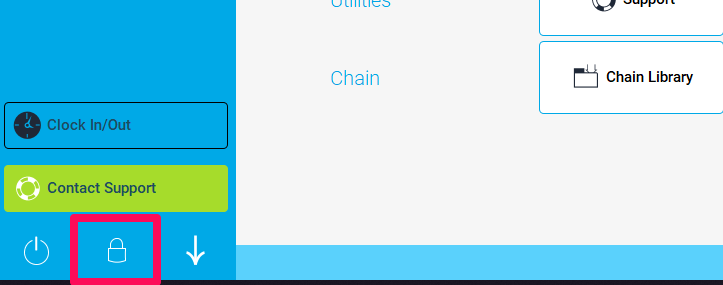
Click here to view how to set up pin numbers for your staff members.
To learn about more areas like this in your Phorest system enrol in our Staff Setup series in Phorest Academy - online, on-demand and on-the-go learning for busy salon professionals.