To learn about more areas like this in your Phorest system enroll in our Phorest Go App series in Phorest Academy- online, on-demand and on-the-go learning for busy salon professional.
Click on Manager, then Access .
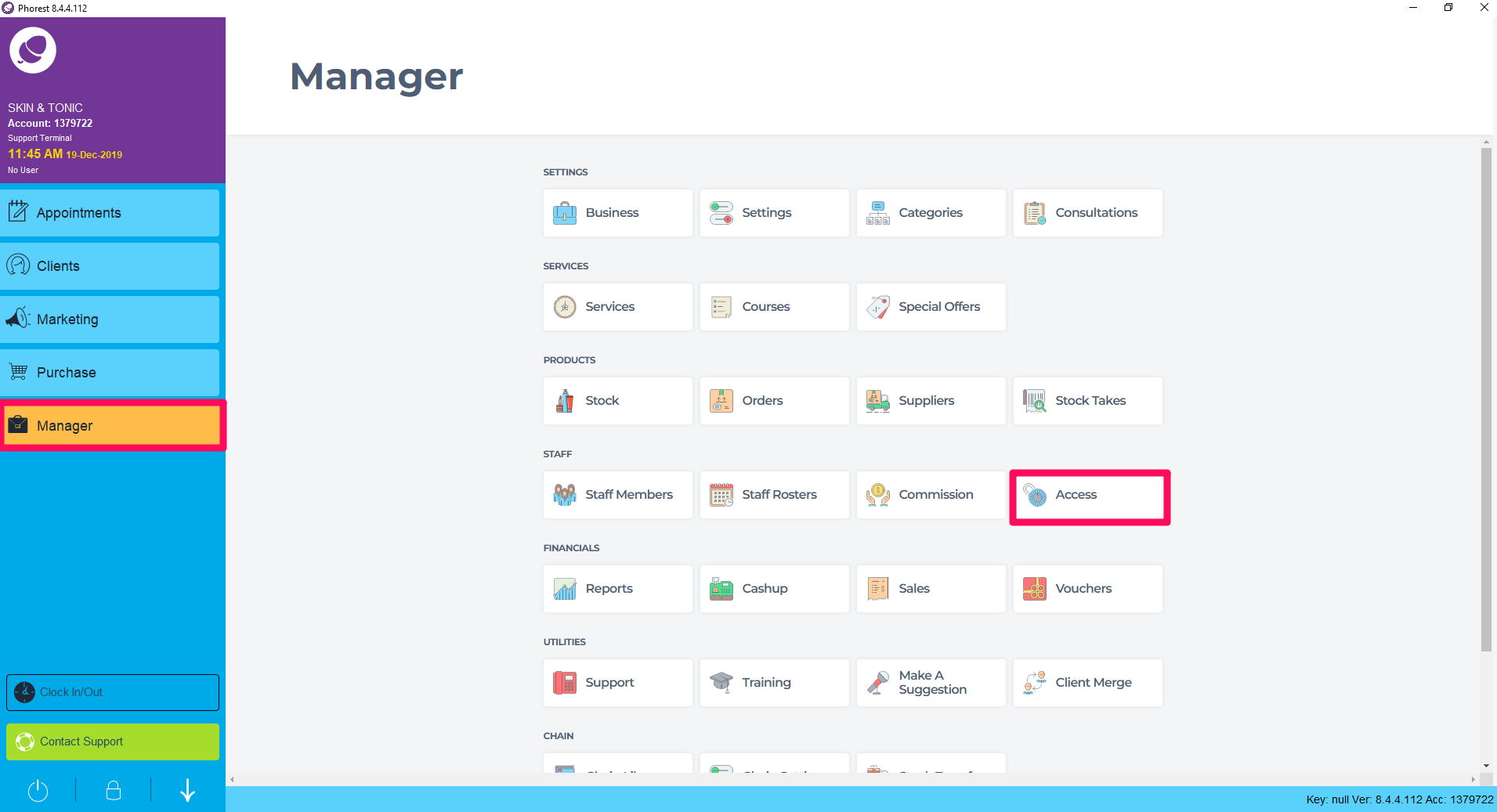
Select the Access Level from the drop down menu at top of the screen. The checkbox next to Phorest Go (Mobile) should be ticked.
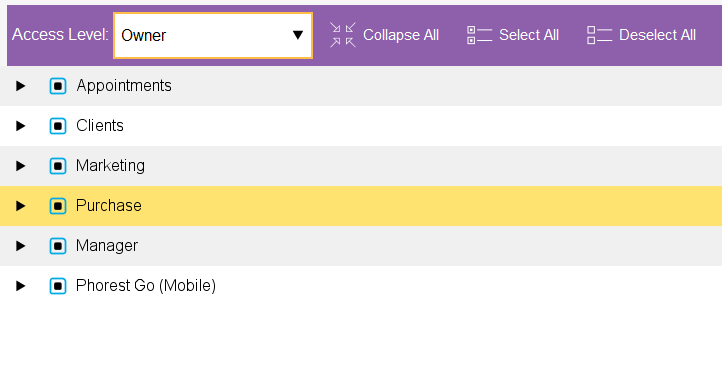
To expand the Phorest Go (Mobile) option click the black triangle. Tick or un-tick the what you want the staff Access level to see.
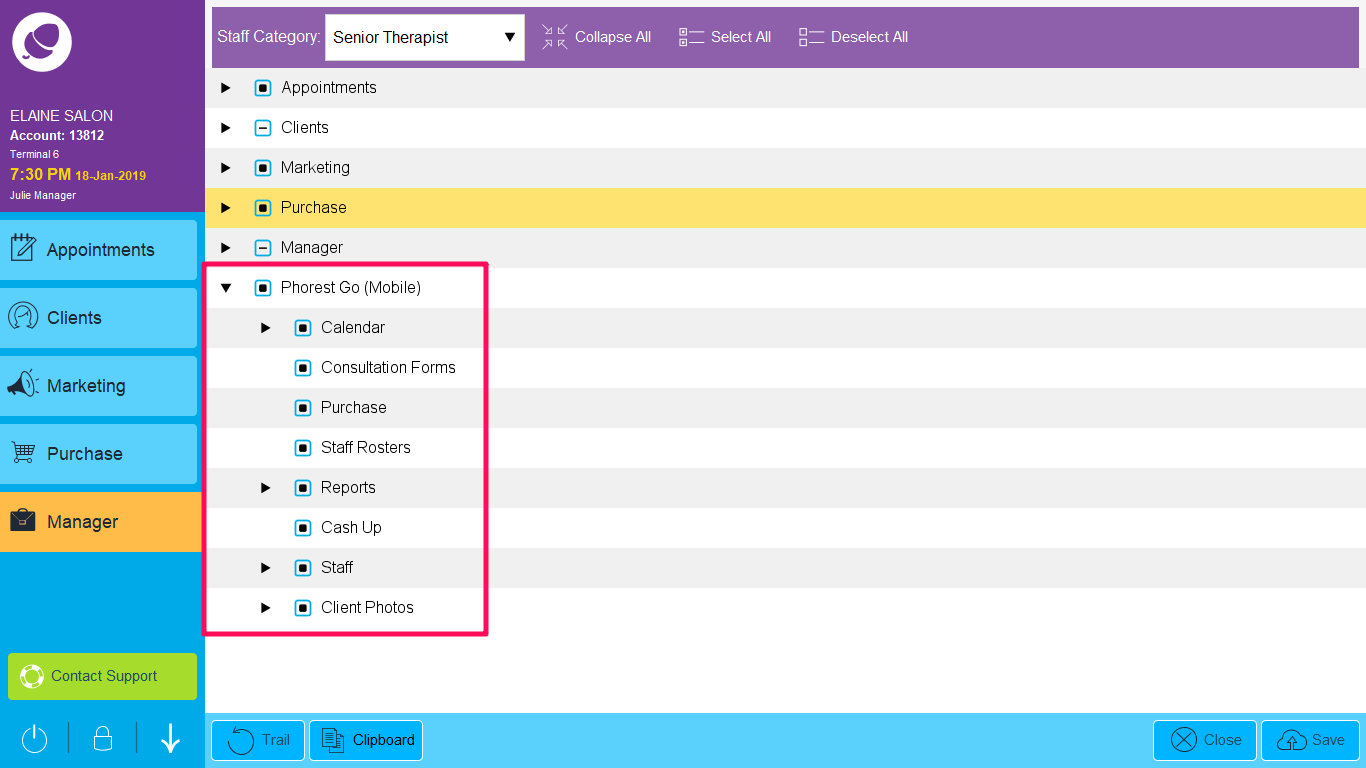
All of the options which have a black triangle next to them also expand down into further options.
Calendar:
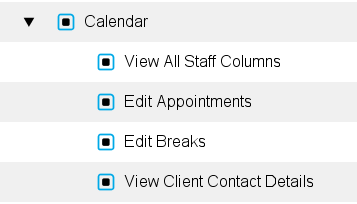
Reports:
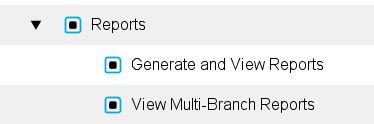
Staff:
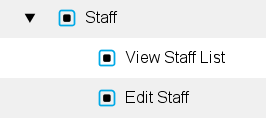
Client Photos:
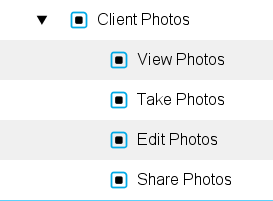
If all access options associated with the Phorest Go app are un-ticked then the staff member will only be able to view appointments from within their own column. They will not be able to access client contact details or perform any changes to the information displayed within Phorest Go.
To learn about more areas like this in your Phorest system enroll in our Phorest Go App series in Phorest Academy- online, on-demand and on-the-go learning for busy salon professional.