There are two places within Access we need to apply these changes.
1. Head to Manager > Access
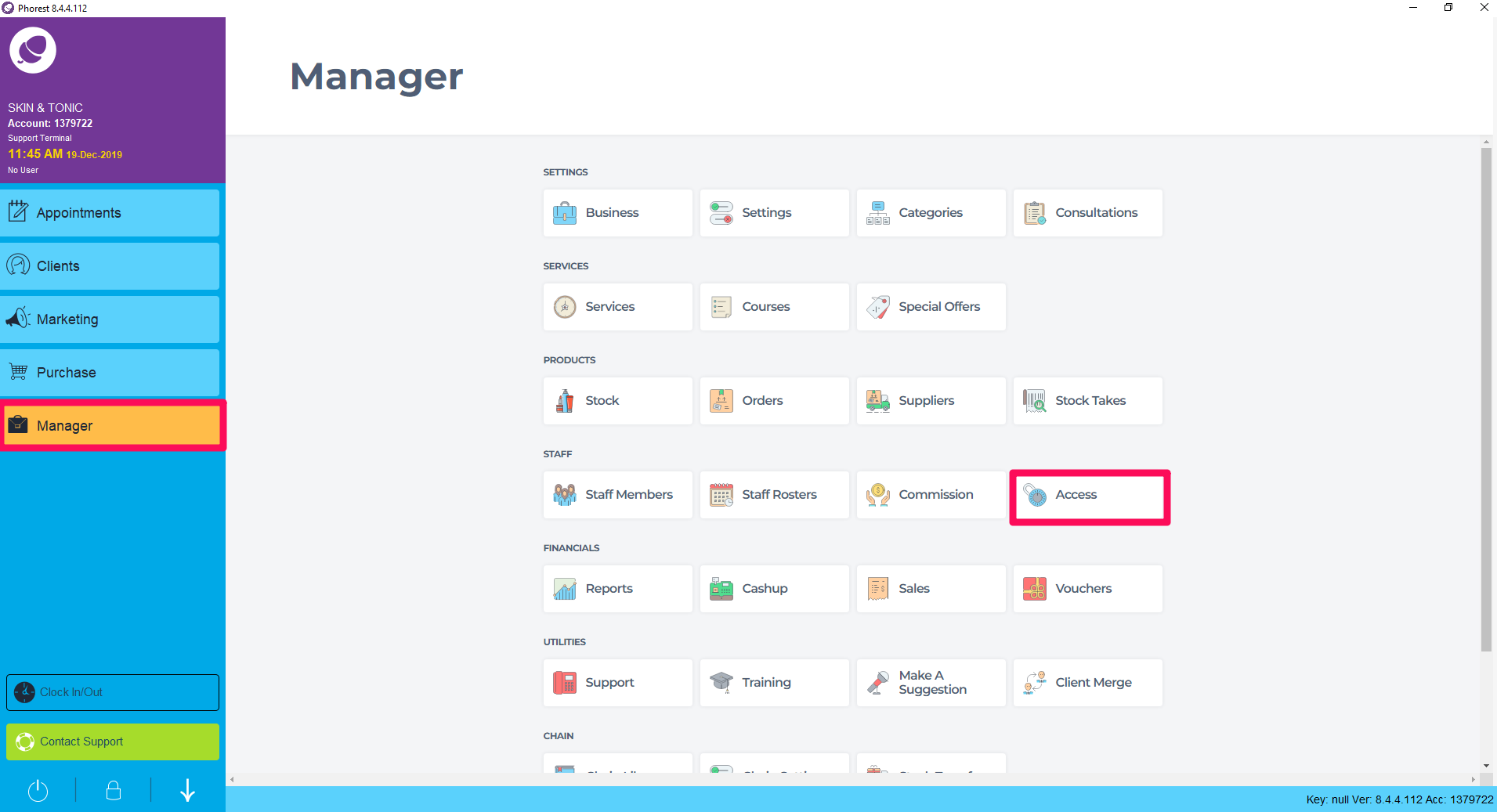
In the Appointment Section:
What this setting does is obfuscate all client contact details such as phone and email by making them look like this *******. This setting however, will allow staff to add new clients and their phone numbers and email, but once added they will then see them obscured again as ******. This is the same for existing clients. They will never see the contact details, but WILL be allowed to remove them and add new ones in.
If you wish to block access to existing clients, then you also need to implement the access level in the client section as shown below. Even with both settings, staff will always be allowed to add new clients and their details.
2. Select the category you wish to change access for. Select the arrow next to Appointments & Create and Edit Appointment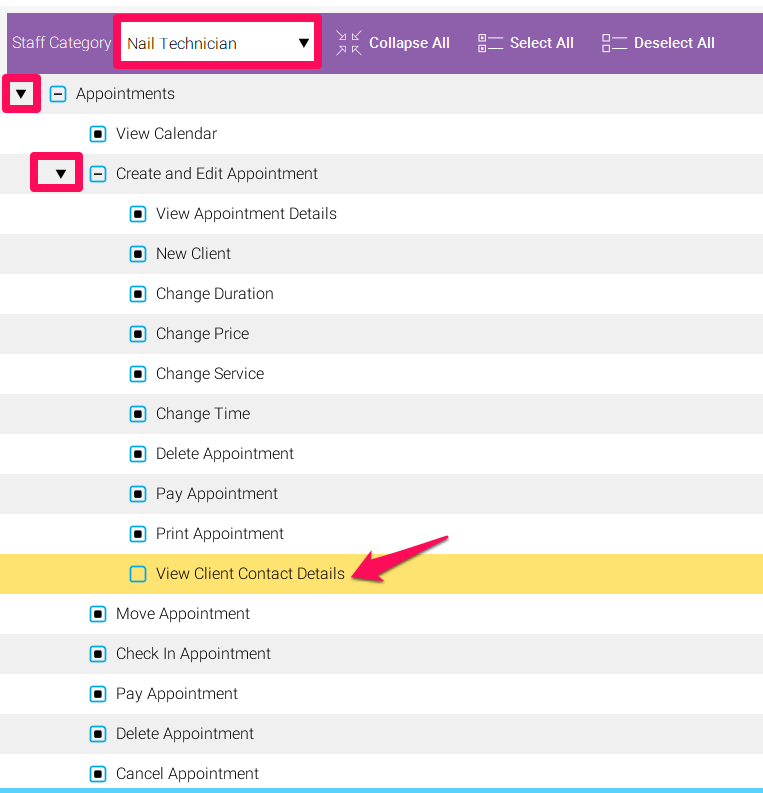
3. Deselect View Client Contact Details
4. Hit Save
In the clients section:
This will mean that the member of staff will not be allowed into a client card without Managers authorisation. If authorised, they will see the contact details like this: ******** so no details, but they will be allowed to add new details (same as above) if they have had a manager enter their PIN number to authorise them to do so.
- Select the category you wish to change access for. Select the arrow next to Clients & Edit
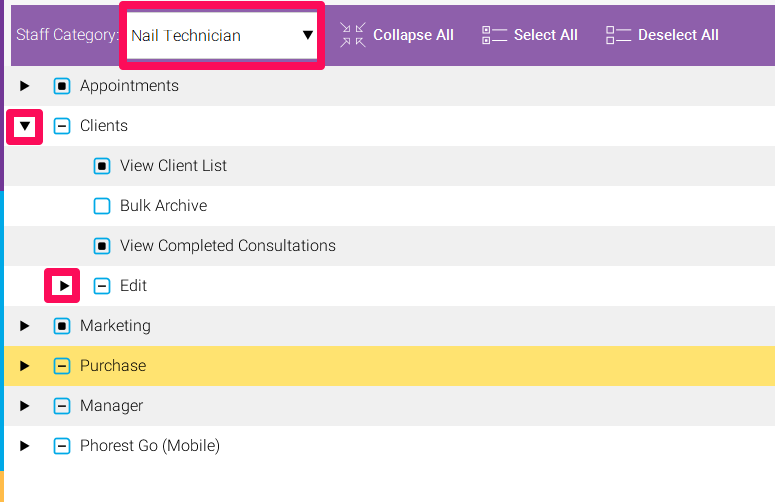
- Deselect Contact
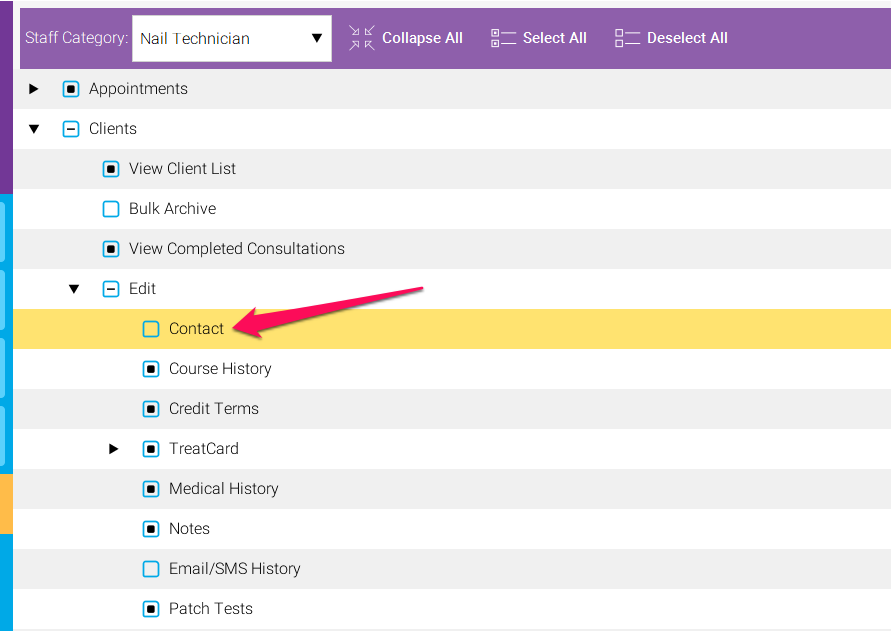
- Hit Save