To learn more about areas like this in you Phorest system, enroll in your Service Setup series in Phorest Academy - online, on-demand and on-the-go learning for busy salon professionals.
Video: Add & Archive a Service Category
Step-by-Step Guide
Click Manager > Categories.
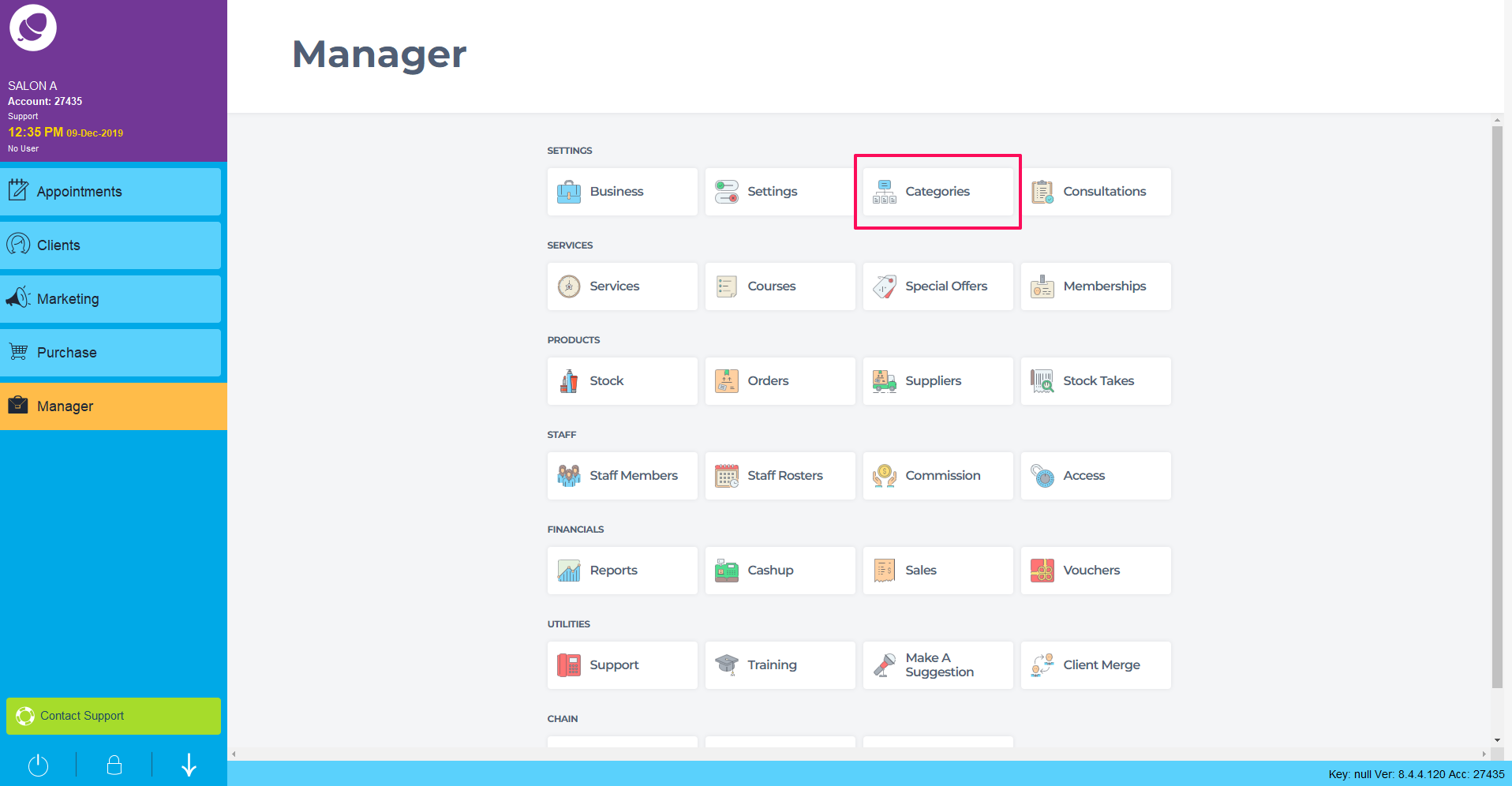
Click into the Service Categories screen.
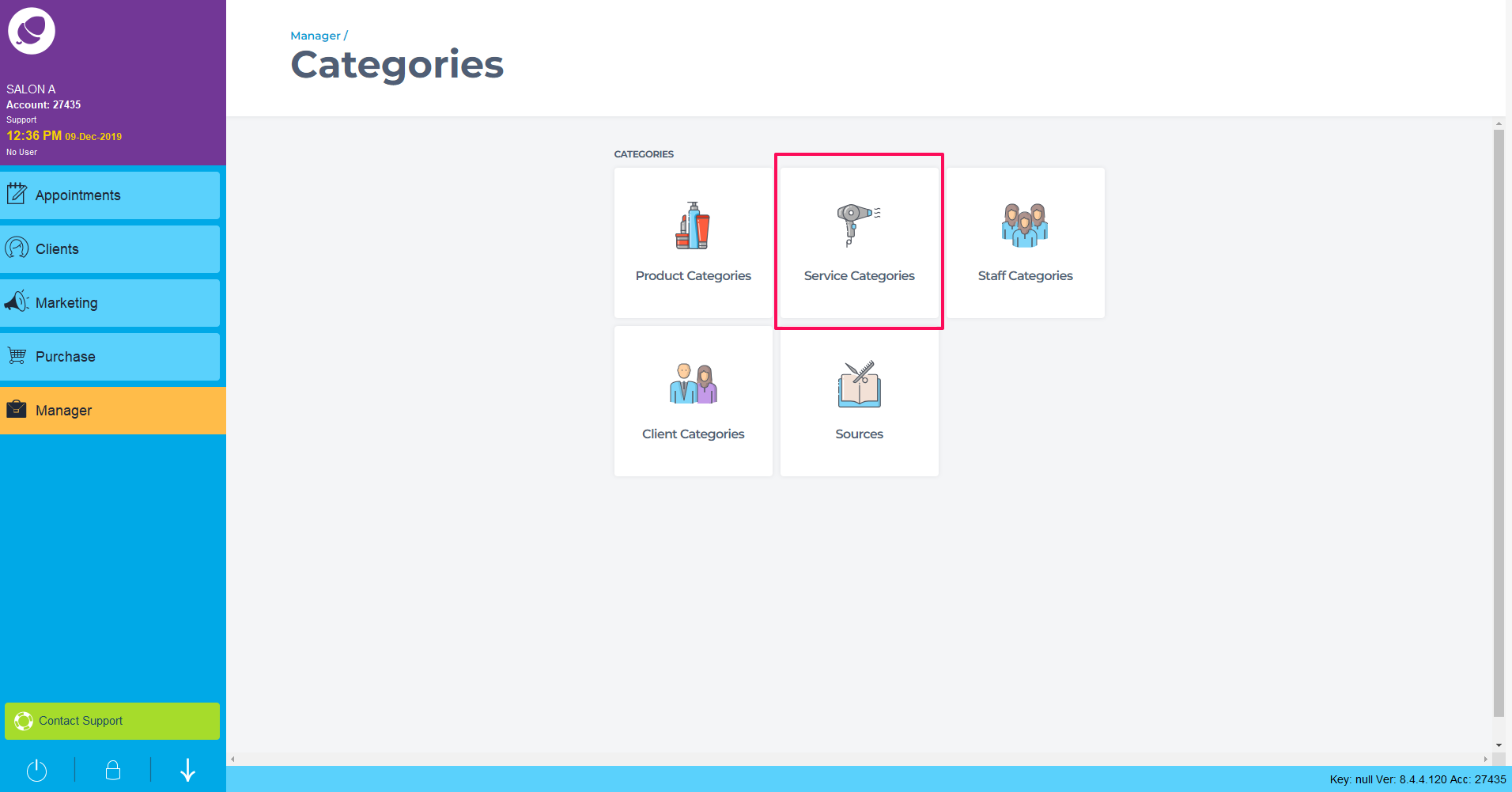
This is the Service Category list. You can add new categories, edit existing categories and archive unused categories here.
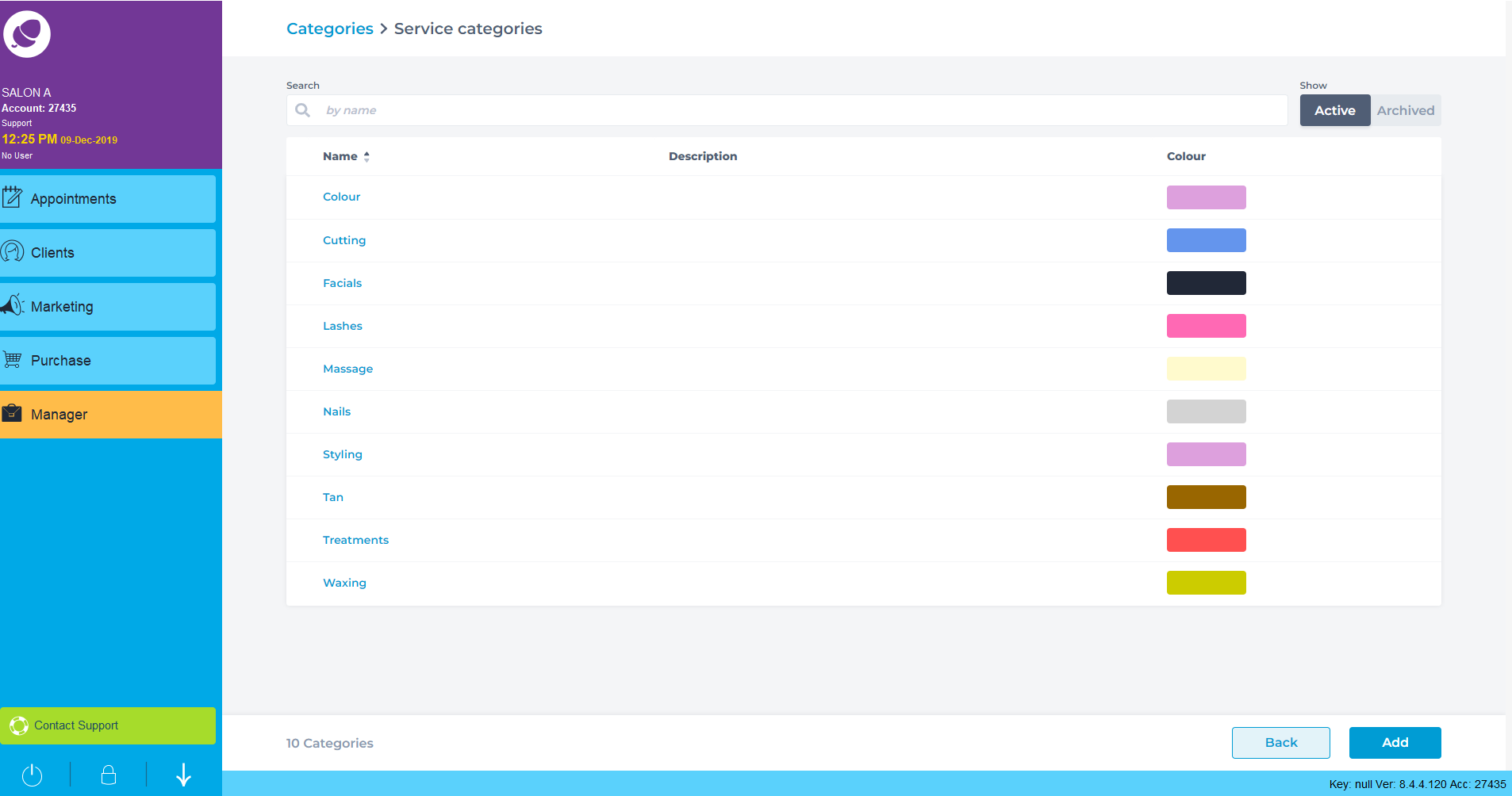
Click Add in the bottom right to add a new Service Category.
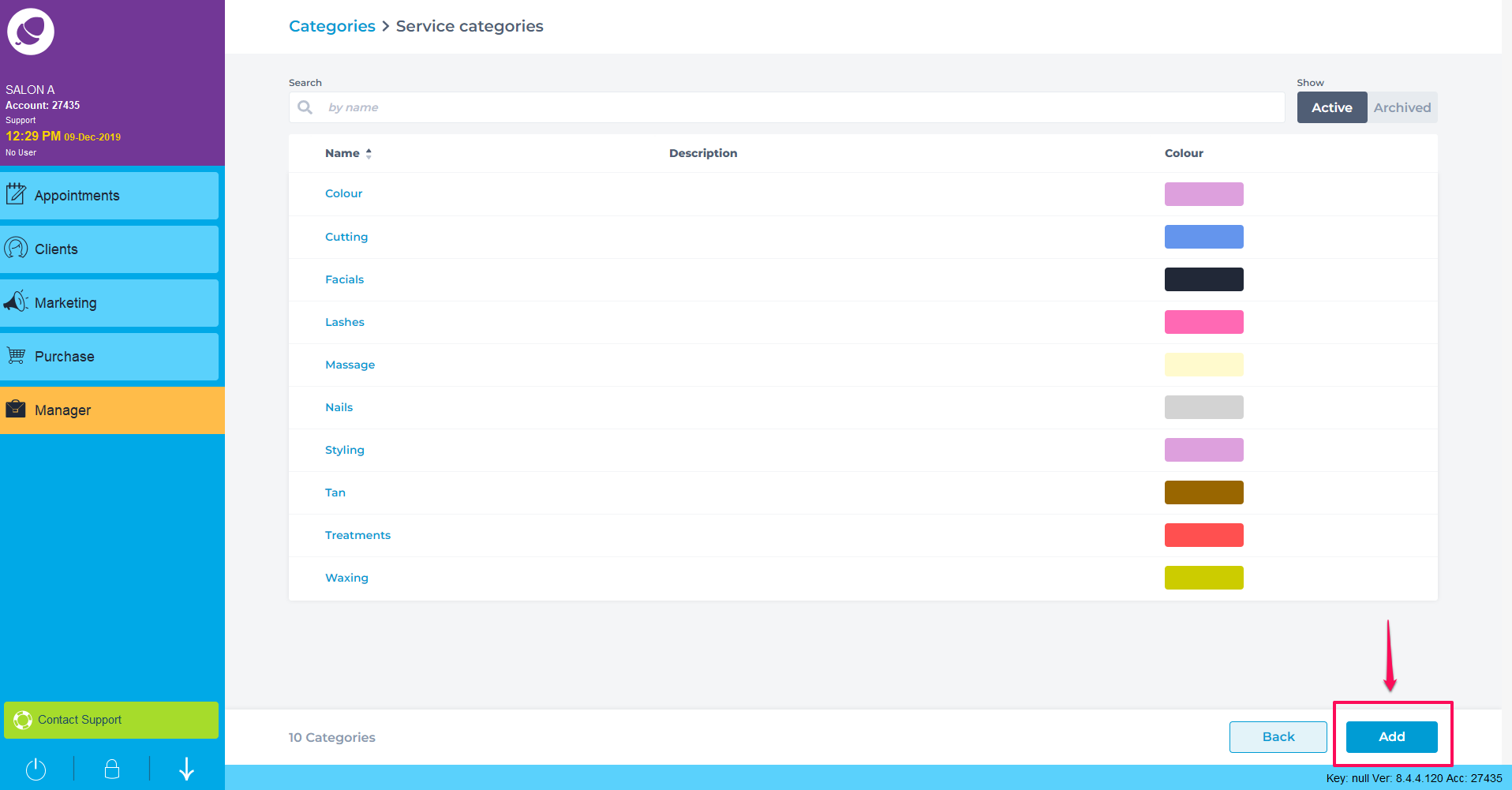
Fill in the details needed for this Service Category below.
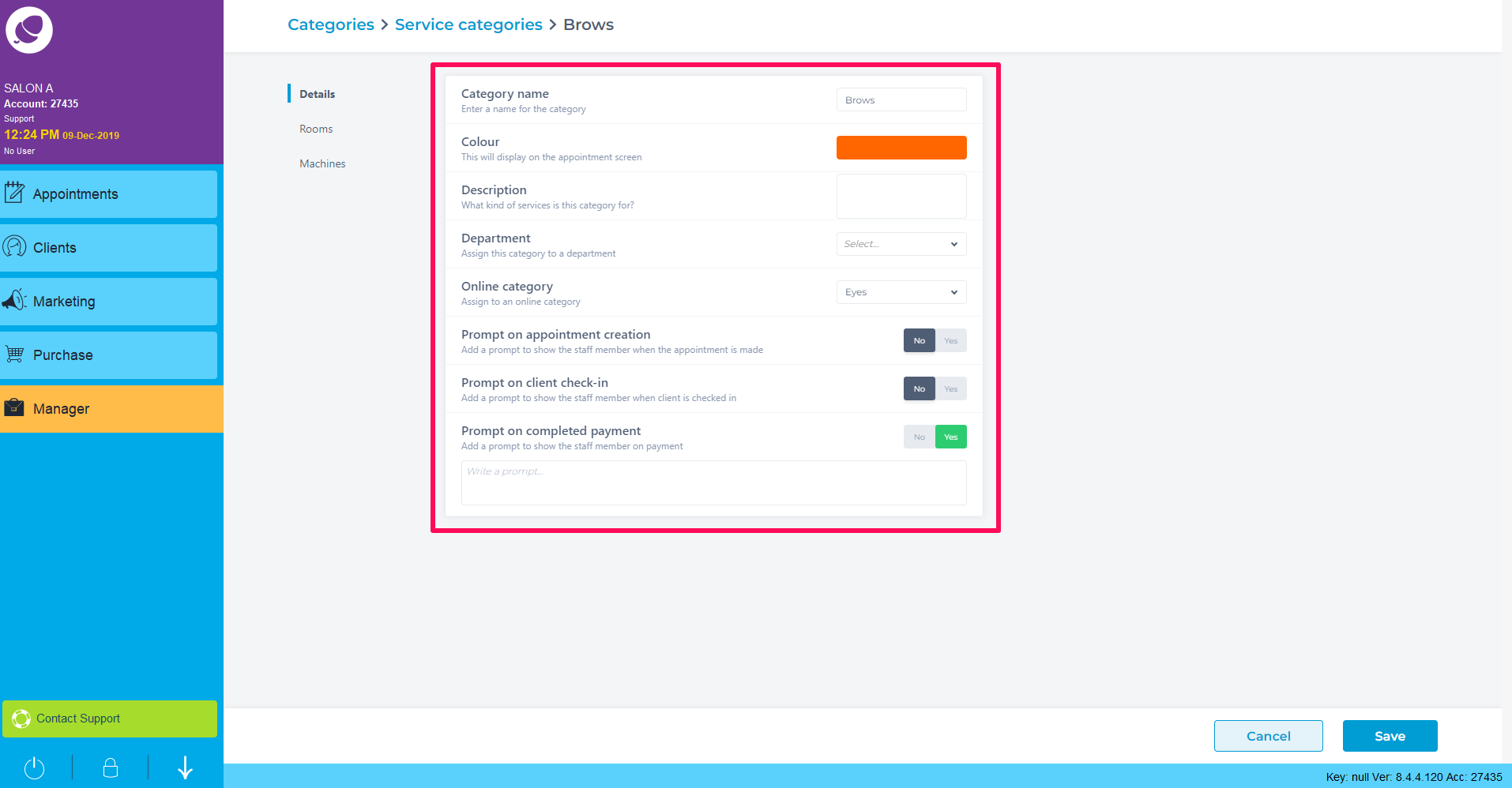
Category Name: The name of this Service Category.
Colour: The colour the Service in this Category will show on the Appointment screen.
Description: Any further detail to add to the Service Category
Department: Link the category to any Departments your salon may have E.G Hair, Beauty, Spa
Online Category: Link the category to the relevant online category.
Prompts: Add prompts to any services in this category when booking, at check-in or at payment.
Assign Rooms to this category that any service needs to be performed in.
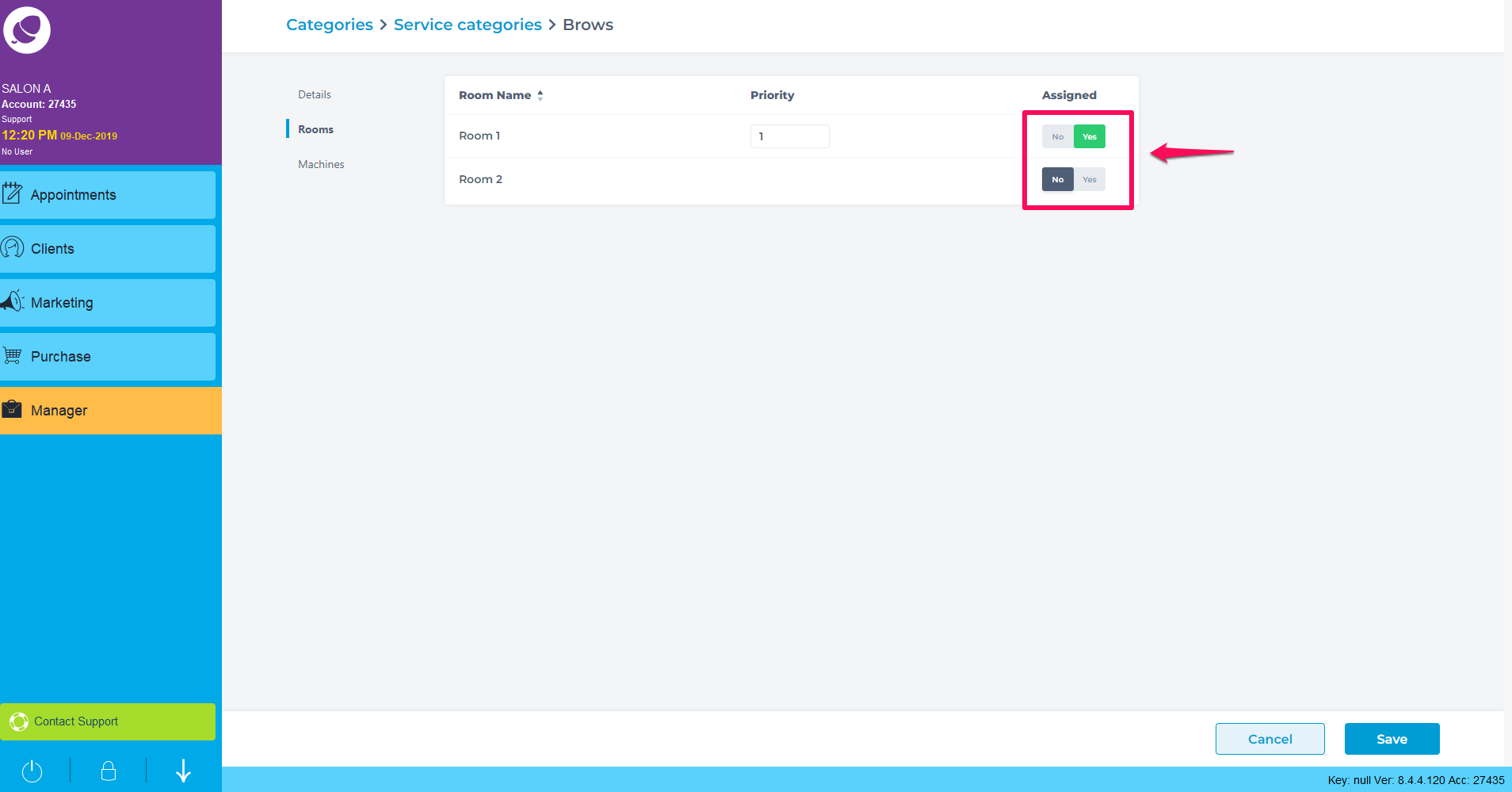
Assign any Machines to services in this Service Category that may be needed for performing the service.
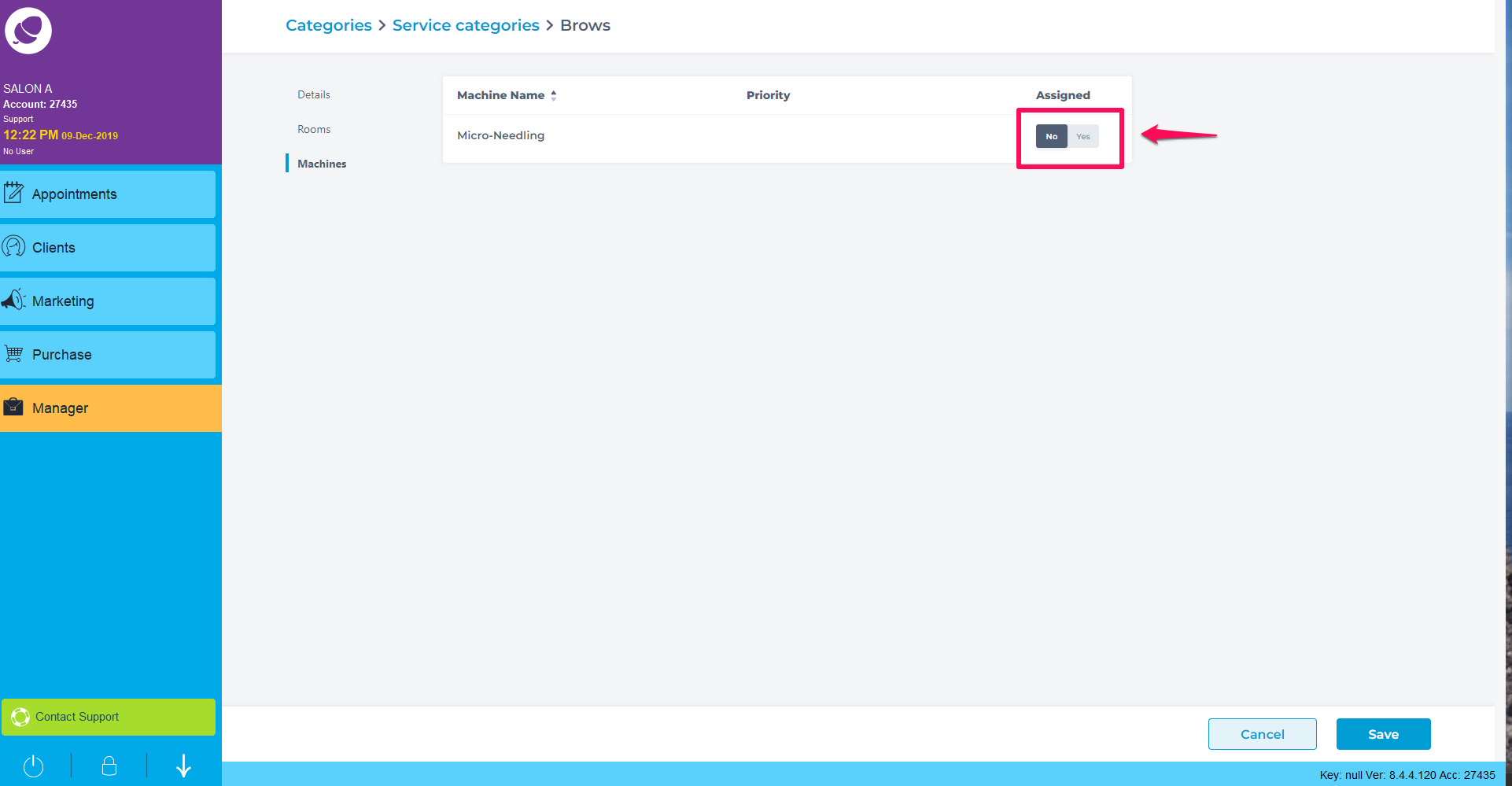
Click Save to add your Service Category.
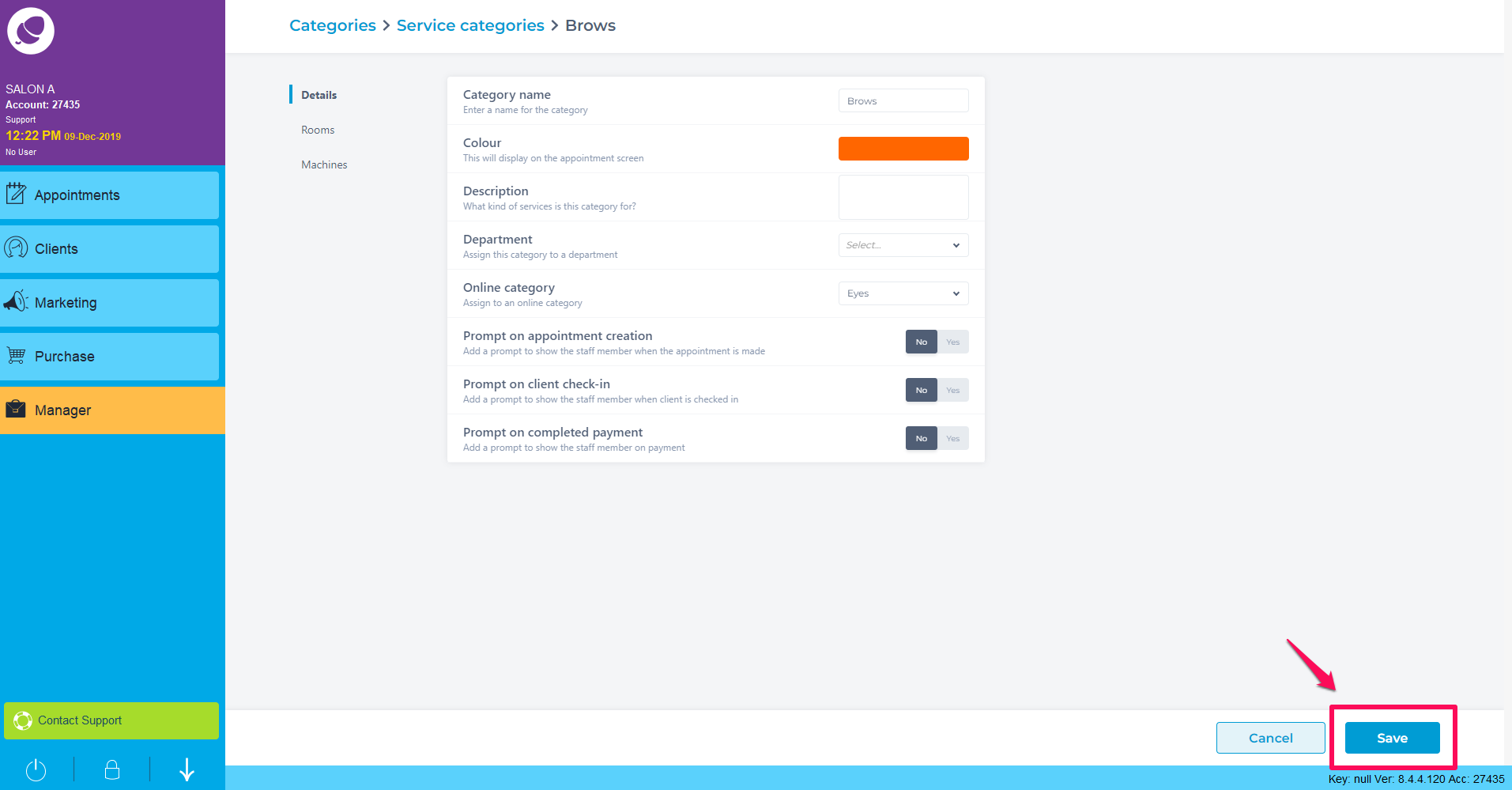
The Service Category will now appear on your list.

To learn more about areas like this in you Phorest system, enroll in your Service Setup series in Phorest Academy - online, on-demand and on-the-go learning for busy salon professionals.