To learn more about areas like this in you Phorest system, enroll in your Service Setup series in Phorest Academy - online, on-demand and on-the-go learning for busy salon professionals.
Video: Maximize Client Filters with Client Categories
Step-by-Step Guide
Click Manager and select Categories on the top line.
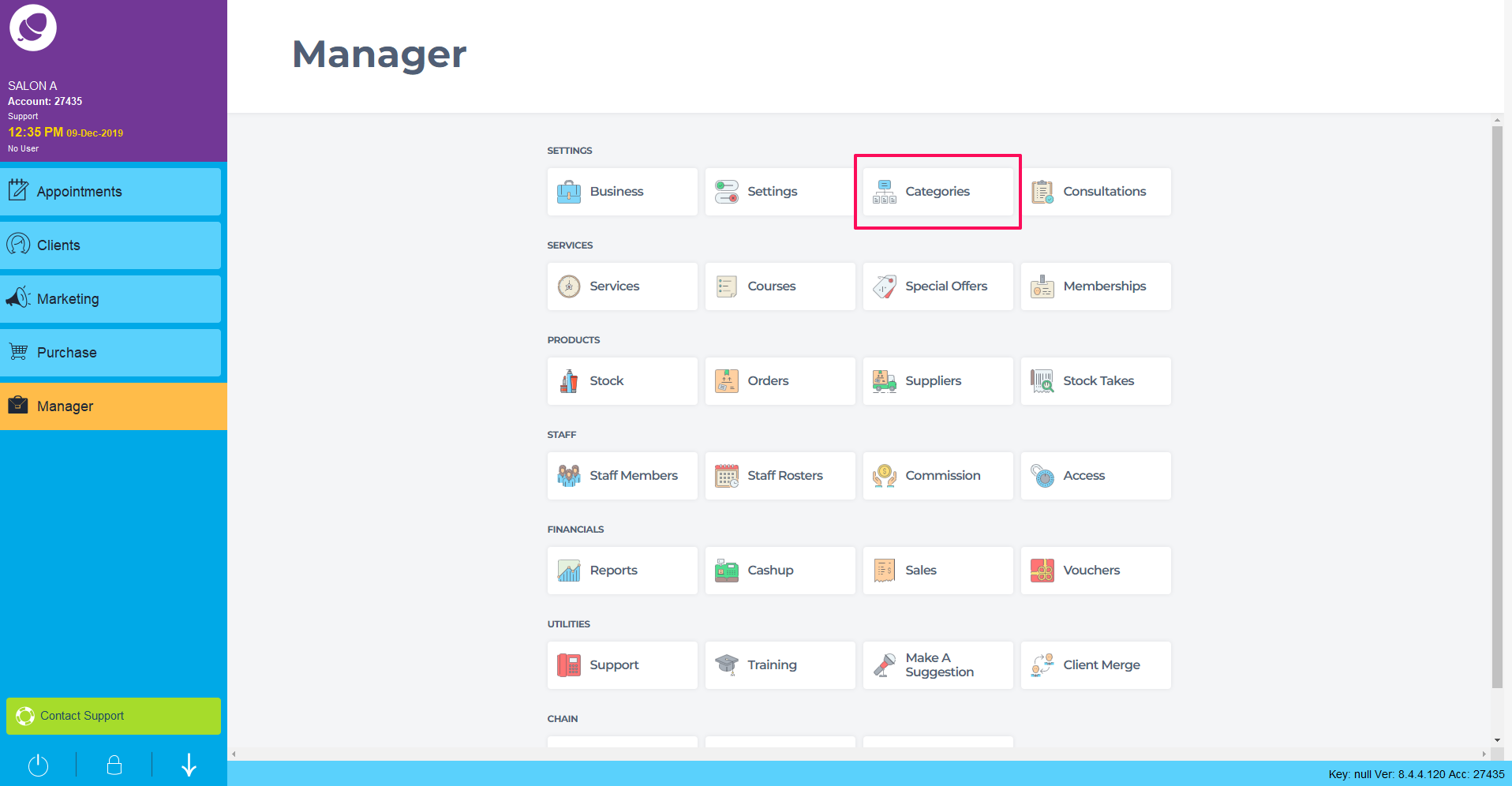
Click into the Client Categories screen.
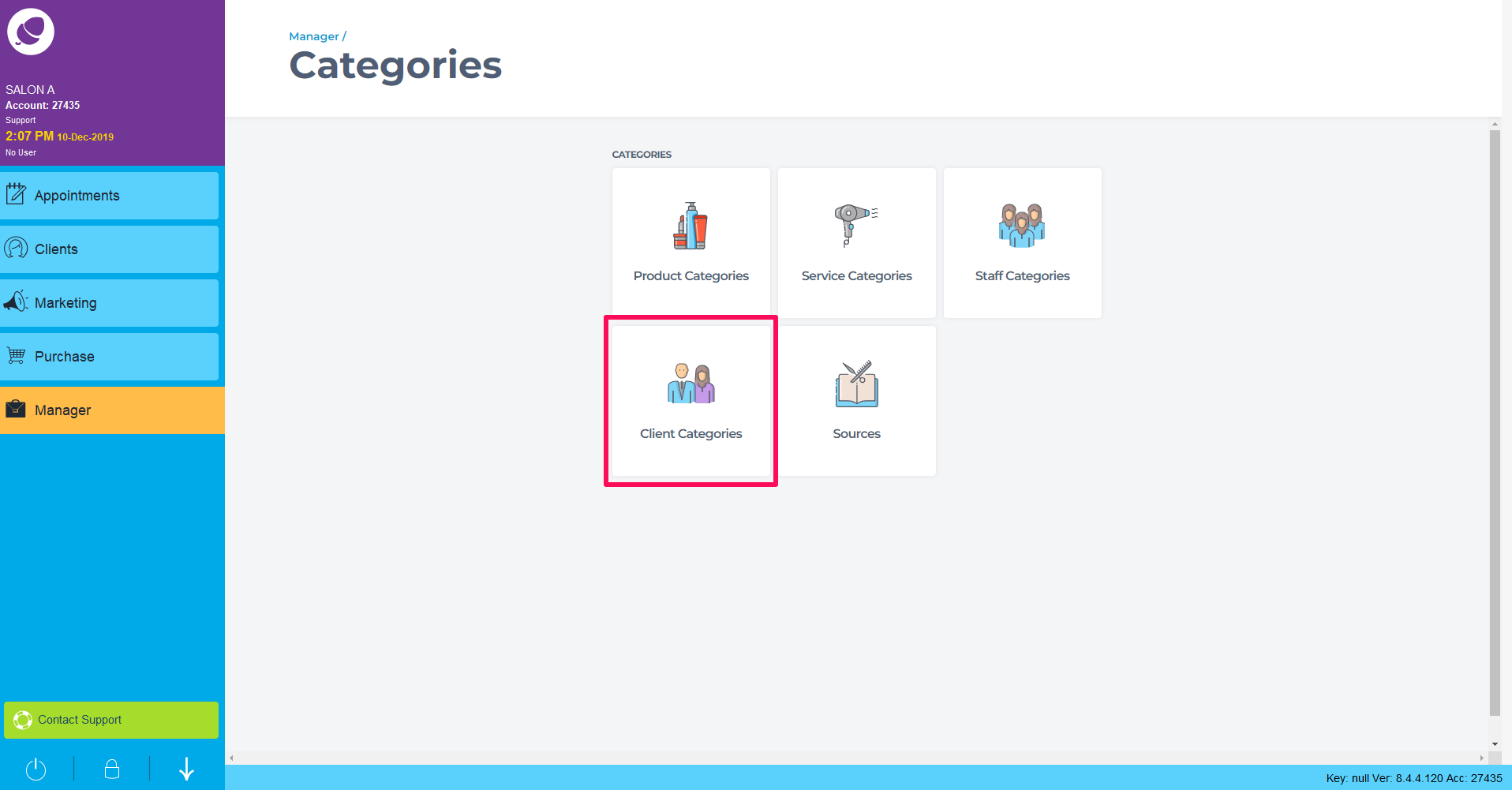
This is the Client Category list. You can add new categories, edit existing categories and archive unused categories here.
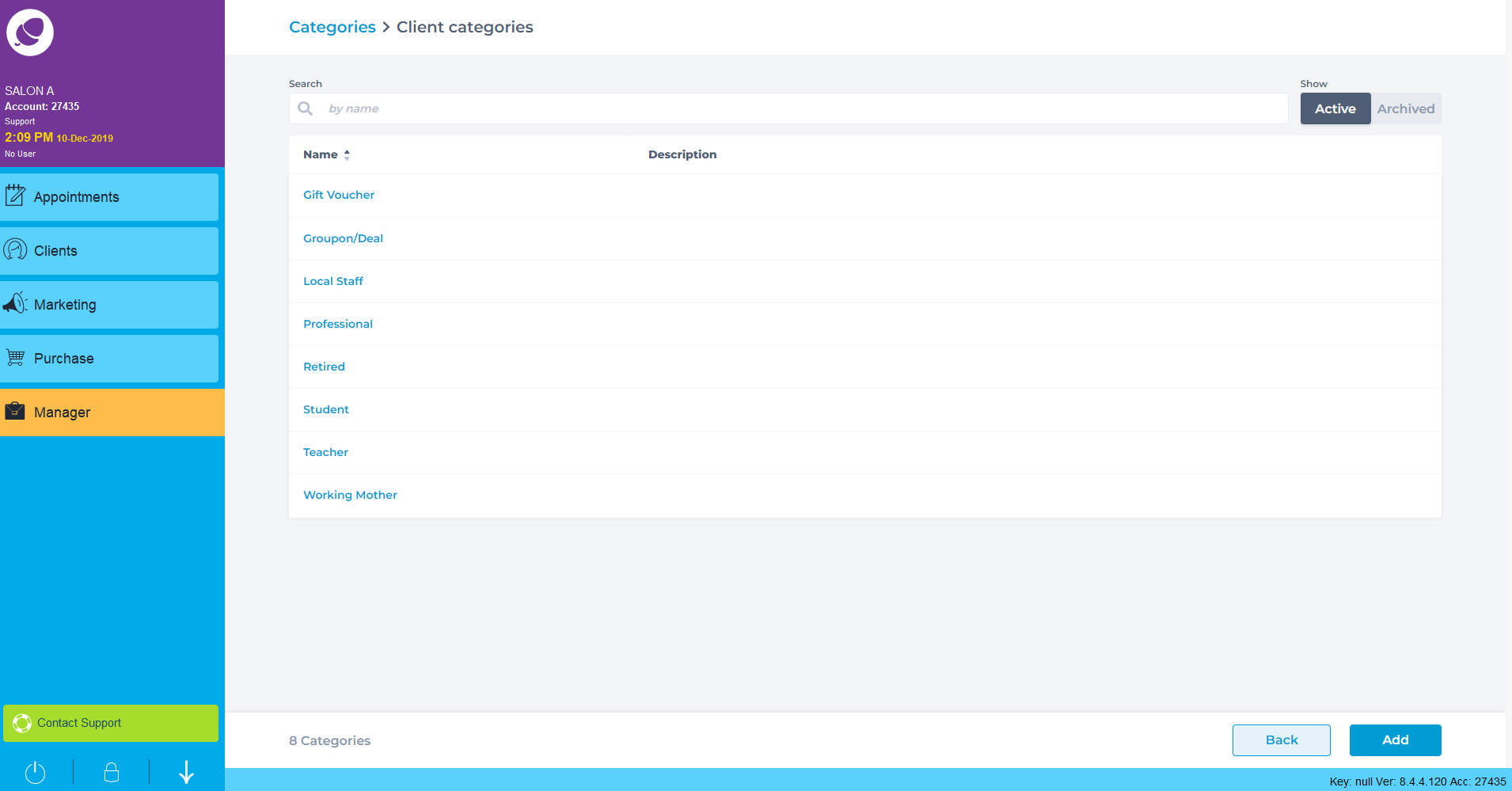
Click Add in the bottom right to add a new Service Category.
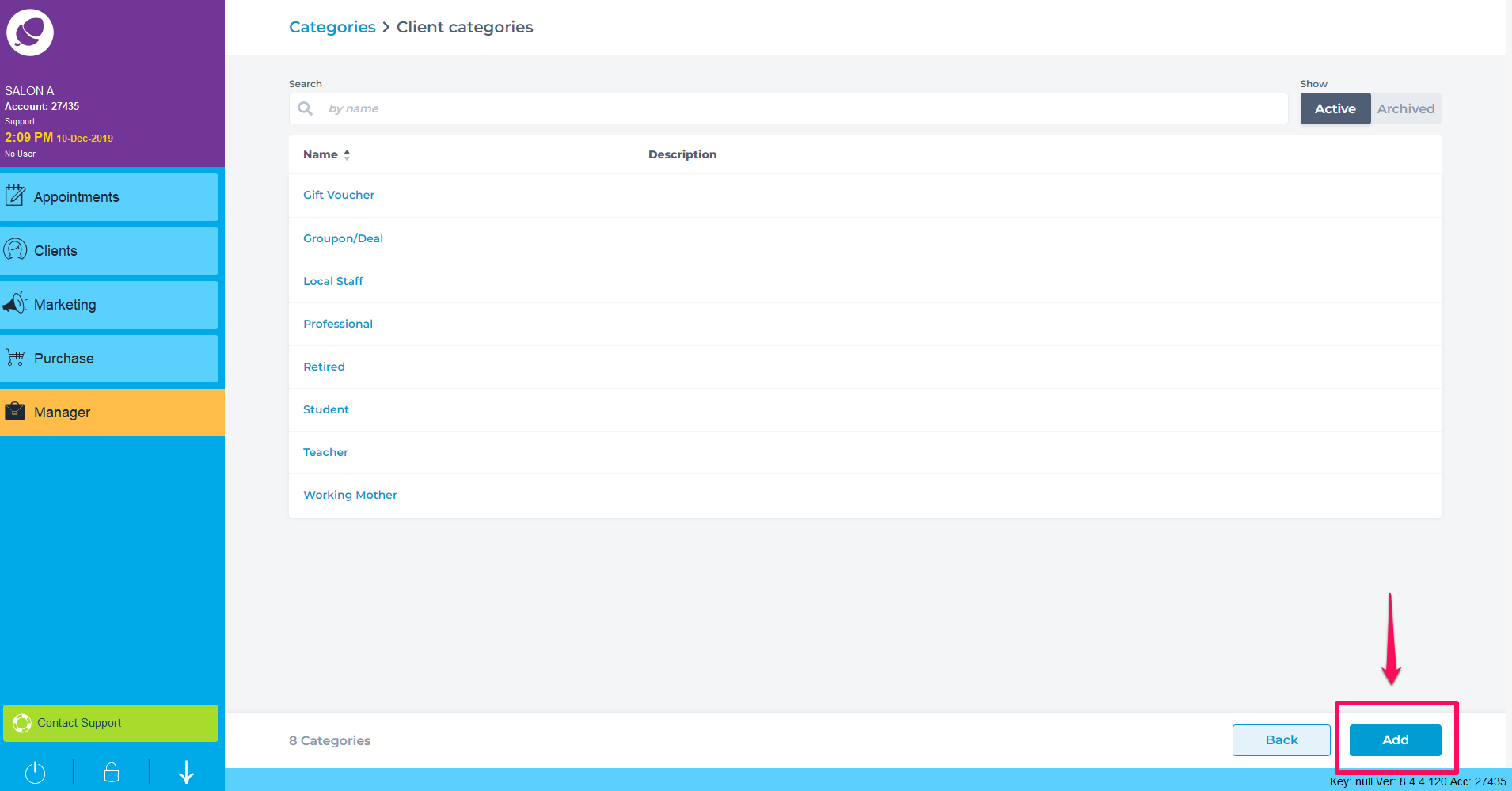
Fill over the details needed for this Client Category below.
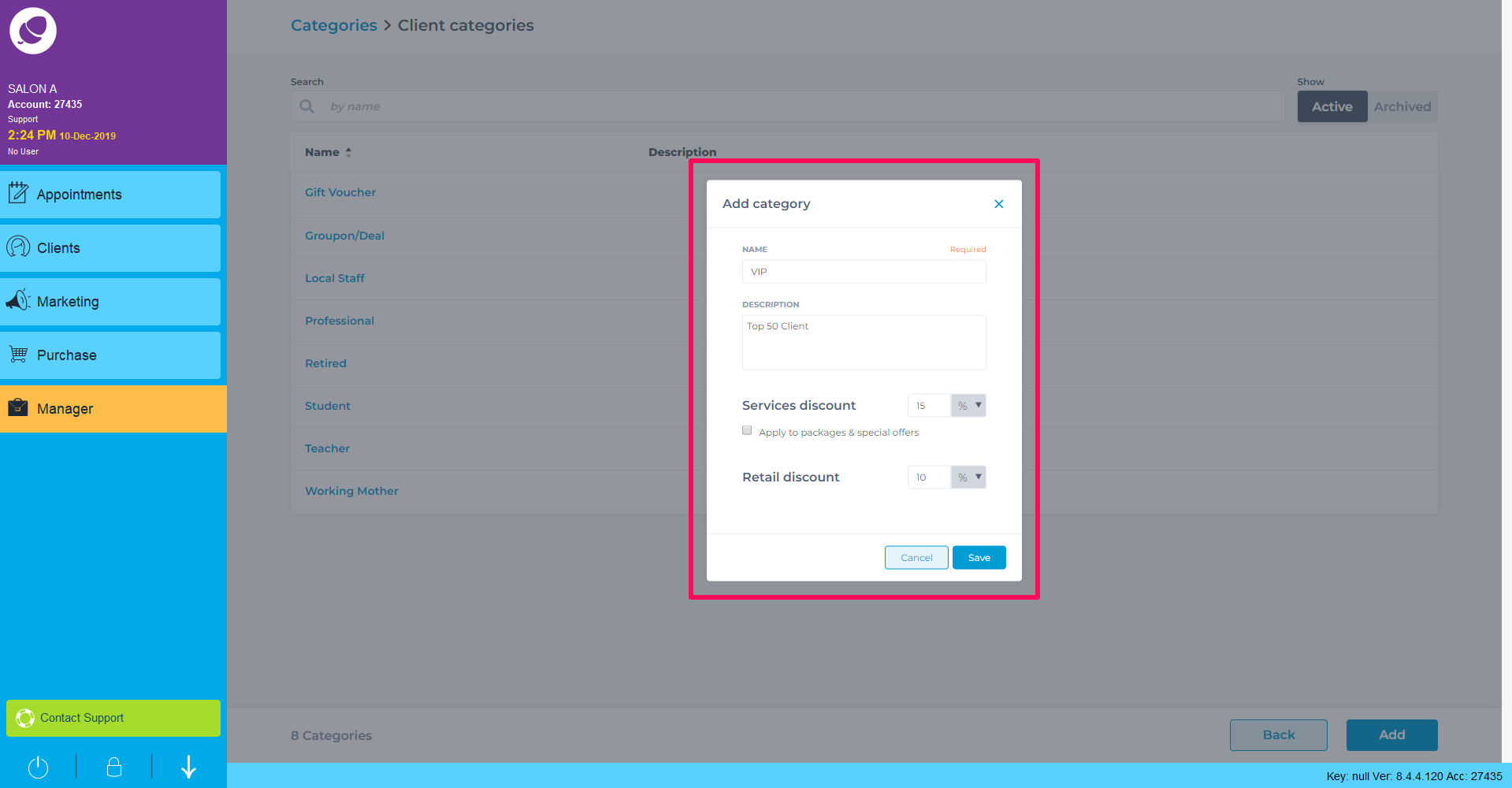
Category Name: The name of this Client Category.
Description: Any further detail to add to the Client Category
Service Discount: Automatic
Checkbox: Link the category to the relevant online category.
Retail Discount: Add prompts to any services in this category when booking, at check-in or at payment.
The Client Category will now appear on your list.
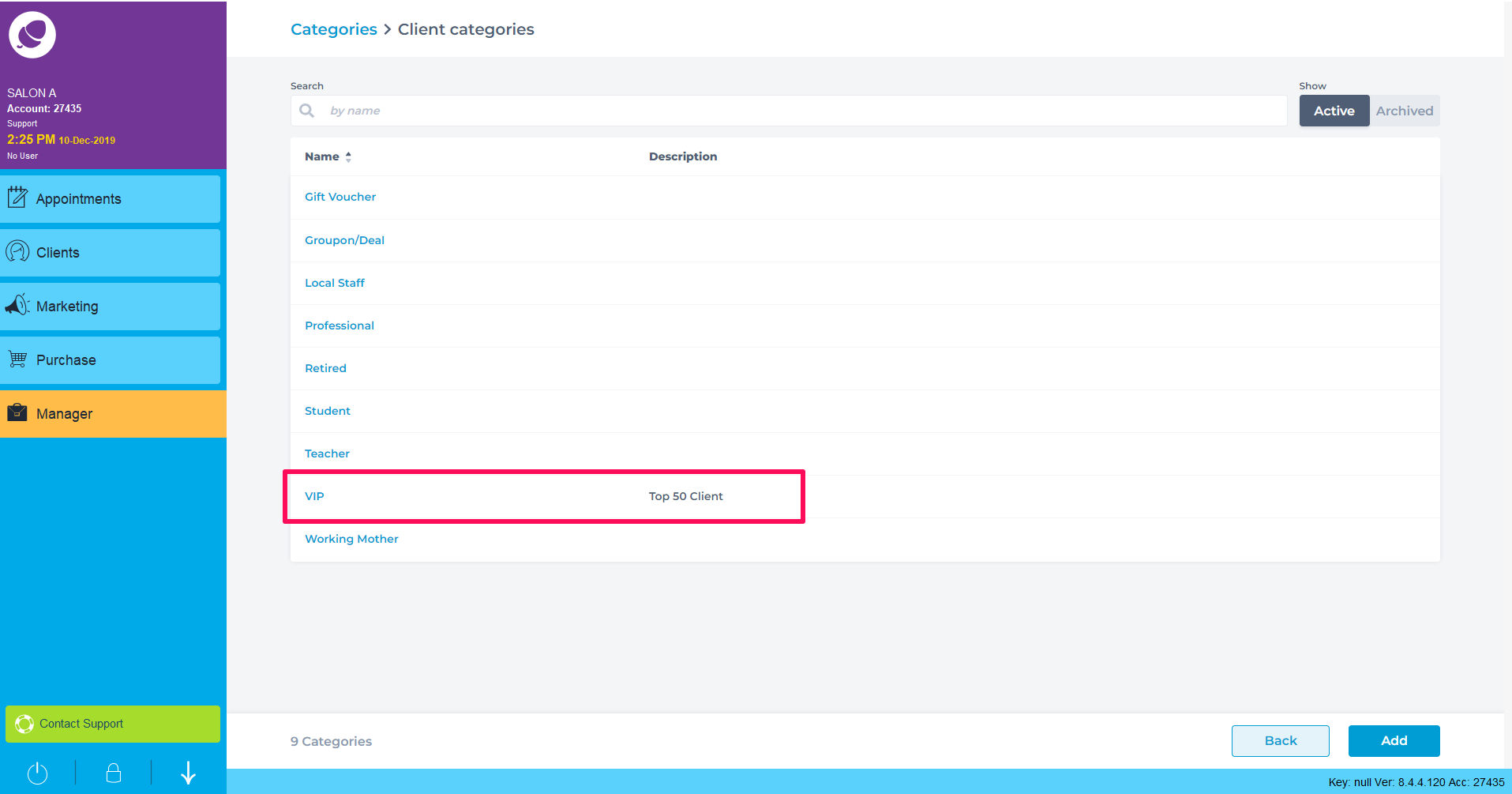
To learn more about areas like this in you Phorest system, enroll in your Service Setup series in Phorest Academy - online, on-demand and on-the-go learning for busy salon professionals.