This is for large salons or chains of salons where you don't want 50 or more staff members appearing in the Staff appointment screen. Usually if someone is just hidden from the Appointment Screen then they may be a receptionist or owner but if you are also hidden from the Purchase Screen then you are probably an employee that works in a different location or a call centre person neither of whom would need to be on the roster.
Step by Step Guide.
- Go to Manager then Staff Members.
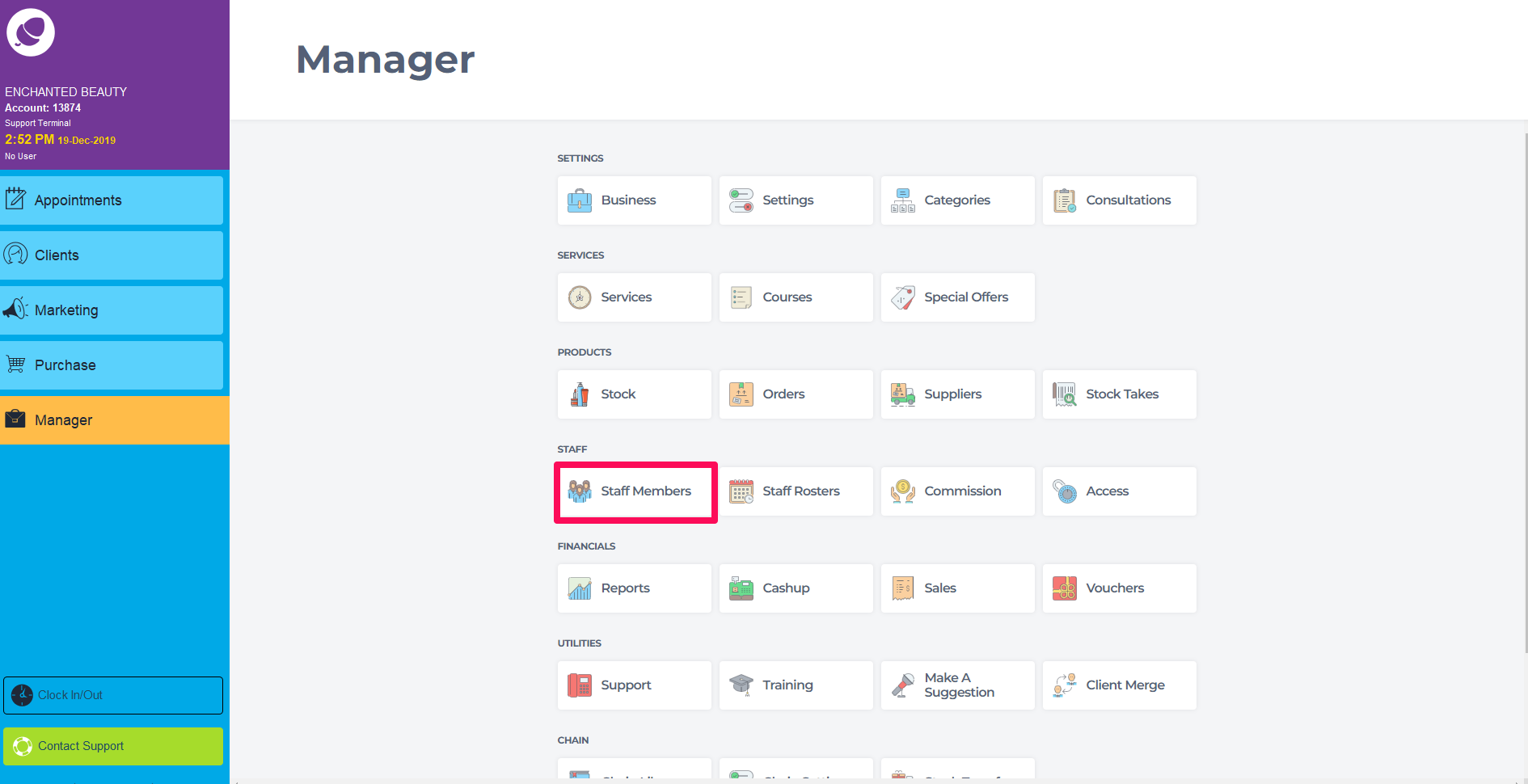
- Select a Staff Member.
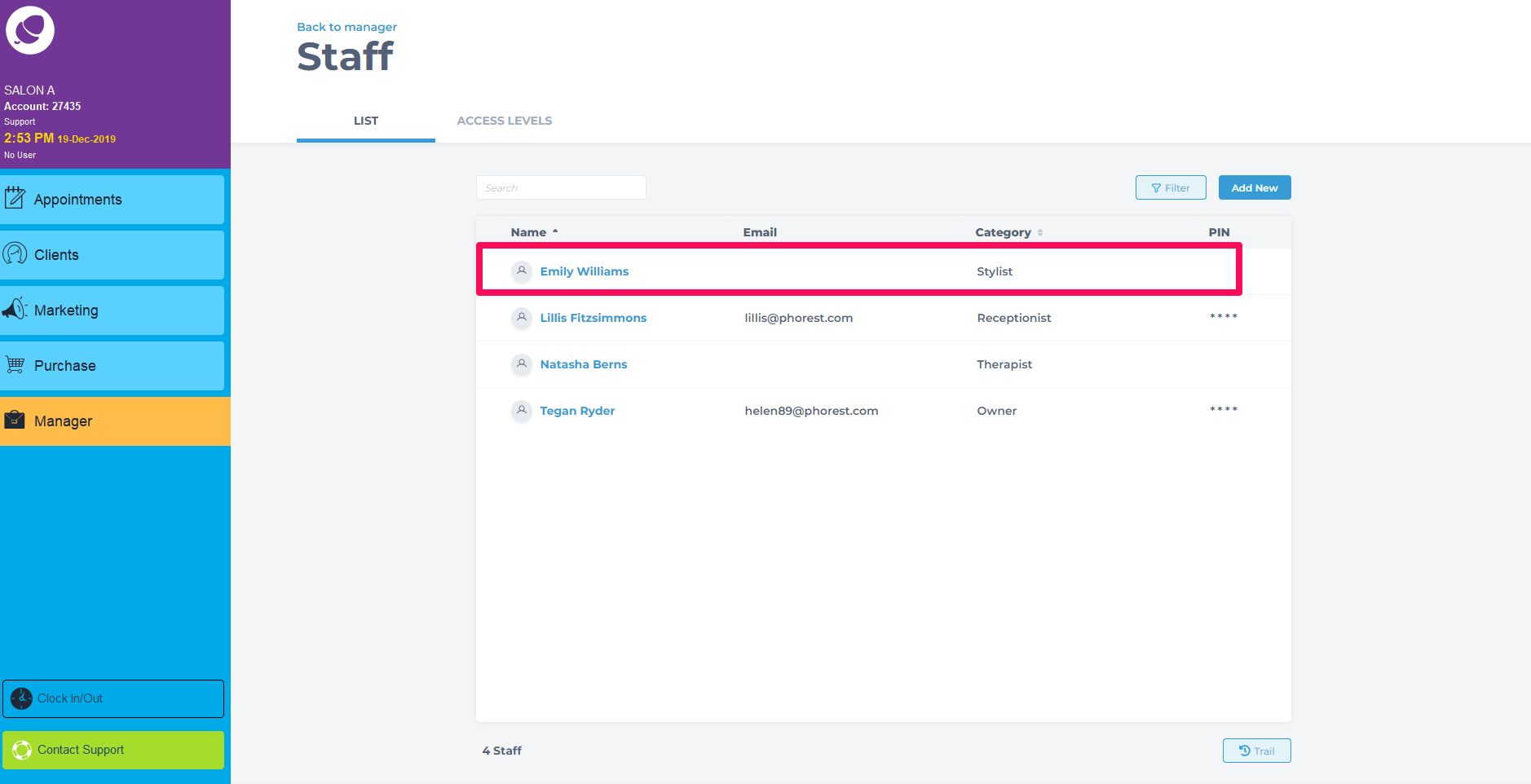
- Check the Hide from Appointment Calendar and the Hide from Purchase Screen.
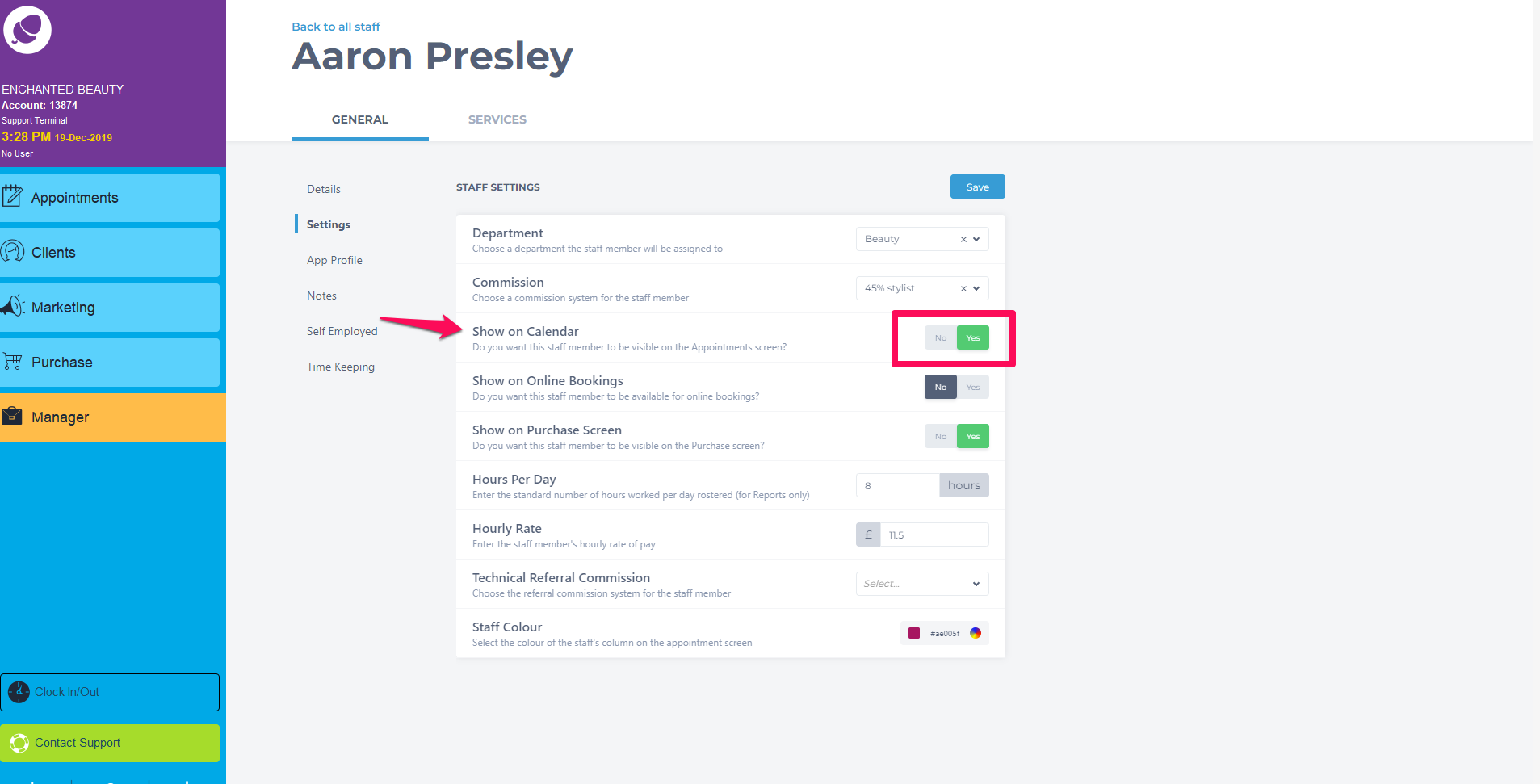
- Go to appointment screen and this staff member will no longer show.