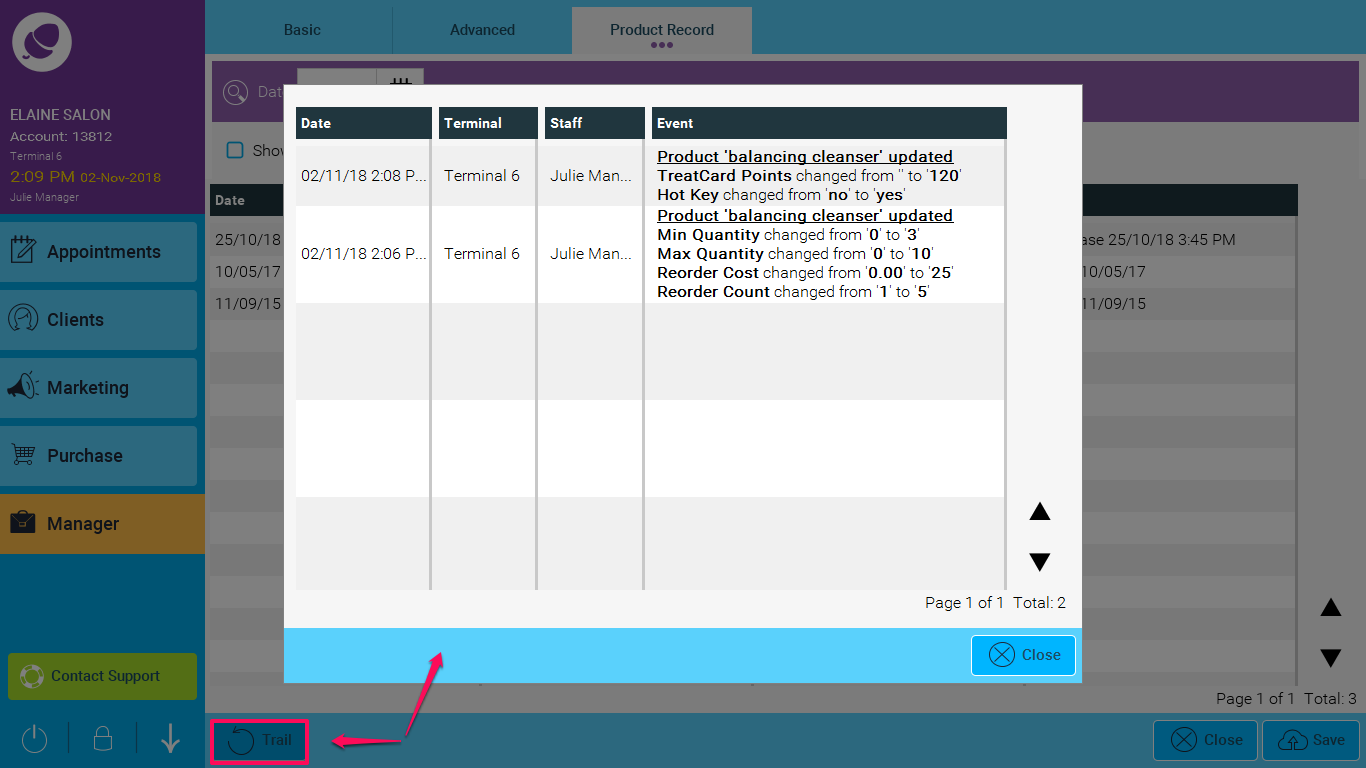If you are wondering how the In Stock level of a particular product was reached or just want to view the in and out of the stock level of a product you use the Product Record tab in Stock.
Step-by-step guide
1. Go to Manager and then Stock.
2. Find the product you want to check the history for and double tap or tap Edit.
3. Tap the Product Record tab
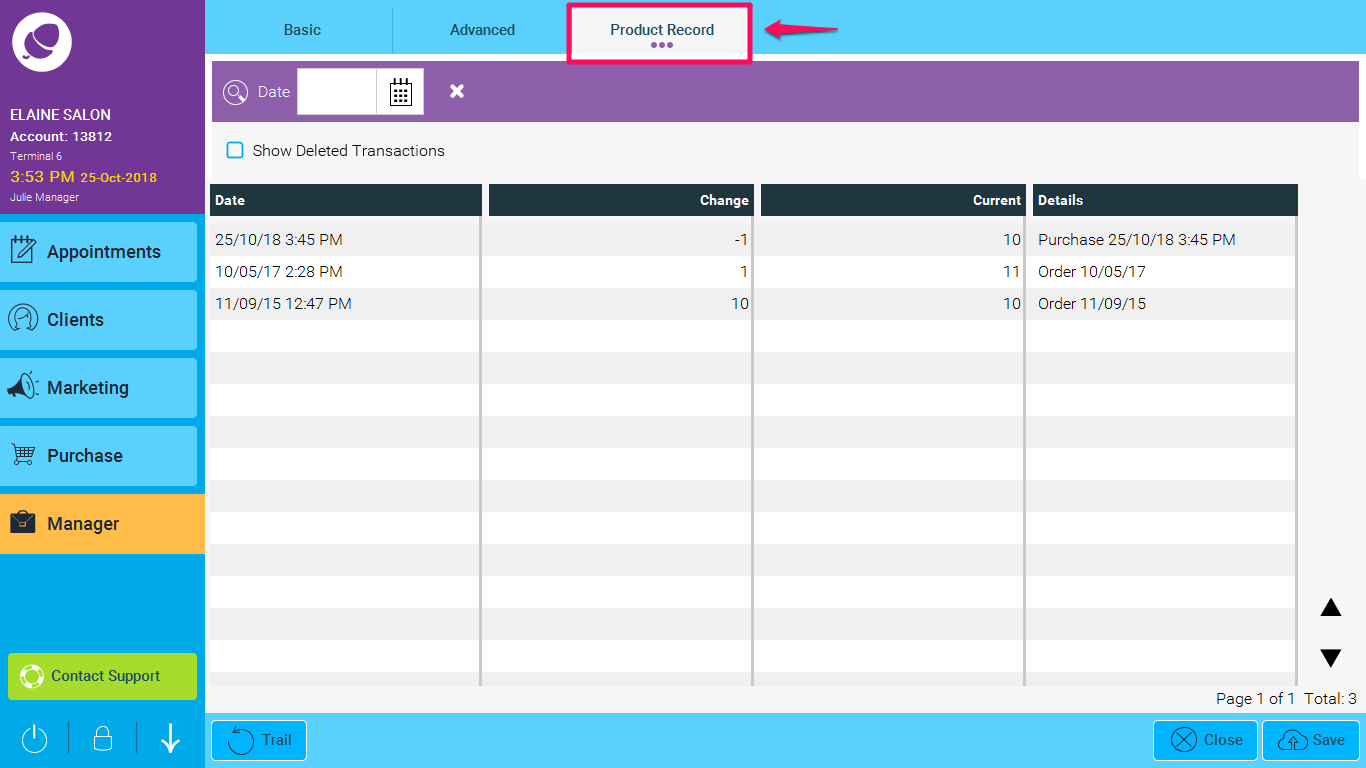
You will then see four columns:
Date - This will show the date and time that the action took place (Please note this is IST timezone)
Change - This is the action that had occurred
Current - This is what the stock/inventory level was at before the action occurred
Details - This is where the action had occurred
4. To check the history or any changes you have made to the product details (changes would have been made on the Basic Tab page) click the Trail button