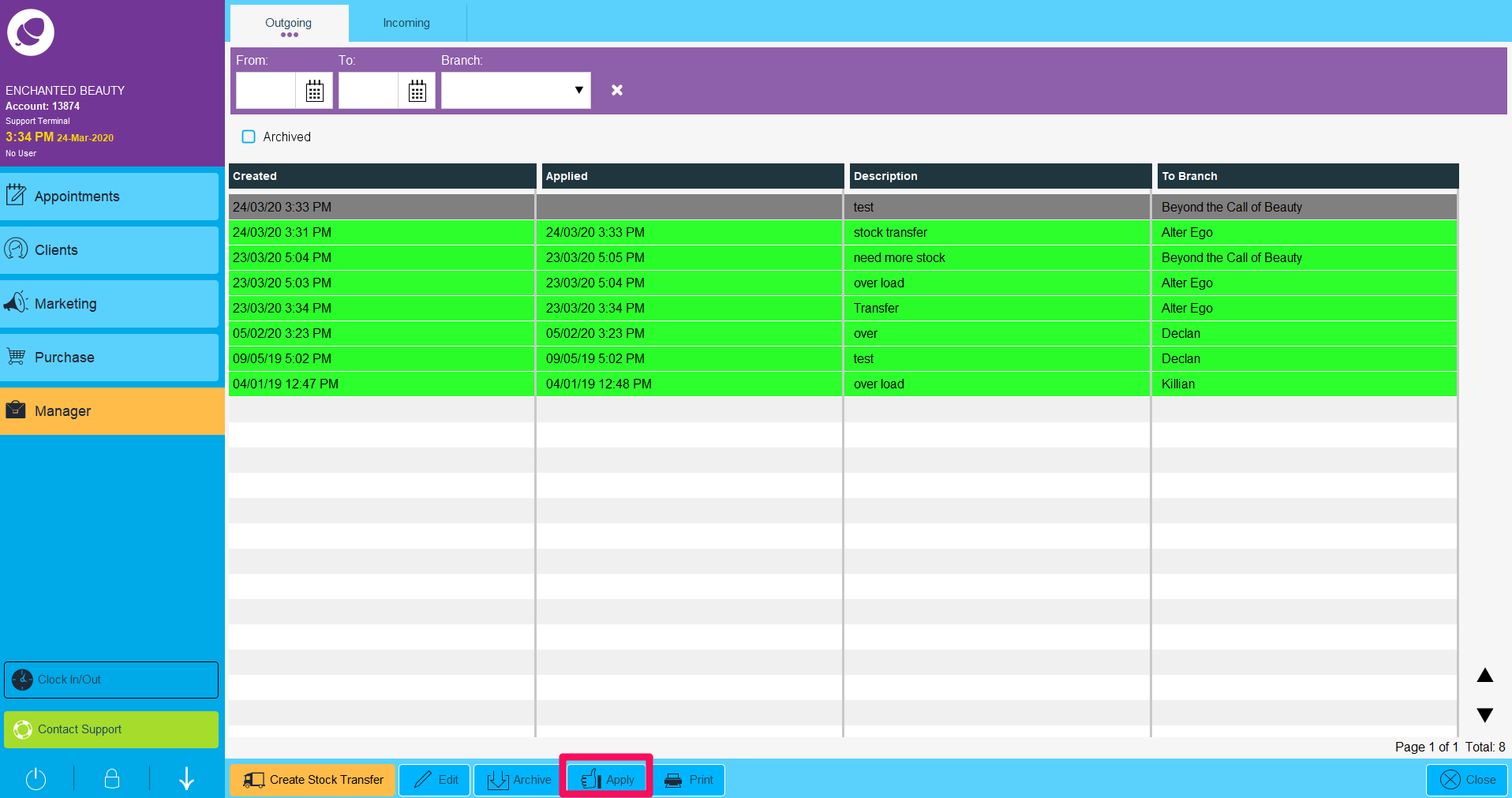First, we go to Manager > Stock Transfers
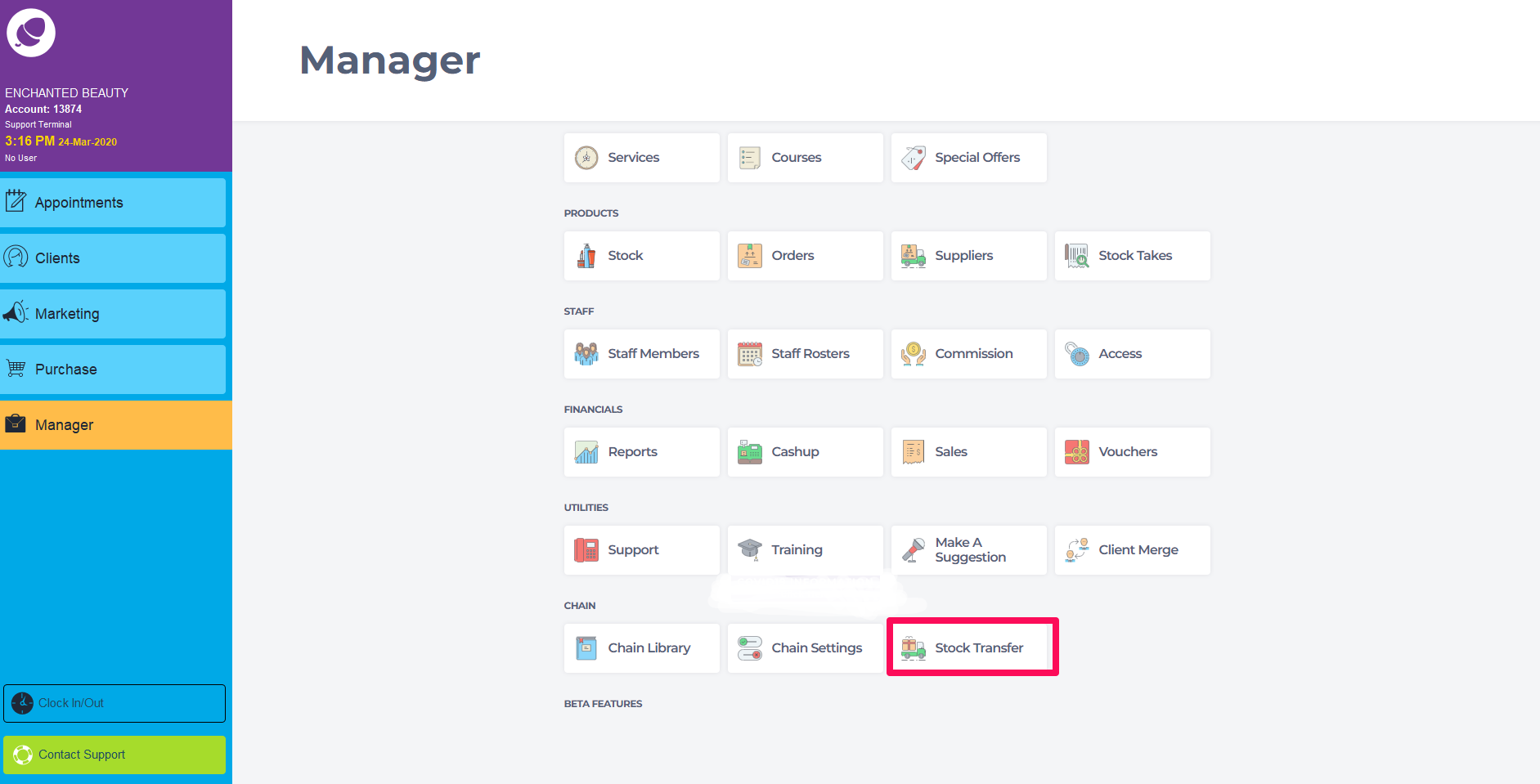
Here shows a list of previous stock transfers. Click Create Stock Transfer
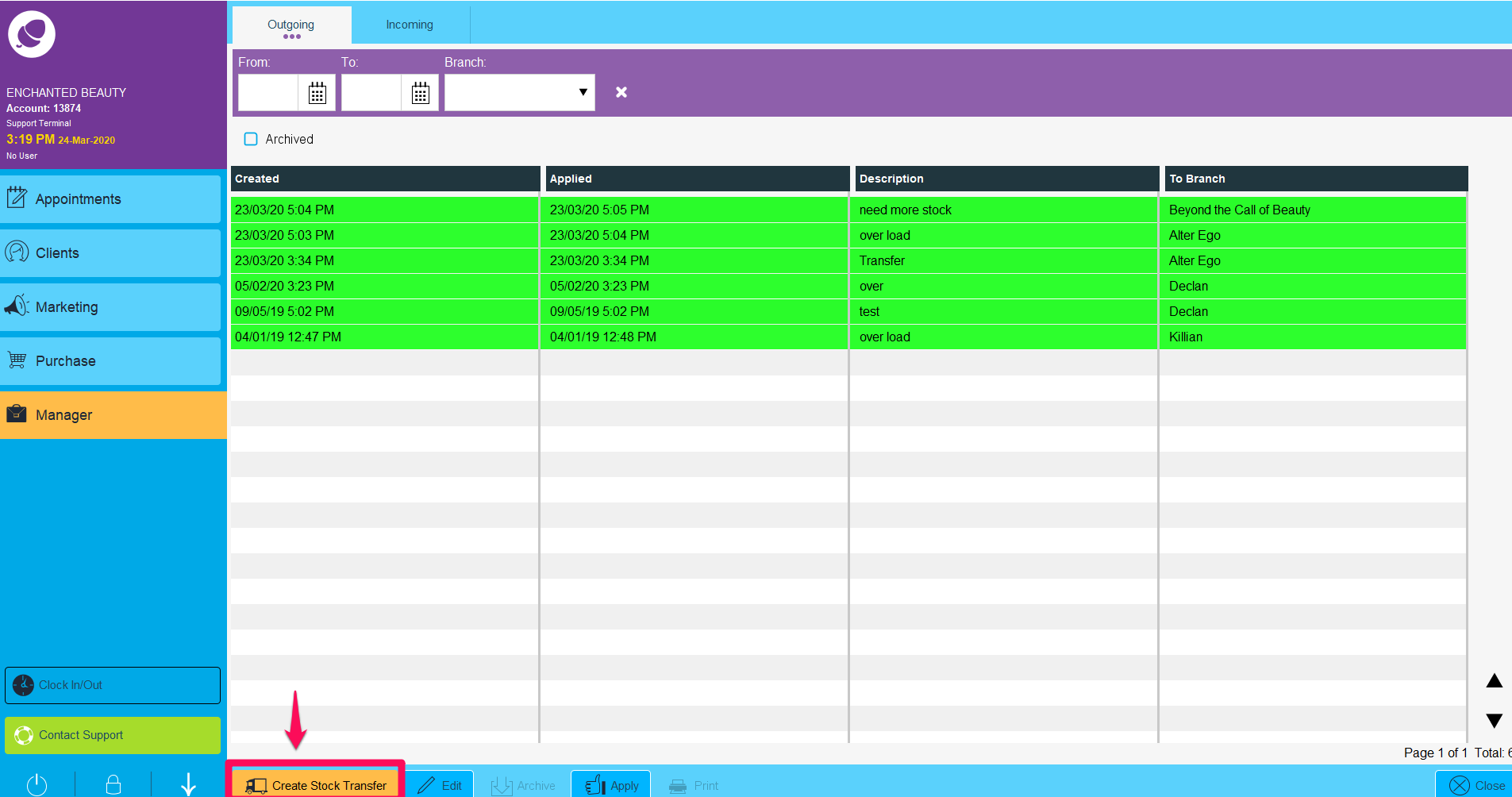
Apop-up window will appear where you can press the down arrow to choose a branch to transfer to. A description can also be added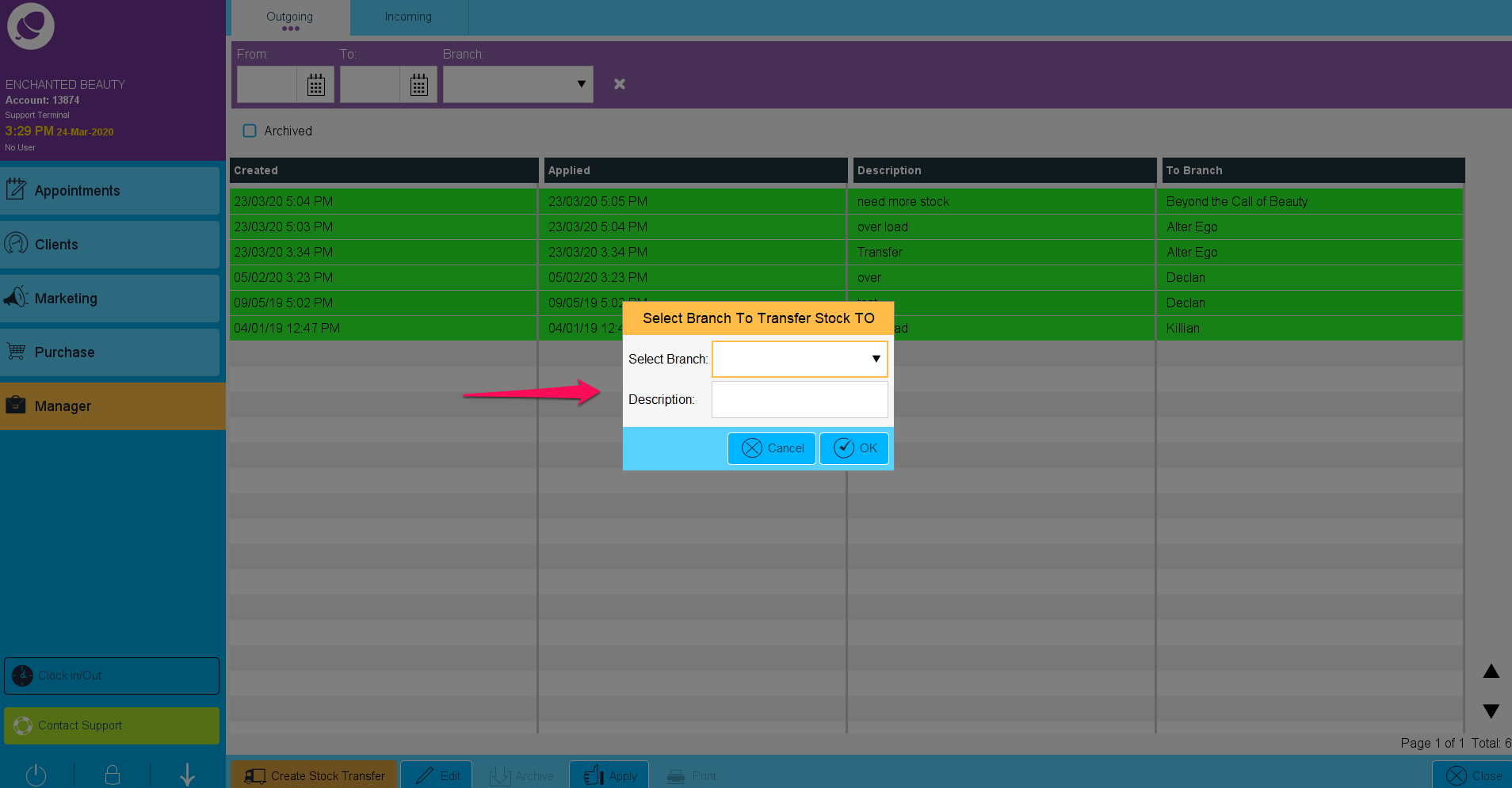
Once the location is chosen and description added, click OK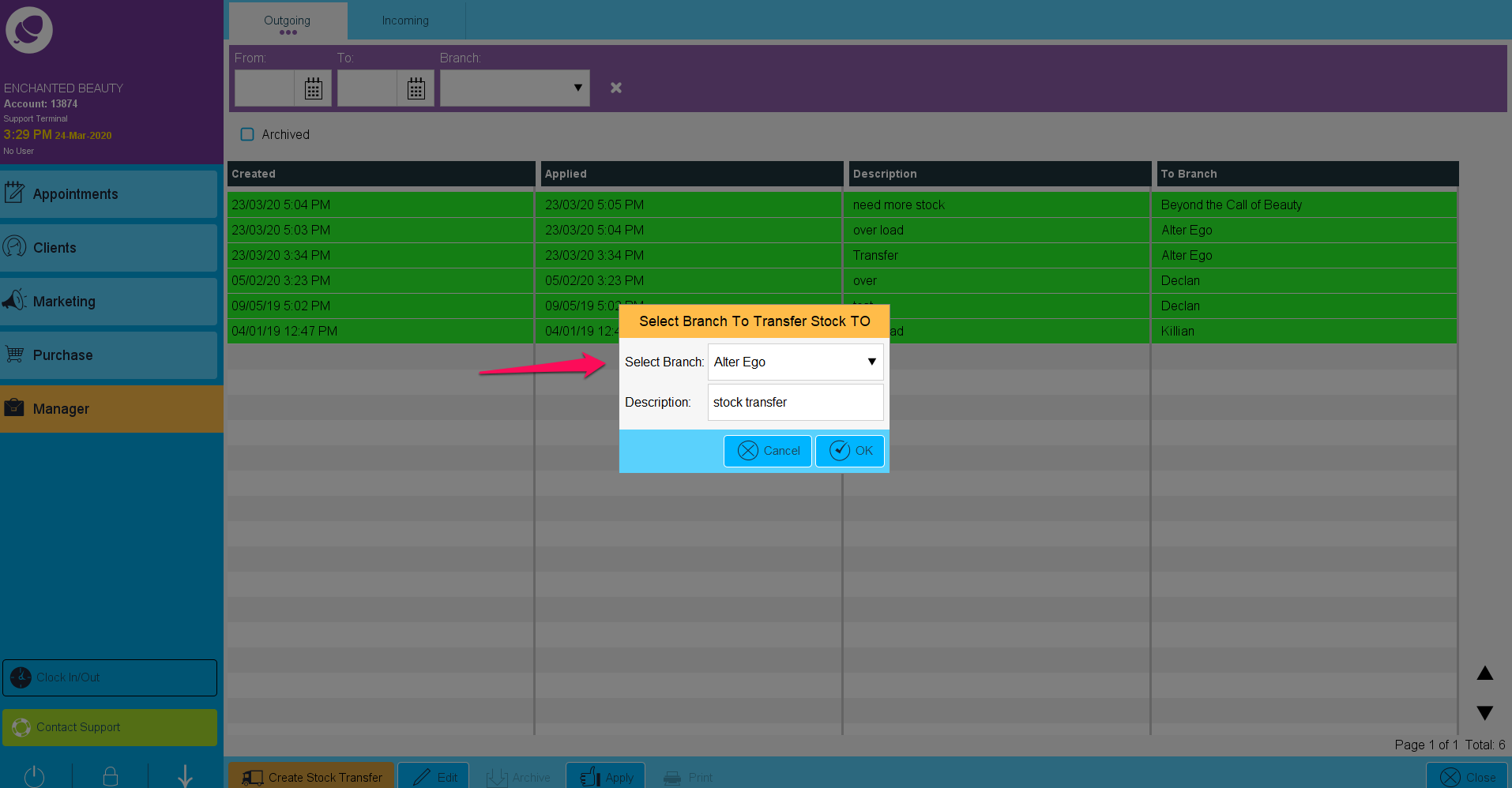
Choose the brand or product name. Insert the quantity of each product
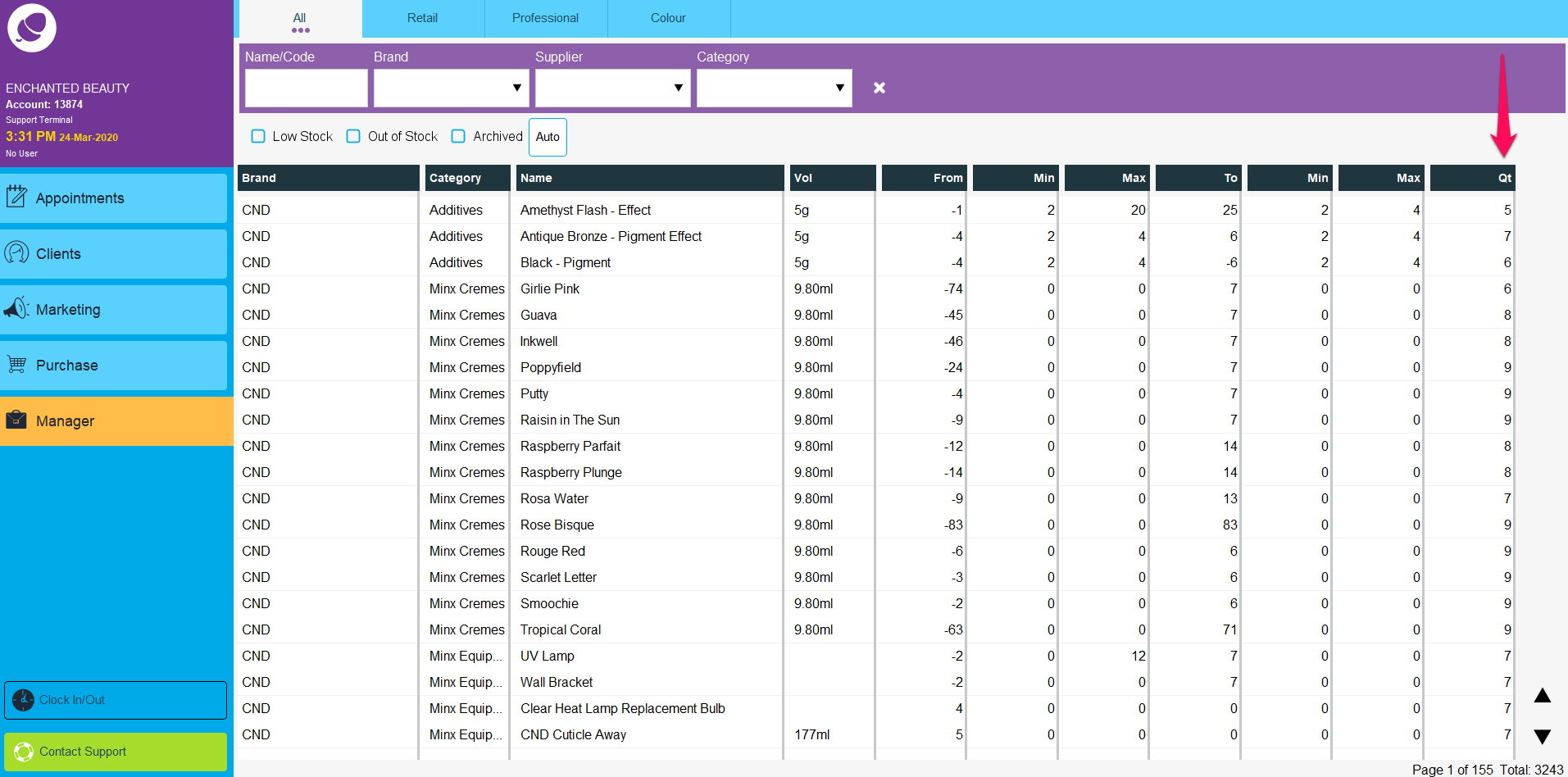
Click Save. It will ask if you want to apply stock transfer now. 'Yes' will apply stock transfer immediately to the chosen location, 'No' will save the transfer and can later be applied when reaches the location
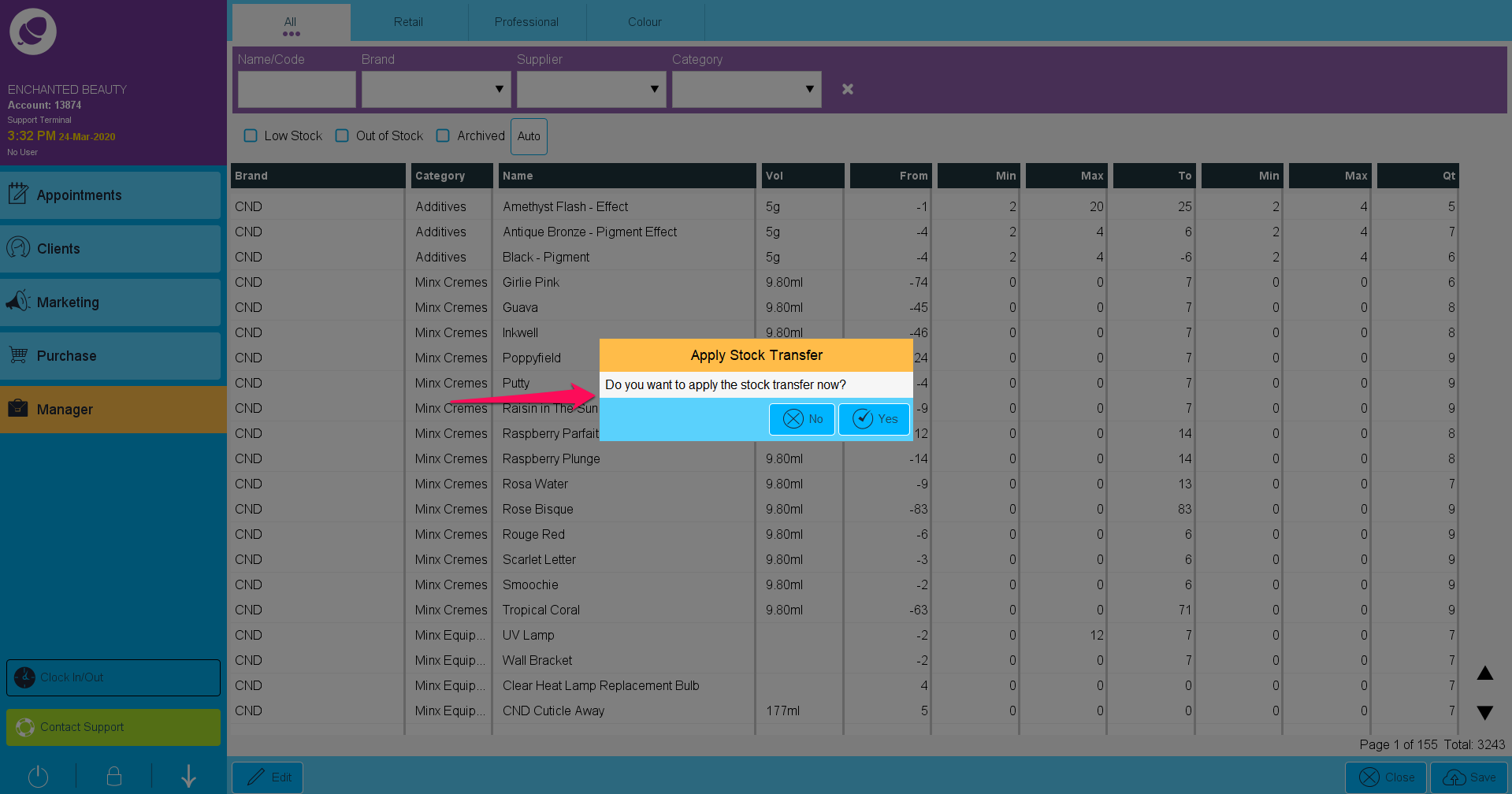
When stock transfers are applied they will turn green. They stay white when waiting to be applied. Here shows a highlighted stock transfer, click apply at bottom of the screen once the stock has been transferred