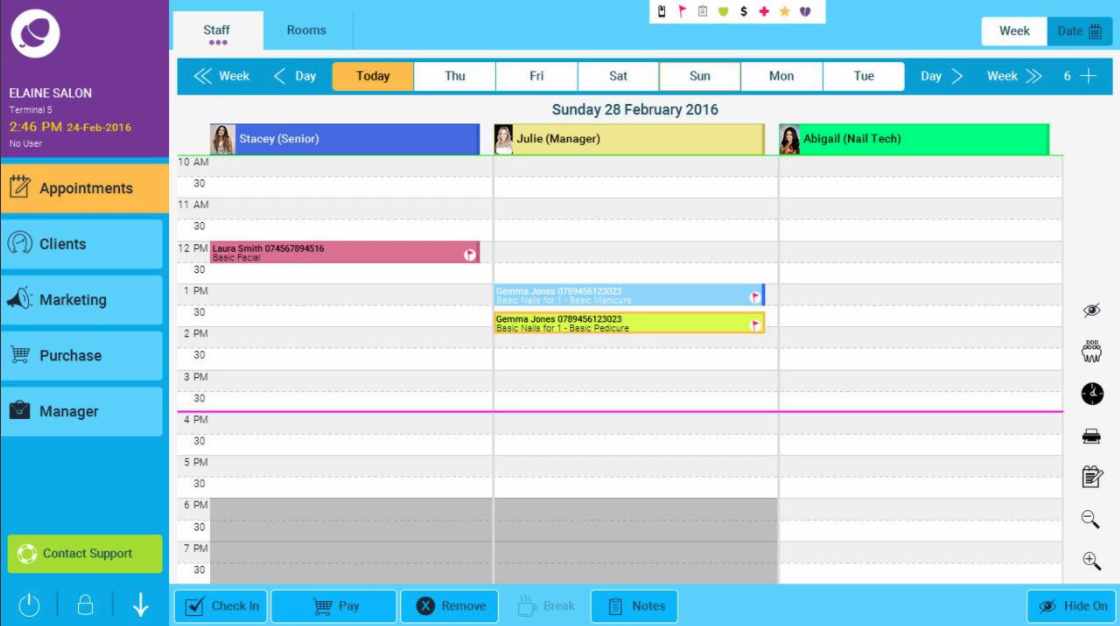Your appointment screen will be blank until you have entered some opening hours.
This can also be the reason why no staff members appear on the appointment screen even though you have entered in their rosters.
Go to Manager > Settings
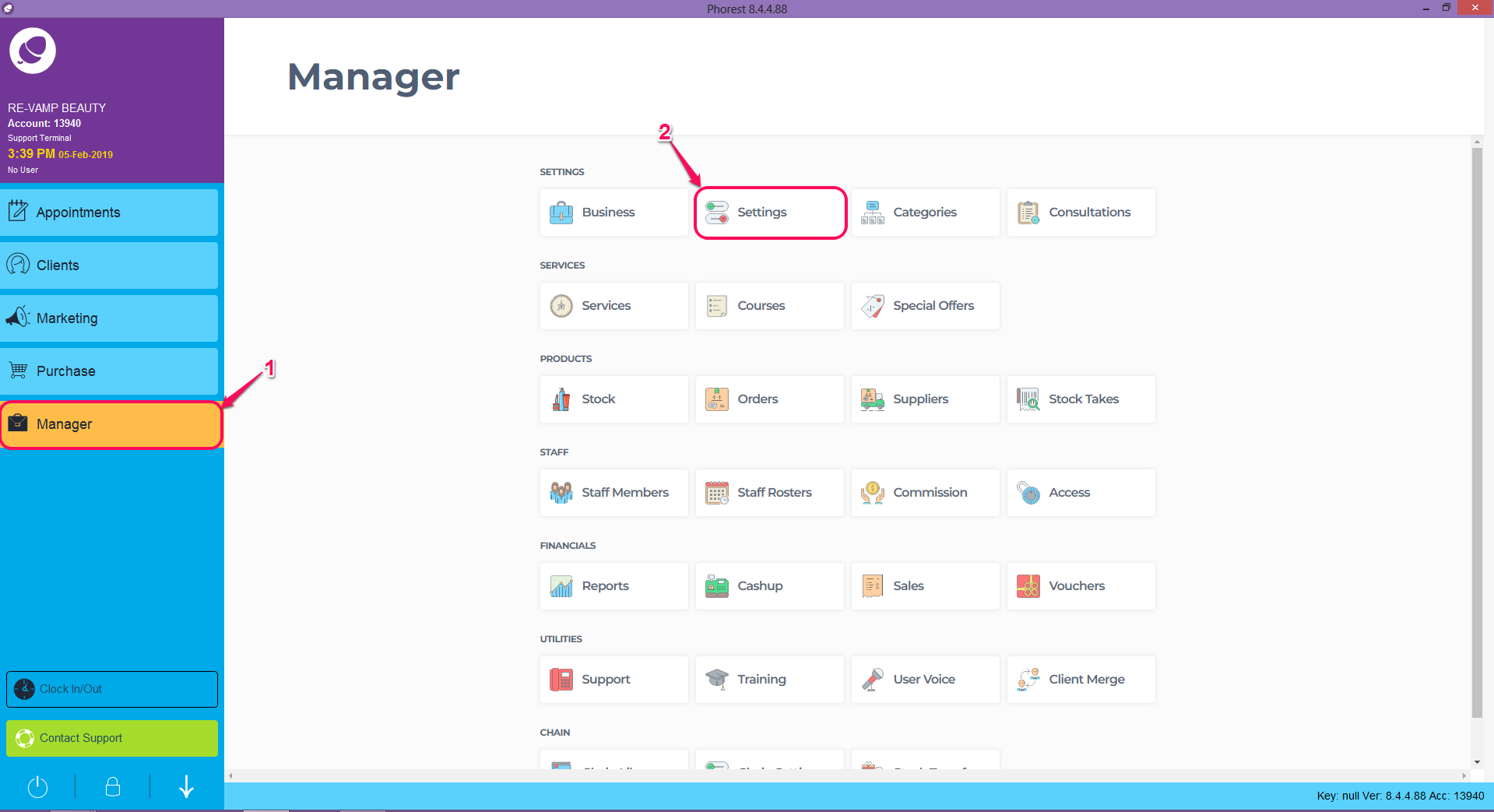
From the General Tab, select Opening Hours.
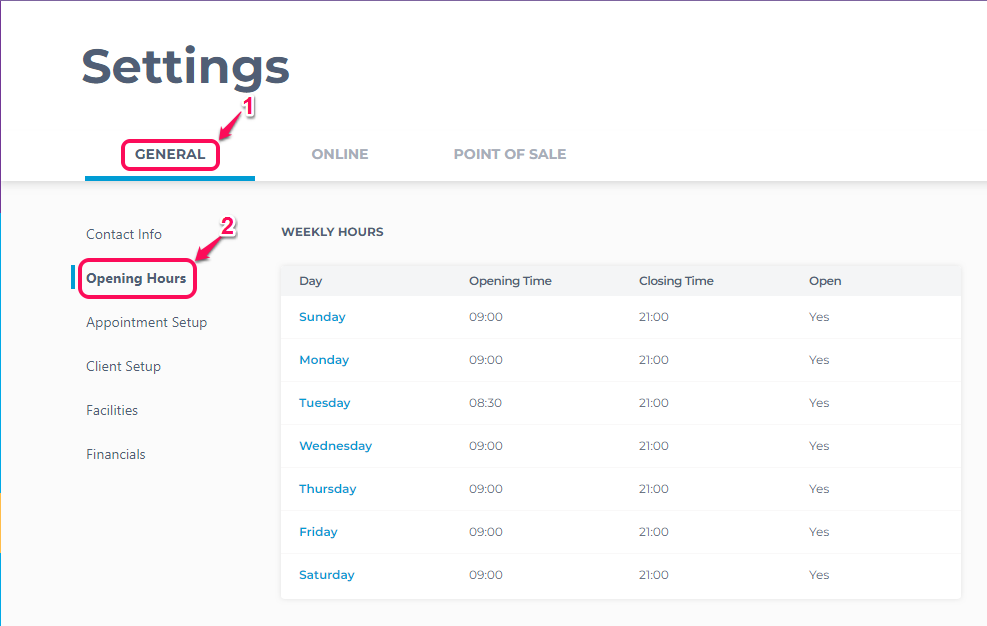
Here you can enter the opening times of your Salon or Spa, this is important for the online booking system and the Phorest system to know when your working hours are.
Simply click the day you wish to add/edit and enter the times for your business.
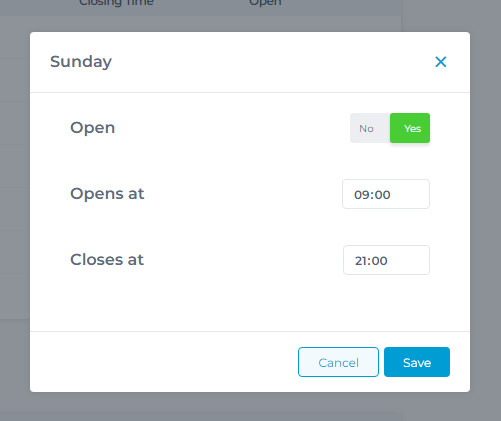
You can also enter special dates throughout the year when your business is closed e.g. Christmas, by clicking on the Add button as indicated in the screen shot below.
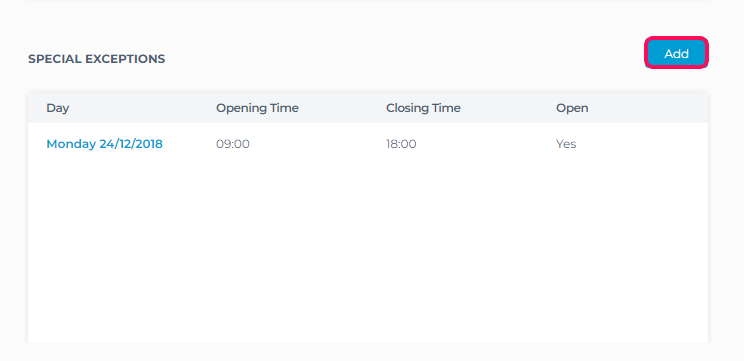
Then add in the dates of your exceptions and click Save.
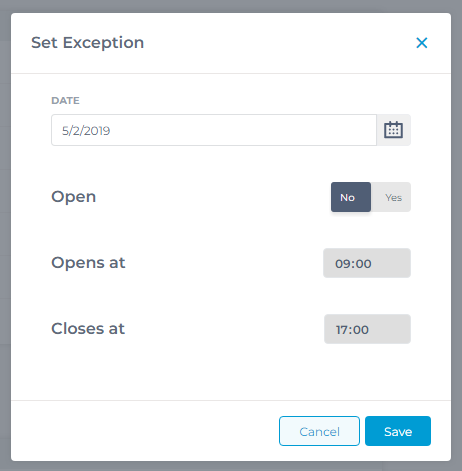
Please note: If a staff member is rostered to work longer than the official opening times of the salon, their full roster will appear with a purple line across where the official opening times end, as illustrated below on a Sunday where the opening times are 10am till 4pm.