To learn about more areas like this in your Phorest system enrol in our Products & Inventory series in Phorest Academy - online, on-demand and on-the-go learning for busy salon professionals.
To run the report, go to Manager > Reports > Additional Reports
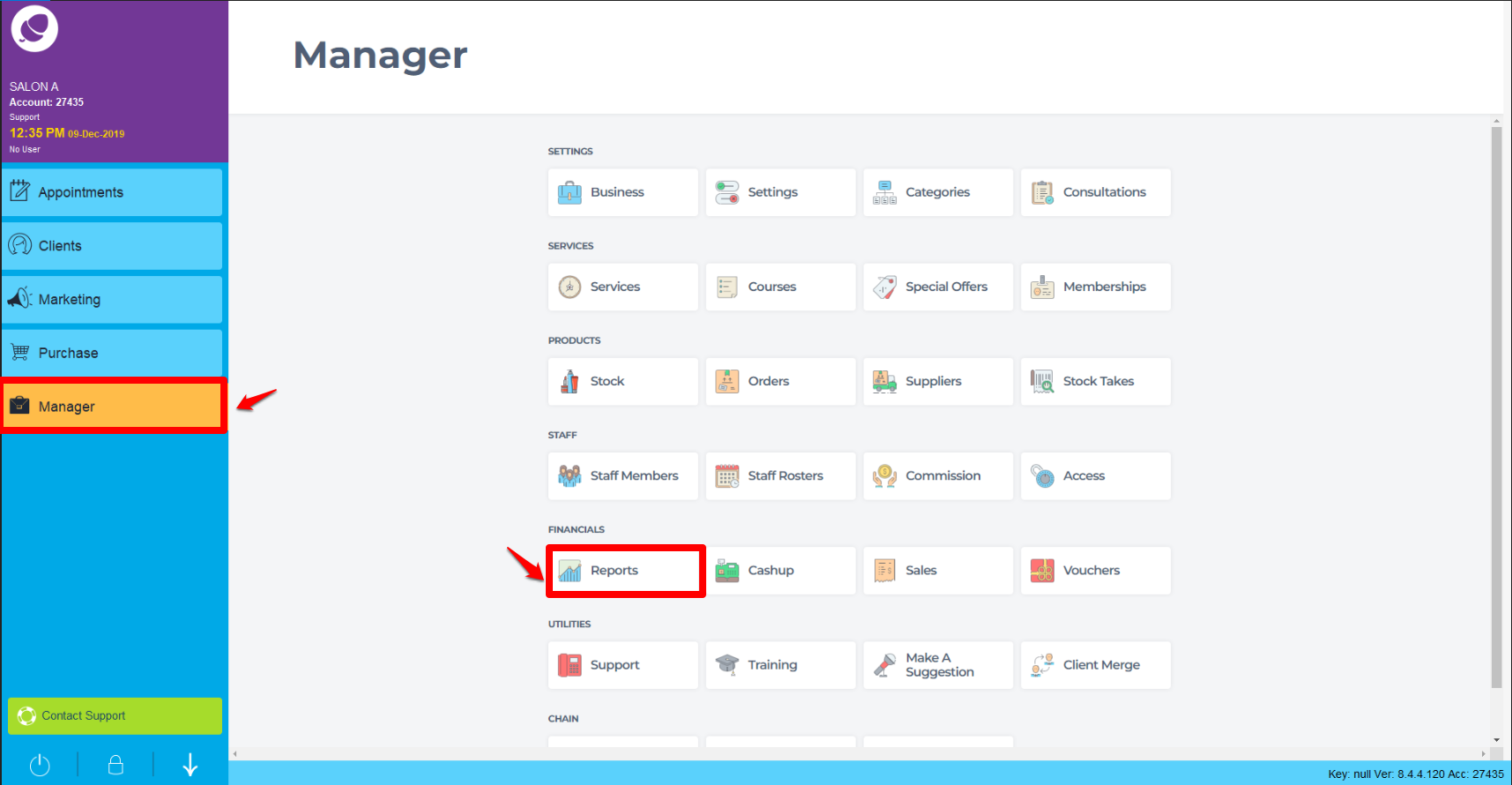
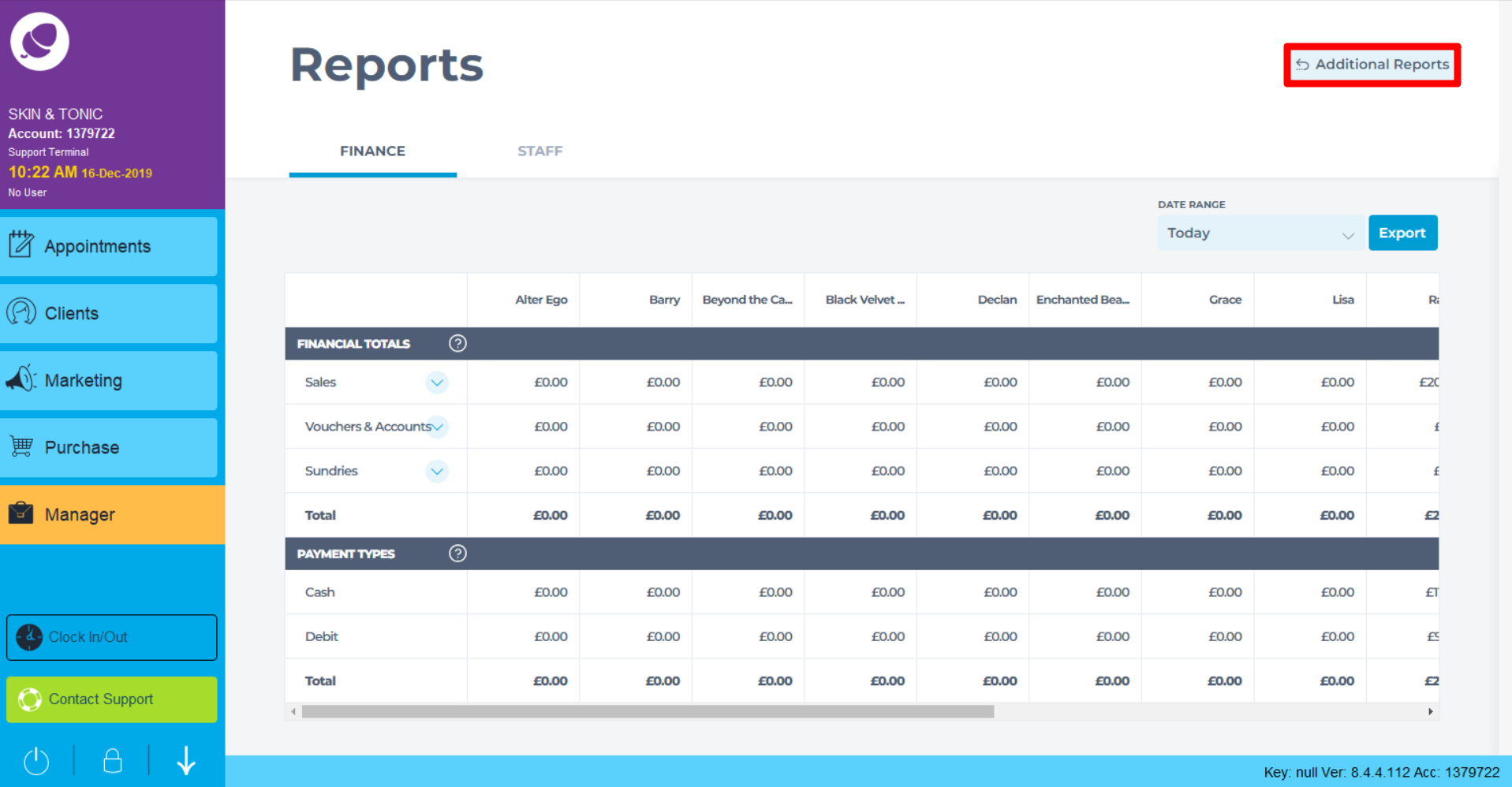
Click on Products (1), highlight the Value of Stock report (2). Choose the relevant criteria for your report (3.), and click the Generate Now button (4.)
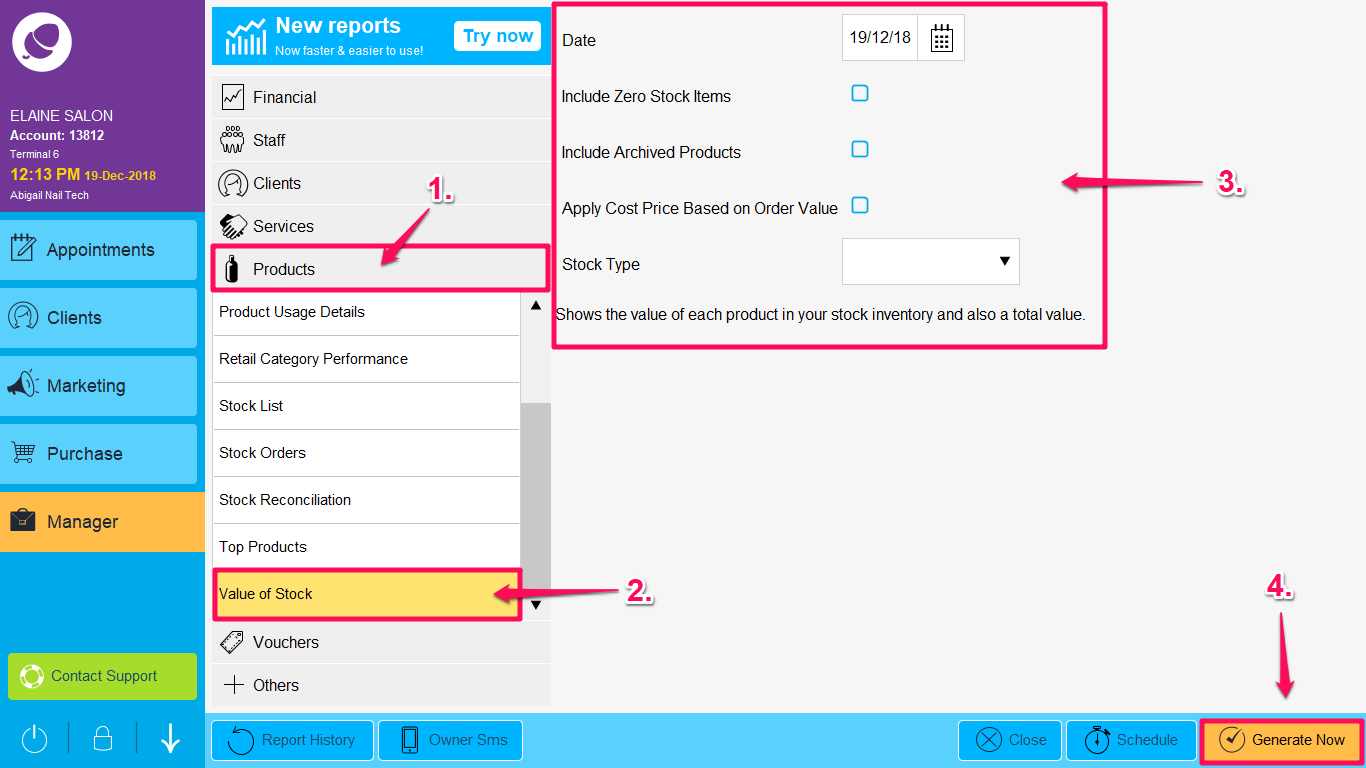
The report will then run (see example below)
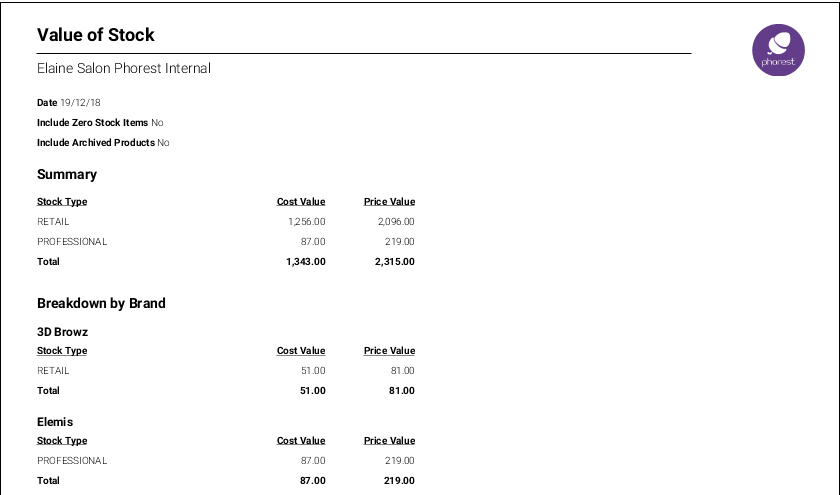
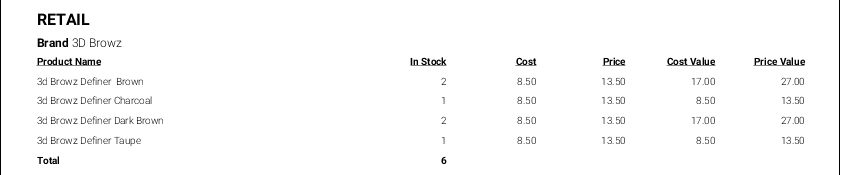
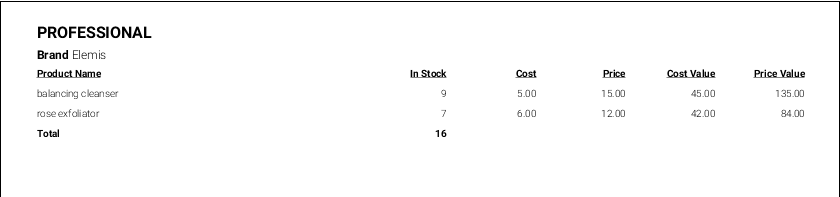
It is divided in three different sections:
- The summary Section breaks down the Value of the Stock per Product type - Retail, Professional and Colour.
- The next section breaks down the Value of Stock by Brand.
- The products are then broken down by Retail, and Professional
To learn about more areas like this in your Phorest system enrol in our Products & Inventory series in Phorest Academy - online, on-demand and on-the-go learning for busy salon professionals.