Shows all the products that have less than the minimum recommended quantity in stock.
To run this report, go to Manager > Reports > Additional Reports
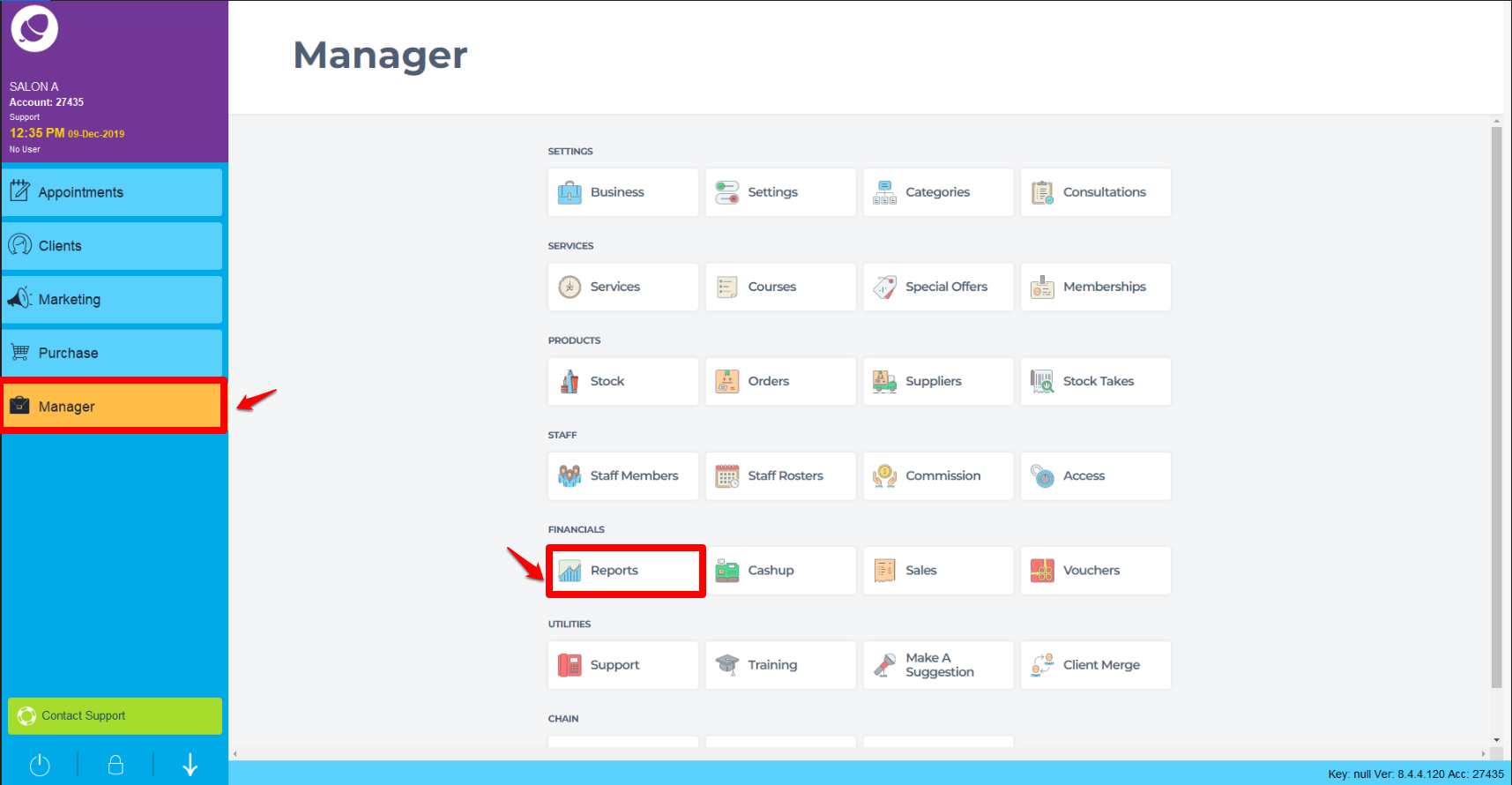
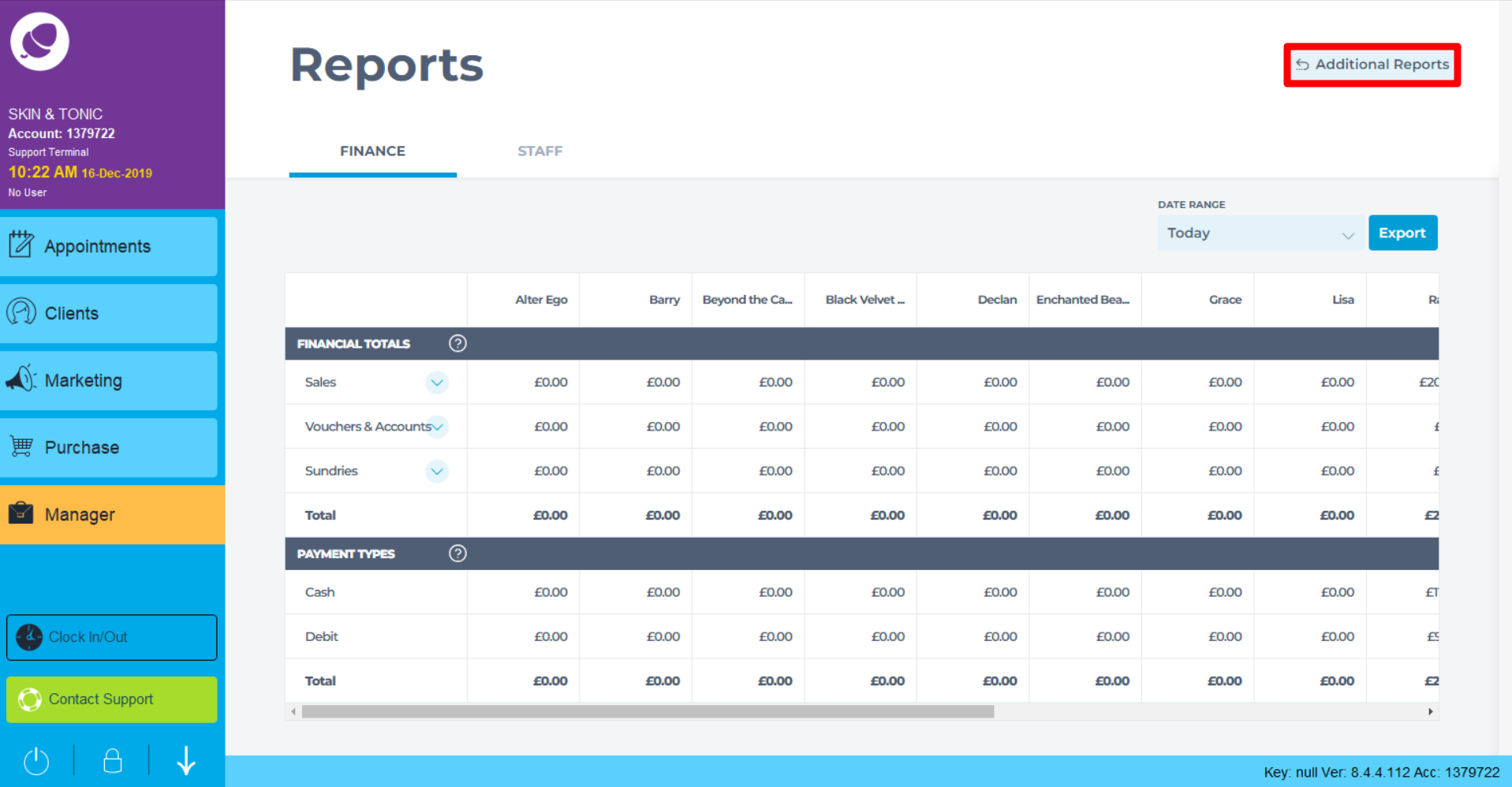
Then click on products (1.), and highlight the Low Stock report (as shown in point 2 below), then choose the details you would like to see on your report, or leave these blank (as per point 3 below) to show all details. Finally click the Generate Now button to run the report (4.)
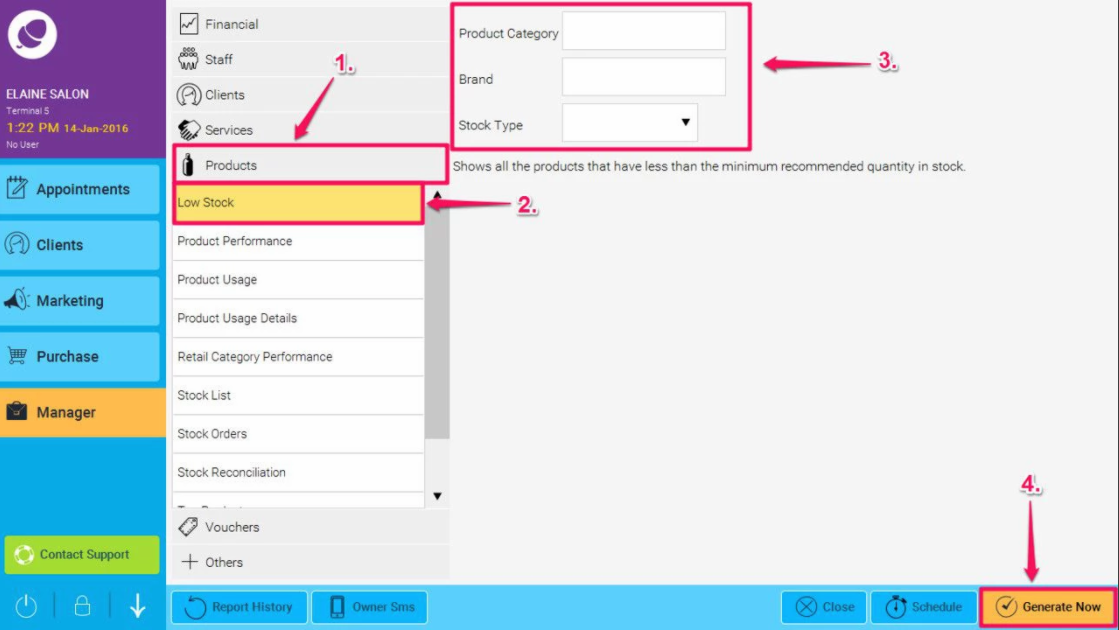
The report will now run, here is an example:
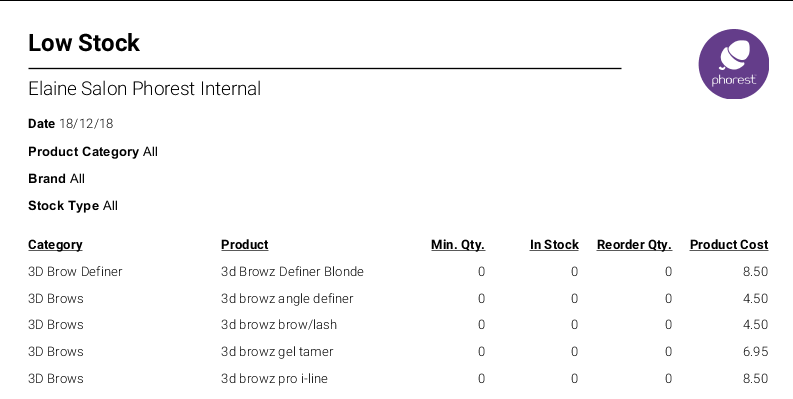
Report Details Overview:
- Category: This is the name of the category in which the product is assigned to
- Product: This is the name of the product
- Min Qty: This is the minimum amount of stock of this product which you have assigned in Phorest for your salon
- In Stock: This is the actual amount of the product you have in stock at the time that the report is run.
- Reorder Qty: This is the amount set in Phorest that is recommended for reorder
- Product Cost: This is the cost Price of the product.