To run this report, go to Manager >Reports > Return to Old Reports
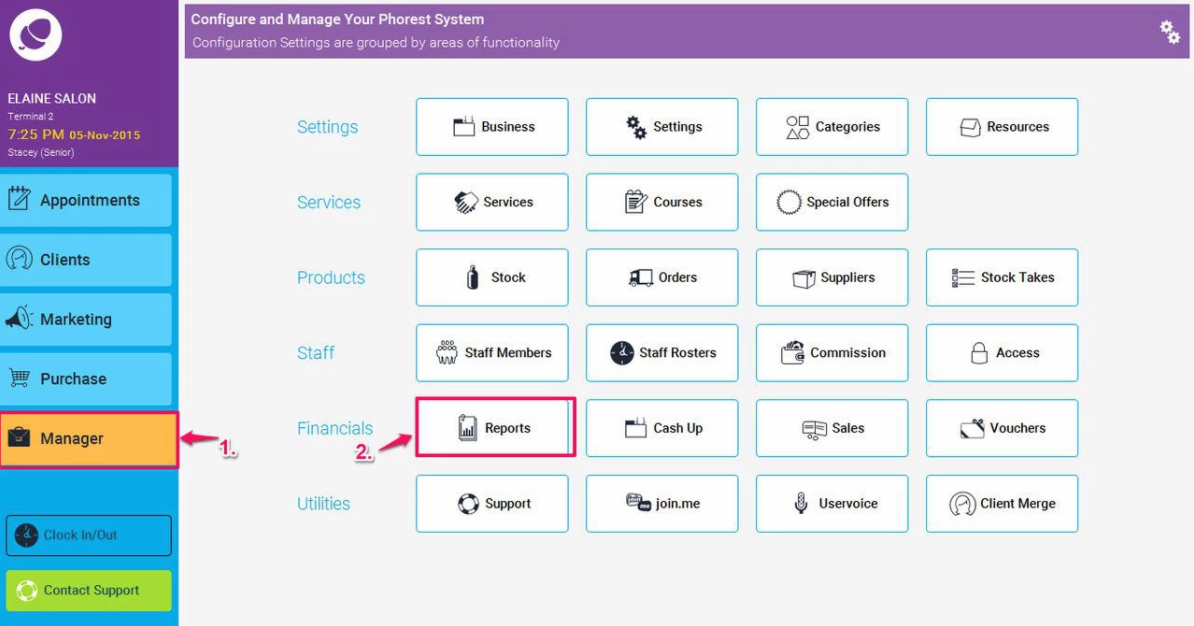
Then Click on the Clients section (as per point 1. below) , and scroll down and highlight the TreatCard Rewards Report (point 2.). Then you can enter the dates and clients you wish to see the TreatCard information for (point 3.). (You may leave the client field blank if you wish to run the report for all clients. Then click on the Generate Now button (point 4.).
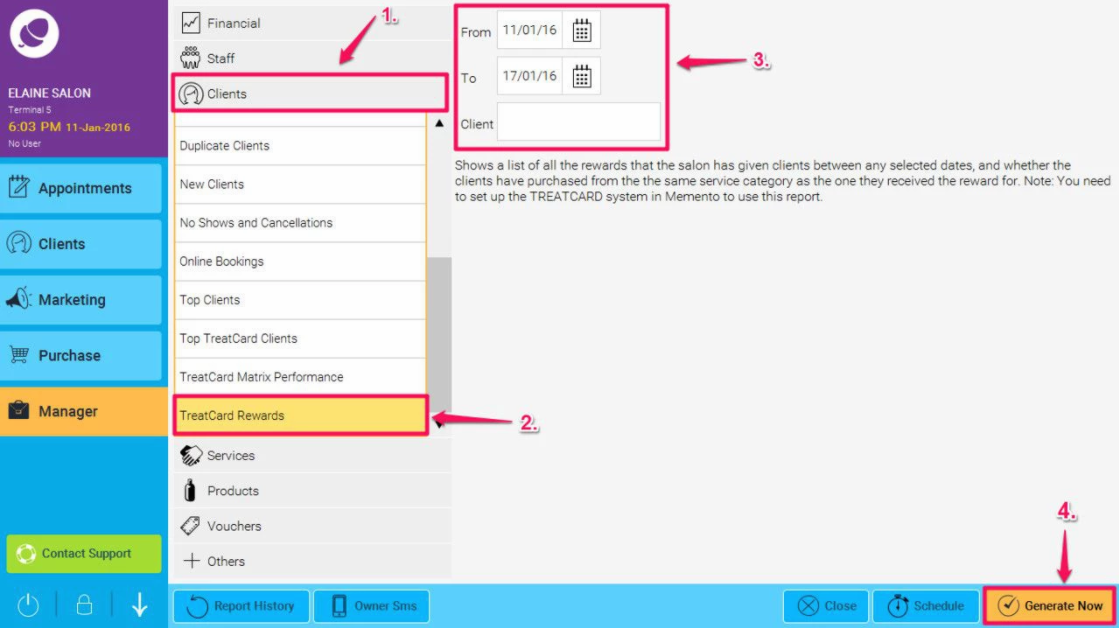
The report will run:
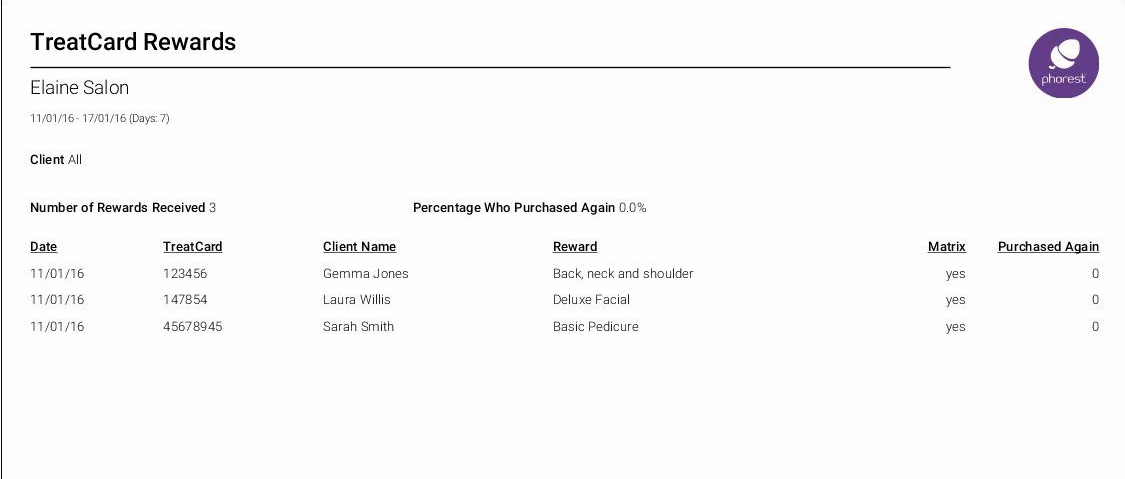
Breakdown of the report is as follows:
- Number of Rewards Received: Shows the number of clients who received a TreatCard Reward in the given time period.
- Percentage Who Purchased Again: Shows the percentage of clients who purchased from the category again
- Date: The date of when the TreatCard Reward was redeemed
- TreatCard: This is the unique number of the TreatCard associated with this client
- Client Name: The person who claimed the TreatCard Reward
- Reward: The name of the TreatCard Reward redeemed by the client
- Matrix: Specifies if the Matrix was set to active or inactive at the time of when the Reward was redeemed
- Purchased Again: Shows the number of items within the same category purchased again by the client between the selected dates