When you schedule a report to be sent to an email address which you can do by following this guide, you can view and delete that schedule report by going to:
1. Manager
2. Reports
3. Additional Reports
4. Click the Report History button at the very bottom of the screen
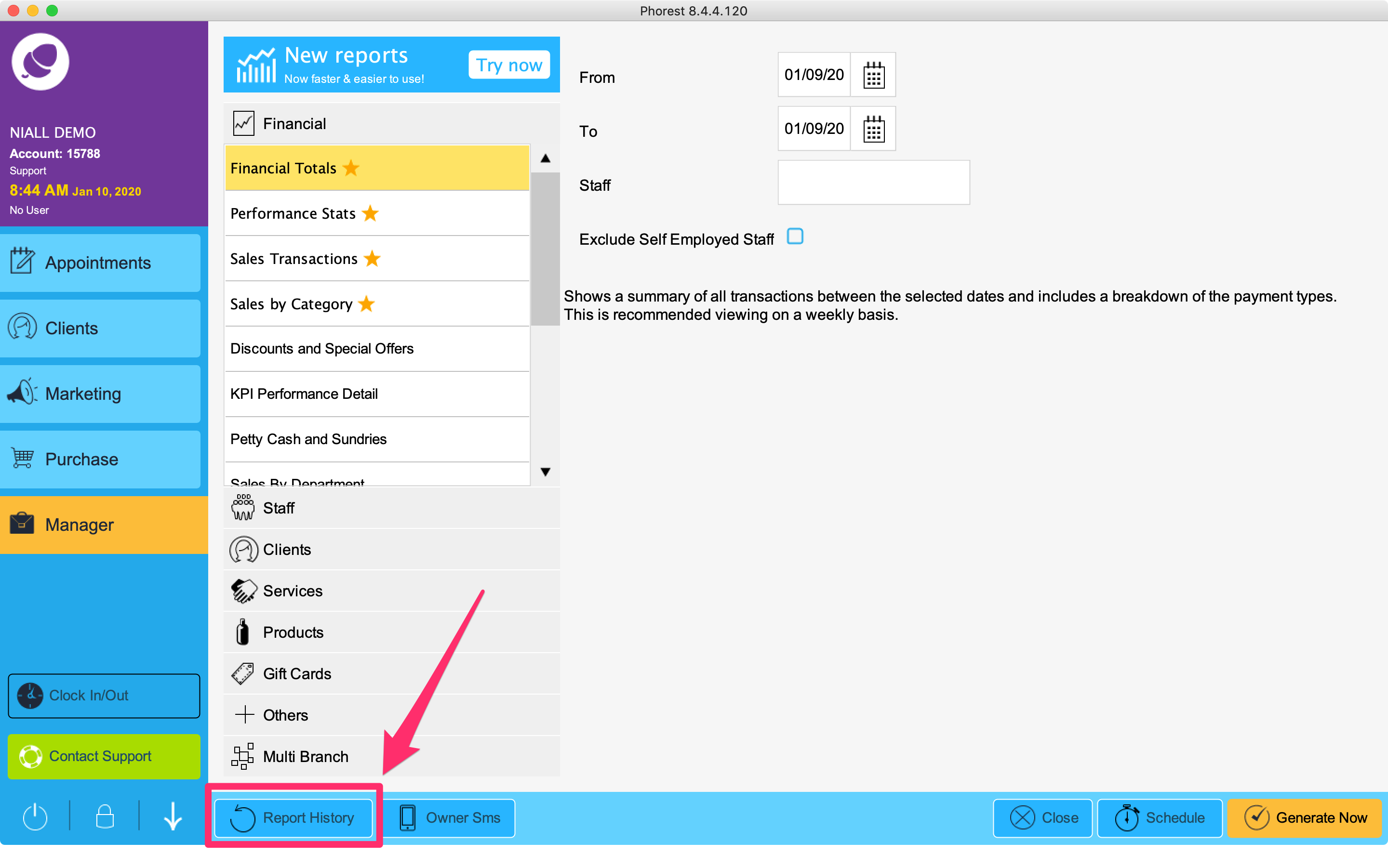
5. Set the State filter to Recurring
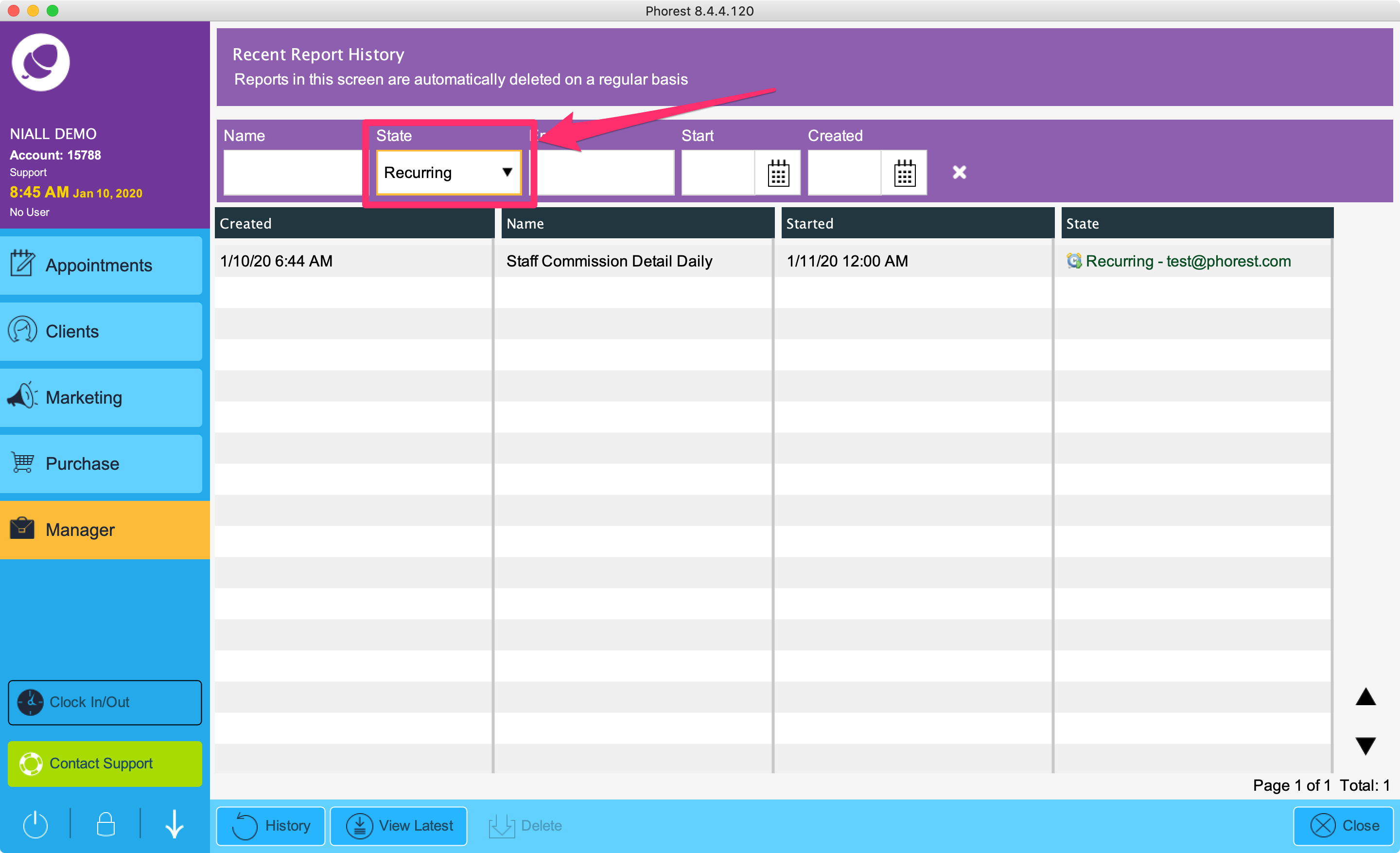
This will then show you the list of recurring reports along with details such as when it was set up, when it started and the email address it is being sent to.
View History Of The Report Sent To That Email Address
To view the historical information which was sent to that email address for that report you can do so by double-clicking on the email address in the list
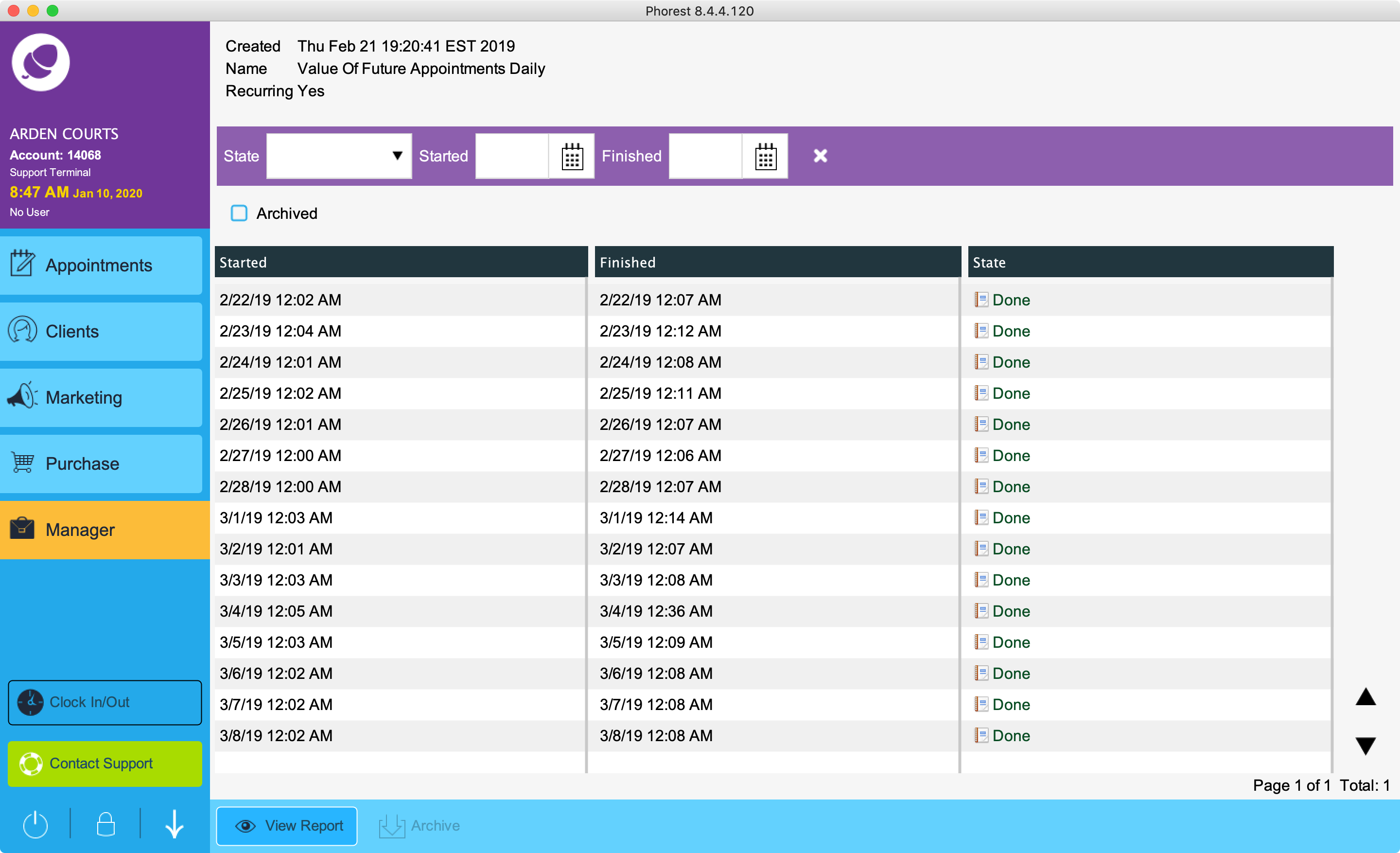
Delete Report
To delete the recurring report you will click on the report once and click Delete at the bottom of the screen
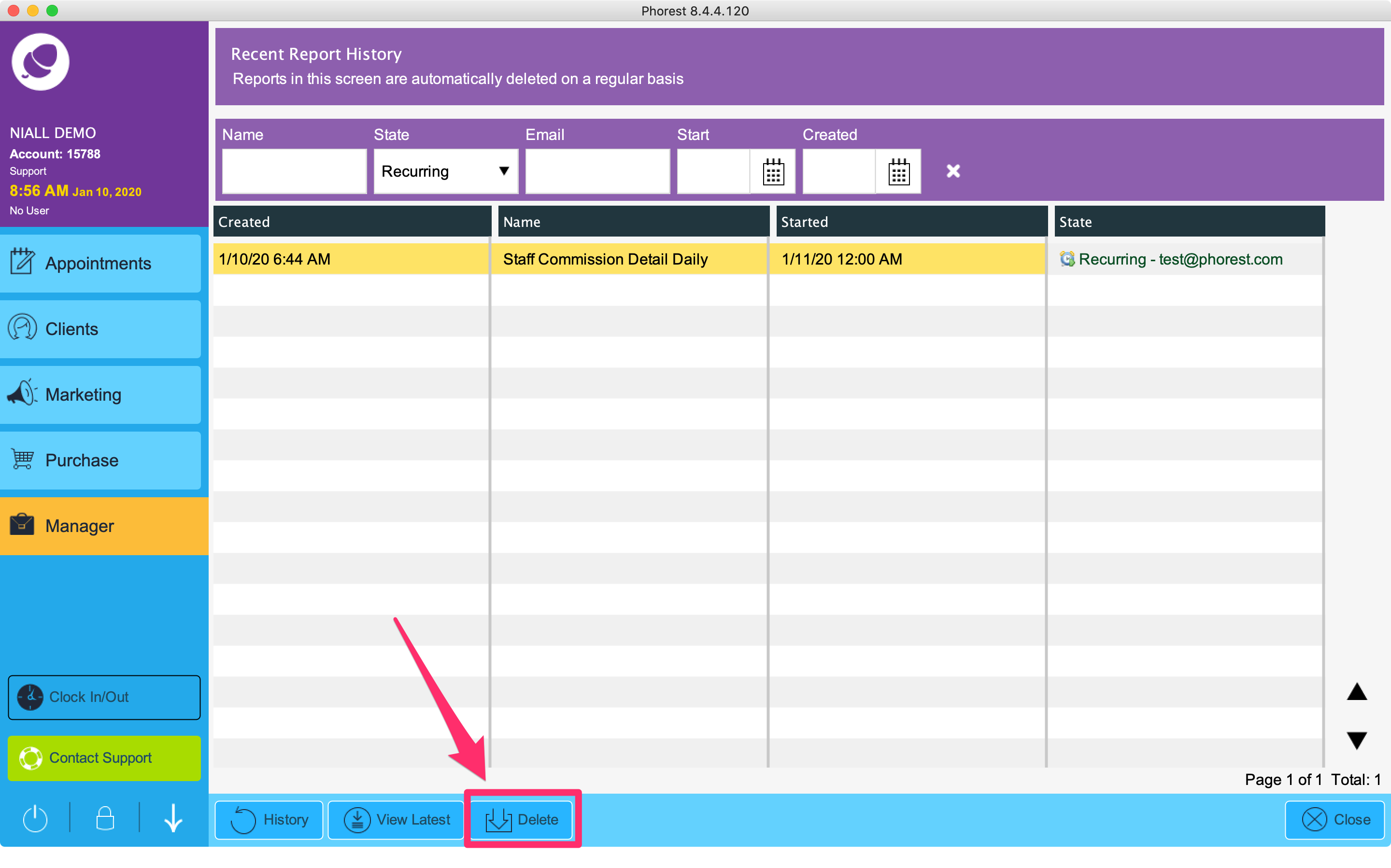
Edit Recurring Report
You will not be able to edit the recurring report, instead, you will need to delete the recurring report from the report history and set up the scheduled report again by following this guide.