When cashing up your END of Day (EOD), the money in your till should match the figures the Phorest system expects you to have. The following are some pointers which may help in finding any discrepencies. Please note only an owner or authorised manager can do this.
Step-by-step guide
- Check that all sales for that day have been processed during the start and end time of the EOD. A common error is when an EOD is cashed up and someone put a sale through after.
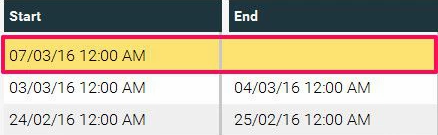
- In the EOD section you can select any EOD and run a Transaction Report, by clicking the Transactions button as shown below. This will list every transaction put through during the start and finish time of the EOD. Using this you can cross-reference your monies with the transactions in Phorest.

- Within the transaction report, any transaction where change is given, will be indicated by an asterix *. Sometimes you can enter in a large amount i.e £1000 for a £100 sale. Phorest calculates the change at £900 which obviously has an impact on your EOD.
- Sales can be processed using the wrong payment type. Check this against your transaction report.
- Sometimes an EOD can be started and stopped within a few minutes of each other. If no transaction has been processed in this time period, The EOD can be ignored.

- Floats that are not entered correctly can be amended by going to Manager>Sales and click the Till Floats tab at the top left. Hi-light the float in question and click Edit Open Float. Amending an opening float will amend the closing float of the previous day. For more details on how to do this, click here: How to edit the tills float?
- Check that all appointments that should be paid through,have been paid through. Also check if a transaction has been run through twice.
A sale can be amended by an owner or authorised manager by going to Manager>Sales section. You can also Change Date/Time here too if you need to put a sale into a certain EOD time frame.
Always remember that if you at any time need assistance, just contact our Support Team. We love to help!
