If you hit "Stop Current" before you have processed all of your transactions, follow these steps to fix your EOD report and backdate a transaction.
Note: some of these features will only be available if using the 'Advanced cash up mode' For more information on the advanced cash up mode, click here:
How to do I use the Advanced Cash Up or EOD (End of Day)?
Step-by-step guide
So you hit Stop Current before processing all of the days transactions. Under the Start column we have the till opening time, and under the End column we have the till close time, however we still have more transactions to process.
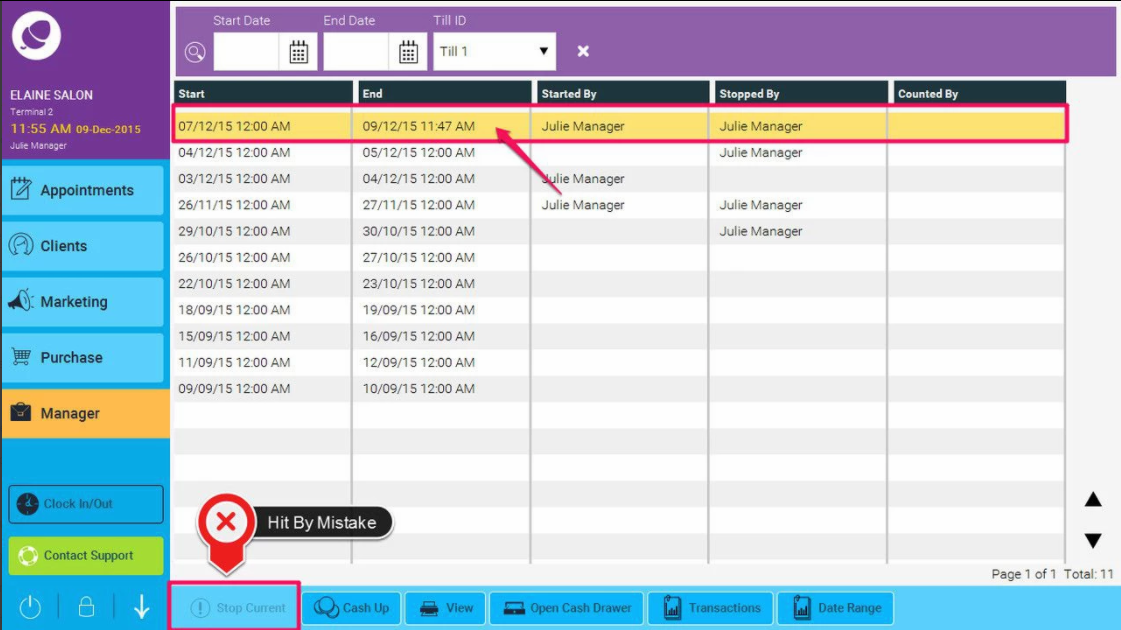
Firstly process all of the outstanding transactions on the appointment screen. Then follow these steps to produce accurate EOD reports.
- Go to Manager then Sales
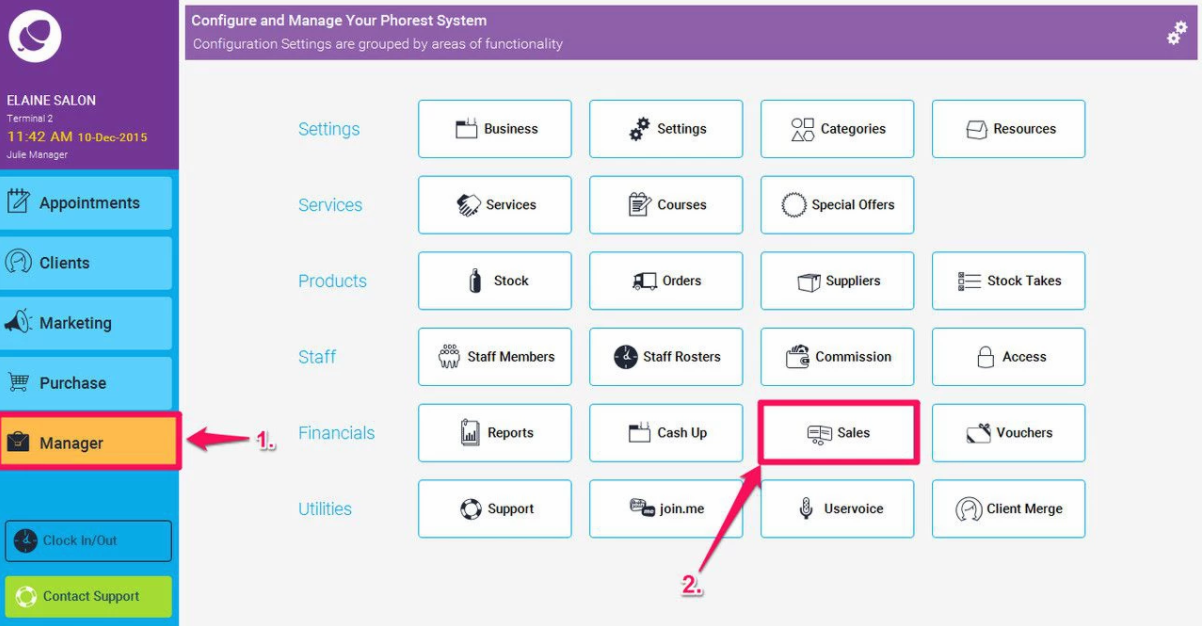
- In the Sales screen we will see all of the out standing transactions, we select one at a time by highlighting them and selecting Change Date/Time button.
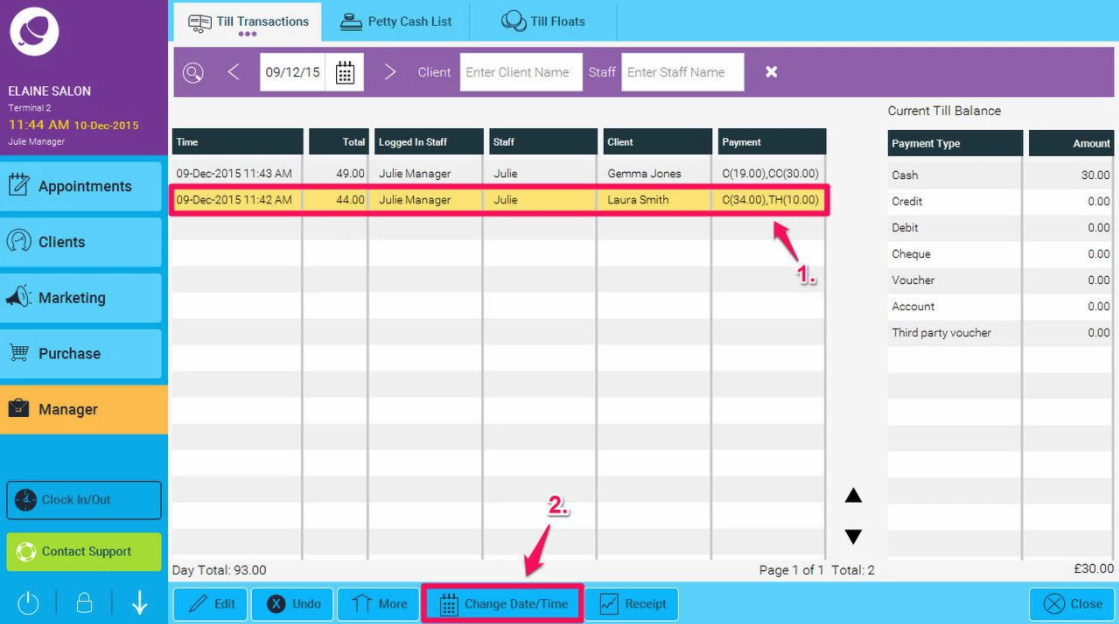
- You can edit the date and/or time to being a few minutes before the time the till closed at in the beginning, then click Save
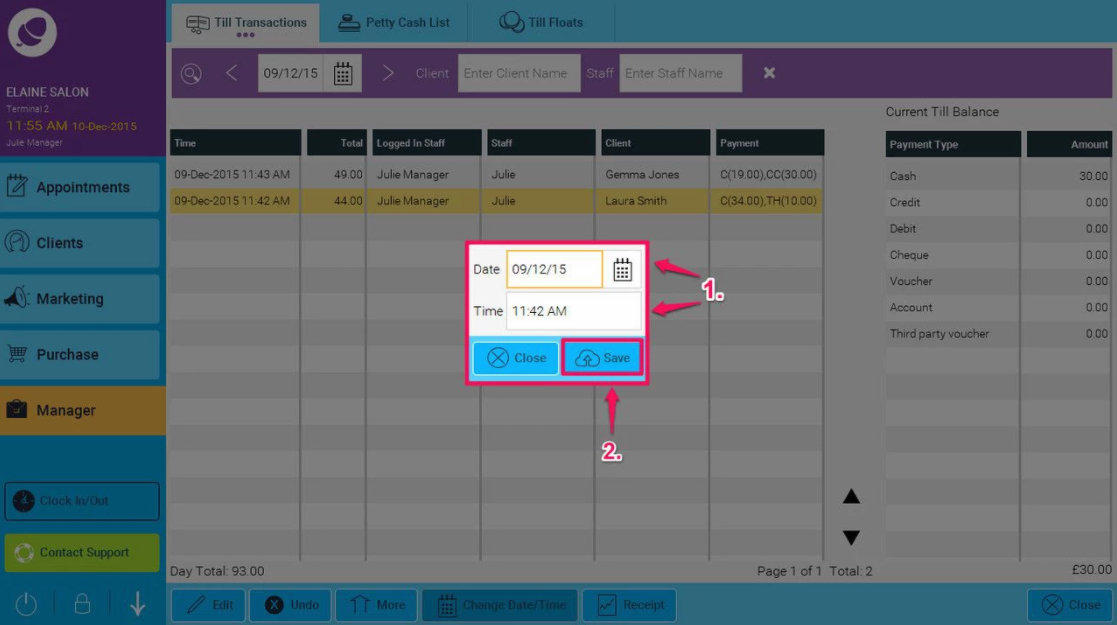
Once you have done this for all of the out standing transactions you can go through you "Cash up" procedure and your EOD reports will be accurate for that day of business.
