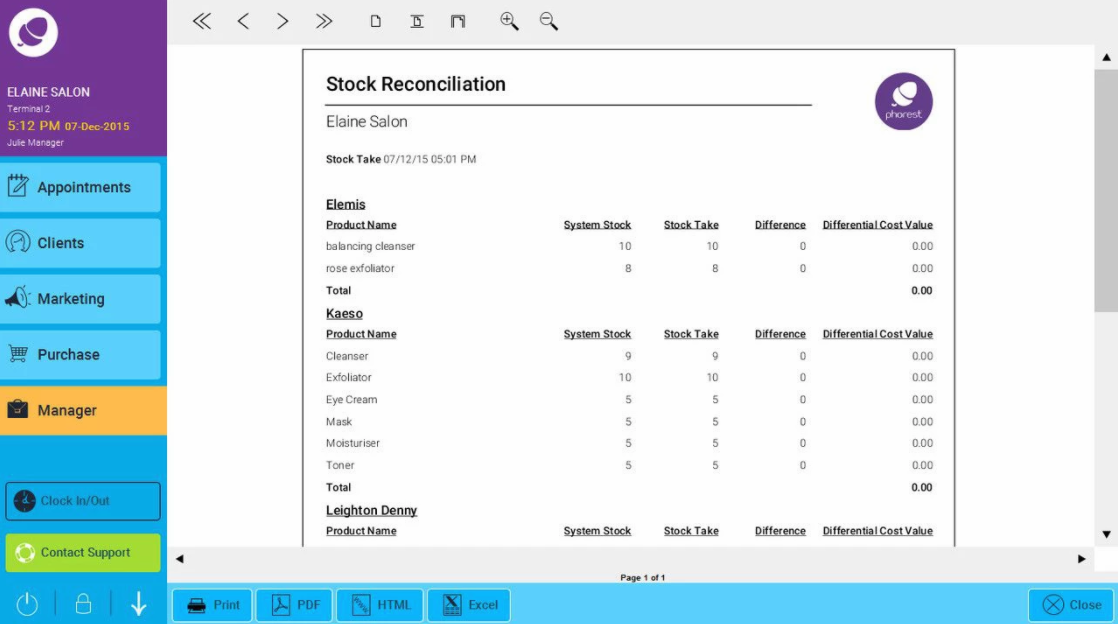Step-by-step guide
- Click on Manager then Stock Takes
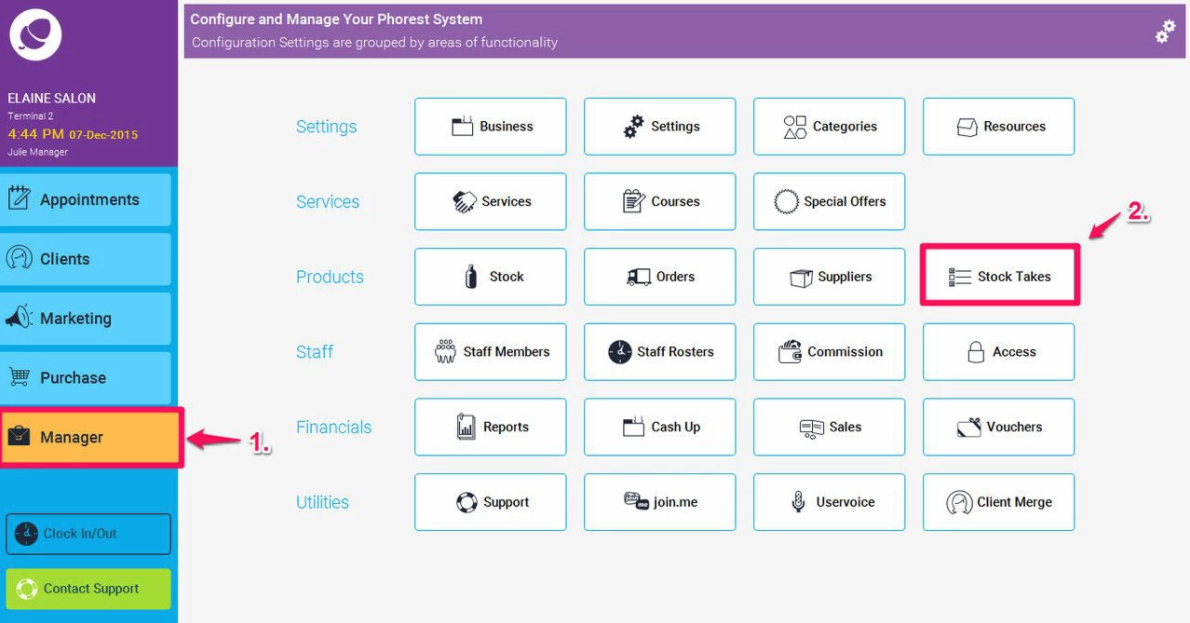
- Click on Do Stock Take
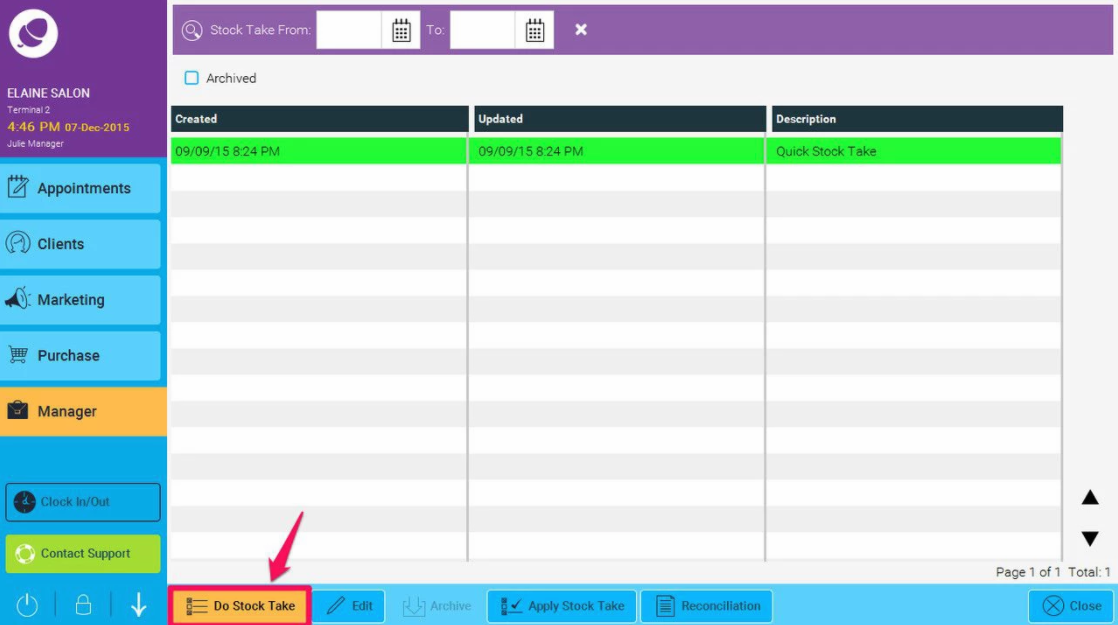
- Enter your Description for the Stock Take then click on OK
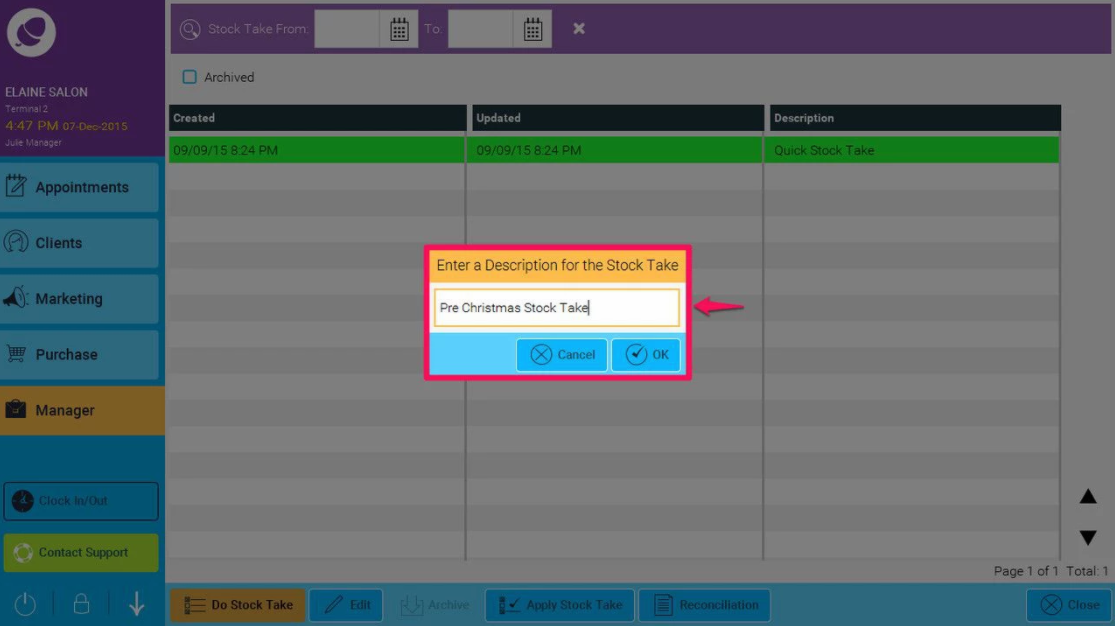
- Enter the Quantity you have in stock for that product by clicking in the quantity box for each product (1.), then using the calculator, enter the amount (2.), and finally click OK (3.)
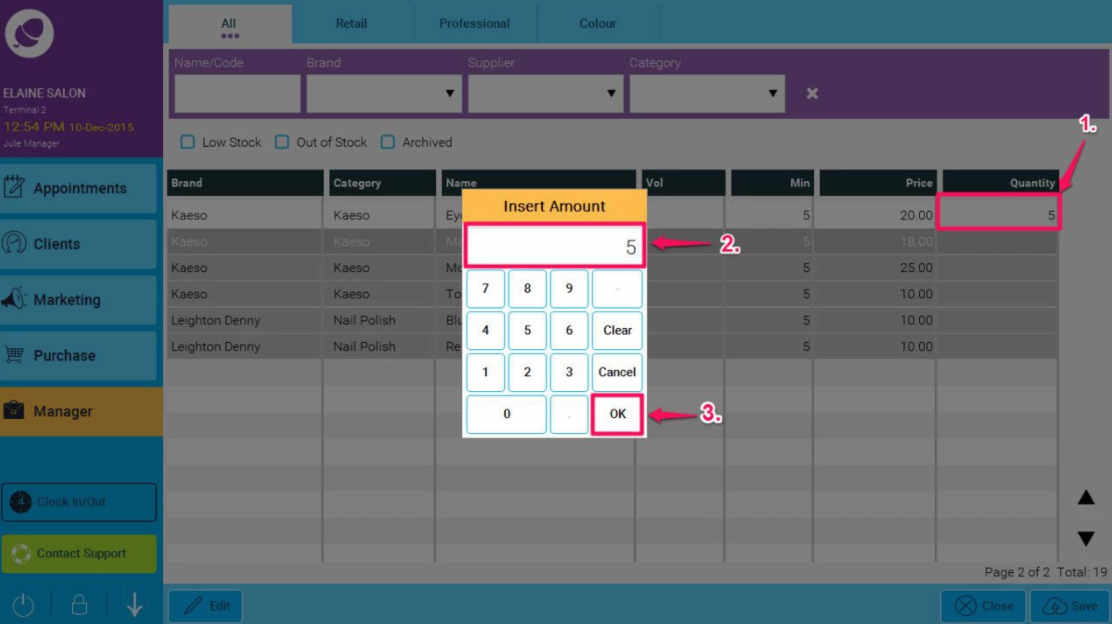
- Click Save when you are finished entering Stock Quantities
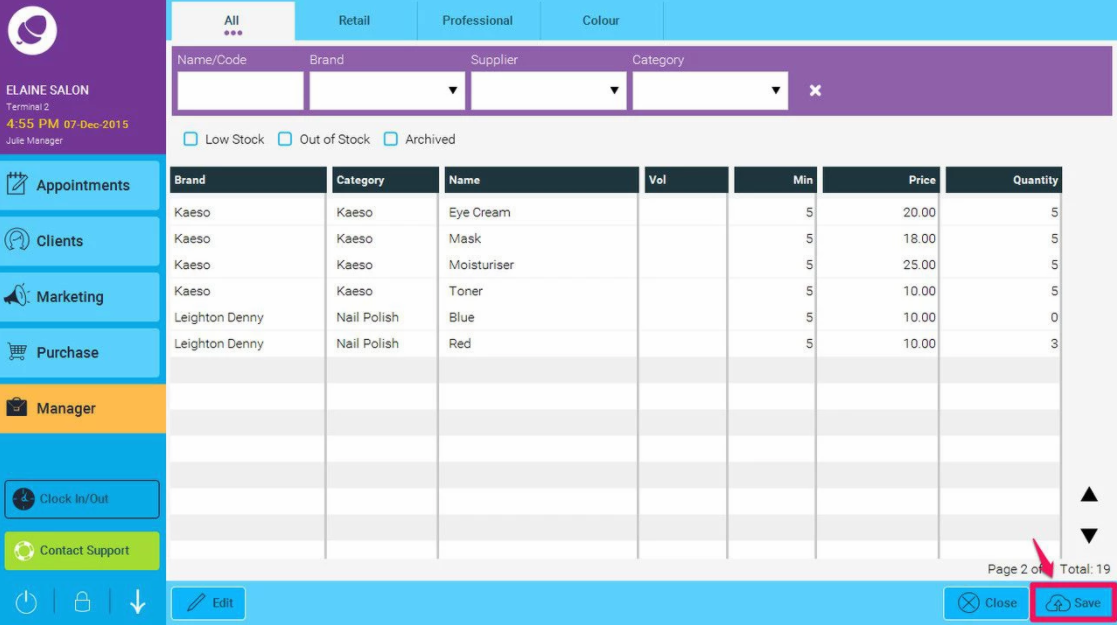
-
Applying Stock Take. The software will then give you two options Yes & NO. Click on NO if you are not finished the Stock Take and would like to continue it at a later time. And YES if you are happy to apply the Stock Take.
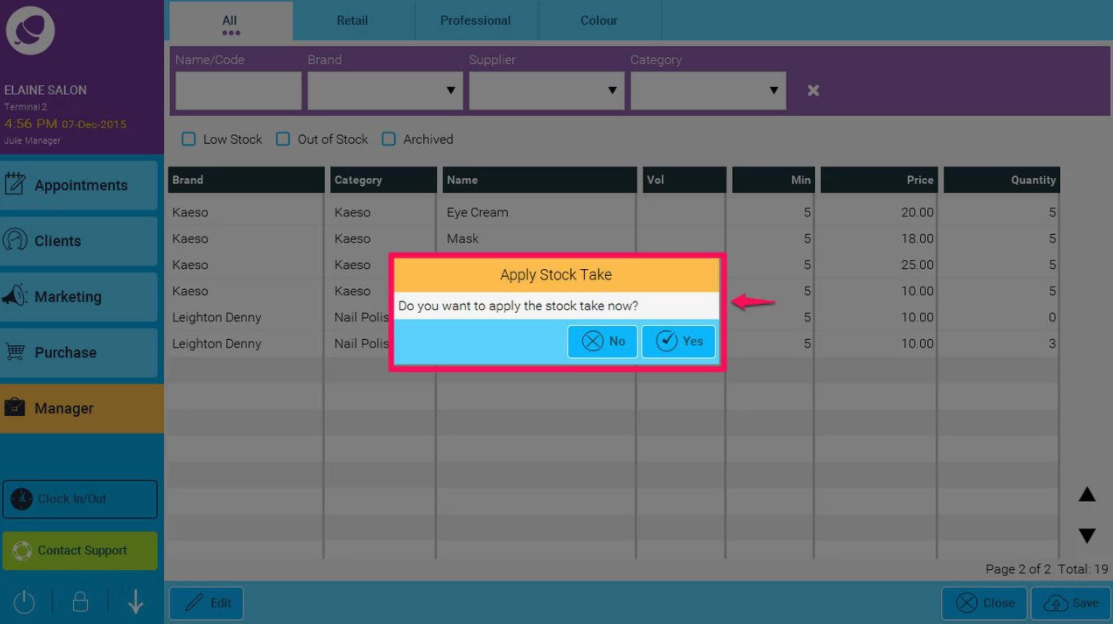
- If you have selected NO, You can then go back to your Stock Take by going to Manager - Stock Take and double click into the Stock Take you created and continue with your Stock Take.

- Once you have completed your Stock Take and have Clicked YES to apply Stock Take. The Stock Take will then be highlighted in green to indicate it has been completed.
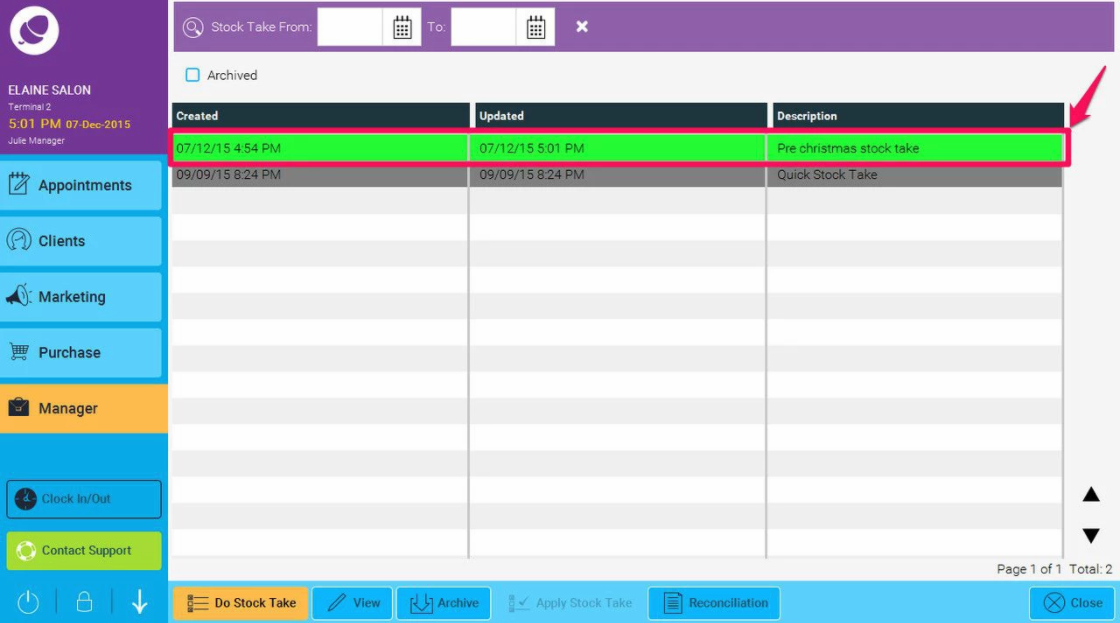
- You will now want to do a Reconciliation Report on the Stock Take you have just completed.
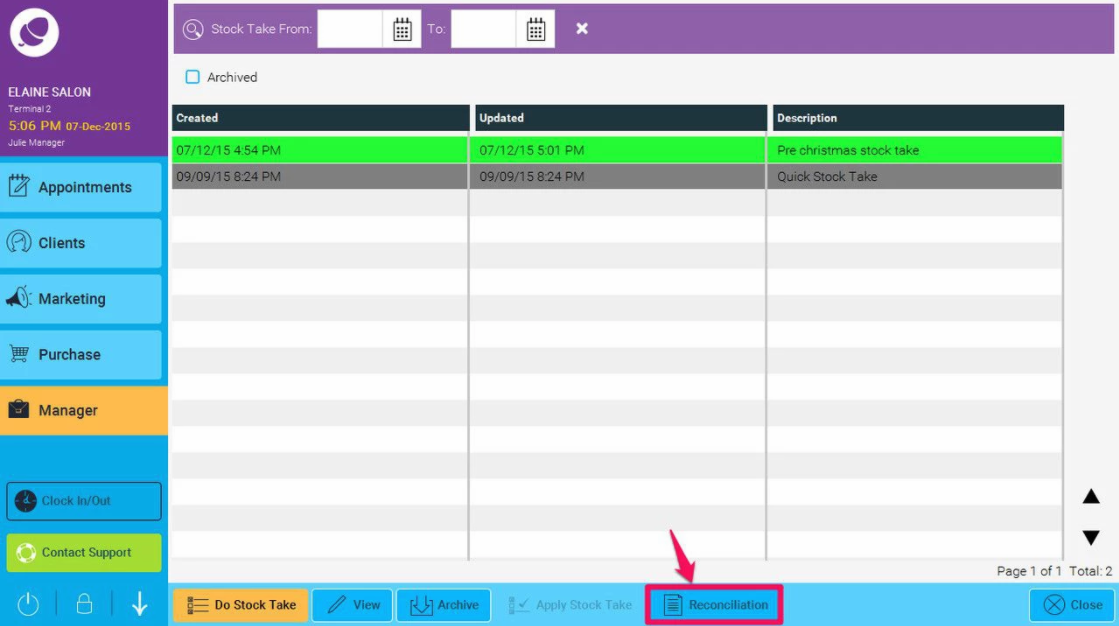
-
Reconciliation Report will show you the following
System Stock: This is the quantity the system had in stock before you completed a Stock Take.
Stock Take: This is the quantity you told the system you currently have in stock.
Difference: This is the difference between what the system thought you had in stock and what you told the system you actually have in stock.
Differential Cost Value : This is what the system calculates the cost of the difference in stock.