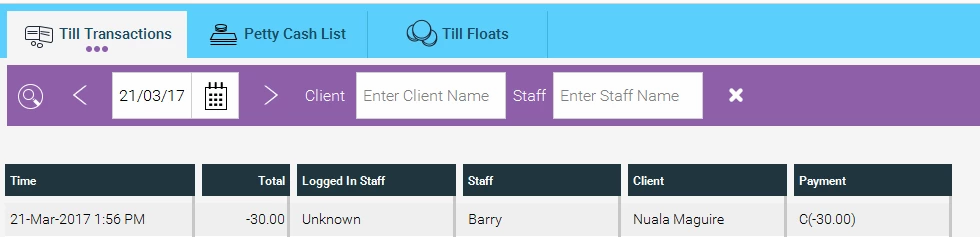When a client has paid a deposit onto their account, whether for a service or product, or just to have money reserved on their account for future use, you can refund them that money as follows.
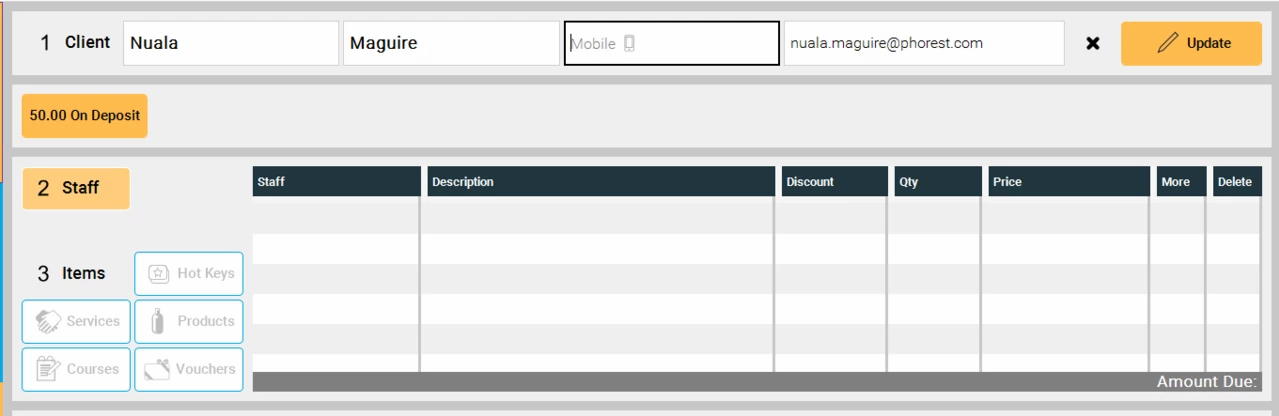
Here we see a client with €50 on deposit. To refund this go to the Purchase screen. Enter the client's details and you will see a pop up telling you how much they have on account.
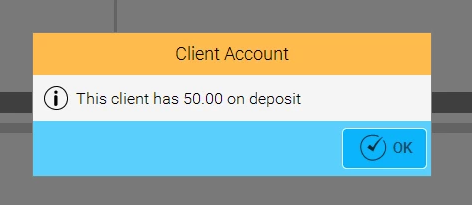
Hit OK, then select the staff member processing the refund. You can then click on the orange button under their name that has their account balance. This will bring up a pop-up with their Account options.
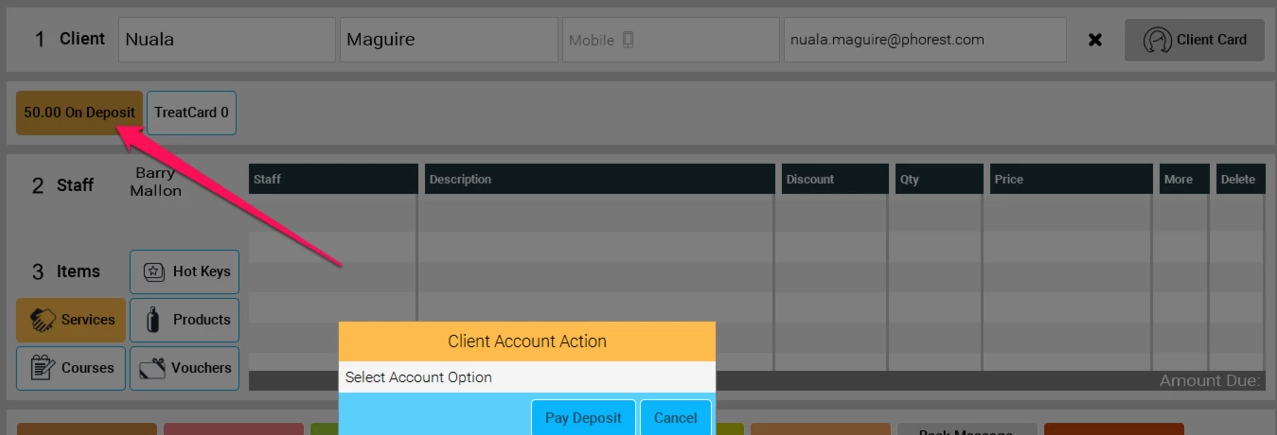
Select Pay Deposit and you will be prompted with the deposit amount screen. Enter the amount you wish to refund them, let's say €30 in this case.
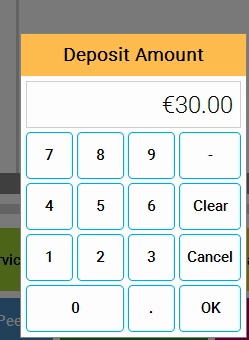
Click OK and you will see a deposit as a line item on their bill.
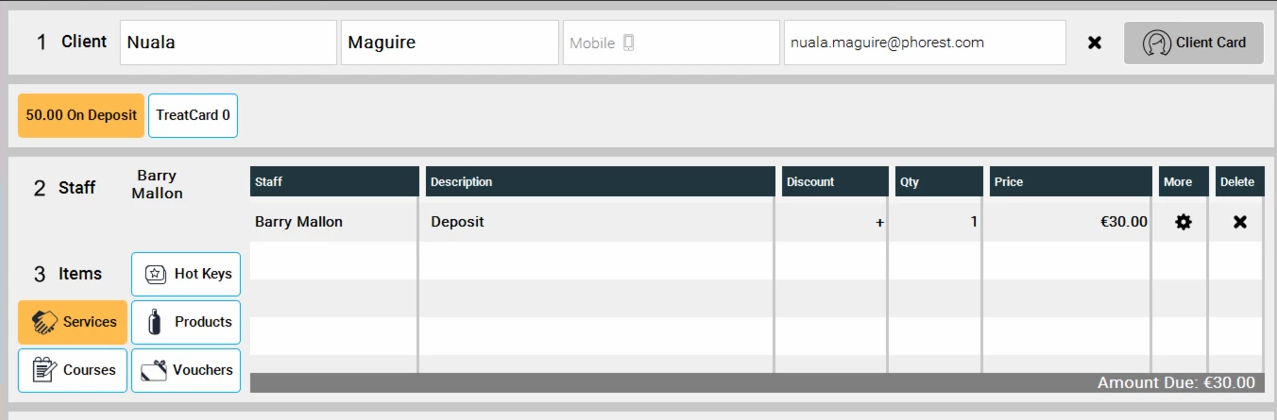
Click on the cog icon in the More column and select Refund
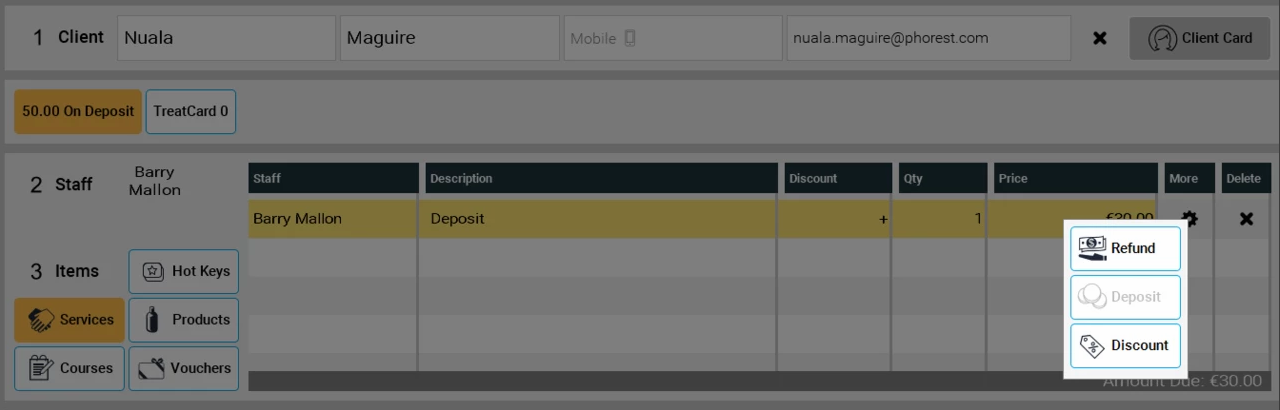
This will change the line item to a minus figure and will show the Amount Due as a red minus figure.
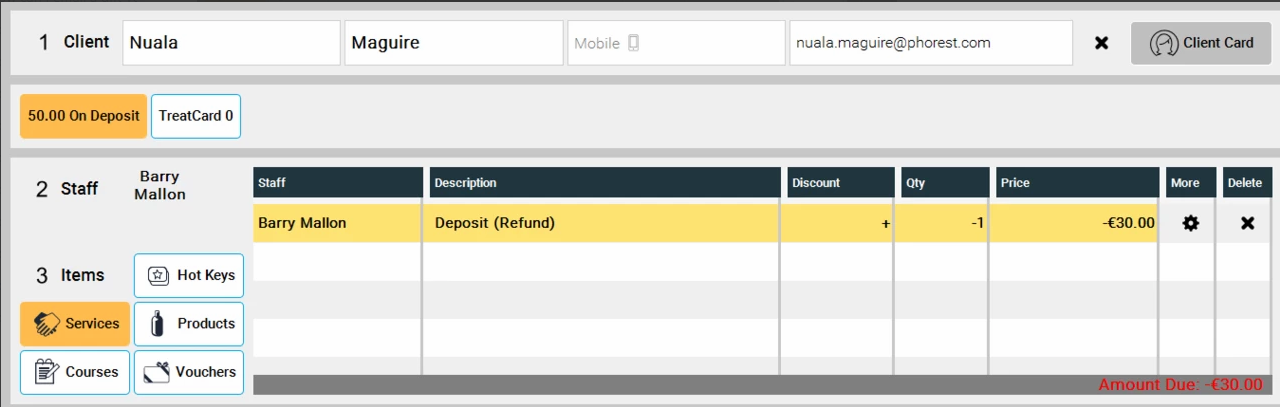
You can now pay the transaction through as you would a normal sale, selecting whatever payment type you used to refund the customer.
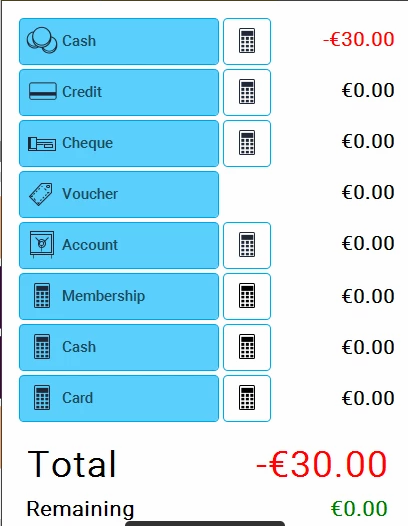
Now when we go back into the purchase screen for that client you will see they have €20 left on deposit.
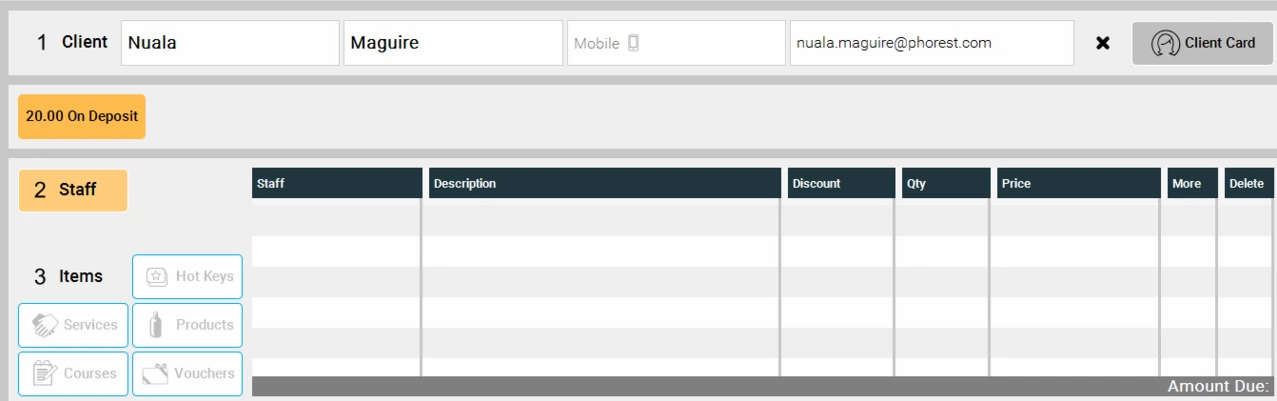
The refund will show in your day's sales as a minus figure with the payment type as normal.