The following are instructions for putting a free voucher through the purchase system. Typically this would be when giving a free voucher to a charity or an unhappy client. This method can also be used to add a voucher sold previous to using the Phorest system.
Step-by-step guide
- Go to the Purchase screen. A good idea is to add a client called "Charity voucher" or something that will make sense to you.
- Add the voucher normal, as if you were going to sell one.
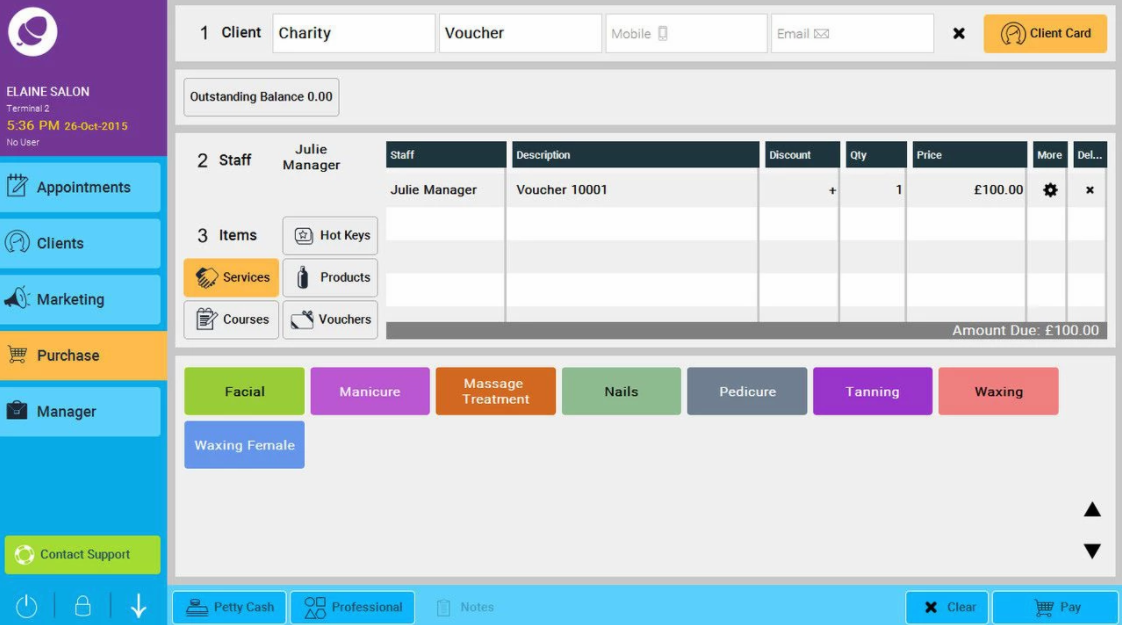
- Select the voucher and click on the Plus symbol <+> underneath the word Discount. The Choose Discount window will then be presented. Make sure that Percentage is selected. Enter 100% as the discount. So in the example below we enter 100%.
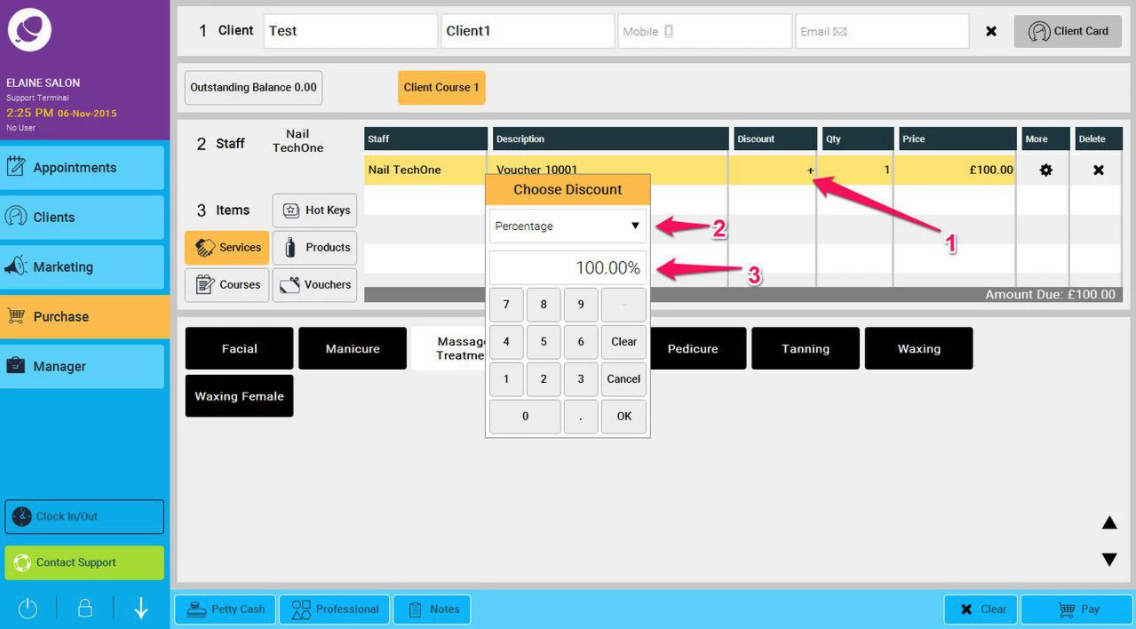
- Now click Pay as normal. No money will be required as we have discounted the voucher in full.
We process free vouchers in this manner so as when a voucher is redeemed against a service or product, no VAT is calculated on the sale. This is apparent when a totals report is ran. Any "free" voucher redeemed in that time period will not calculate any VAT.
