To learn about more areas like this in your Phorest system enrol in our Get Started with Phorest series in Phorest Academy - online, on-demand and on-the-go learning for busy salon professionals.
Hot Keys come in handy when you use a particular service or product frequently
To add a product or a service as a hot key click on Manager, then click Services
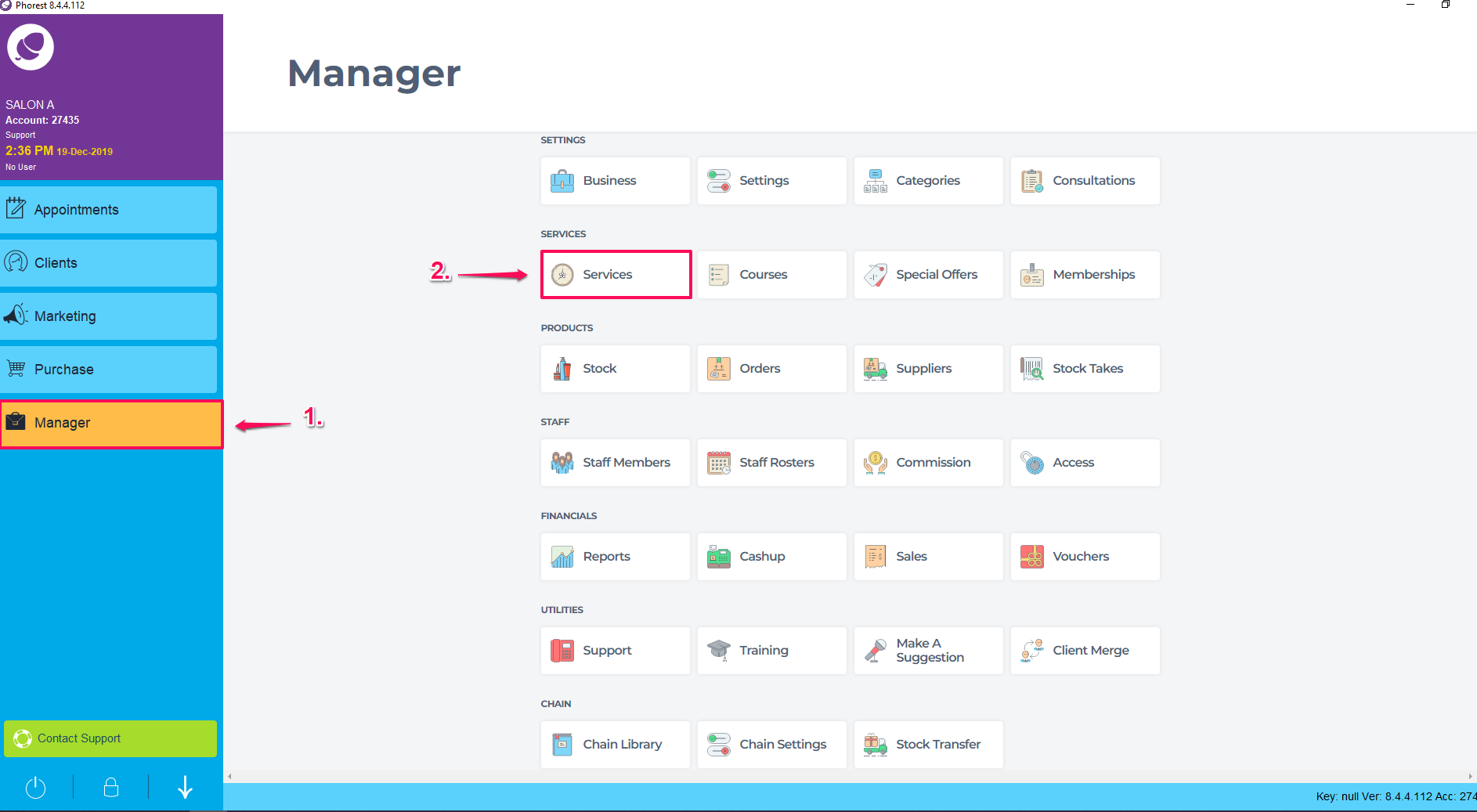
In the Services screen, click on the service name. In the service details screen, click on the Advanced tab on the left,
You will then see Create Hotkey, set this to Yes and click Save.
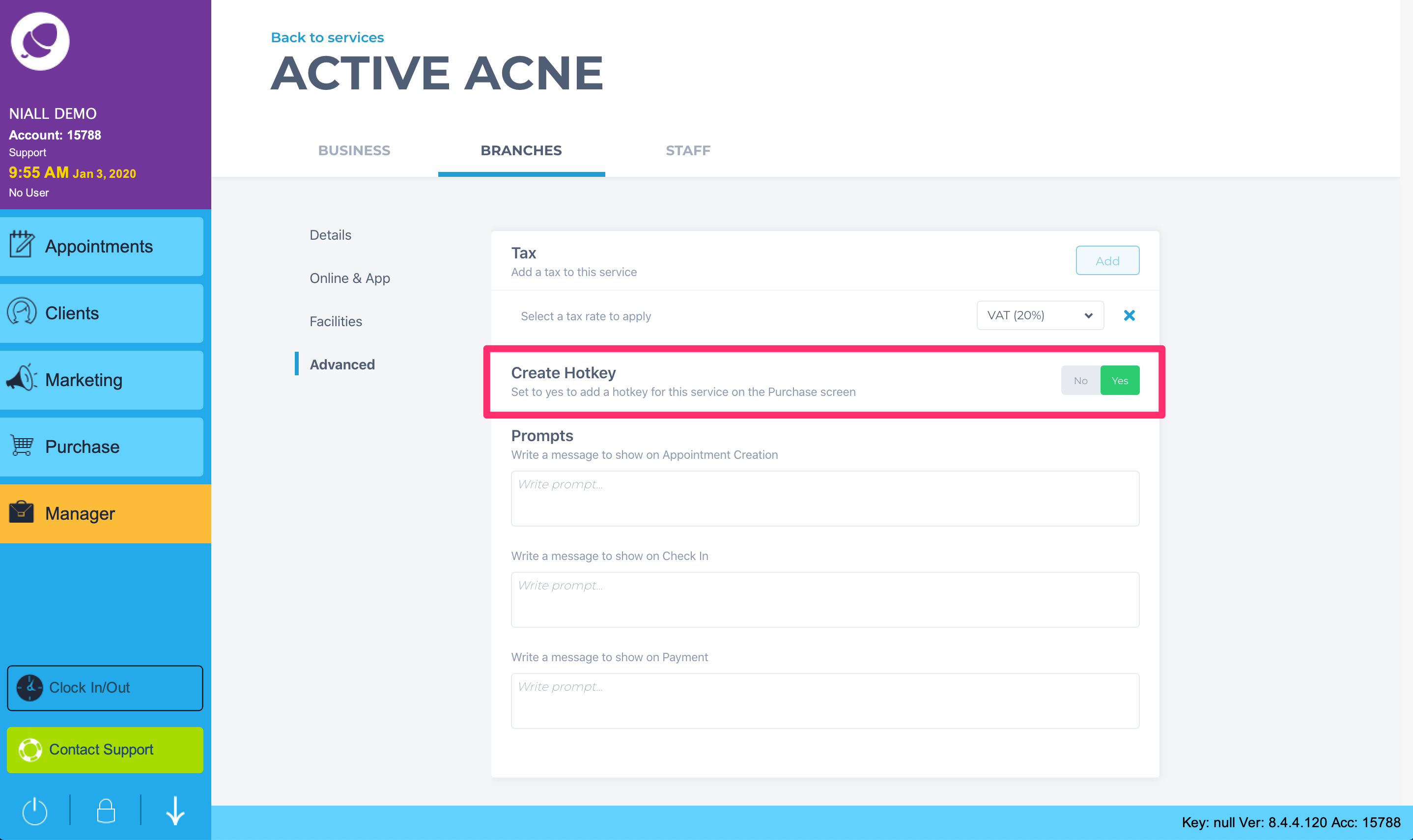
If you are a multi-location you will need to click on the location name under the Branches tab and then click the Advanced tab.
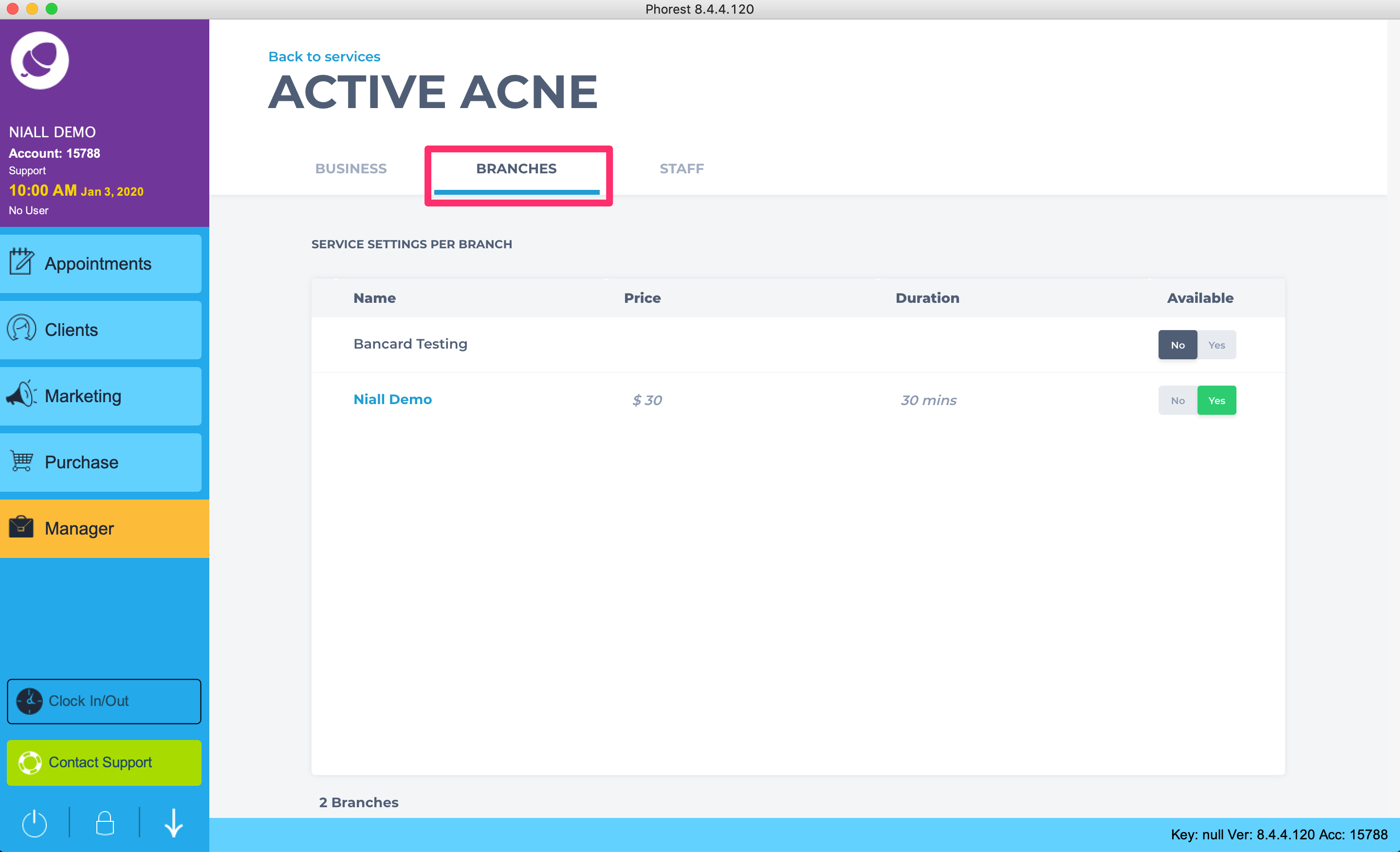
Now go to the Purchase screen and click on Hot Keys, You will now see this service
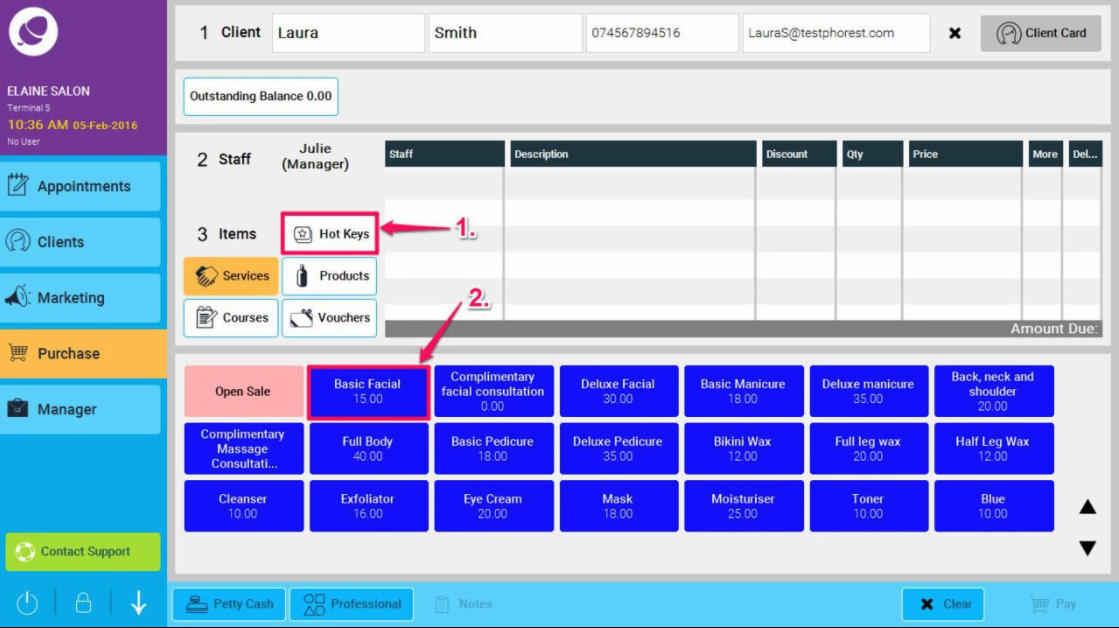
The process can be repeated for Products. First, go to Manager>Stock
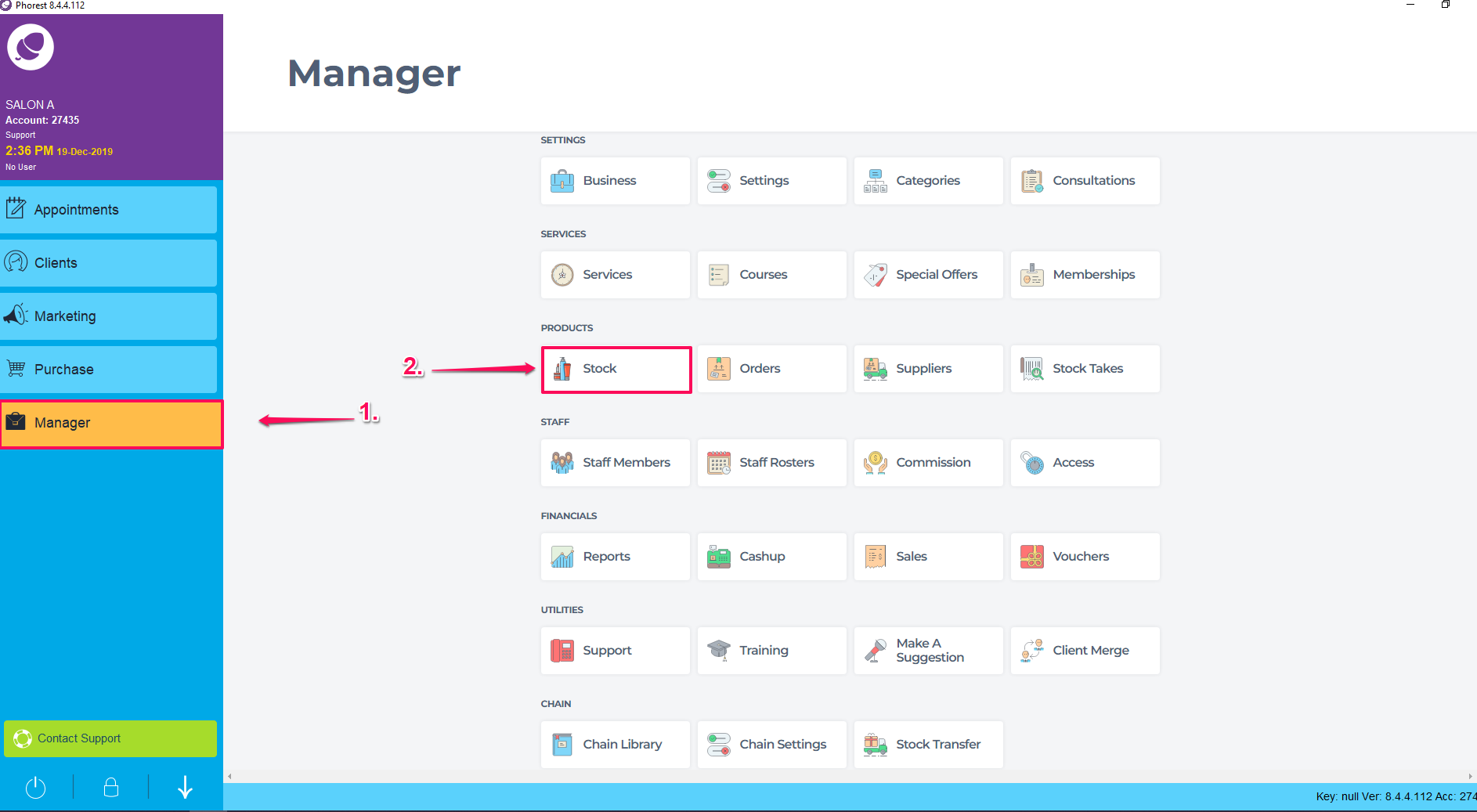
Then highlight a product from the list and choose to edit it. The following screen will then be shown. Check the Hot Key box (as illustrated in point 1. below) to create a hot key in the purchase screen for this product, and then click Save (2.).
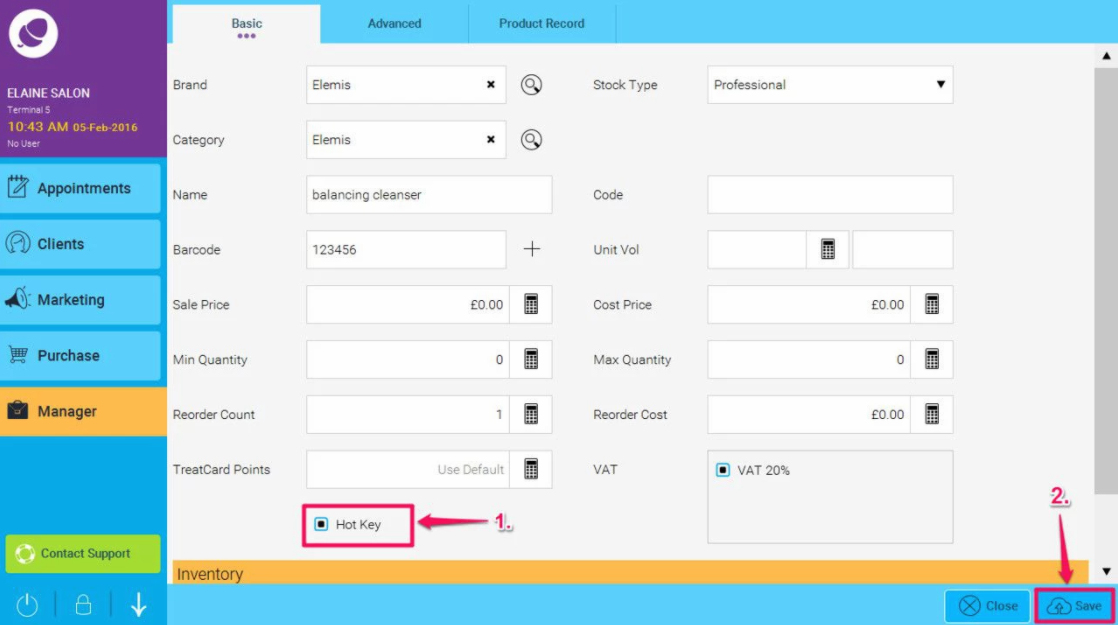
In Hot Keys you can also do an open sale, this can be used when you want to sell a product or a service that you don't have on the system
To learn about more areas like this in your Phorest system enrol in our Get Started with Phorest series in Phorest Academy - online, on-demand and on-the-go learning for busy salon professionals.