You can email a gift card/voucher straight from Phorest using an inbuilt template. If however, you would like to email your own template - please follow the process at the bottom of this page.
Step-by-step guide
- First you must turn on this function in the Settings
- Go to Manager then Settings
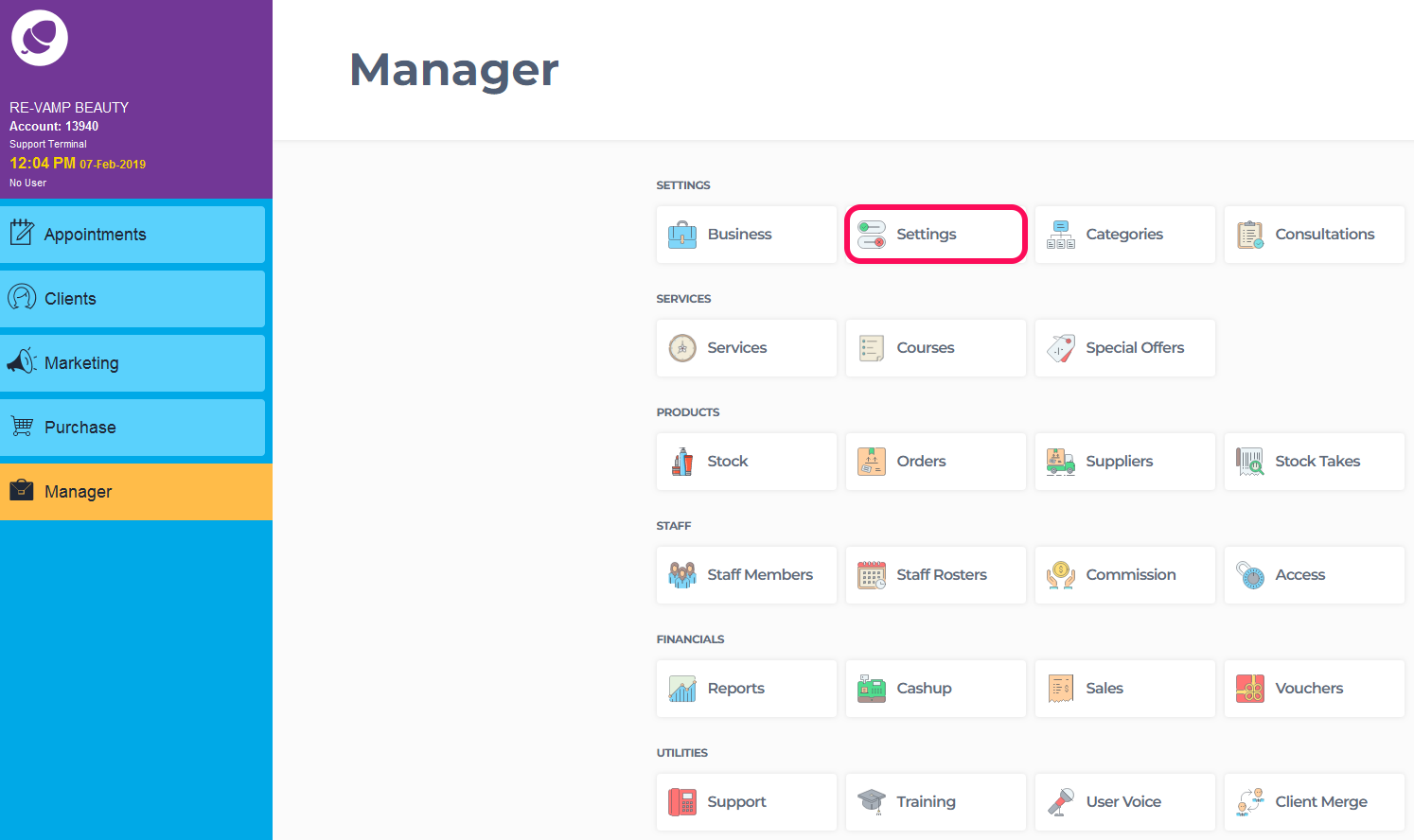
- Choose the Point of Sale tab and click on Device.
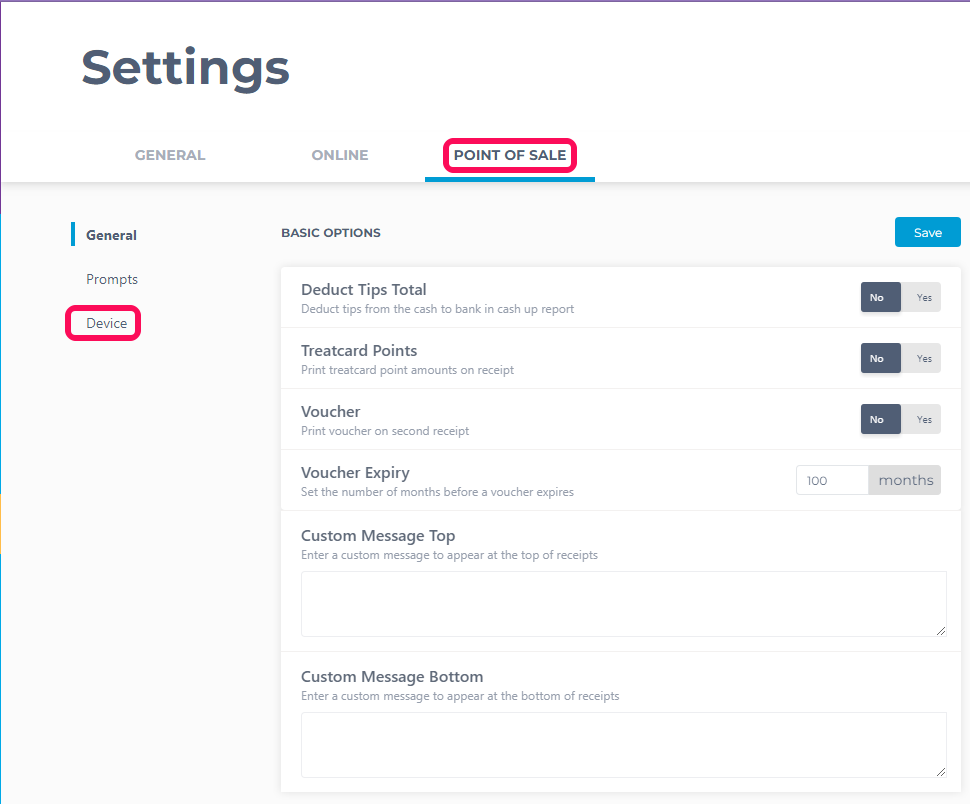
4. On this screen, go to number 1 below - and make sure Receipt Email is turned on or optional. Then tick number 2 below - Print Voucher, and finally click Save (3.)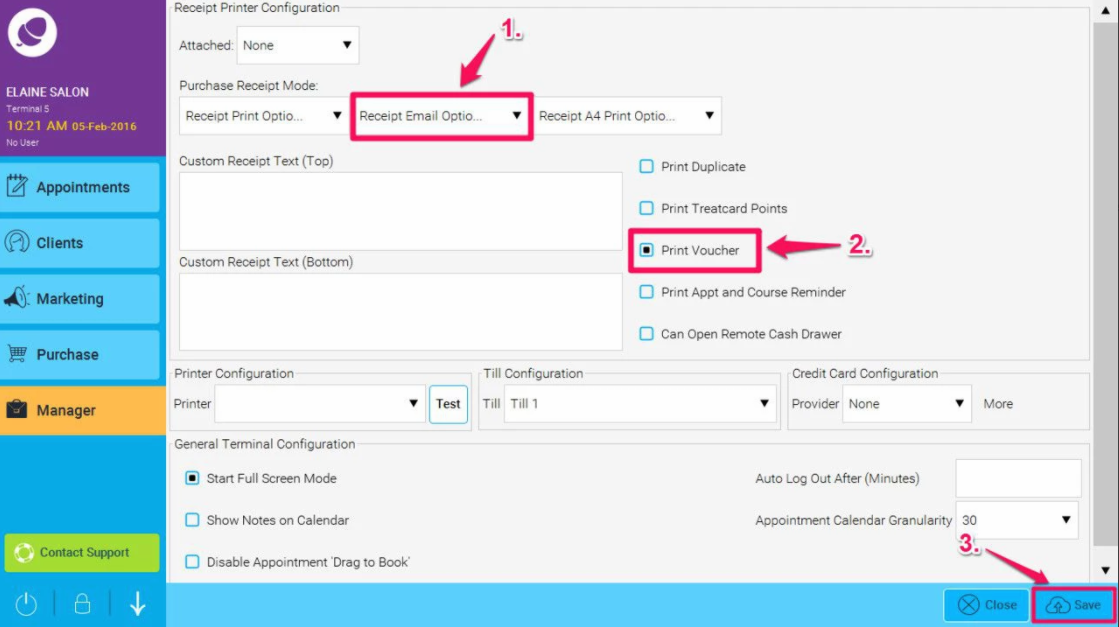
- You will prompted to restart Phorest for your changes to take effect.
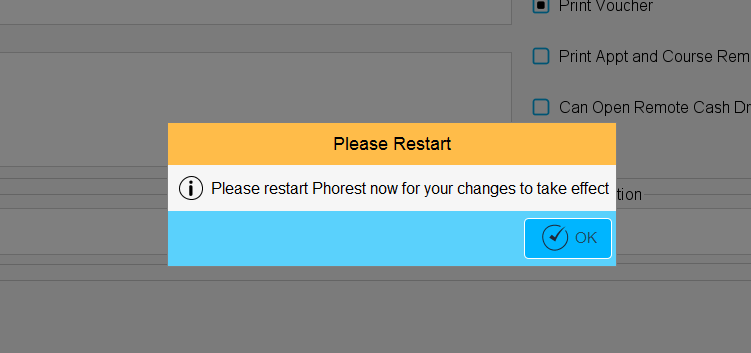
- Now when you sell a gift card/voucher as normal - after you click PAY - you will be asked to Email Receipt. Do this and the receipt will be emailed to the customer with the Gift Voucher attached to the emailed receipt. Click here to view an example with barcode.
How to email your own designed Gift Voucher
- Design up your own gift card/voucher in Microsoft Word. (Or use our free template here)
- When you sell a gift card/voucher through Phorest - the system will allow you generate a unique gift card/voucher number using the wand button as illustrated below.
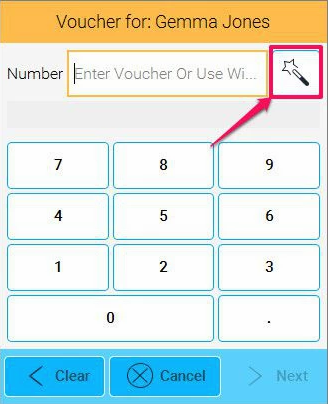
- Enter this number and the client's name on the gift card/voucher.
- Save this template using the gift card/voucher number as the file name.
- Email this to the customer.
You can get your website developer to link up online gift voucher sales to the Phorest gift voucher database here.