To learn about more areas like this in your Phorest system enrol in our Get Started with Phorest series in Phorest Academy - online, on-demand and on-the-go learning for busy salon professionals.
Head into the Purchase screen
Type in the client's name who is purchasing the voucher
Select Staff Member then hit Voucher
Select which option you need to sell the voucher at:
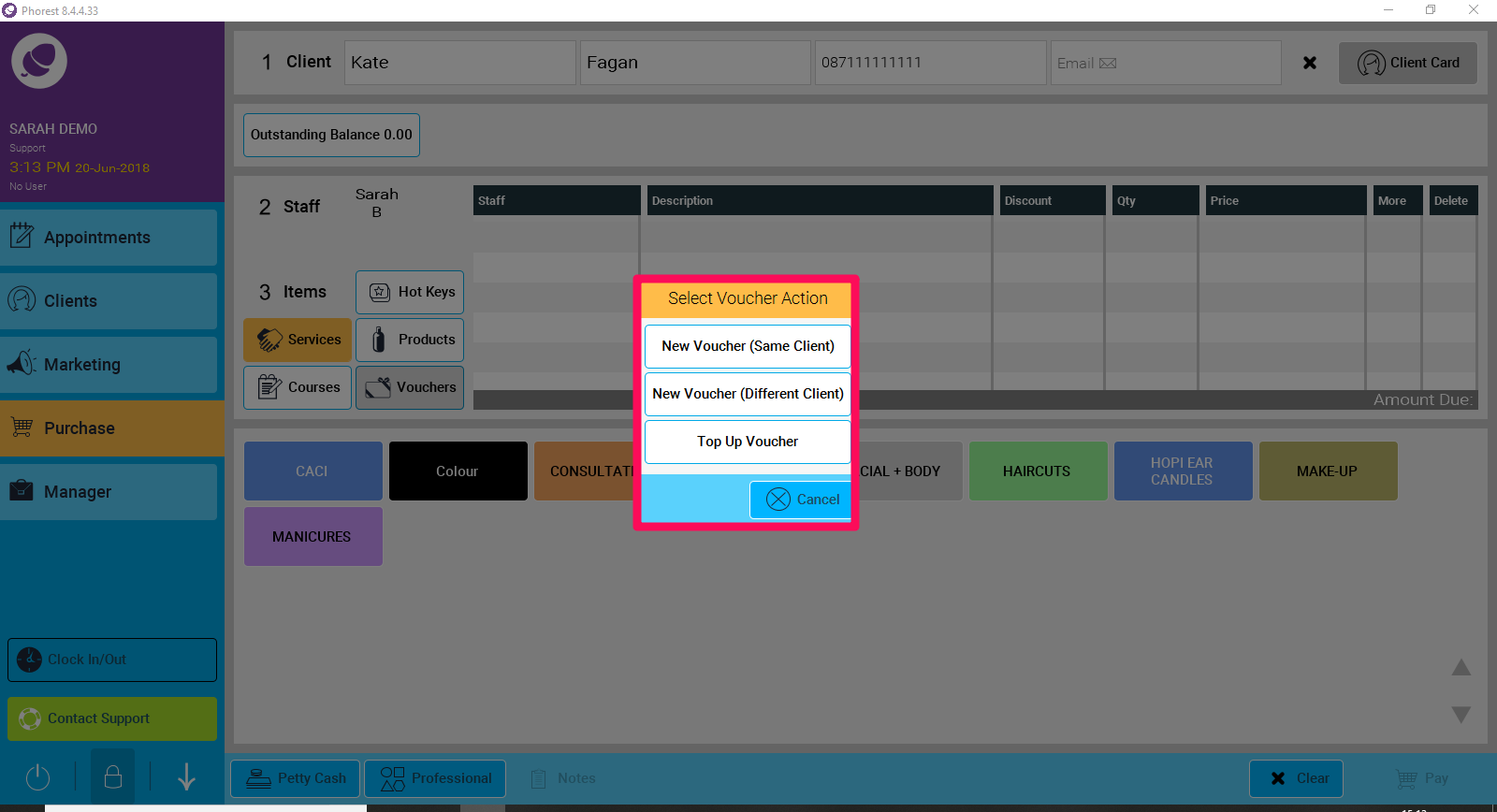
New Voucher (Same Client): This client is buying it for themselves or a friend who is not a client
New Voucher (Different Client): This client is buying it for a friend who is an existing client on your system
Top Up Voucher: Adding money onto an existing Voucher that has already been sold, simply add in the top-up amount the client wants to top up.
Once you have chosen an option, enter in a voucher number or the top-up amount. You can scan a voucher in or create a serial yourself. To allow the system to generate a number for you, you can select the wand option.
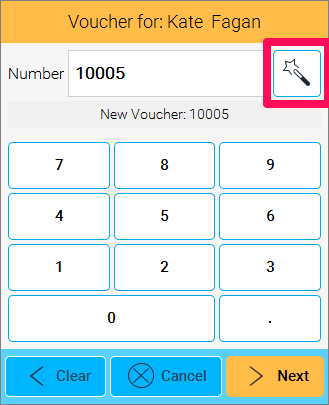
Press Next and you can pay the voucher through as any normal sale.
This voucher will then show up in the Vouchers Sold and Added report (Manager > Reports and select the Return to Old Reports option) and also in the Vouchers section of Manager.

If you have a voucher / gift card that was not sold through Phorest you can manually add that voucher/ gift card too.
To learn about more areas like this in your Phorest system enrol in our Get Started with Phorest series in Phorest Academy - online, on-demand and on-the-go learning for busy salon professionals.