Please note that the stored cards feature is only available for our clients who are using Phorest Pay. If you have Phorest Pay and do not see this feature you will need to contact your Phorest Grow consultant.
Please also be sure to read the important information regarding cardless checkout on Phorest Pay
We do not store the card on the Phorest system but rather tokenize the card as the card details are stored on International Bancard's secure servers, this is fully PCI compliant.
Here is a step by step guide on how to store a client's credit card details on Phorest.
Storing When Checking Out A Client:
Go to the "Purchase" tab on Phorest when paying a client out.
Pay out the transaction as you would normally.
Choose the payment type "Credit".
You will then see the options for "Enter card Manually" and "Save Card Details".
Please note that the system will automatically default to "Save Card Details" and once you pay it through it the clients credit card will save to their client card.
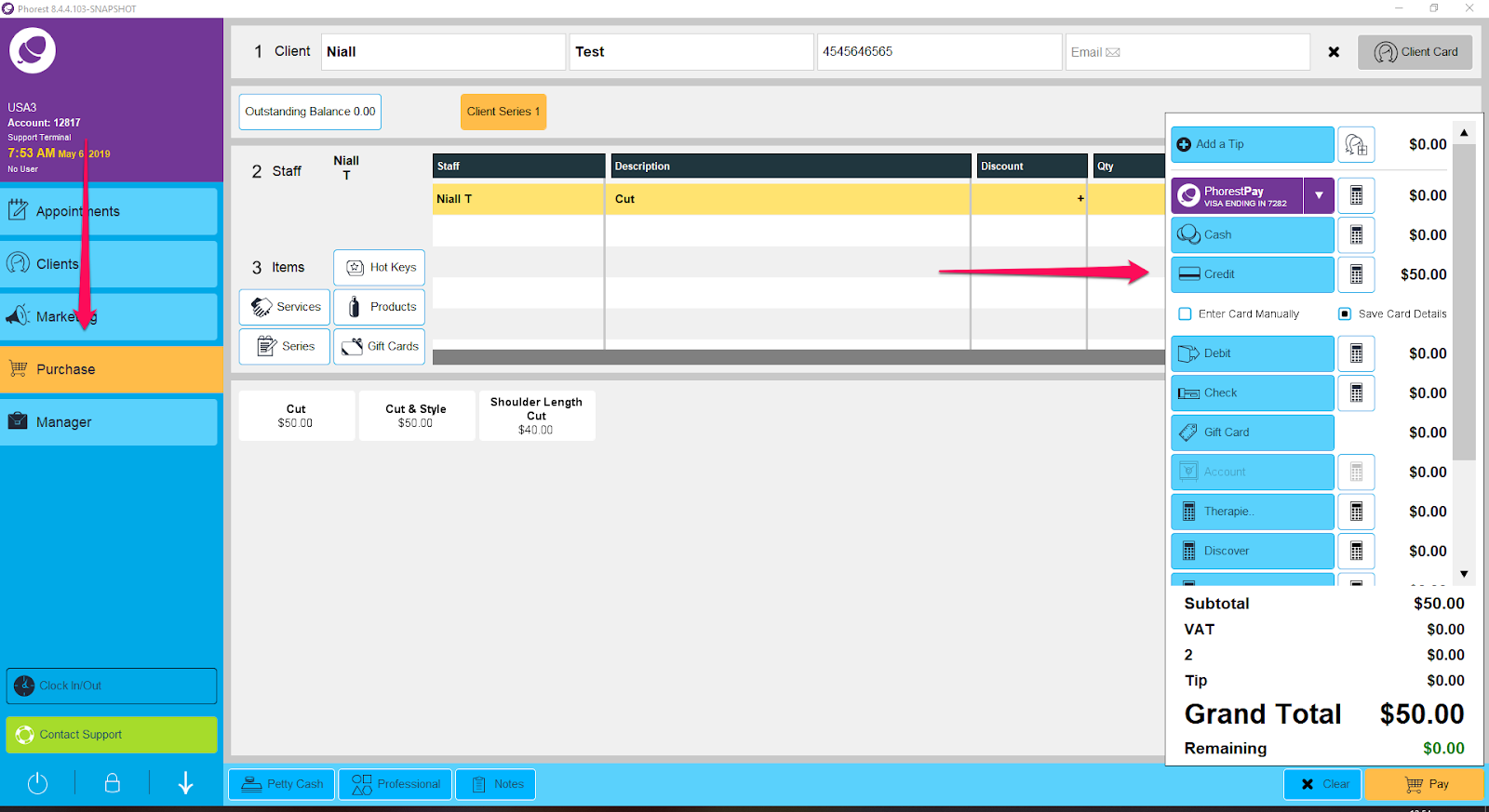
Here is a video on how to store a client's credit card when checking them out in the purchase screen:
Storing Through The Client Card:
Go to the "Clients" tab on Phorest and search for the clients name.
Open up their client card and select the option "Credit Terms".
Once in here you will see at the bottom left corner the option to "Add Card".
The client will then need to enter their card details on the card machine and once they have done that their card details will be saved on the system.
You will then see the card details have been added and then press "Save".
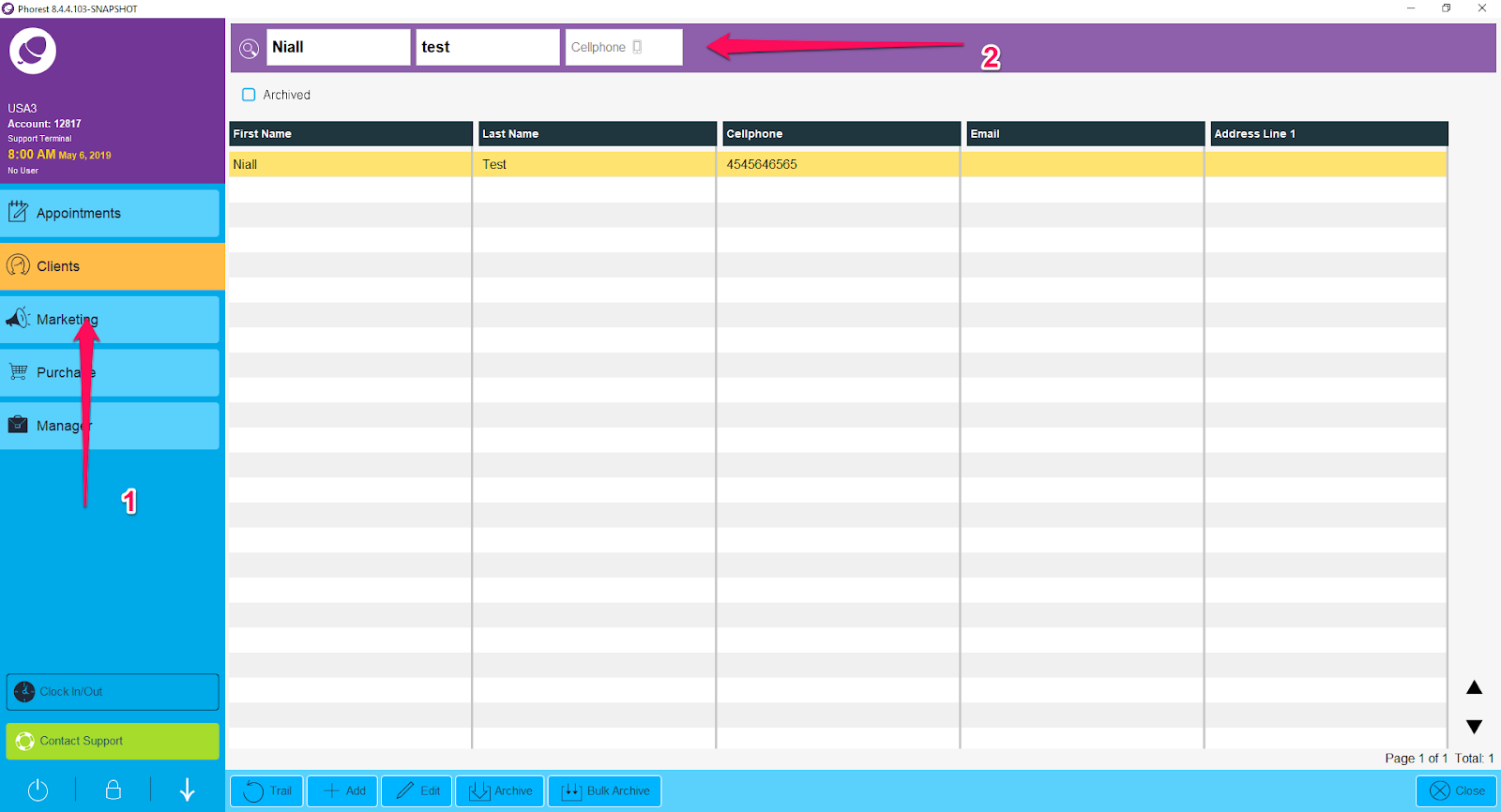
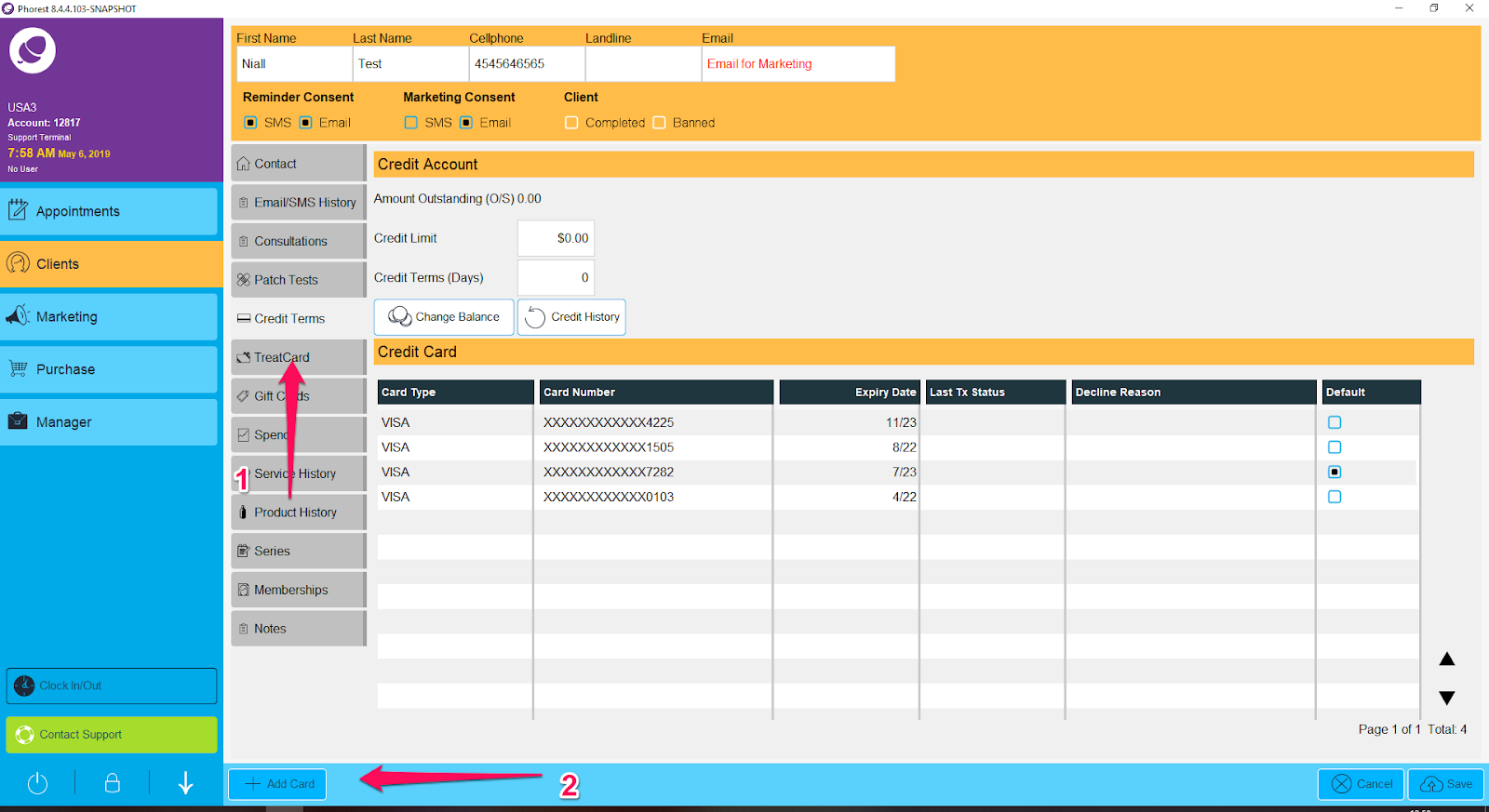
Here is a video on how to store a client's credit card when checking them out in the purchase screen:
Using The Stored Card To Pay For Items:
To use the stored card you will firstly need to enter the client card and after you have chosen the staff and items you will Pay and click the purple Phorest Pay payment type and click Pay once again, the Phorest Pay device will then ask you to confirm the amount
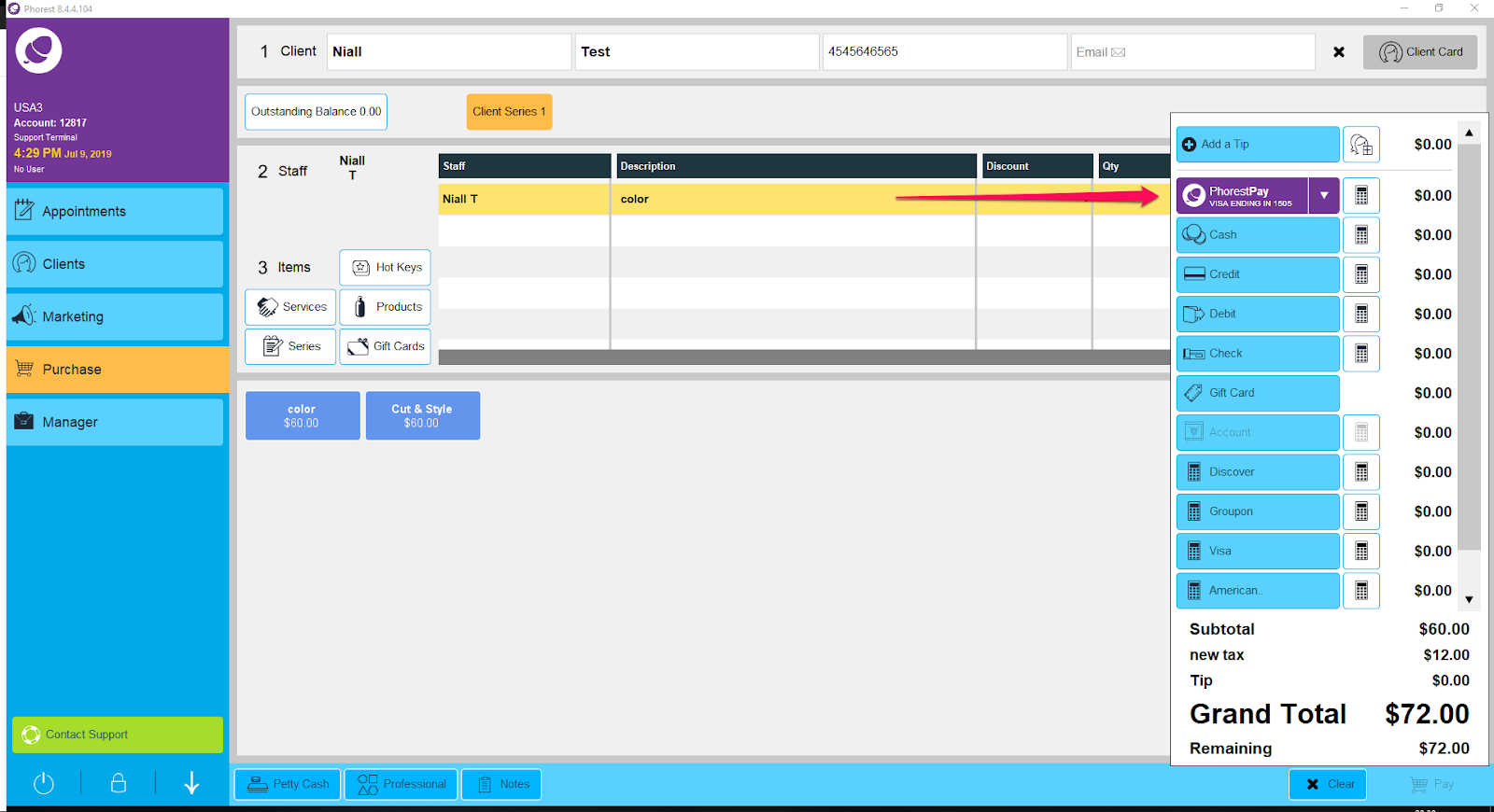
To select a different stored card that is attached to the client card you will click the arrow next to the Phorest Pay payment type.
Phorest Pay Device:
When storing a client's credit card and using a client's credit card to pay for an item the Phorest system will look for the default Phorest Pay device. If you have multiple Phorest Pay devices please ensure you are using the default device assigned.
You can check the default device assigned to that Phorest system by going to Manager > Settings > Point Of Sale > Device > Credit Card Configuration.