There is an option in the Phorest Desktop to select a credit card terminal at the point of sale. This feature will essentially allow you to change the terminal a transaction is associated with by selecting the terminal from the purchase screen rather than having to change the system default.
We believe that this will prove to be highly beneficial if one of your terminal devices is already in use or is temporarily down within the salon.
How do I select a different Terminal?
The terminal your transaction is sent to can be changed within the 'Payment Screen', specifically from within the 'Payment Options' that are displayed when you hit 'Pay'. The below screen grab shows how this will be presented to you.
By simply selecting on the dropdown menu shown below you can choose from one of the devices available and configure with your Phorest system. Once selected the sale can then be processed as normal.
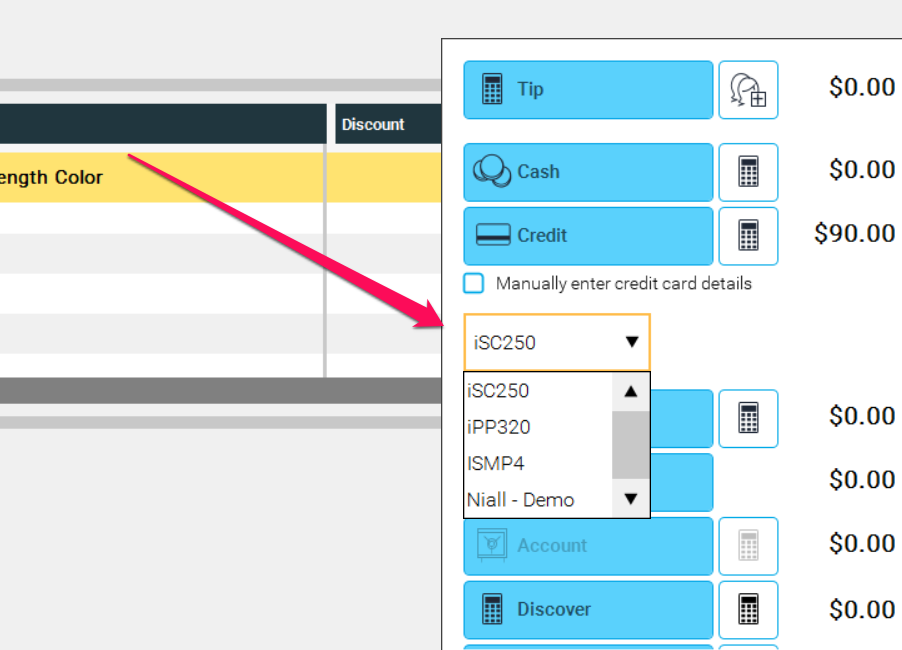
How do I know if the Terminal I selected is free?
If the terminal selected is busy or down you will receive the below error. If this appears all you need to do is select 'Ok' and then attempt the sale with a different Terminal.
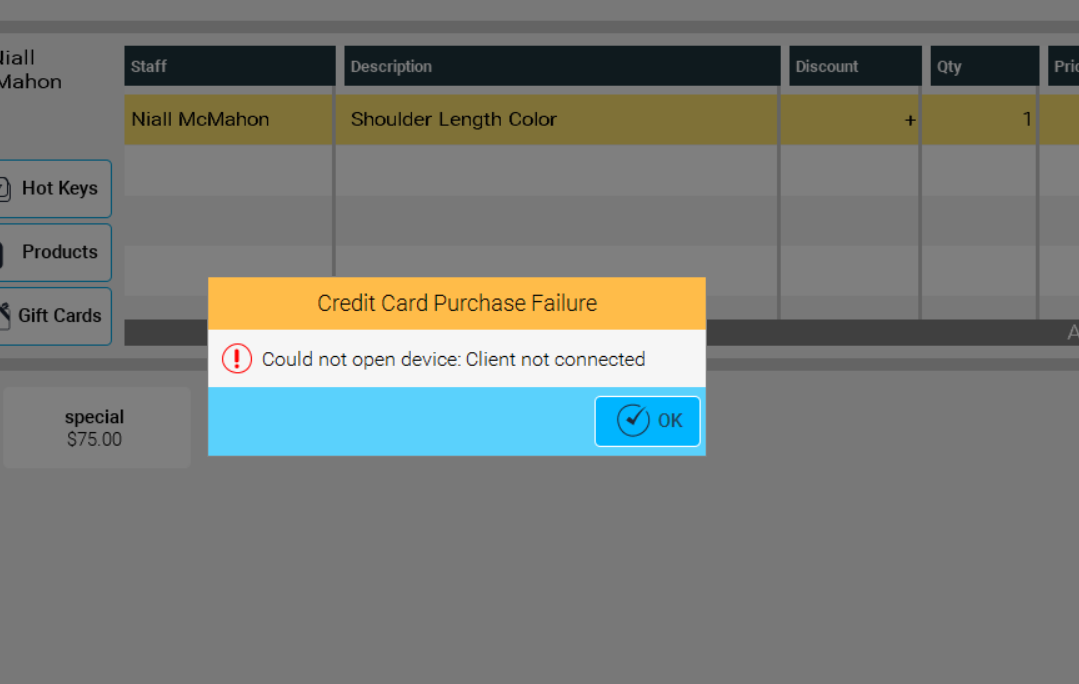
What if I want to change my default Terminal?
The Terminal selected within your system's 'Terminal Settings' is going to the default terminal for that Phorest system. To view or change this simply go to Manager > Settings > Terminal Settings. You will be able to select your default terminal from the dropdown presented.