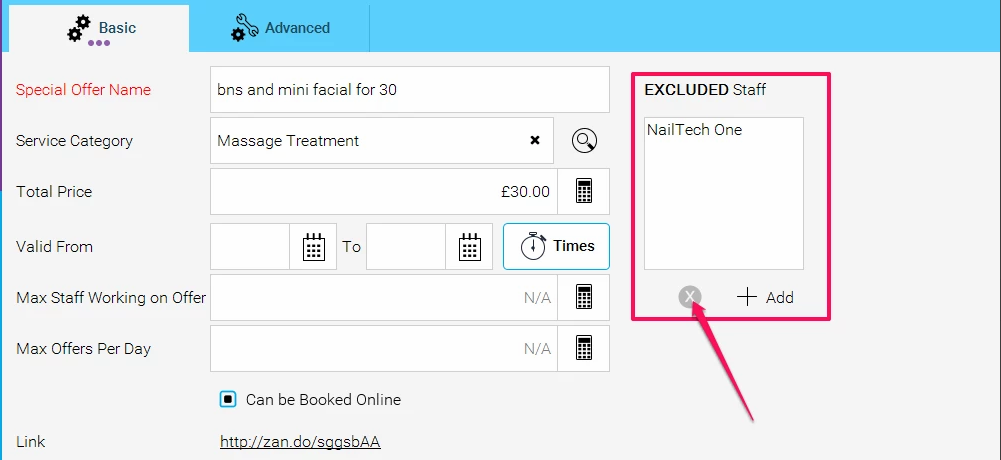Now you can choose to exclude a member of staff from a special offer. You may wish for many reasons, you may wish to free up your Manager from Special offers, or have an offer for a junior member of staff only (by excluding all other staff) in order to build up their profile. This is now very simple to implement on Phorest, and doesn't need any particular settings.
Below is a step by step guide. In this example we are choosing to exclude the salon's Nail Technician from a special offer including Massage and Facial (In this example, it is because the Nail Technician is not qualified for these treatments, but it could also be due to needing to free up the Nail Technician's time to dedicate specially to Nails).
Step-by-step guide
- Go to Manager>Special Offers
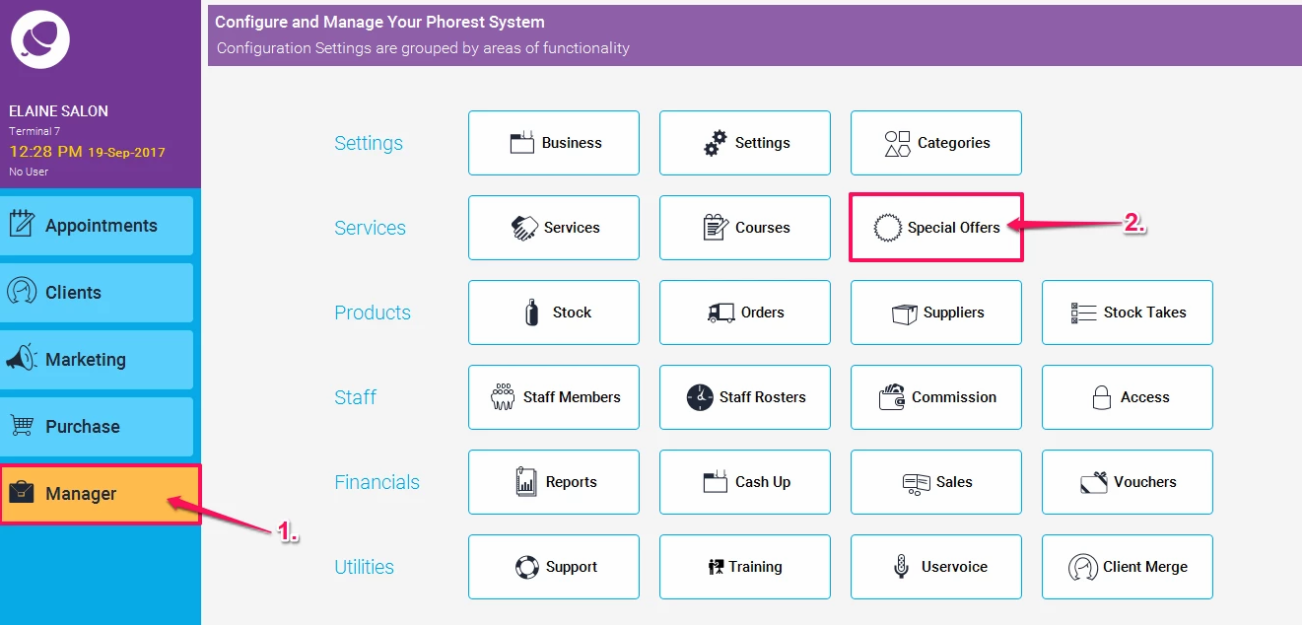
- Now add a new Special Offer, or choose to Edit an existing one, and you will now see a Box for Adding Excluded Staff (as shown in the screen shot below)
- To add a new member of staff to the Excluded List, simply click on the + Symbol or the word Add
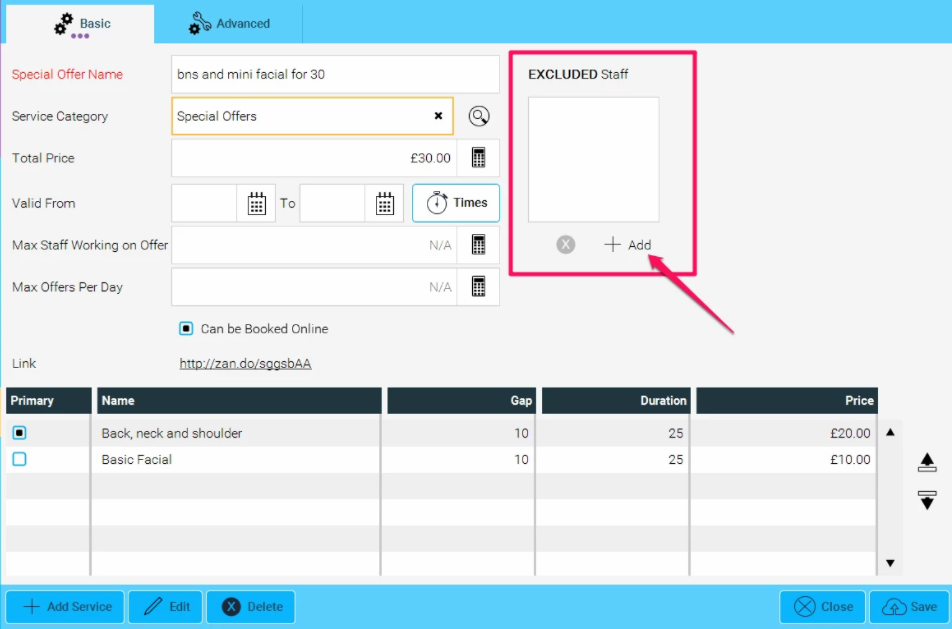
- You will now see a list of all of the Staff Members in your Salon, simply double click on the one you wish to add to the Exclusion Box
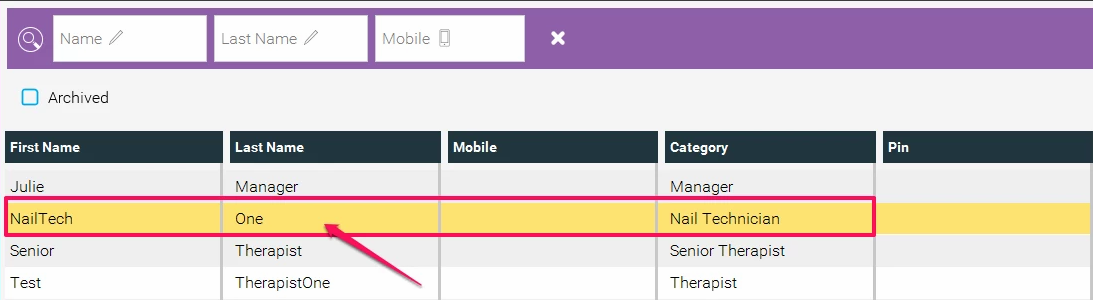
- You will now to redirected back to the Special Offers Page, where you will see that the Nail Technician has been added to the excluded box
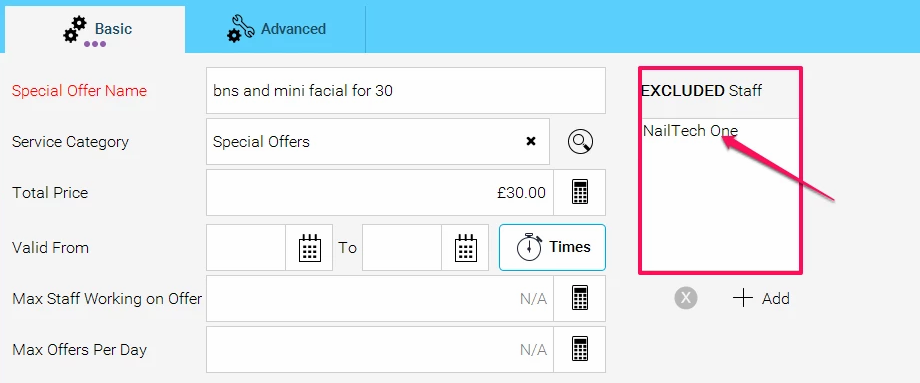
- Now if we try to book this Special Offer in the Appointments screen in the Nail Technicians column, you will see the following warning message:(which you can still choose to override, and book in)
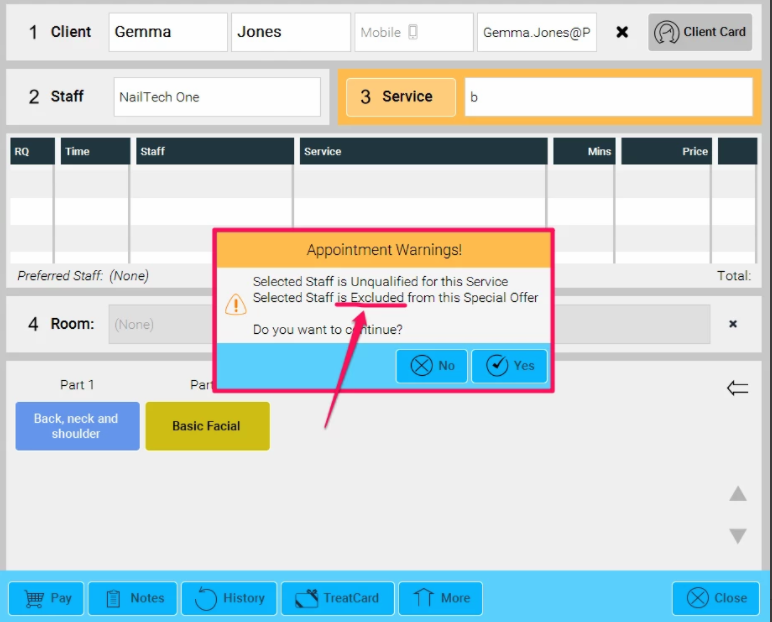
- Alternatively if you attempt to book this special offer online, you will notice that the Nail Technician is not available in the list of therapists
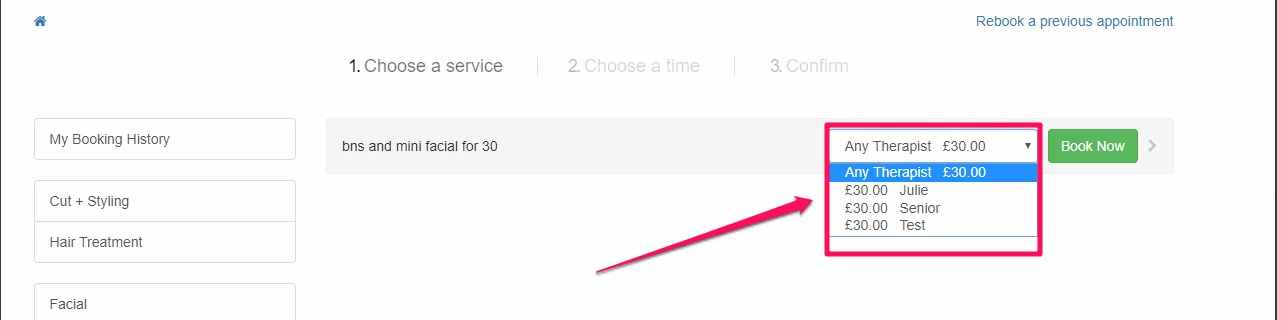
-
Please Note: Even though the above still has the option of Any Therapist, this will still take into account the excluded therpaist, so for example if we had clients booked in at 2pm for all therapsits except the Nail Technician, then 2pm would still not be shown as an available time slot online if you choose the Any Therpaist option


- If you wish to remove the Staff member at any time for the Excluded list, you may do so using the Cross symbol