Hot Keys come in handy when you use a particular service or product frequently
Step-by-step guide
To add a product or a service as a hot key
- Click on Manager, then click Services
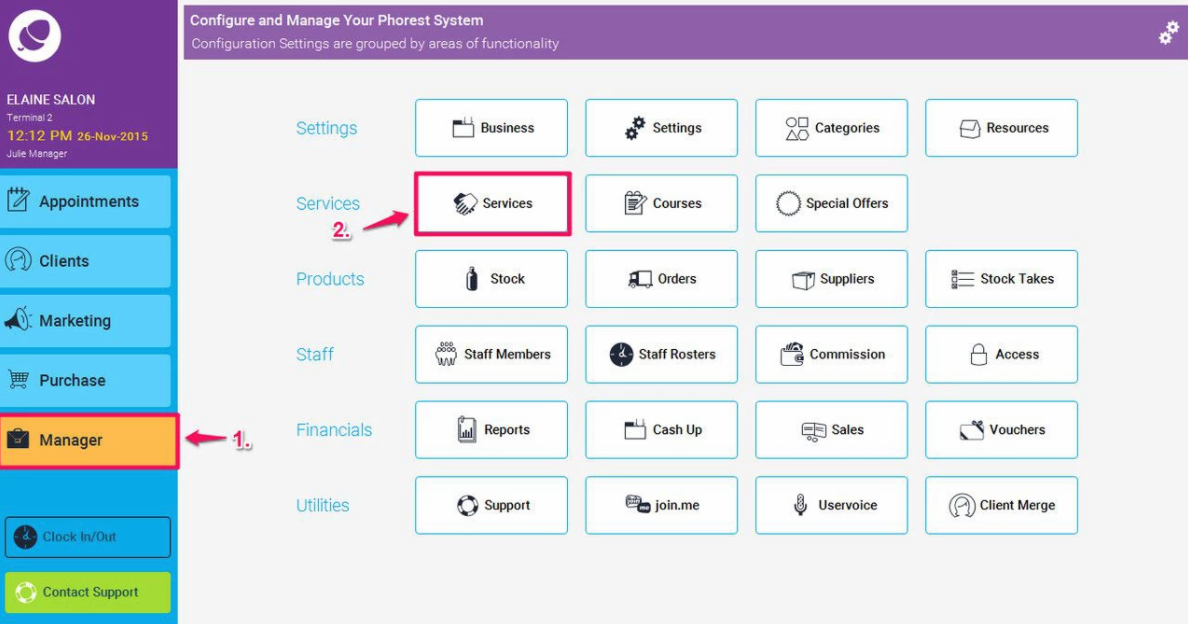
- In the Services screen, choose to edit one of the services. In the service details screen, click on the Advance tab at the top (1.),
You will now see a box at the bottom to enable the service as a Hot Key (as shown in point 2. below), Tick this and then click Save (3.)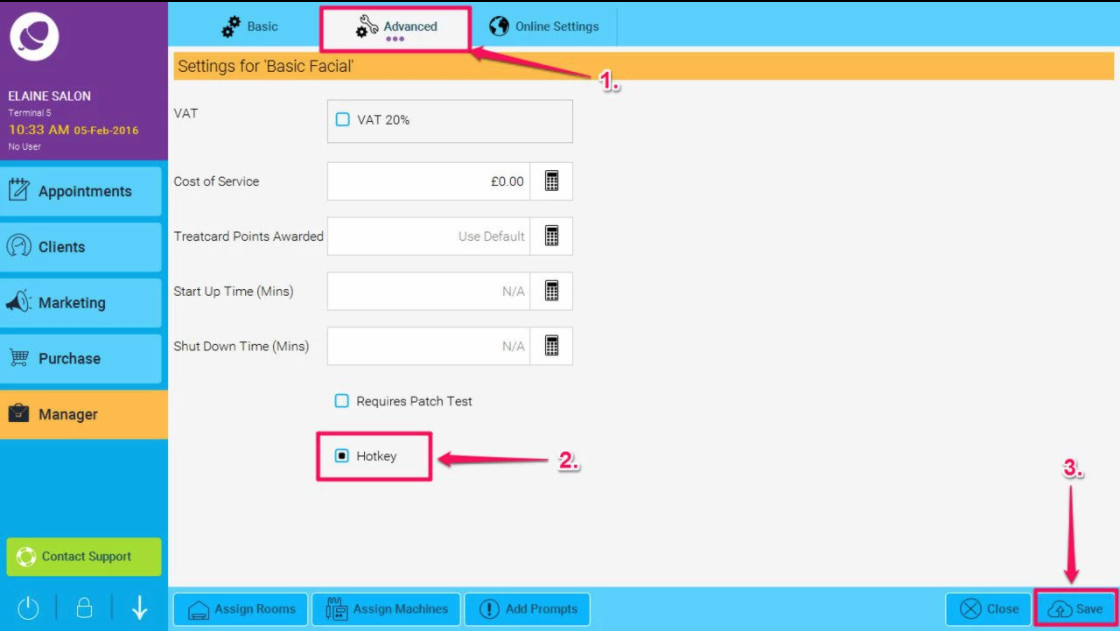
- Now go to the Purchase screen and click on Hot Keys, You will now see this service
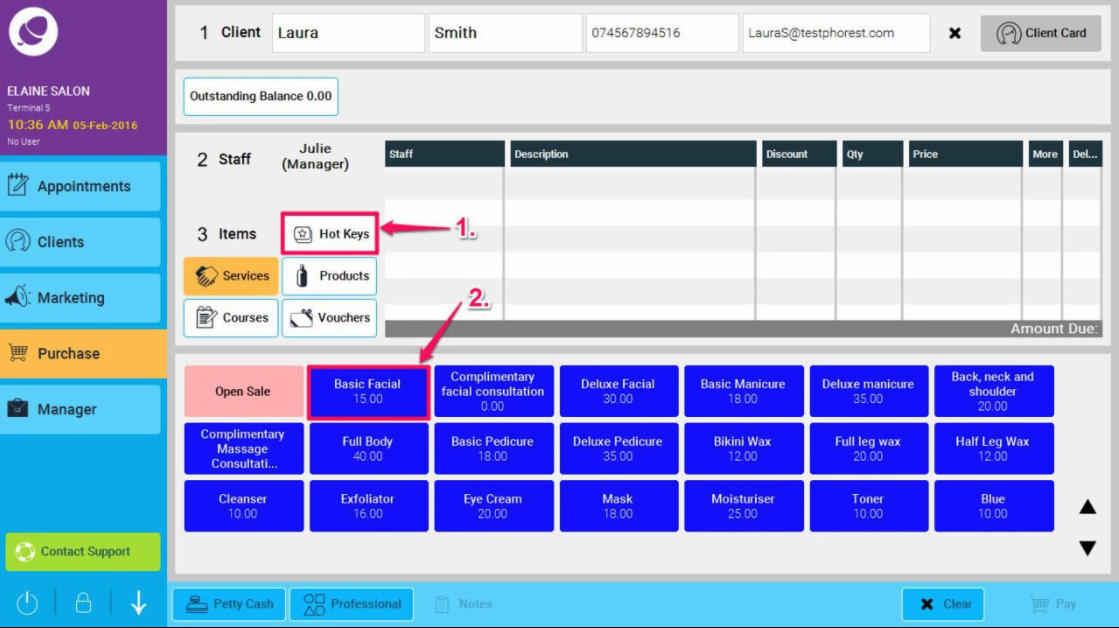
- The process can be repeated for Products. First go to Manager>Stock
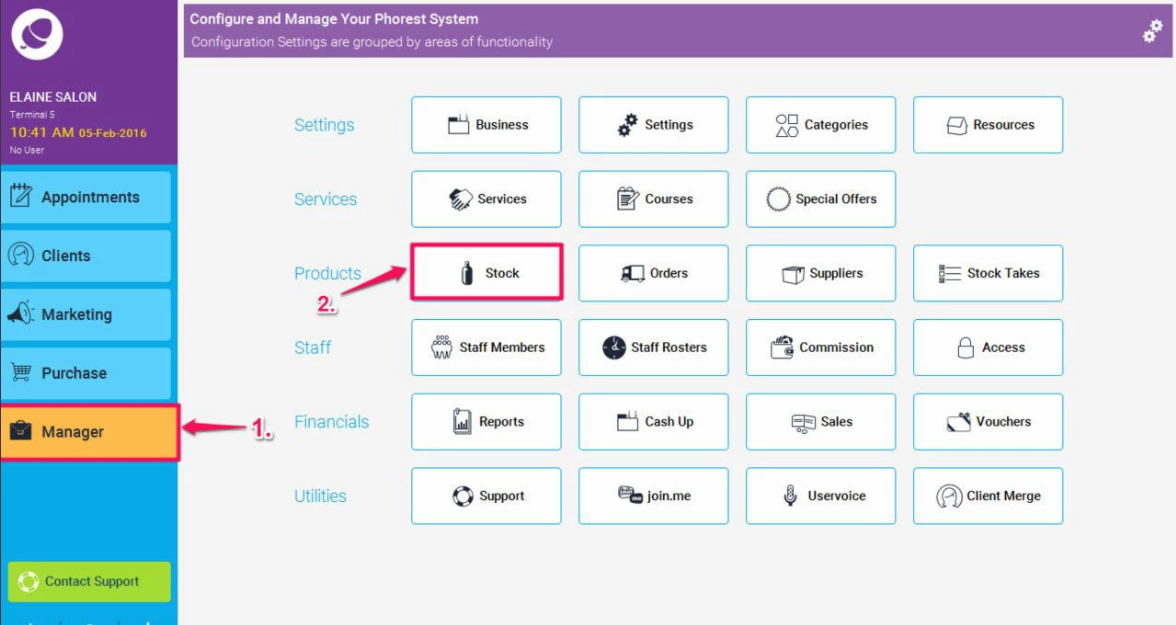
- Then highlight a product from the list and choose to edit it. The following screen will then be shown. Check the Hot Key box (as illustrated in point 1. below) to create a hot key in the purchase screen for this product, and then click Save (2.).
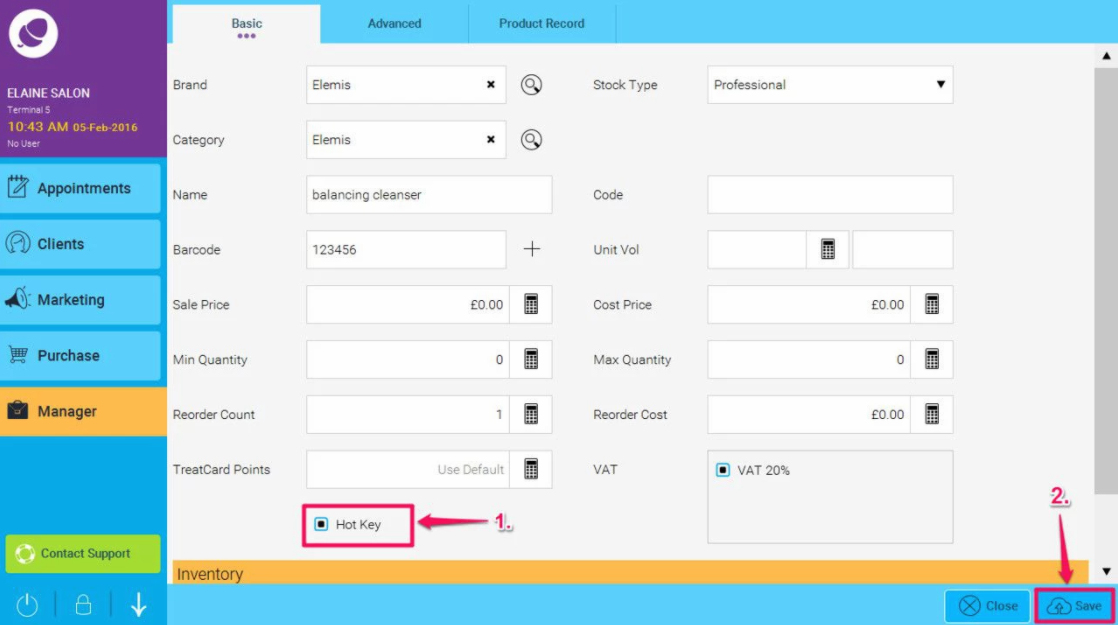
In Hot Keys you can also do an open sale, This is for when you want to sell a product or a service that you don't have on the system,
