To set up a special offer discount for your products, so you can offer your clients that little extra something, follow these 5 easy steps.
A time limit can be set, so the special offer is valid for a certain amount of time.
Step-by-step guide
Navigate through the following steps to set up the special offer discount:
- Click on Manager
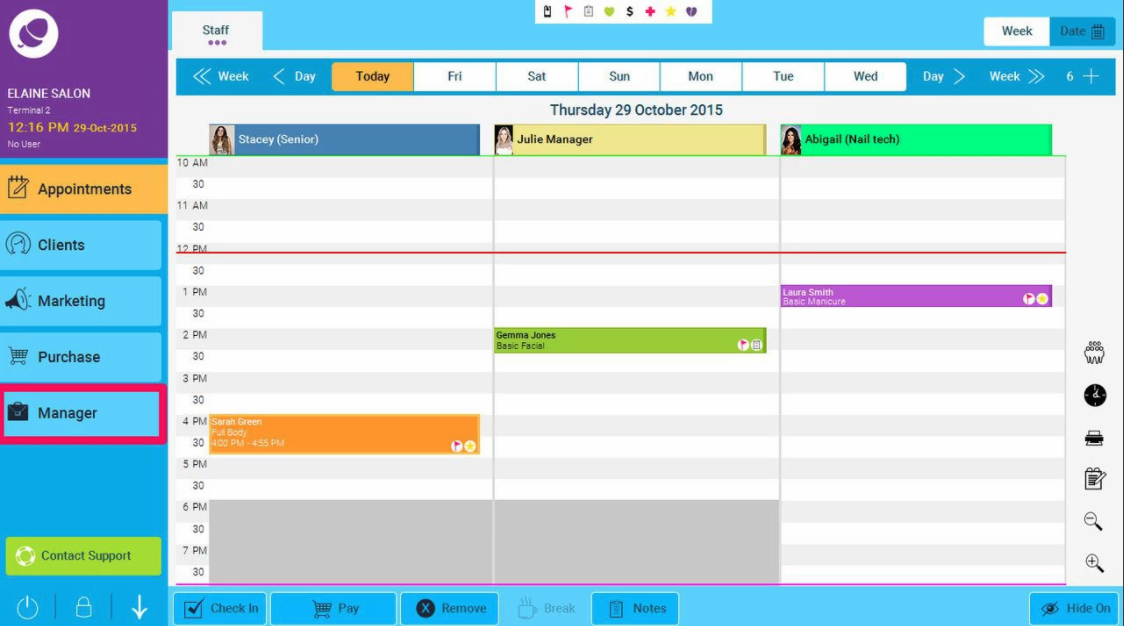
- Click on Special Offers
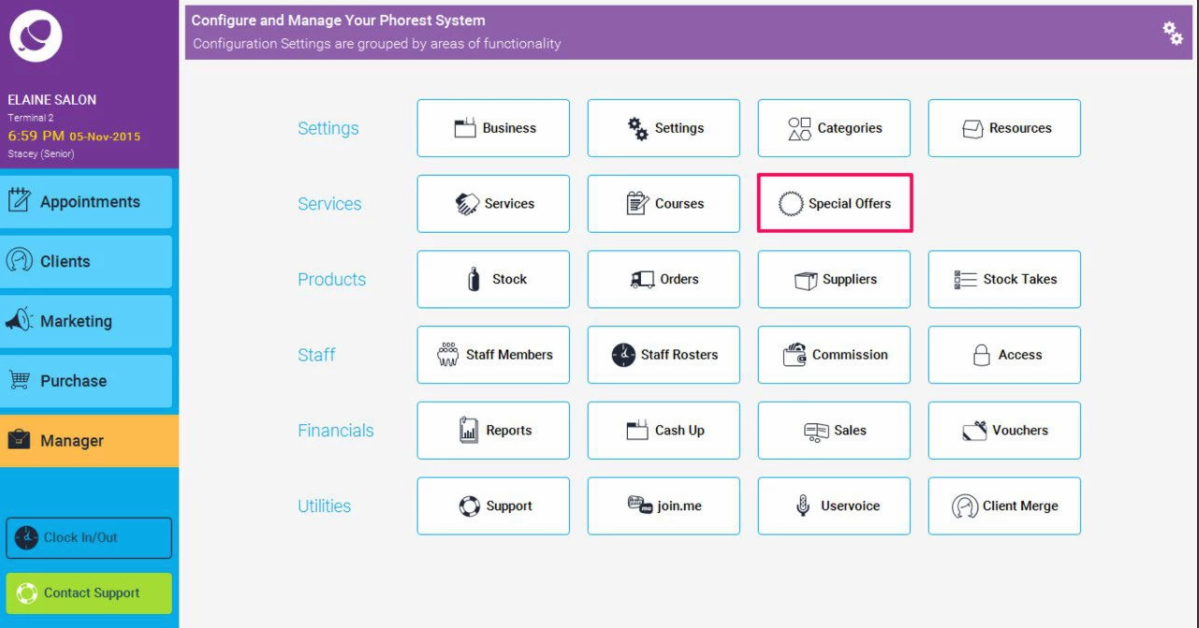
- Select the Products tab
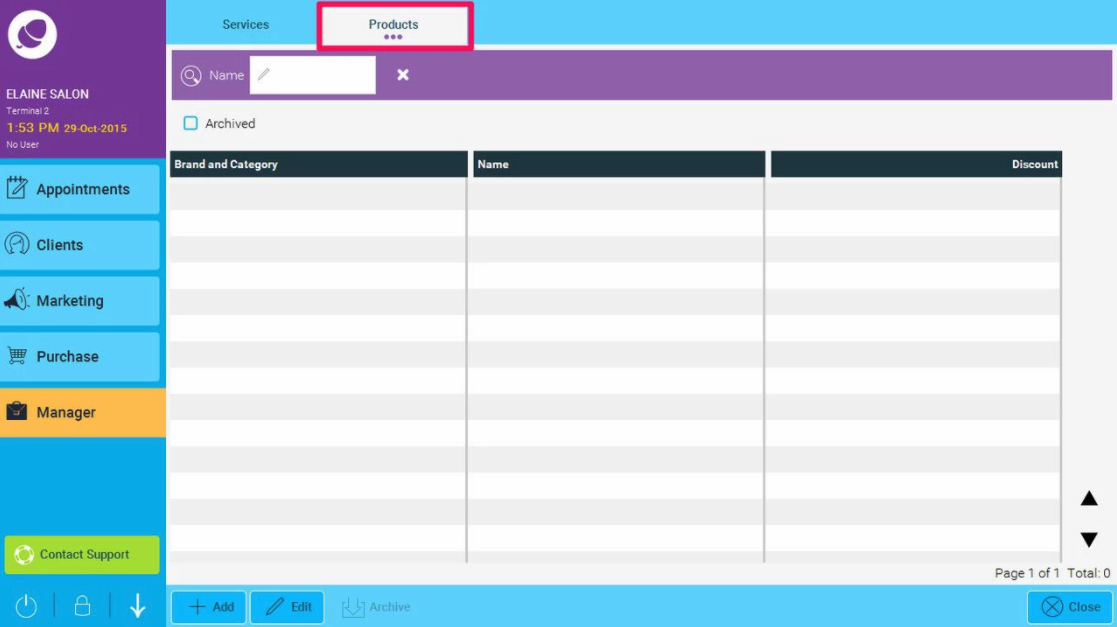
- Select the Add button
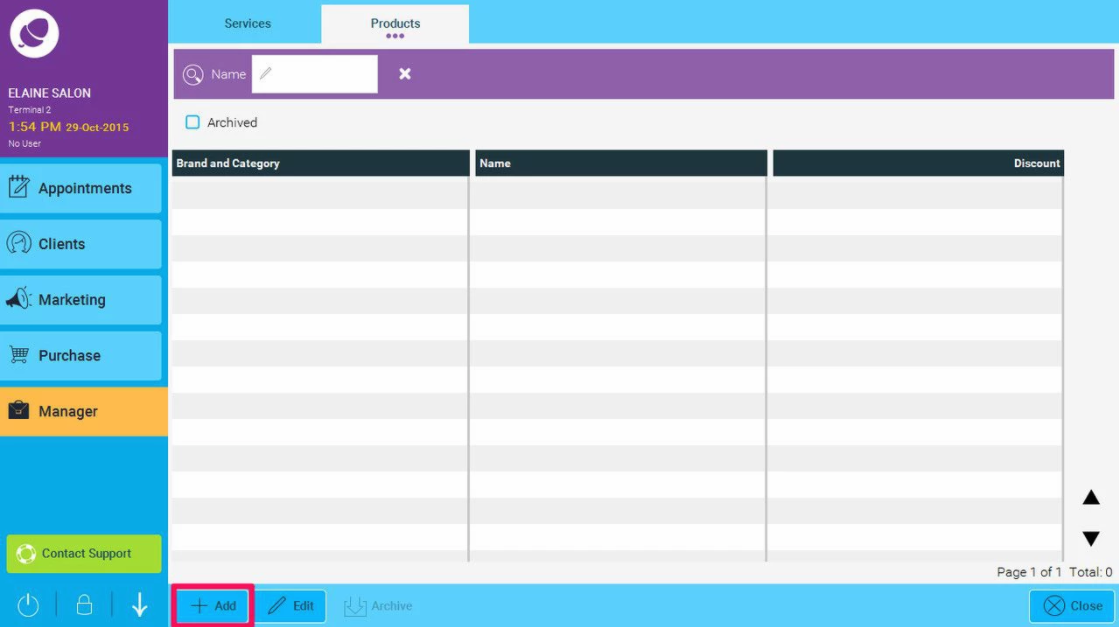
- A pop up window will then appear to allow the user to enter the special offer details
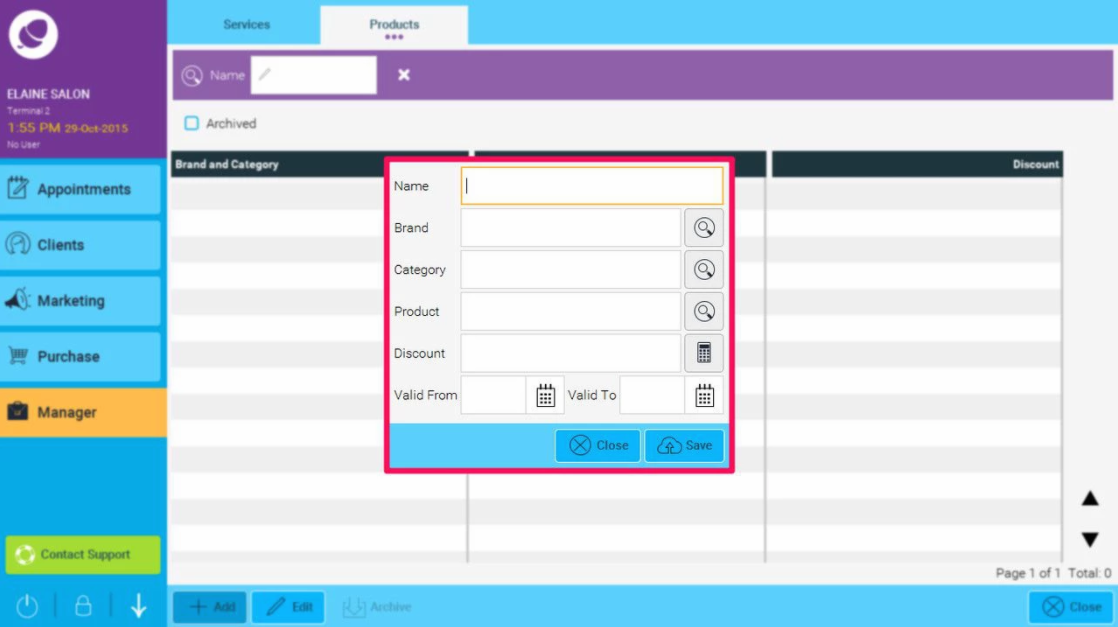 First we have to give the special offer a Name. After we can either apply the discount over the entire Brand, Category or just to a certain Product.
First we have to give the special offer a Name. After we can either apply the discount over the entire Brand, Category or just to a certain Product.
Then we set a Discount amount, and then finally we can set up a Valid From - Valid To time period for which our product special offer will be active.
When we are selling a product that has a special offer active on it, the special offer discount will automatically be applied
NOTE: The discount will appear under the Discount Column in the sale screen, just to show you the special offer has been applied.
The Product Special Offers report can be found in Manager > Reports > Financial
