For many reasons, there may be features within the system that you want to alter or disable for the time being. Currently, during the Covid-19 outbreak, these requests have been seen a lot.
Here's a quick to-do list for closing your salon during Covid-19:
- Disable SMS appointment reminders
- Disable Email appointment reminders
- Disable No-Show Notifications
- Block Out Your Online Booking System
- Request Licence Keys for home devices
- Notify your clients of your situation
- Promote Gift Card Sales
- Promote Product/Retail Sales
- Setup Online Gift Cards
- Add Products to you Branded Online Store
- Offer Virtual Consultations
- Get active on social media
- Take training and learn new skills
- Build & sell survival packs for client
- Set up Phorest Go for your staff
To help you complete each of these steps, we've created a guide to help you along with the process.
Of course, these steps can be followed at any time to action this or to be reinstated.
We also recommend that you visit our Covid-19 resource center for more help and guides: https://www.phorest.com/coronavirus-best-practice
1. Disable SMS Appointment Reminders
The first thing that you may wish to disable is the reminder text messages and emails, these can potentially cause a bit of confusion for your clients if you have made them aware that you are closed for the time being, please follow the below steps to disable these.
To access your reminders go to Marketing > Appointment Reminders
Here you will automatically be assigned to the SMS Reminder tab. From here, you will need to click onto the drop-down menu labeled Days in Advance and select the Don't Send option as highlighted in the below screenshot.
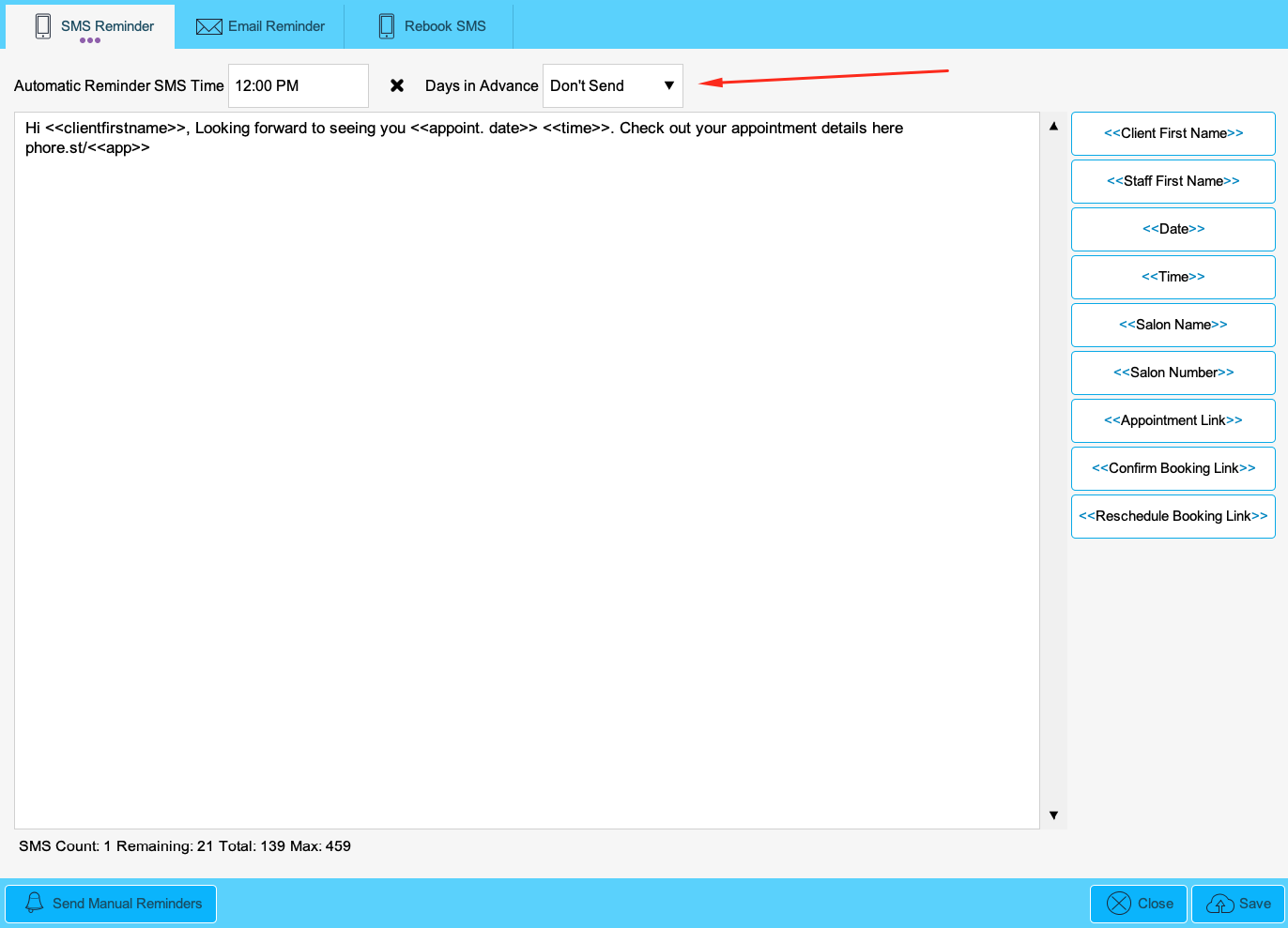
2. Disable Email appointment reminders
After disabling SMS, you can switch to the email reminder tab at the top of this page, again, you will need to click onto the drop-down menu labeled Days in Advance and select the don't send option. Once you have done this, click save and the next batch and following appointment reminders will be prevented from sending until re-enabled.
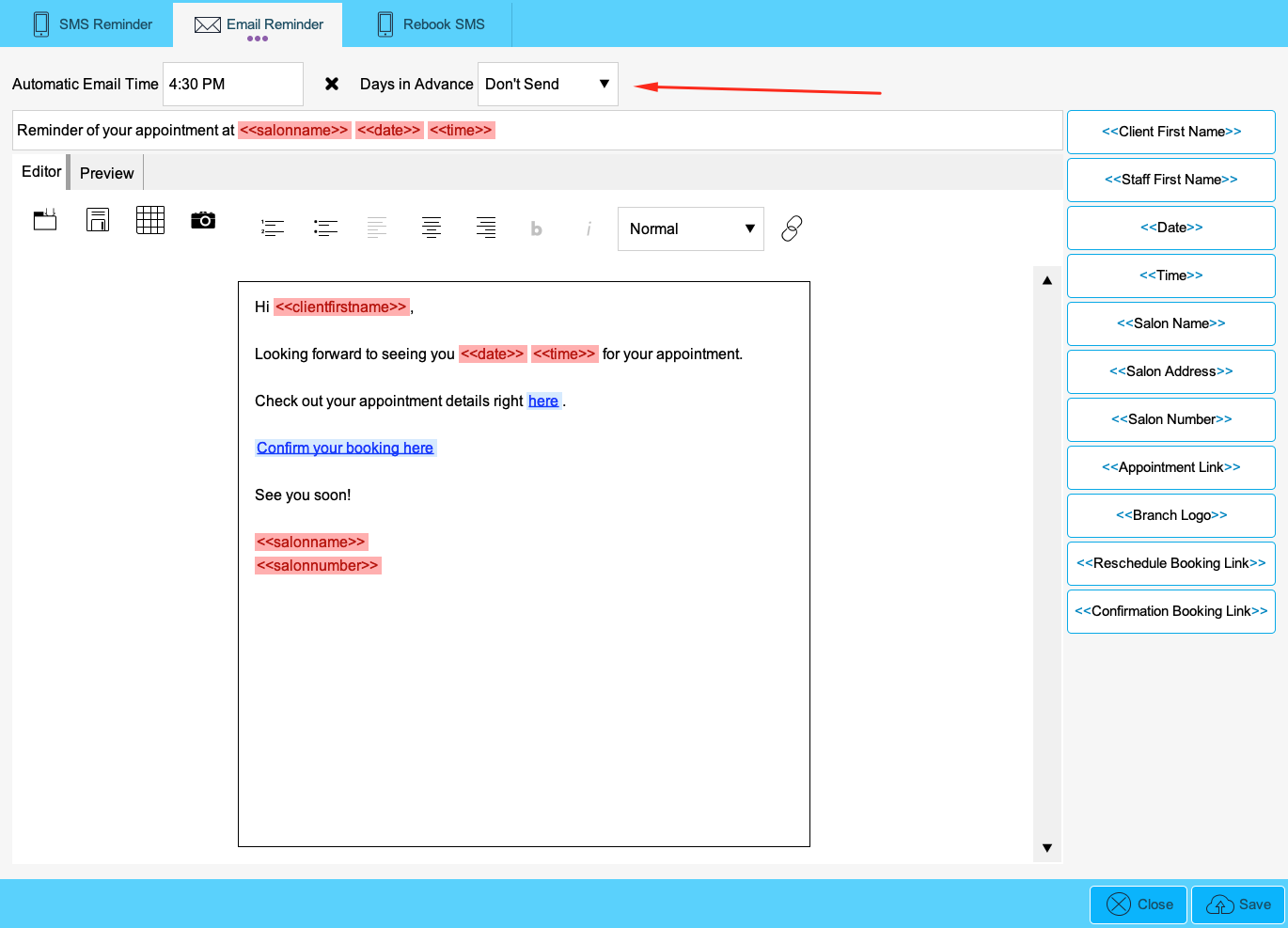
3. Disable No-Show Notifications
Next up are the no-show notifications, these are not always enabled but it's worth double checking if you are sending these out as it may cause further confusion for clients if they receive these while you are not currently operating.
To access your no-show messages go to Marketing > Templates and Filters > No-Shows.
Here you will need to untick the Send as SMS and Send as Email boxes at the top of the page, once you press save these will no longer send until re-enabled.
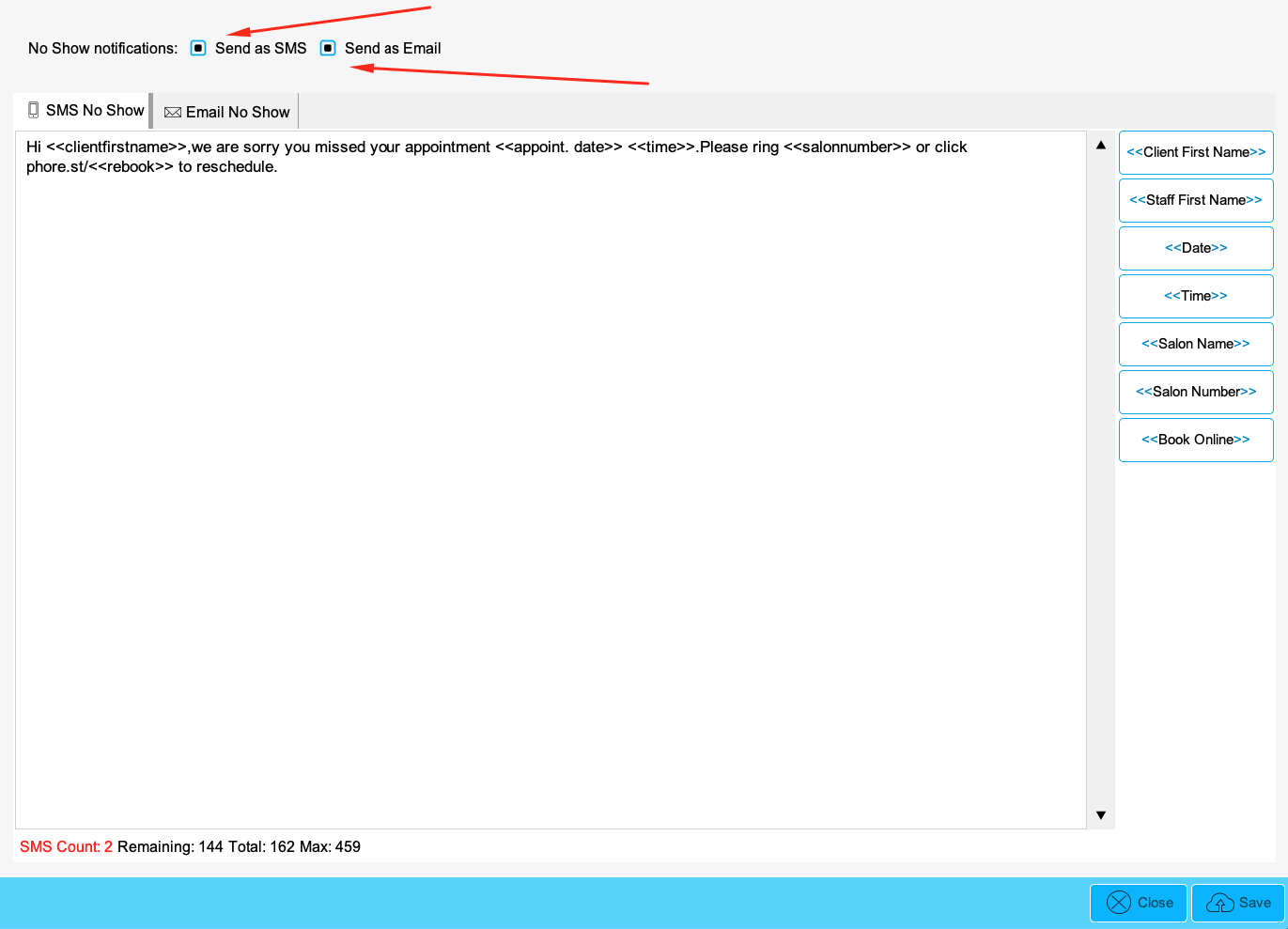
4. Block Out Your Online Booking System
Next up, we'll take a look at blocking out the online booking system.
Go to the date you need to block on the appointment calendar. Click Break.
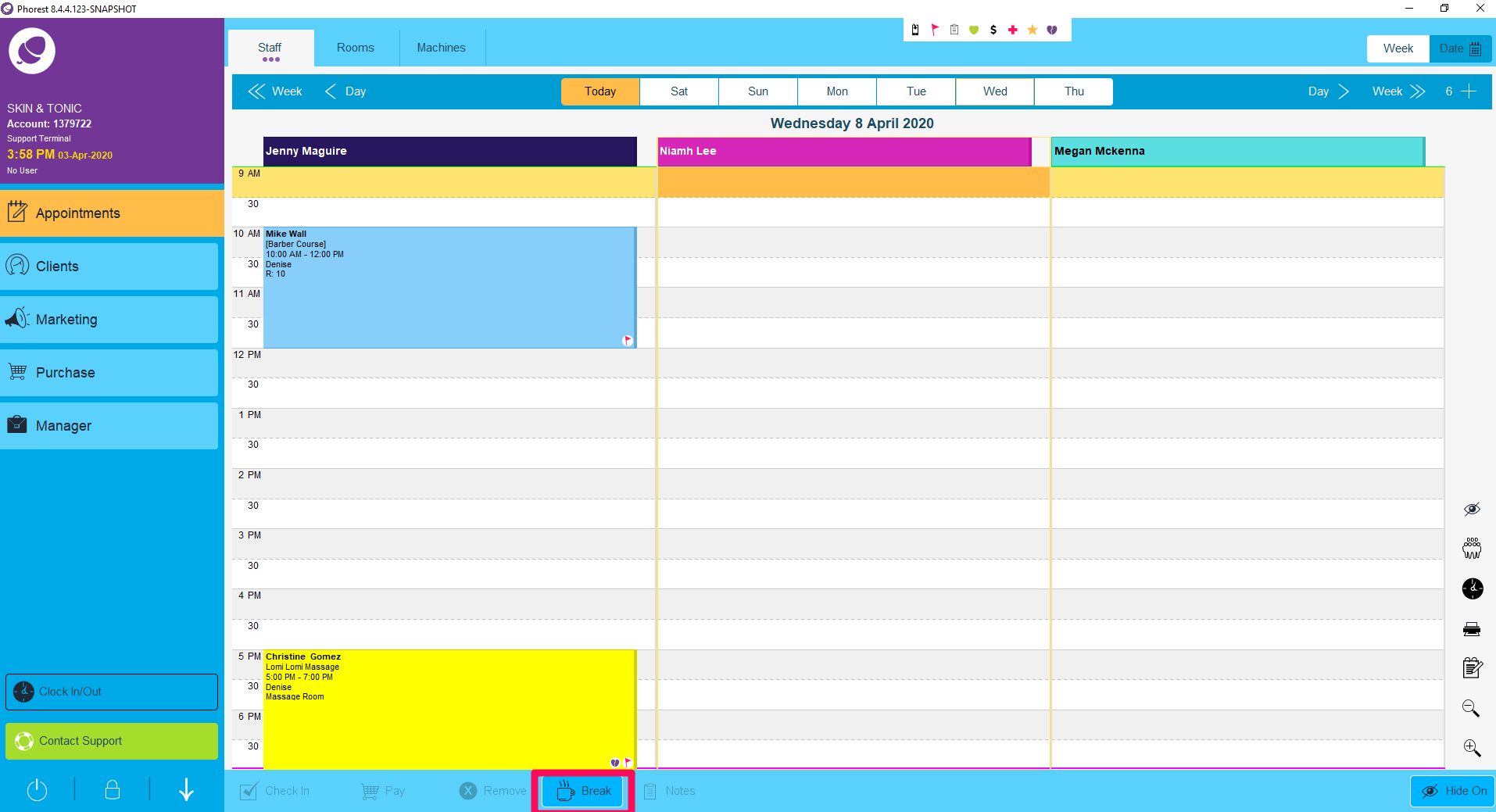
In the box that pops up, enter in the amount of time and click Save. Make sure the Staff is Paid During This Break box is un-ticked.
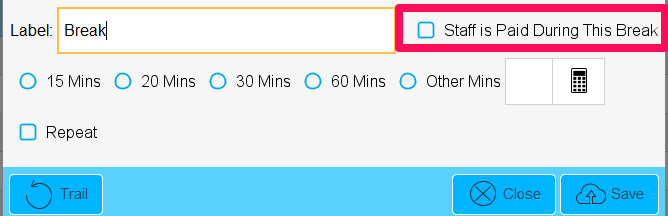
It is really important to make sure this break is unpaid as a paid break will show on the Staff Utilization reports.
Once it is in the calendar you can extend it by clicking and dragging it to take up the whole day or only a few hours if you prefer.
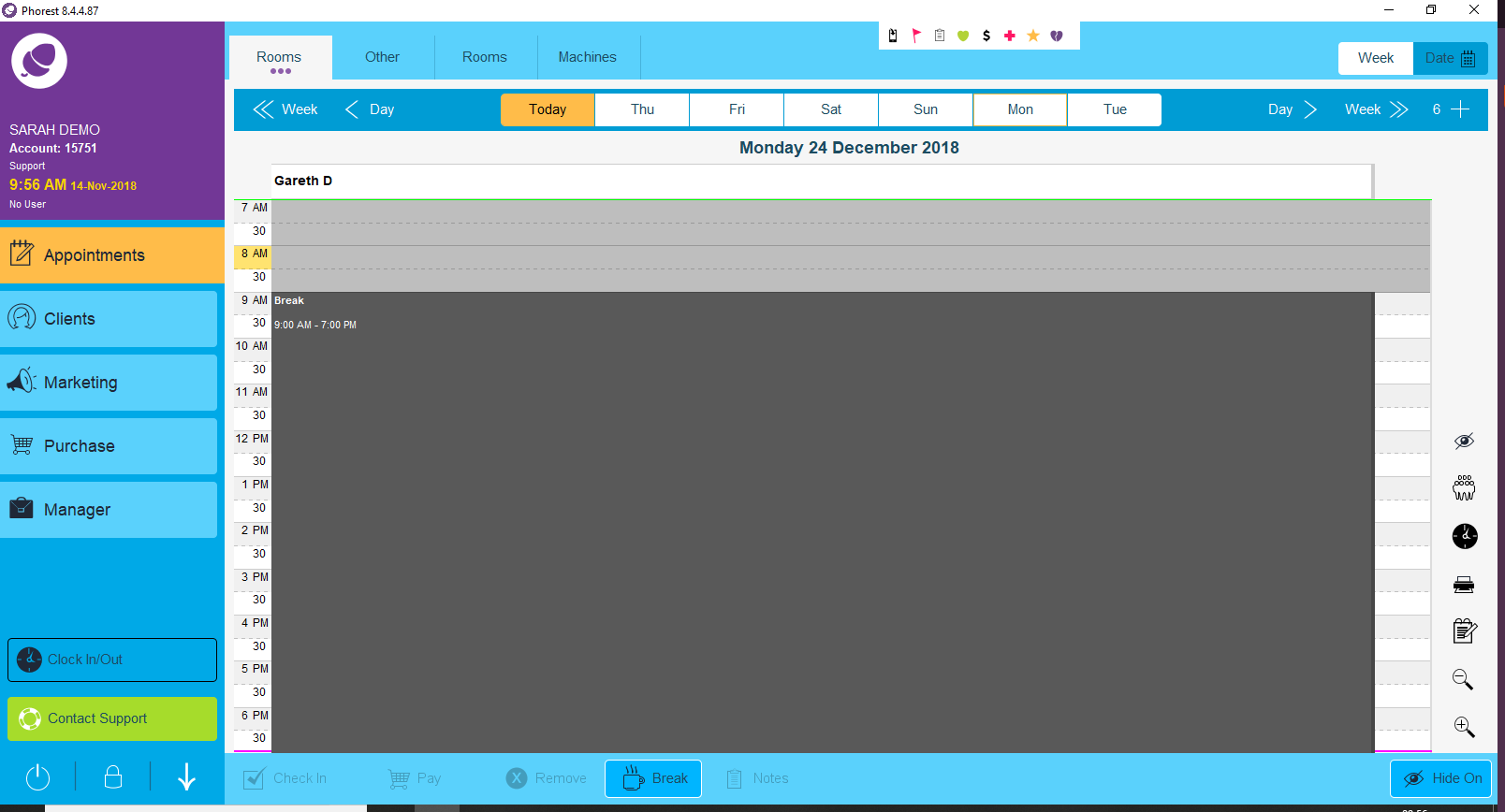
This will prevent online bookings form being made. You will still be able to book clients in within the salon. Simply just ignore the prompt that appears advising you the staff member is on break by selecting Yes when the prompt appears.
5. Request Licence Keys for home devices
If you are closing but still plan to promote your business from home (more on that below), you may see the need to install the Phorest system onto your home computer or allow staff members to have Phorest installed on their home systems for the time being.
This would require additional licenses which are completely free of charge.
To do this you would need to contact our support team through the Contact Support button within Phorest or you can request these from us by emailing your request to support@phorest.com.
Please note that licenses can only be requested by the owner(s) of the business, if a license is not requested by the appropriate person(s) we will ask that authorization from the owner is emailed to support@phorest.com before we can provide the key.
Protecting your income during Covid-19
We understand that there is a lot of uncertainty surrounding the coming months. Our team of Business Advisors have put together the most successful strategies for maximizing revenue during Covid-19.
We strongly recommend you take some time to ensure you have taken the time to look at these points below.
If you have any questions or just feel overwhelmed in general, please feel free to contact your business advisor on growteam@phorest.com, we are here to help you through this worrying time.
6. Notify your clients of your situation
Let your clients know your situation whether you’re open or closed.
Covid-19 specific Email and SMS templates have been added to your marketing suite. Use these to update your clients on your situation. Many of these templates give your clients options for supporting you during a closure.
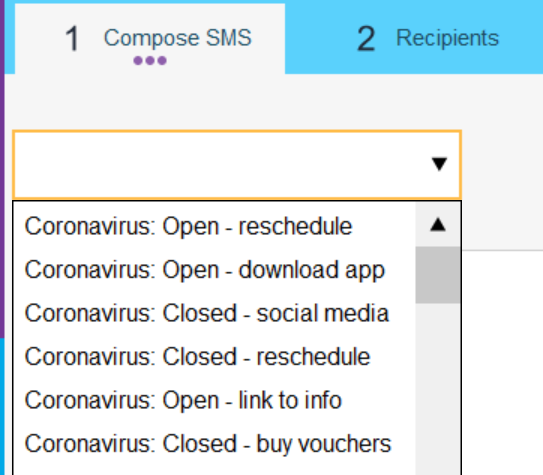
7. Promote Gift Card Sales
Your clients are very likely to be happy to have an arranged visit to pick up a Gift Card, especially for the festive holidays. You just need to prompt them and be vocal! Let your clients know this is an option.
8. Promote Product/Retail Sales
Similar to Gift Cards, let your clients know that you can offer retail product sales. Arrange for collection at the salon with social distancing, or contactless delivery in your local area. Templates are available in your marketing suite.
9. Setup Online Gift Cards
Video: Enable Gift Cards to Sell Online
NOTE: Clients are no longer asked to 'Pledge' a gift card. This now says 'Checkout'.
Step-by-step guide
Online Gift Cards are an additional revenue booster for your business and also allow you to use less paper in the salon. It is a must-have feature for any successful business.
Go to Manager and Settings. Click Online.
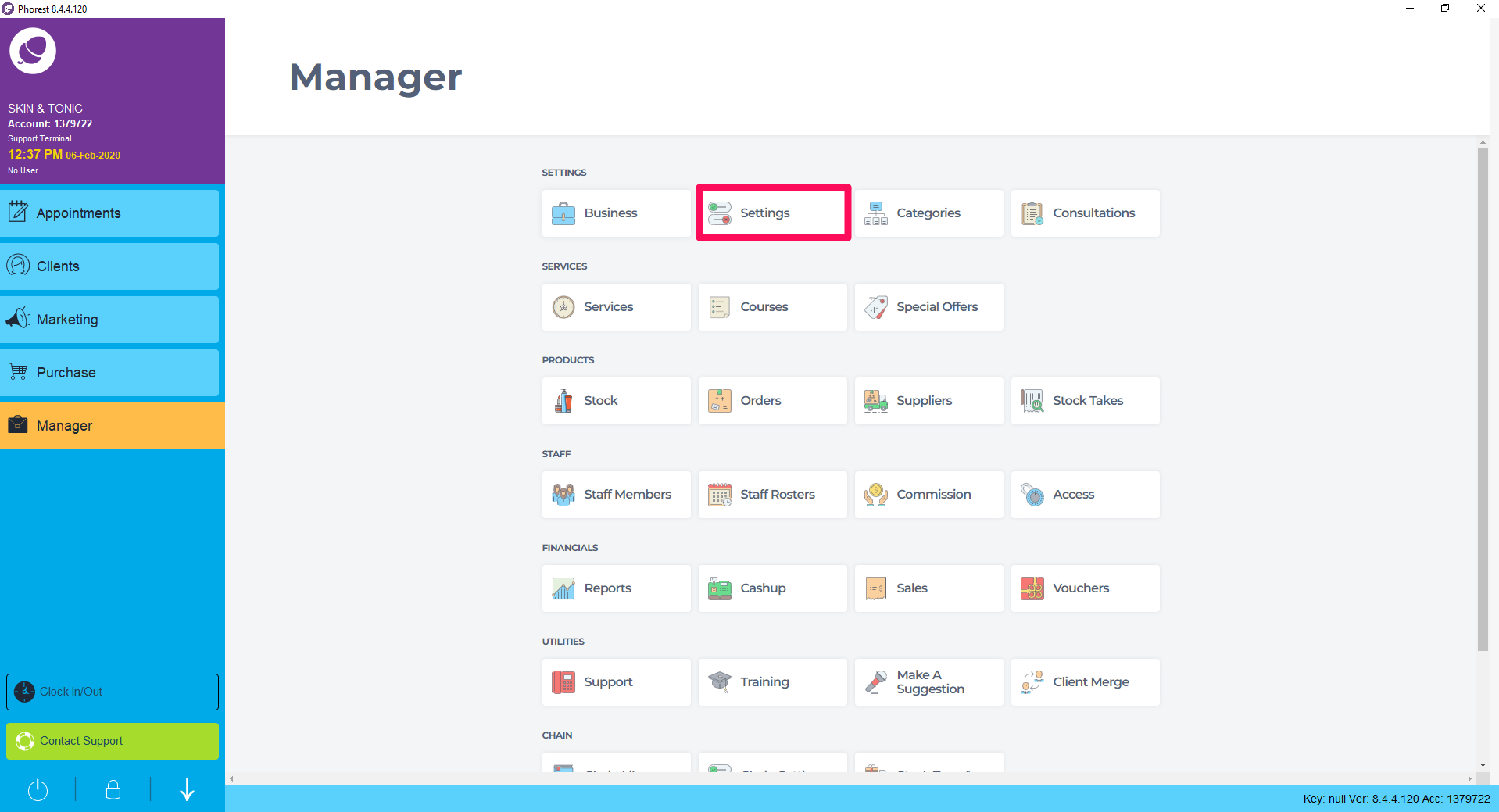
Under the online settings, there is a Gift Card Sales tab. Switch the tab to Yes
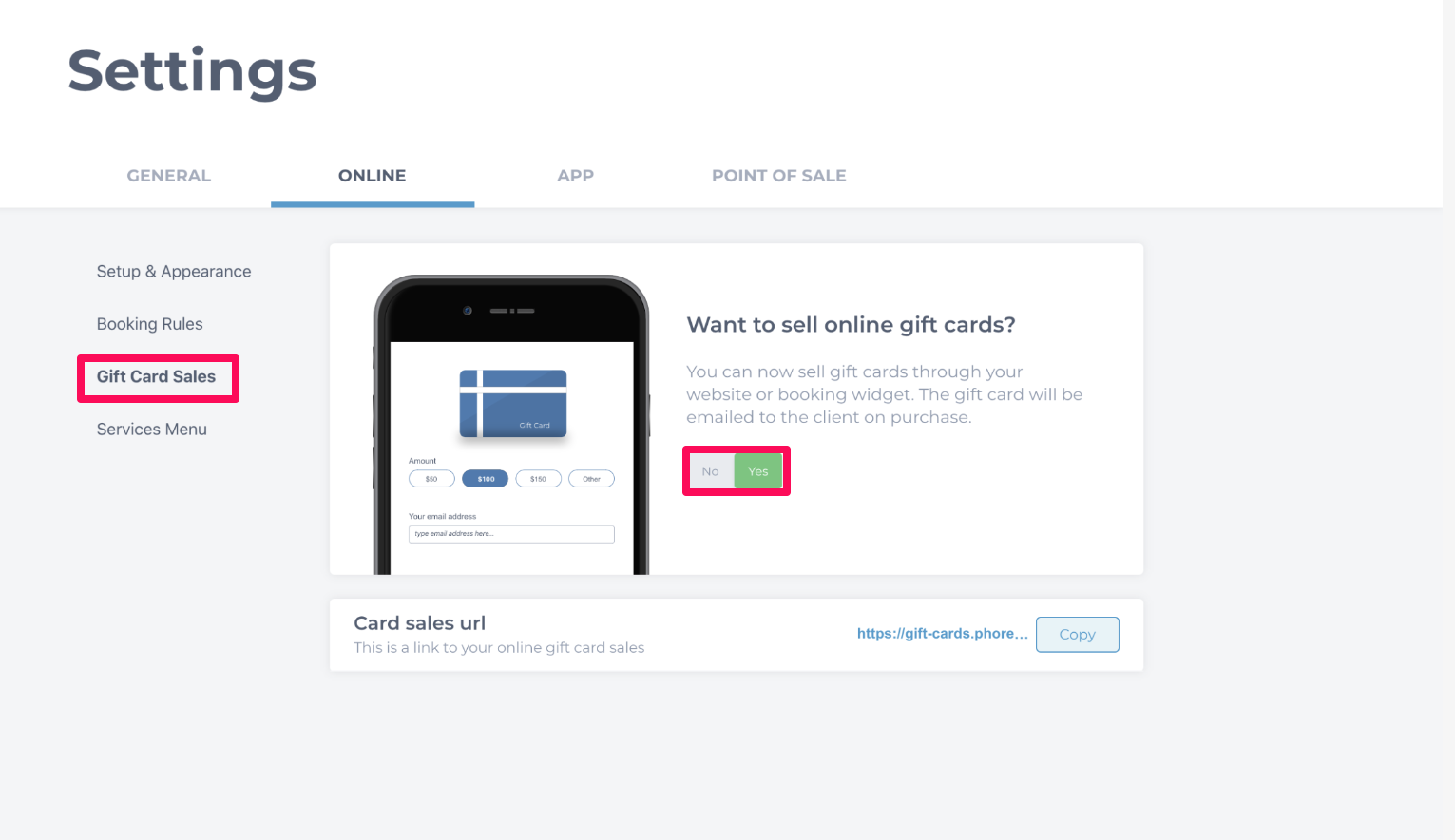
You are now set up to sell online gift cards through your online booking platform. The branding color will link with the color you have set up for your Online Booking.
There is a URL link below the setup tab to copy into marketing campaigns or onto your website that will allow your clients to purchase the Gift Cards

EU/UK Salons
By enabling online gift cards you are agreeing to the following terms; Gift Voucher payments are subject to a 2.9% + 25c/p processing fee. All fees will be deducted before the payout is deposited in your bank account.
NB for salons processing Gift Vouchers during the Coronavirus crisis
A further 10% of the balance will be held and the maximum Gift Voucher amount is set at 400 until salon business returns to normal. When your business reopens, the remaining 10% will be deposited into your account. These stipulations are set by our payments processing partner and outside of Phorest's control.
US Salons
There will be a max amount of gift cards you can sell which will be based on your regular turnover which will be 20% of your regular turnover in gift card value. So, if you usually process $100,000 in a month, you will be able to sell $20,000 during a month while the pandemic lasts. We will lift this limit afterwards.
By enabling online gift cards you are agreeing to the following terms. Gift card payments are subject to the standard (1.5-3% depending on card type) transaction processing fee. All fees will be deducted daily during the crisis.
Australian Salons
By enabling online gift cards you are agreeing to the following terms; Gift Voucher payments are subject to a 5% processing fee. All fees will be deducted before the payout is deposited in your bank account.
The maximum gift card amount someone can purchase from your salon at any one time is $400. This is set by our payments processor partner. A minimum and maximum pledge amount will appear on the screen when adding a value.
10. Add Products to your Branded Online Store
Video: Set Up Online Products
Ste-by-Step:
Go to Manager > Online Store.
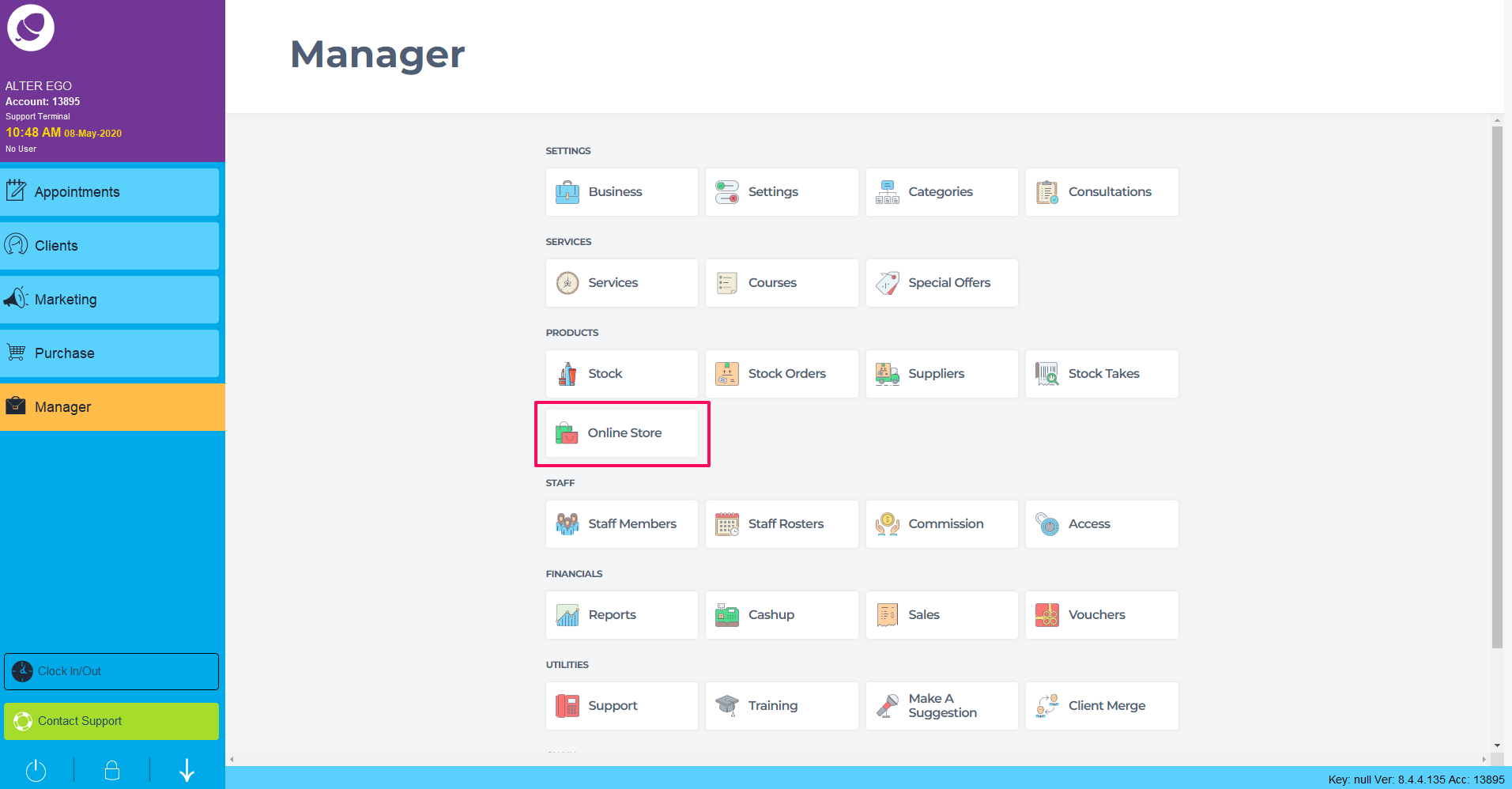
In the online store list, search for the product you wish to sell online. Type in the Search Bar or select a Brand in the drop down.

Click the tab to select Yes or No for product available/unavailable in the online store.
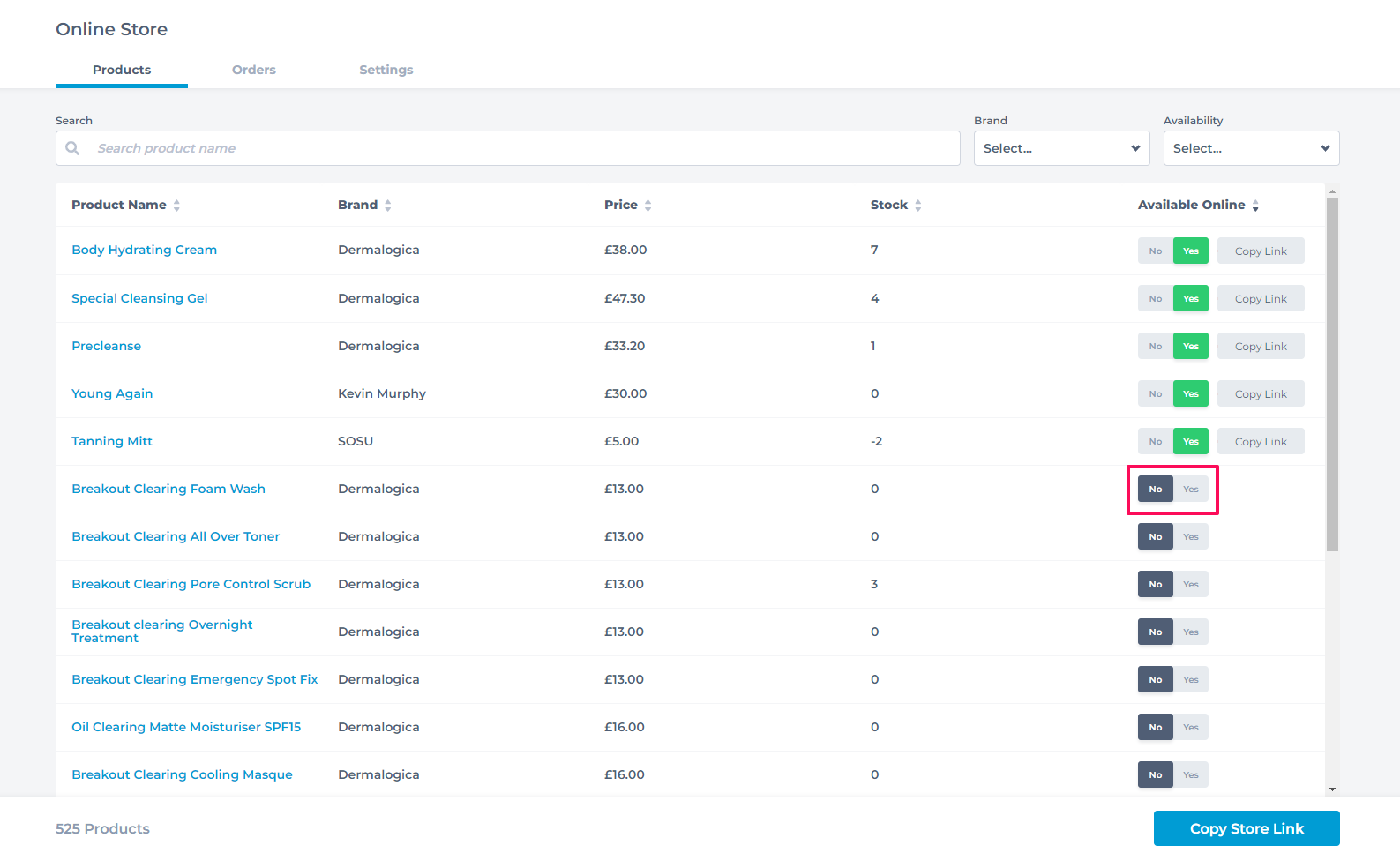
Each product with have a URL link to promote the product to purchase.
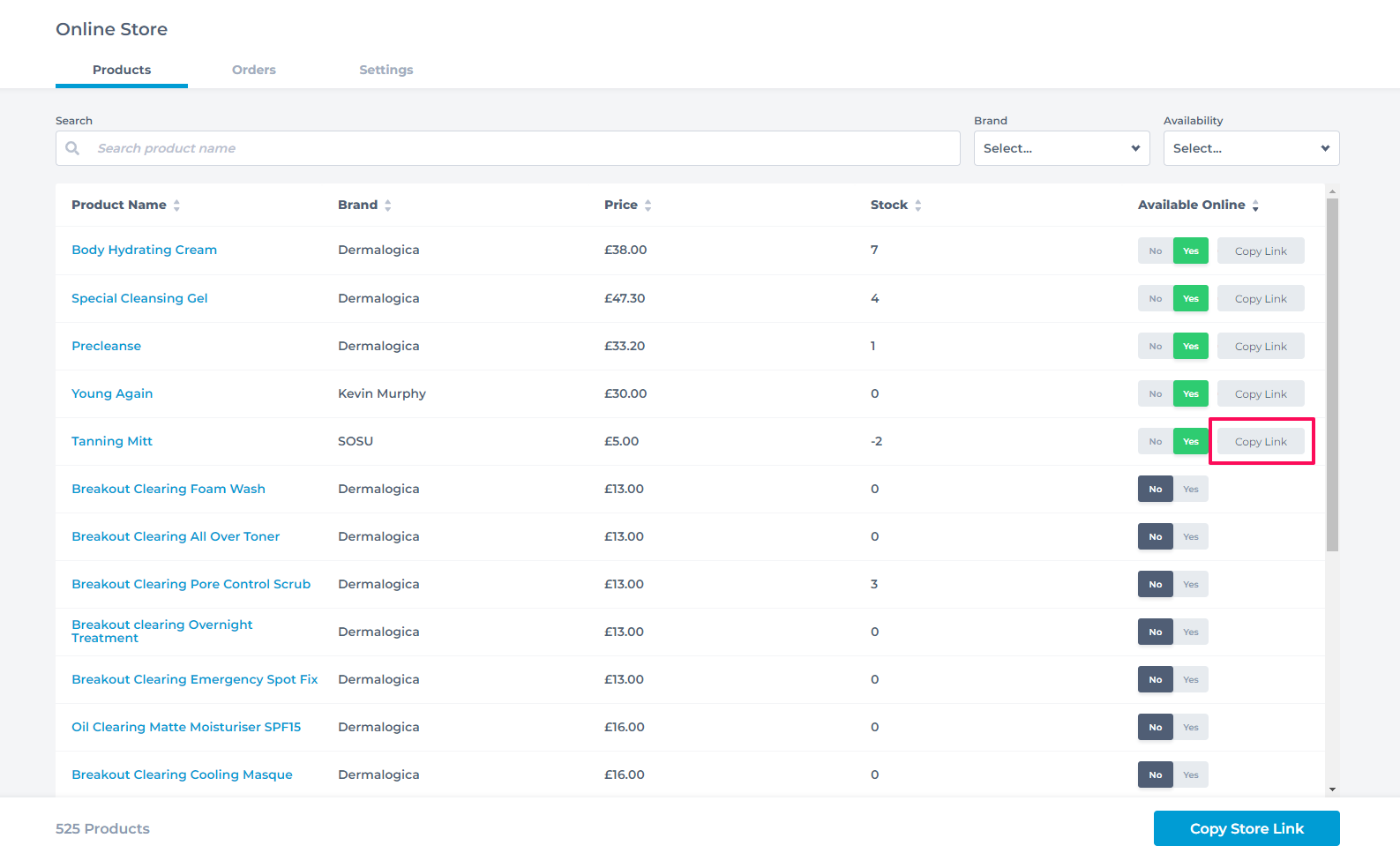
The product will appear on the online store for clients to purchase or be removed from the online store.
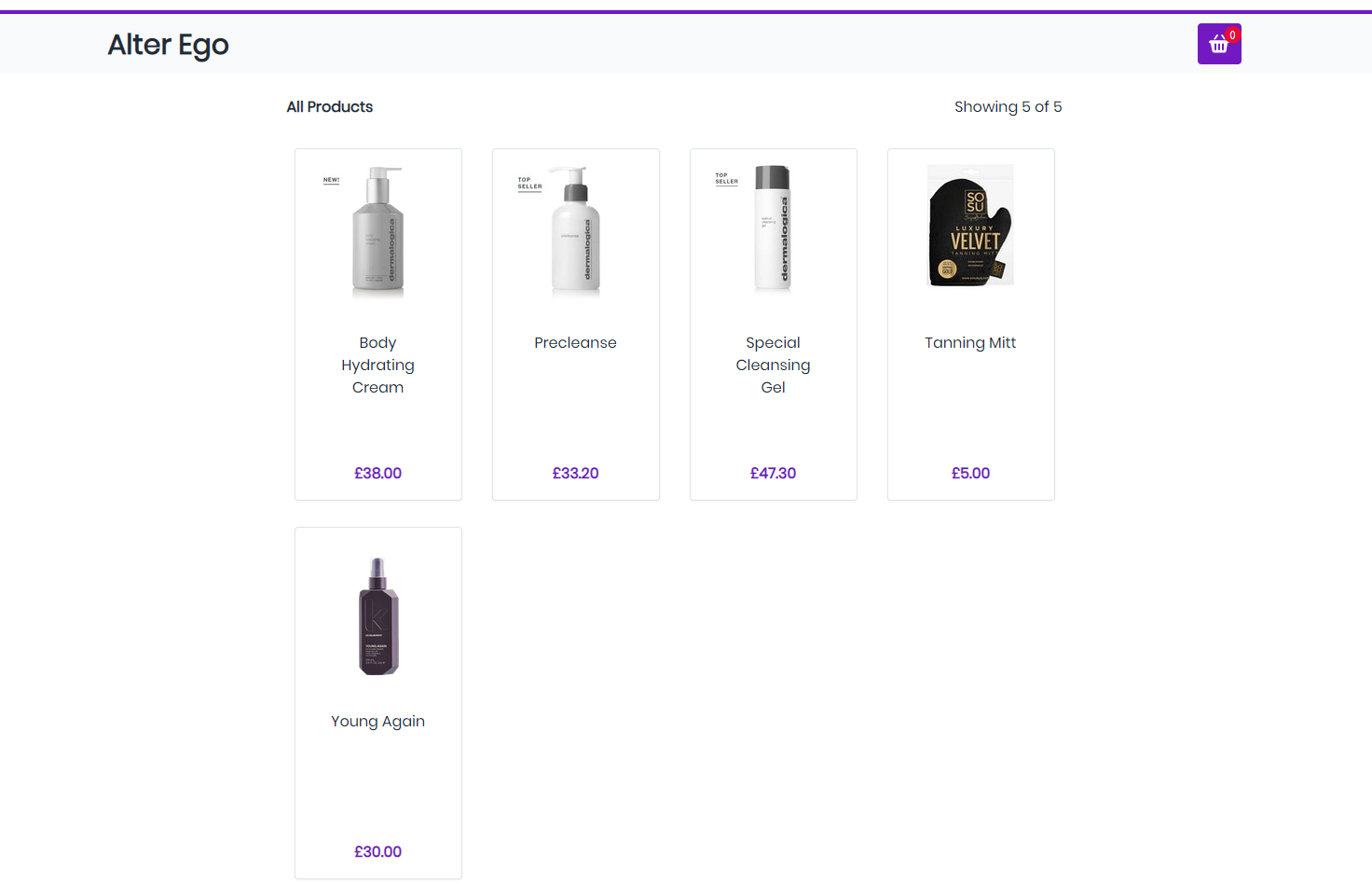
11. Offer Virtual Consultations
Can you do an online or over the phone consultation? You could promote free online/phone consultations for your clients and get them ready for their service when your doors are open again. Or use video consultations to sell your products.
Be proactive, not reactive! What can you and your team do now that will benefit the business when you are back up and running.
12. Get active on social media
This is the time to ensure your social media platforms are up to scratch! Do you have Facebook & Instagram? Why not give TikTok a try. The main thing is to keep your social media up to date, relevant and use it to your benefit.
Go live on Facebook and Instagram, give tips for home care, and talk about the products you can provide, or the offers you're running for when you reopen.
13. Take training and learn new skills
Phorest has an Academy full of useful content for online training for the Phorest system. There are so many useful features in your Phorest system. If you or your staff have extra free time, make sure to take advantage of the free training we provide.
Learning new areas of your Phorest system will make it easier for you to get started with new plans as soon as you reopen.
14. Build & sell survival packs for client
If your clients are struggling at home without your services, then you can always keep them going with hampers & survival packs.
Put together the essential products for your clients to get by while they're staying at home or isolating and tie it in with your product sales offering.
Any opportunity to bring cash into your business while closed will make it easier to keep going and reopen successfully.
15. Set up your staff on Phorest Go
Firstly you need to set up log in details for the staff member. Go to Manager and Staff Members.
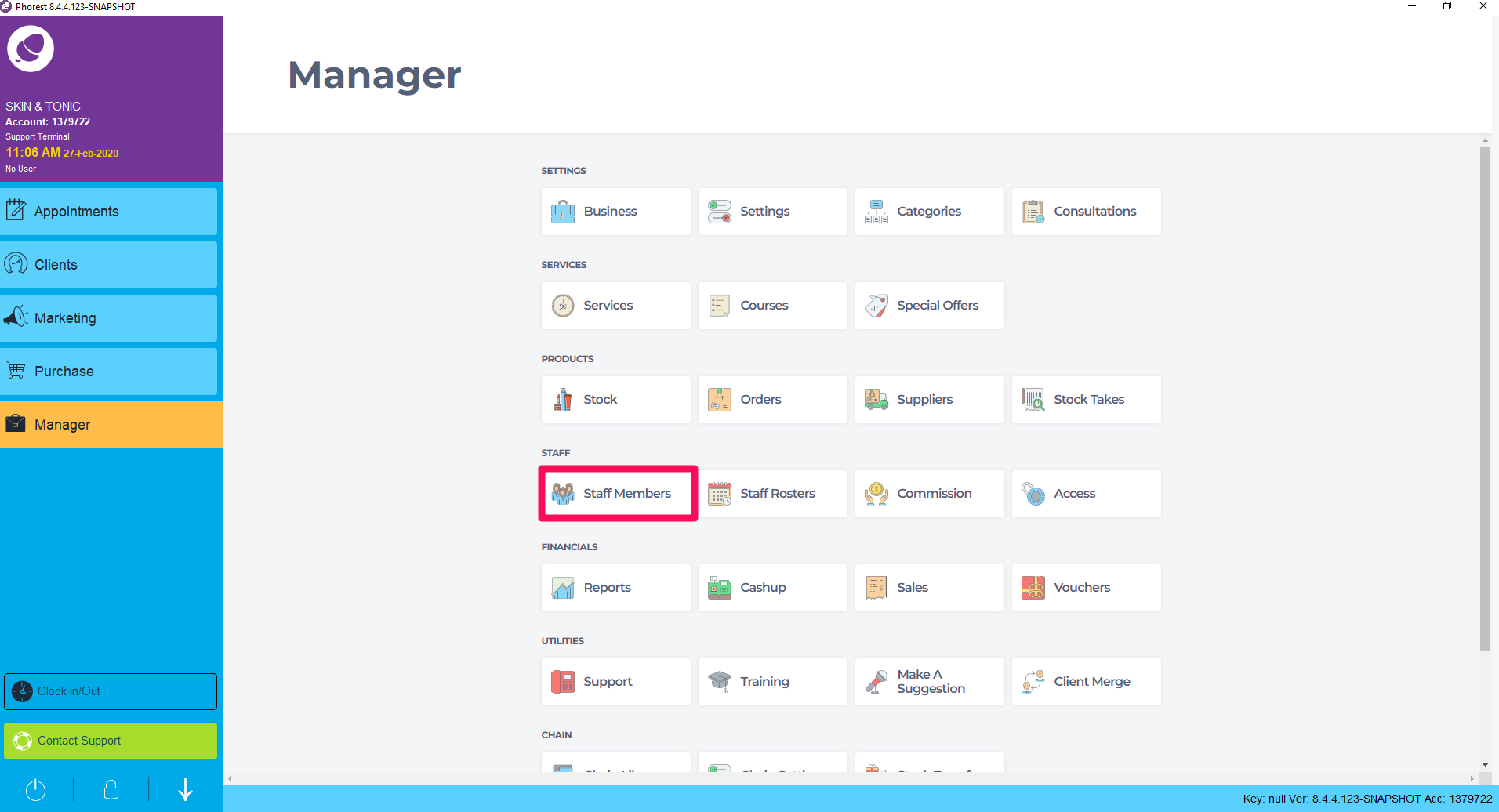
Choose the staff member. Double click in their card. Insert an email address and password and click Save. This will be that staff members log in details for Phorest Go.
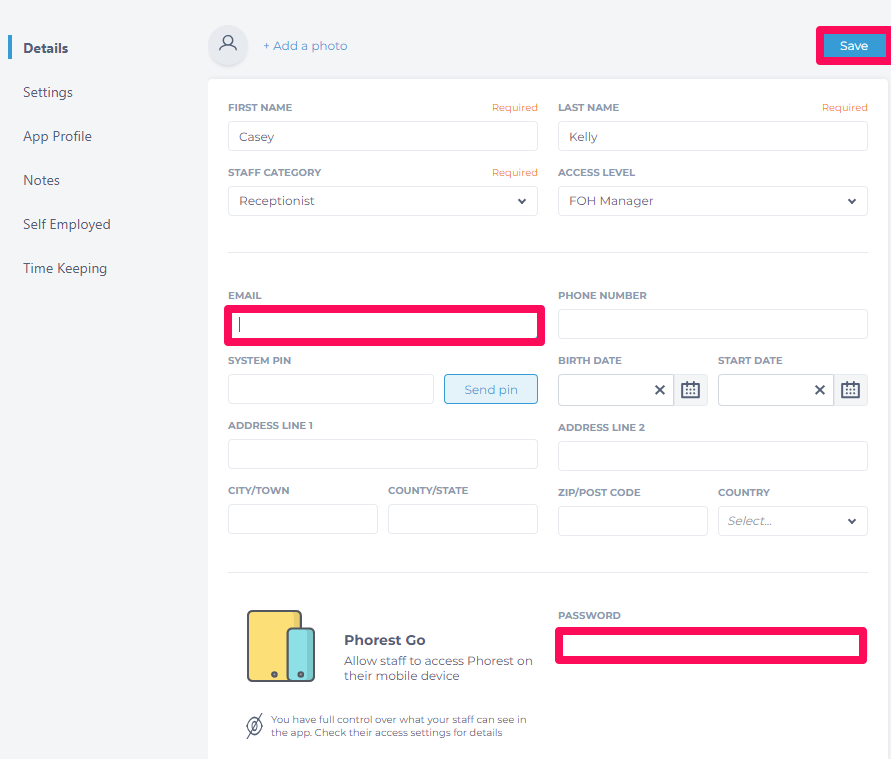
Note: If you ever forget your password and cannot log in, you can come back to this screen and edit your password then click Save to reset it.
Download Phorest Go from the Apple/Play store.
Note: Click here from your iPhone or iPad (It must be an iPad 2 or higher). For Android click here.
Once downloaded type in the Email and Password that was entered into the staff card. It should now successfully log in.
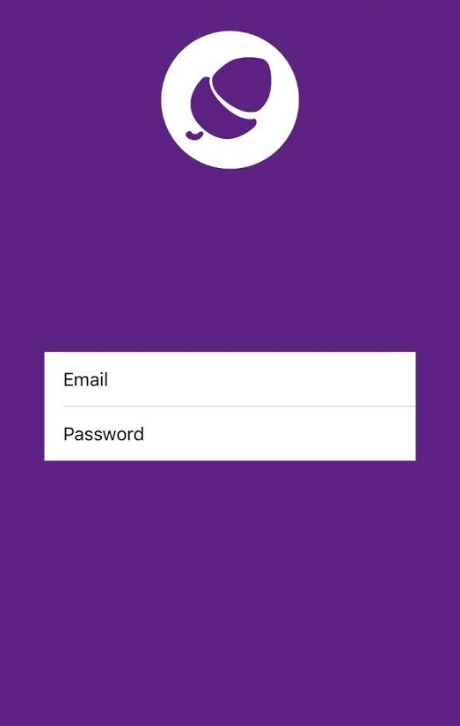
Got some of your own ideas? We'd love to hear what you're doing. Just email us on growteam@phorest.com.
If there's anything else our team can do for you or if you have any questions or concerns, please feel free to reach out to us via the contact support button within your Phorest system or by emailing support@phorest.com.
We're committed to helping everyone through this time as best as we can!