To learn about more areas like this in your Phorest system enroll in our Staff Roster course in Phorest Academy- online, on-demand and on-the-go learning for busy salon professional.
By default, you can schedule staff rosters in 30-minute time increments.
GIF: Create Custom Staff Roster Times
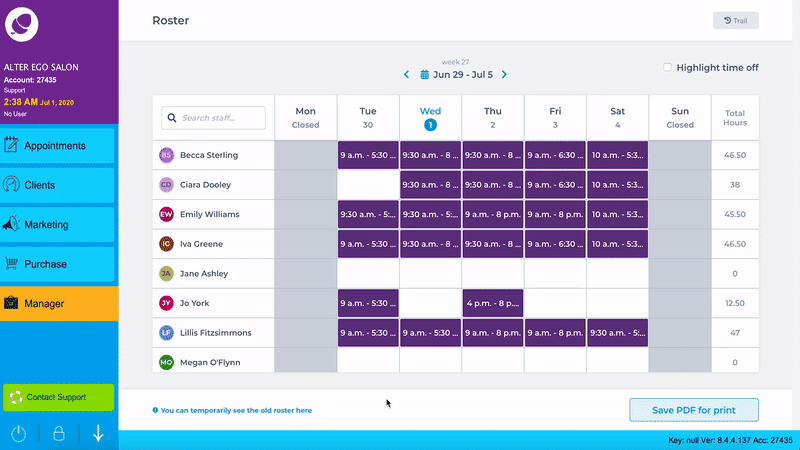
Step-by-Step Guide
To create a custom time variable click into the From box and type out the time you wish to choose.
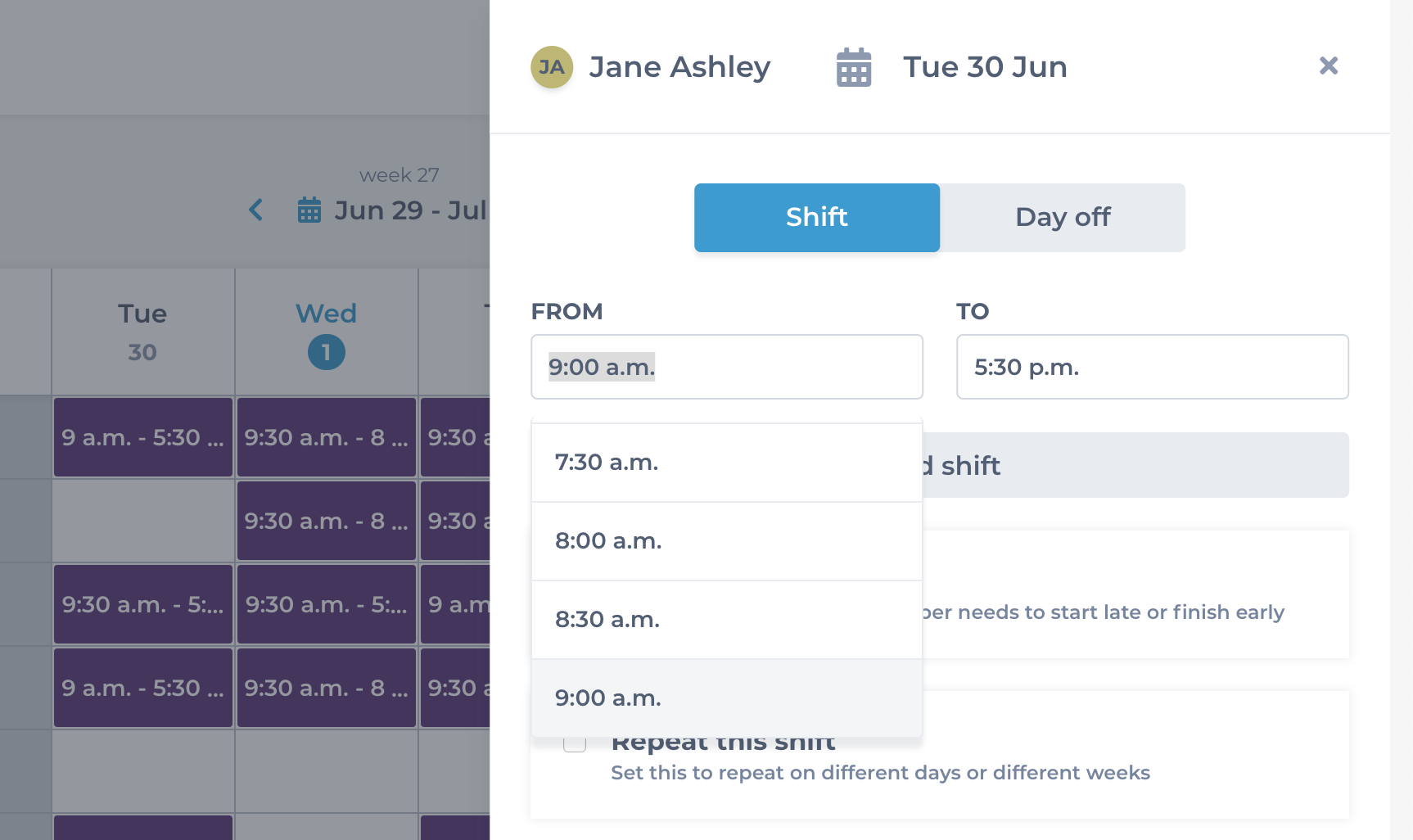
In the To box 30-minute increments will be added to your new time value.
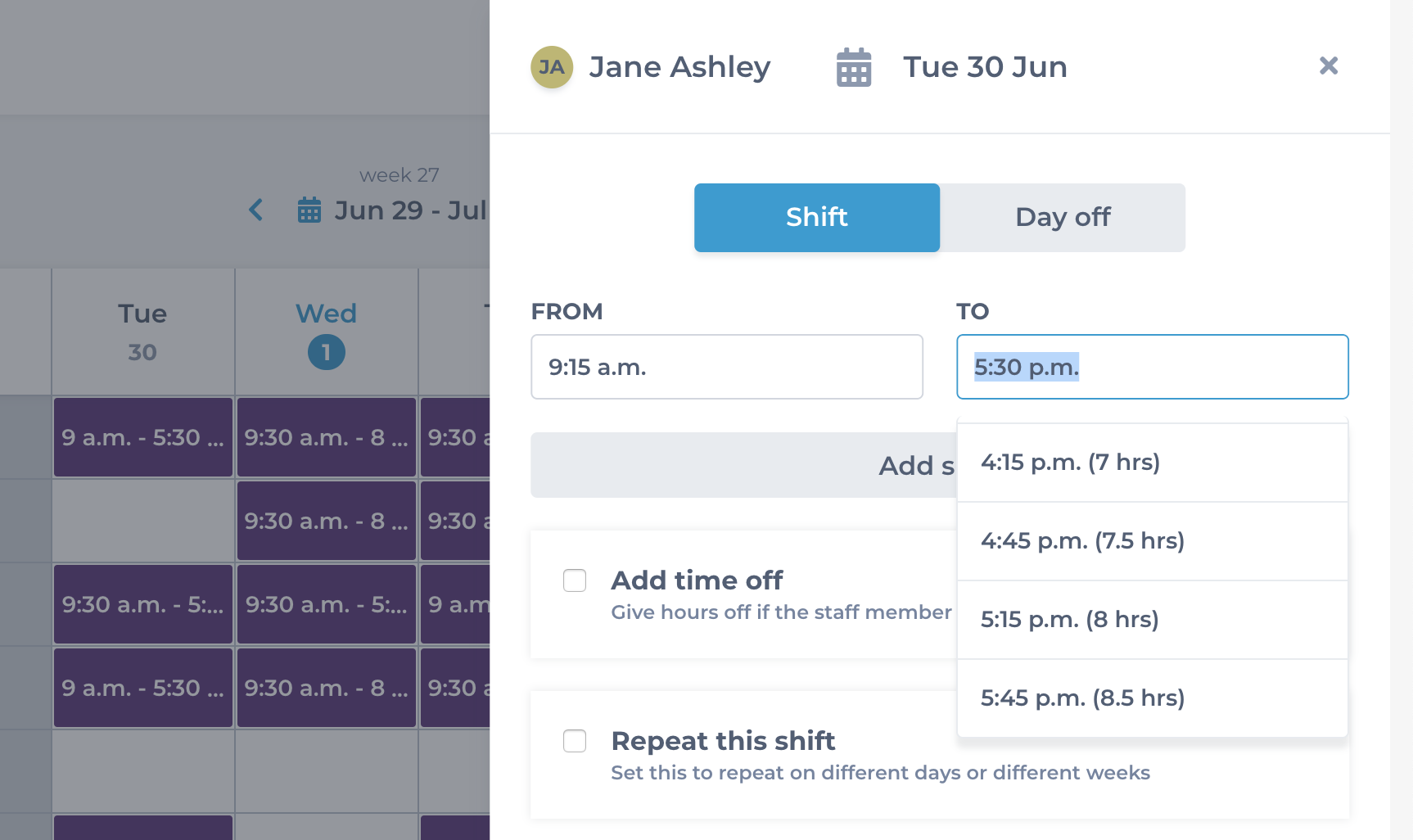
NOTE: The time format is displayed in 12-hour time. Even if you remove the am/ pm and enter the 24-hour format your roster will still revert to display as12-hour am / pm.
To learn about more areas like this in your Phorest system enroll in our Staff Roster course in Phorest Academy- online, on-demand and on-the-go learning for busy salon professional.