Go to Manager > Settings.
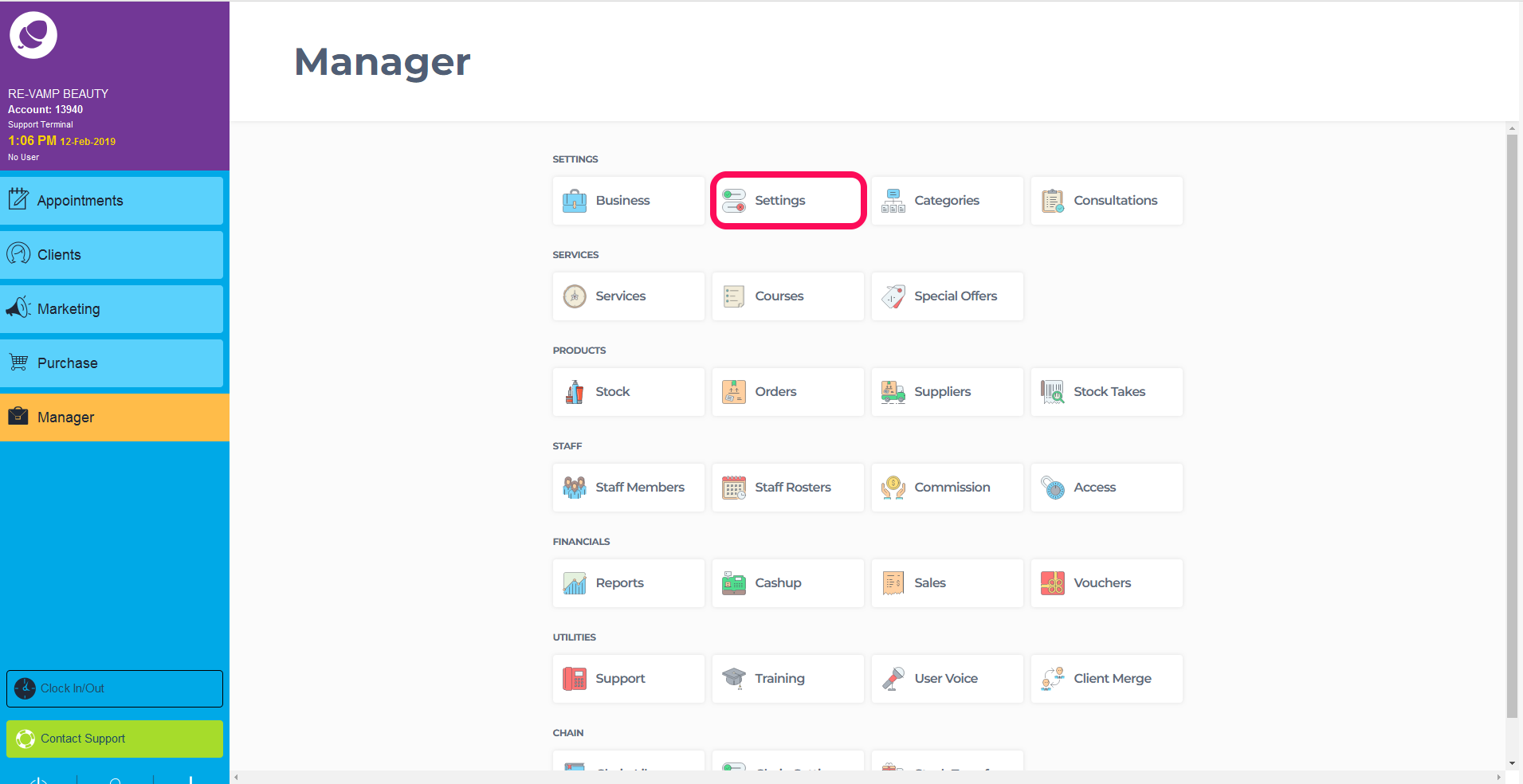
The first section of this screen is Setup and Appearance.
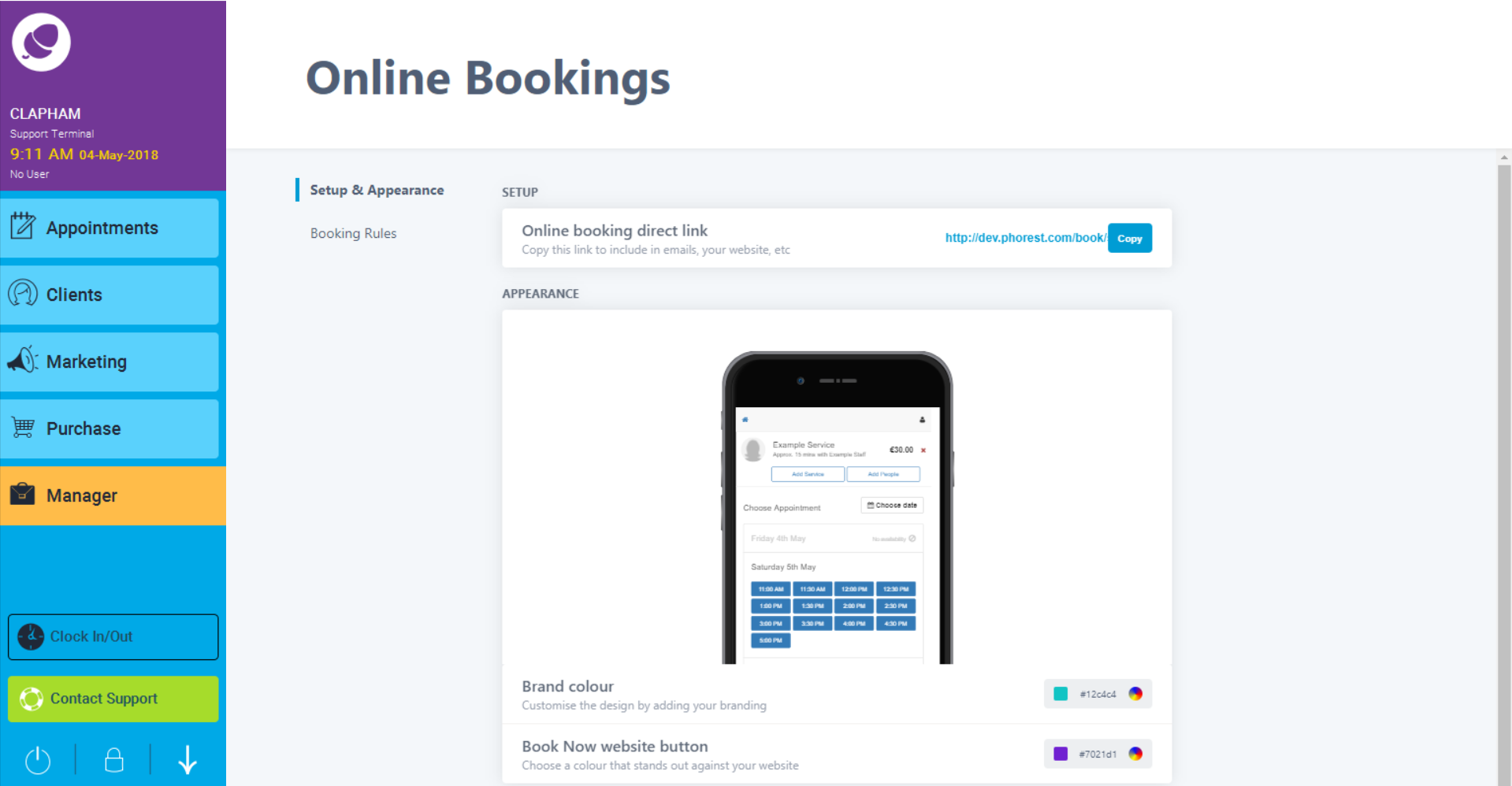
This is your unique Phorest online booking link which can be copy and paste to set up Online Bookings on your website, Facebook and Instagram pages. Can also copy and paste it into email campaigns, and social media updates like on Facebook and Instagram.
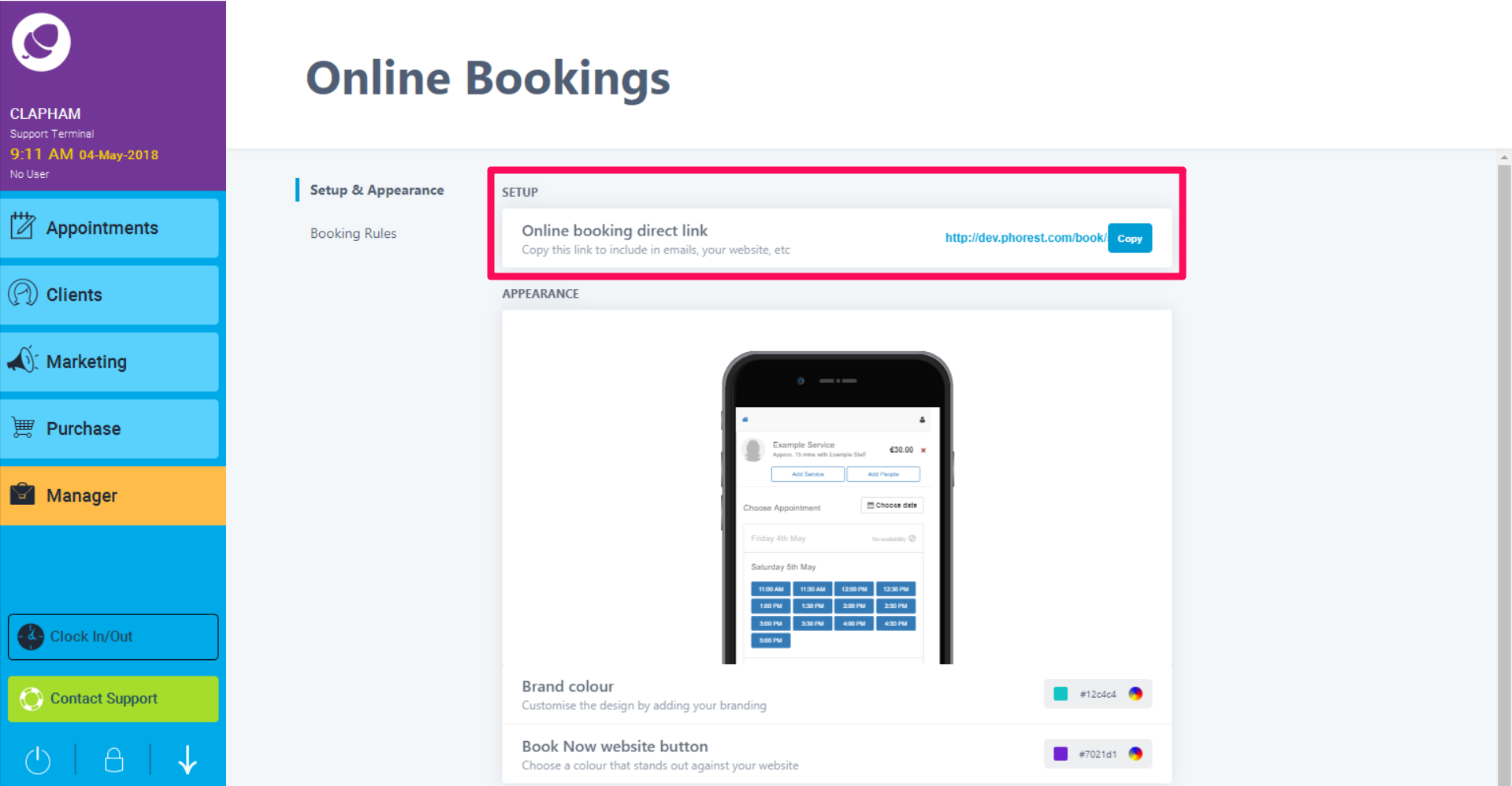
Below Setup & Appearance area. It's possible to customise the color theme of your Online Booking. This area gives you total control, allowing you to make your Online Booking theme fully personalised. To change the colour of your Online Booking theme, click on the colour selector and choose your brand/theme colour or type in the colour code.
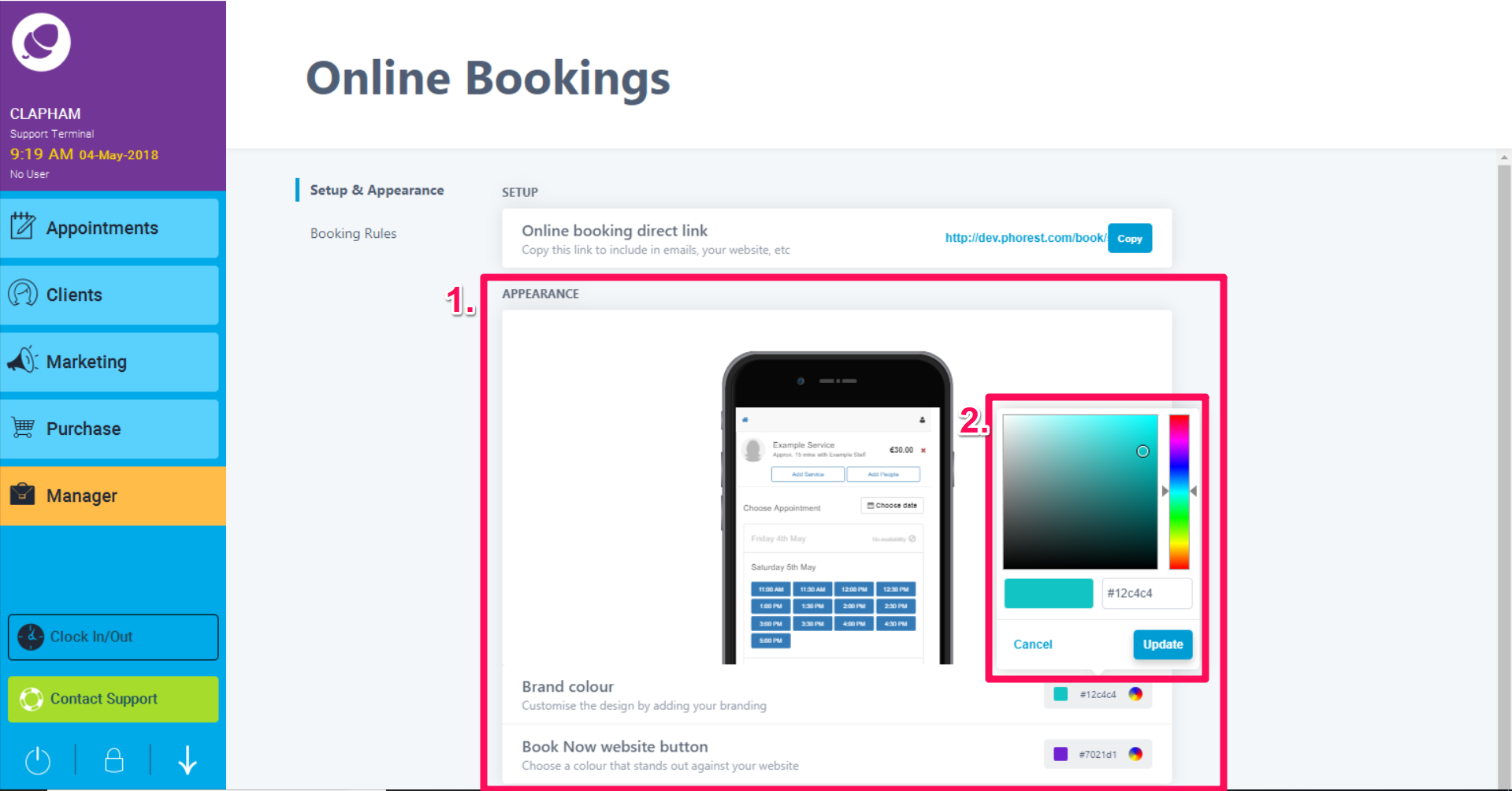
Next are the Booking Rules. On this screen you can fully control how you would like your Online Booking to function.

The first two settings are Booking slots and Minimum Gap time. Both of these settings are set by clicking on the drop down.
Booking slots - Time intervals your appointments will be booked at. These start from your opening time and work backwards EG 9.00am, 9.30am,10.00am etc.
Minimum Gap time - Minimum Gap Time gives you greater control and minimises gap on your appointment screen. EG A service is booked from 9.30-10.00am and 10.30am-11.00am. A short 15 minute service would be bookable in between as it gives you a potential gap that may not get filled. A 30 minute service could be in between or the 15 minutes service would be offered 11.00am.
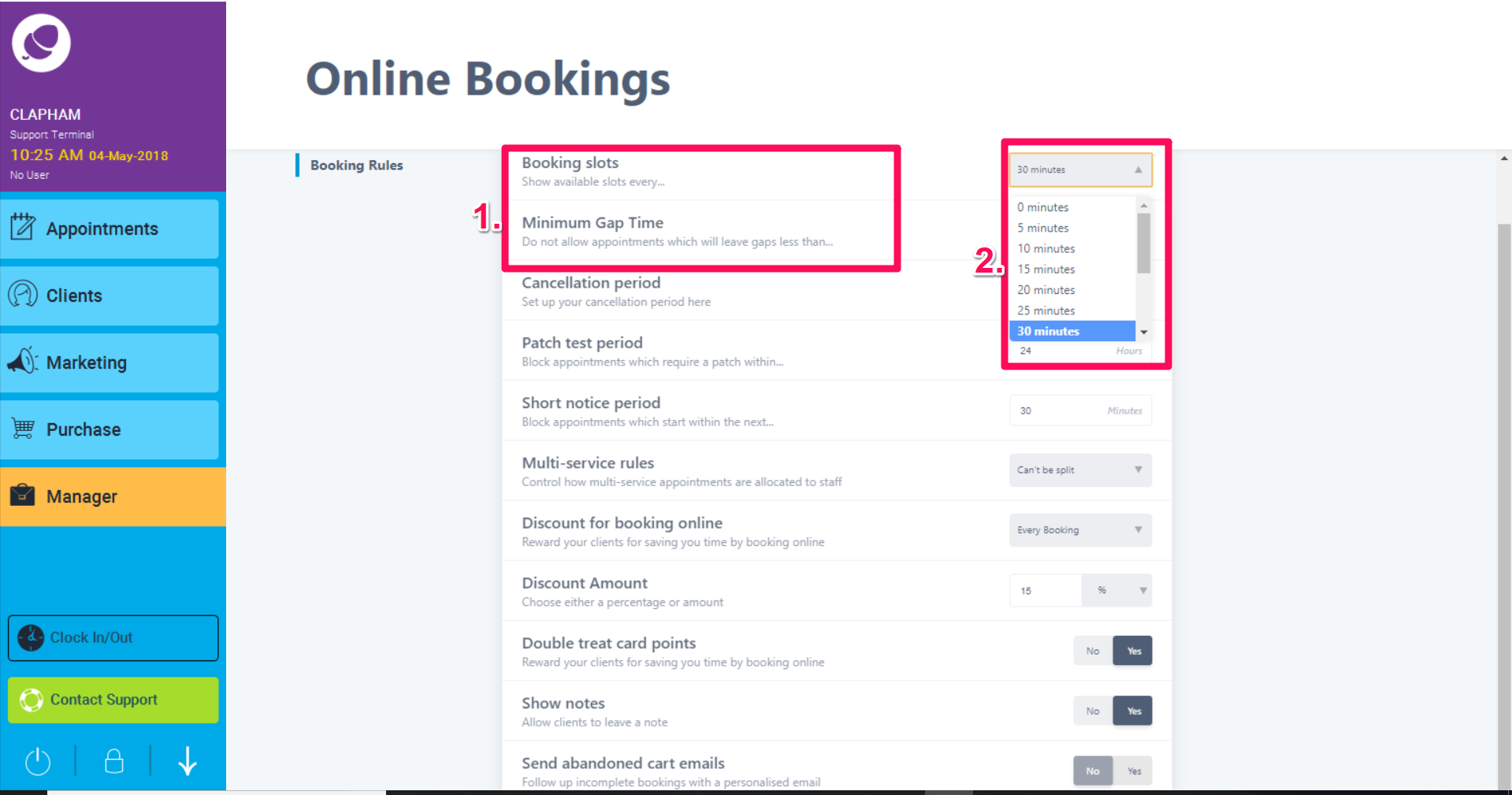
The next section we will look at Cancellation Period, Patch Test Period and Short Notice Period.
Cancellation Period - The default cancellation period is 24 hours. This is customiseable to your salon and viewabe to clients throughout the booking process. Clients will not be able to cancel appointments under this time.
Patch Test Period - This is the amount of time required to perform a patch test ahead of performing the service. Clients will not be able to book under this time and prompted to book in advance, also to visit the salon in advance. Click Here to find out more.
Short Notice Period - This settings is for clients unable to book at last minute under the duration set EG Set for 120 minutes and clients cannot book with 90 minutes notice.
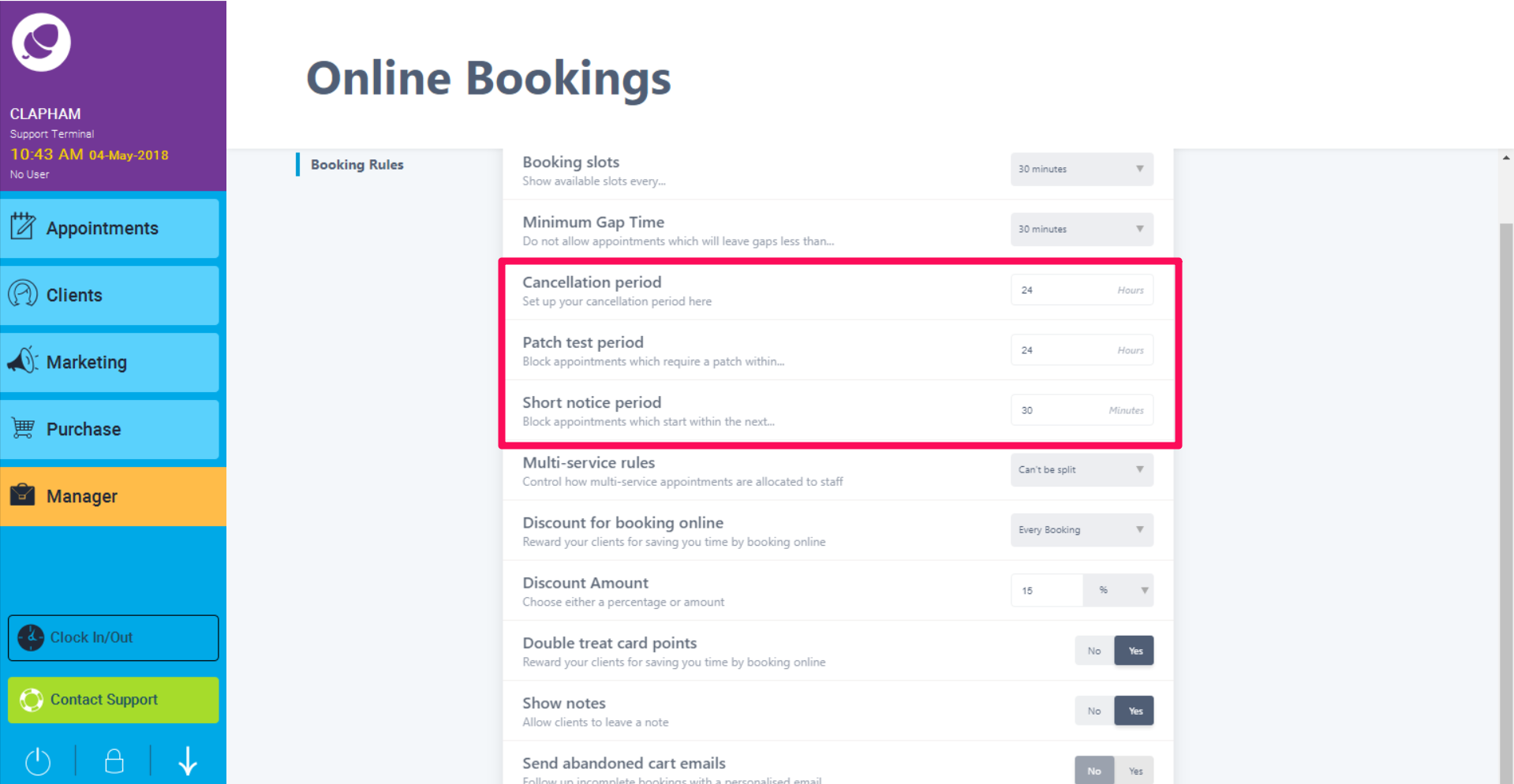
Next are the Multi - services rules.
The online slot option can be set to one of three options:
- Can Be Split - Multiple services can be performed by multiple staff members
- Can't Be Split - Multiple services can be performed by only one staff member
- Will Only Split For Max Utilisation - Multiple services can be performed by only one staff member, but when you run out of free slots we'll offer slots where multiple staff can perform the services.
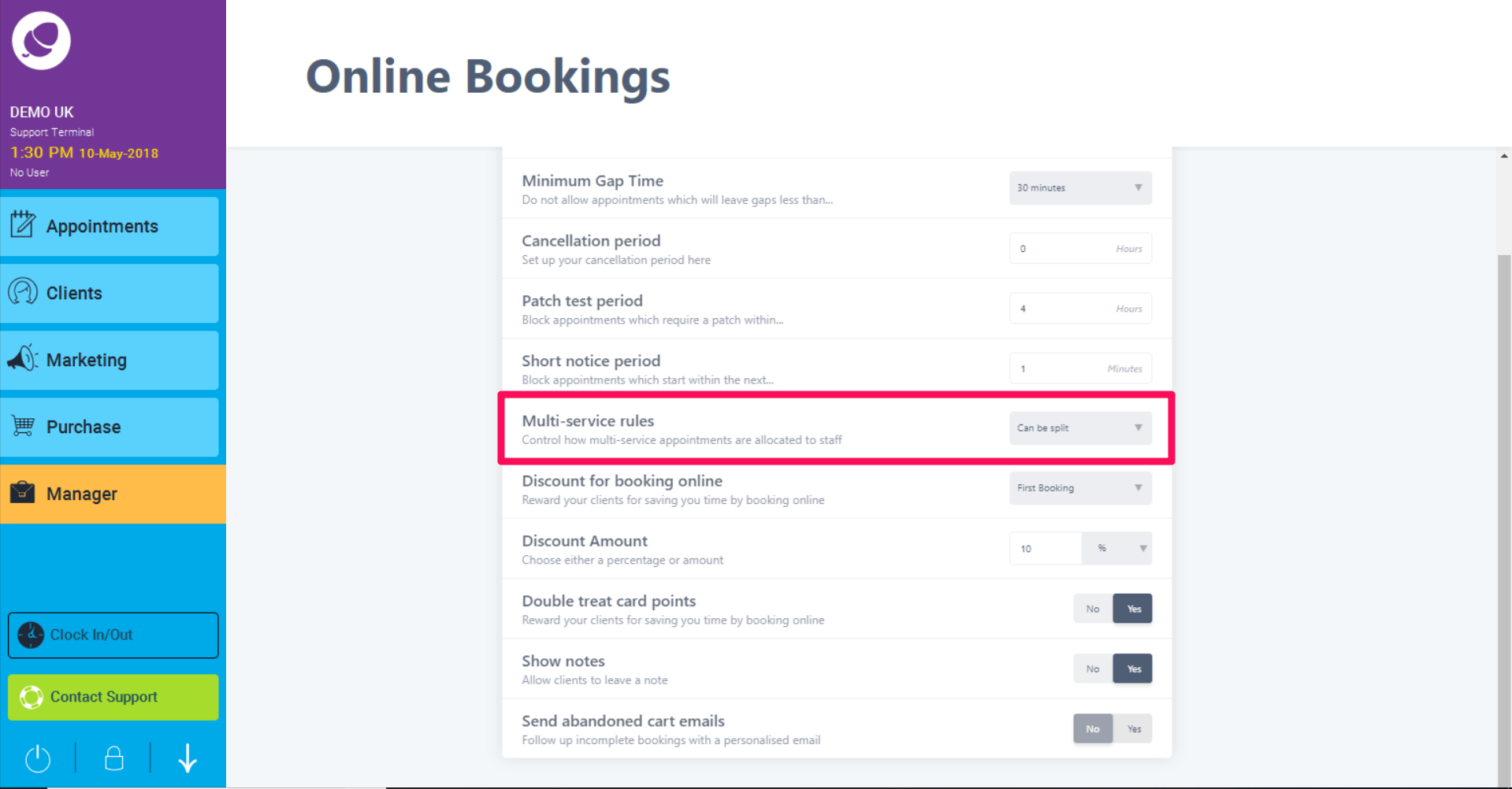
Next is the option to give an Discount for booking online. The drop down will give you three options.
- No Discount - This will not apply discounts to any online bookings.
- First Appointment Only - This will only apply a discount to the first appointment made by that customer
- Every Appointment - Clients who book online will consistently receive this discount.
To set the rate of discount, choose either First Appointment Only or Every appointment. Discount Amount is the option to give a discount in a percentage on an amount.
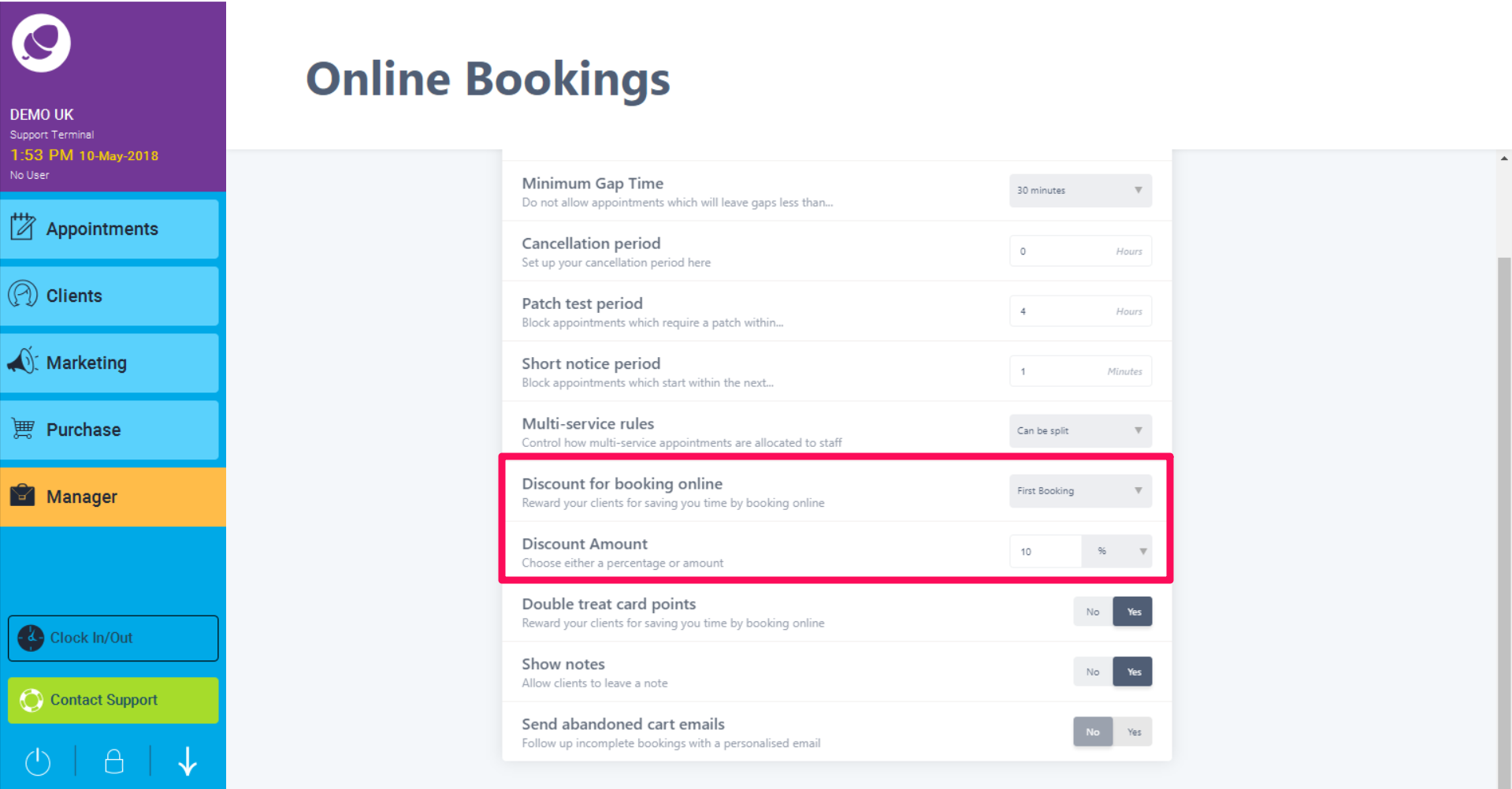
The final three settings to customise your Online Booking are Double Treatcard Points, Show Notes and Send abandoned Cart Emails
Double Treatcard Points - Awards clients double the points for the value of service booked online EG Service $50 = 100 points.
Show Notes Allows clients to leave a note or special requirement. This will appear on their appointment.
Send Abandoned Cart Emails An automatic email to clients who drop-off at the payment screen when booking online. The purpose of the email is to entice clients to follow thorough with their online booking.
