If you would like Phorest to add the online booking widget link to your Facebook and Google business pages than you will need to add activation@phorest.com as an Admin user on those business pages.
Here is a step by step guide on how to add a user on each site.
You will need to be an admin on the Facebook business page to add admin users to that page.
- Sign in to Facebook
- Go to your Facebook business page.
- Click Settings at the top of the page.
- Click Page Roles.
- Under the Assign New Page Role section enter Phorest Implementation or activation@phorest.com
- Click on Editor and select Admin.
- Click Add.
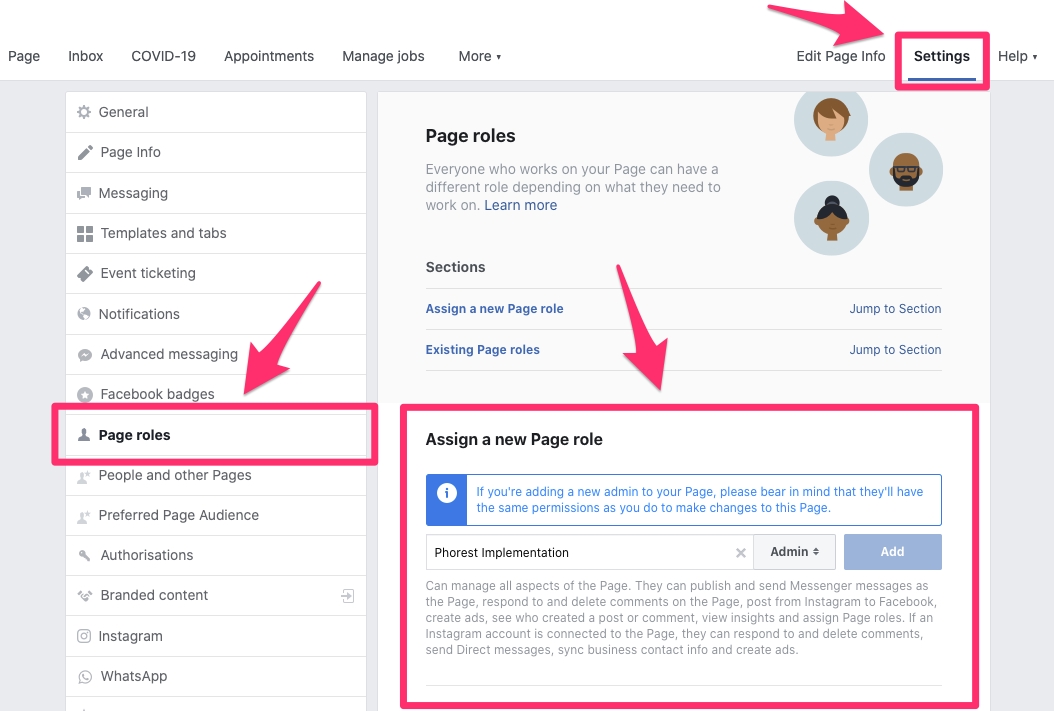
Phorest will then be sent an invite to page.
You will need to be an admin on the Google business account to add users to that account.
- Sign in to Google My Business.
- If you have multiple locations, open the location you’d like to manage.
- Click Users on the left-hand side of the window.
- In the top right corner, click the “Invite new managers” icon
 .
. - Enter the activation@phorest.com email address to add Phorest.
- Select the role Manager.
- Click Invite.
Phorest will then be sent an invite to the account.