To learn about more areas like this in your Phorest system enroll in our Phorest Membership Course in Phorest Academy - online, on-demand and on-the-go learning for busy salon professionals.
In Memberships, there is a Membership Billing tab that is broken into 3 sections.
Billed Due
The billed due screen will show all client memberships which are scheduled to be billed that day.
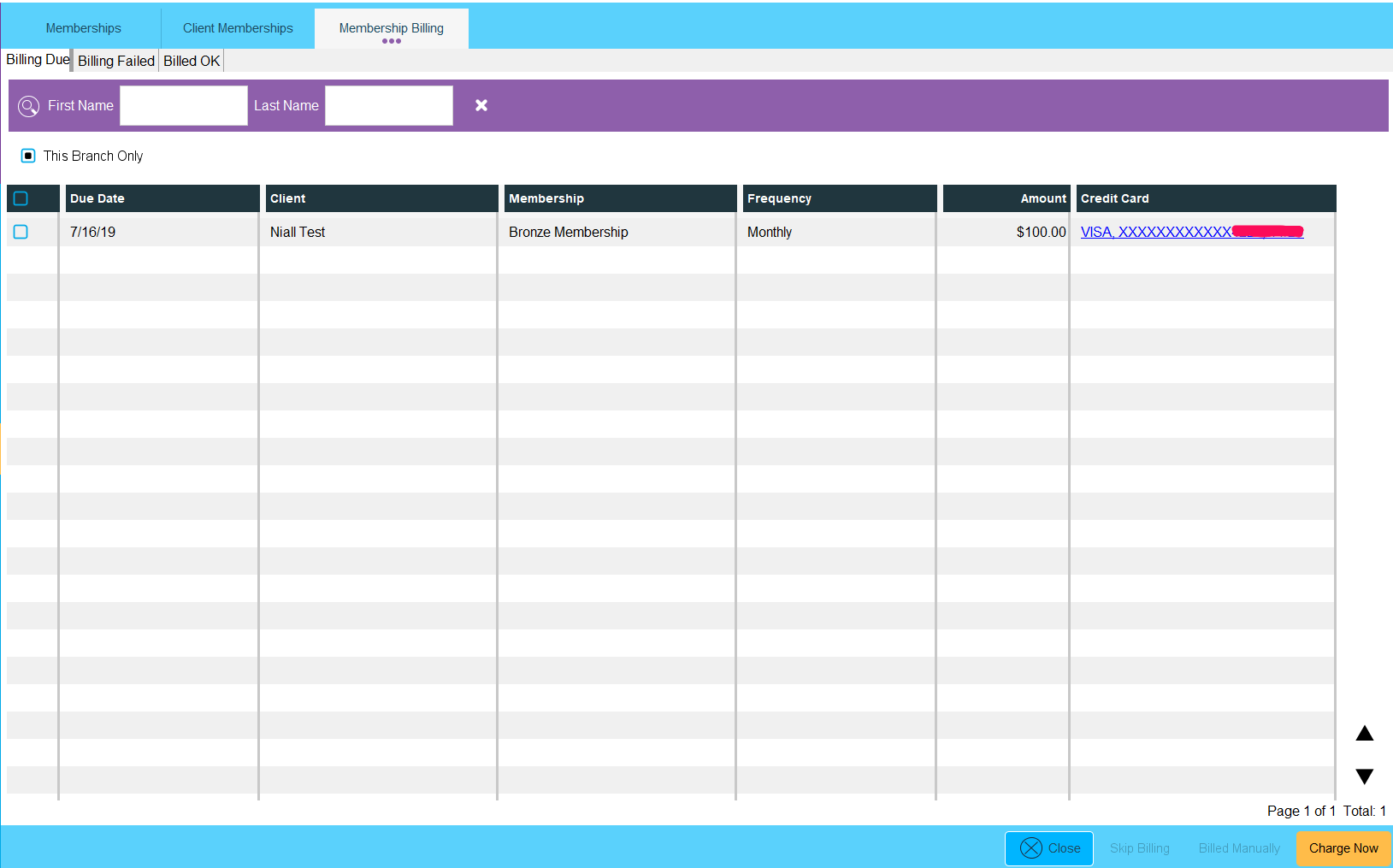
There are options available on this screen in the right corner:
Skip Billing: Skip the billing for this date until the next month.
Billed Manually: Using an external payment integration (Phorest Pay) you can use the Billed Manually button to move the membership from Billed Due to Billed OK once you have billed the client using another payment type such as cash or cheque.
Charge Now: Bill the client now, instead of waiting for the system to automatically charge that night
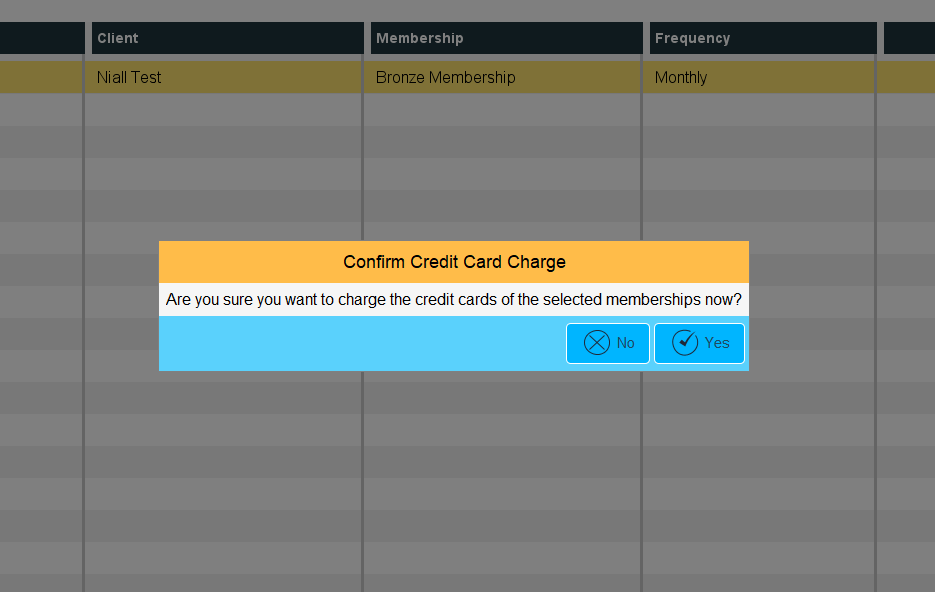 |
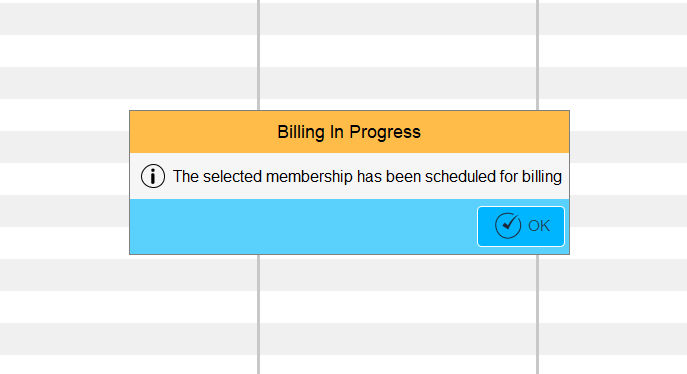 |
Billed Failed
The Billed Failed screen will display all failed billing and reasons for failure.
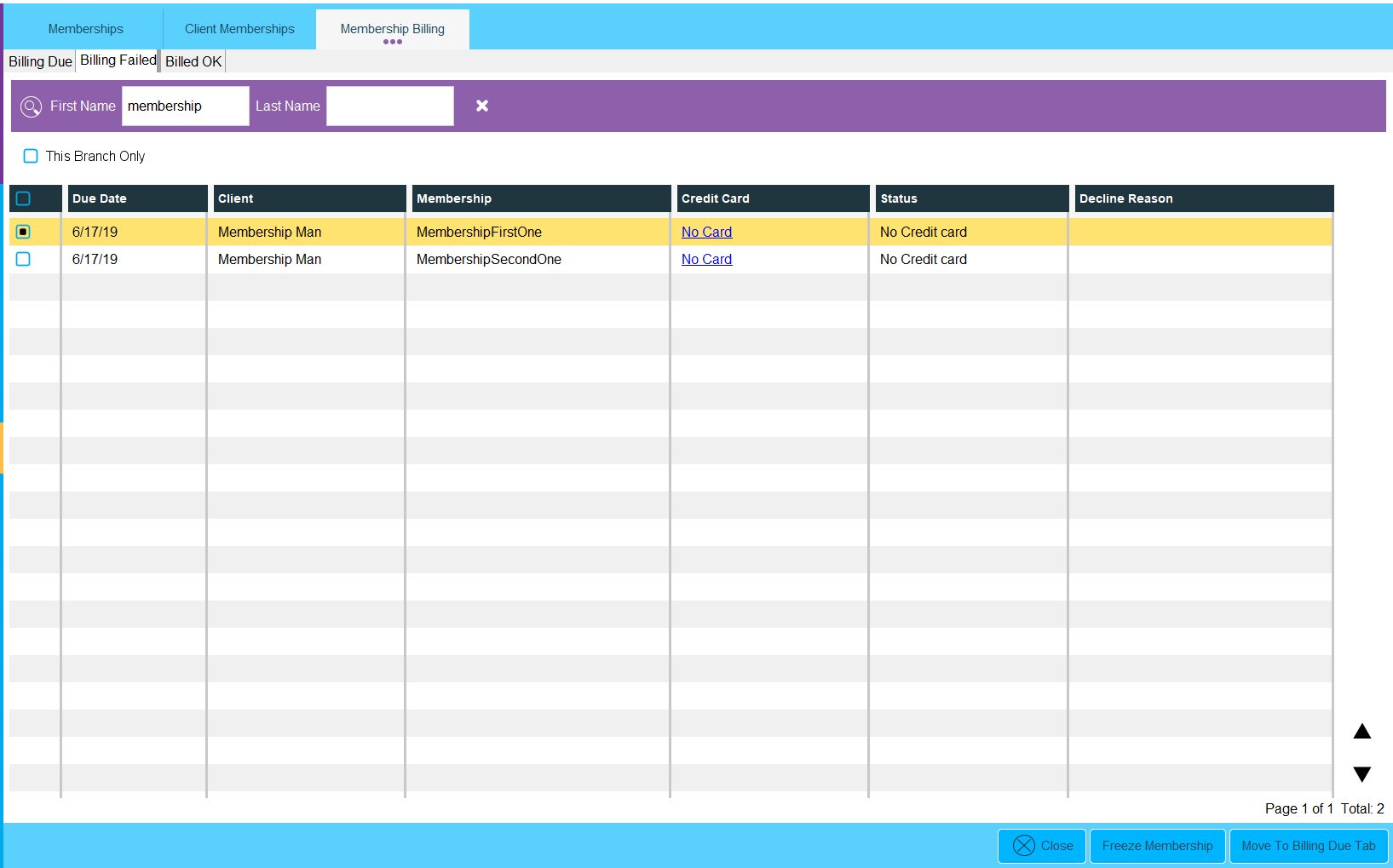
The options available on this screen are:
Freeze Membership: Allows to freeze that client's membership
Move To Billing Due Tab: Allows to move the failed billing back to the Billed Due screen to reattempt the charge
Billed OK
The Billed OK screen will display all billings which have been successful. The billing can be filtered by Date so that you can view previous successful billings.
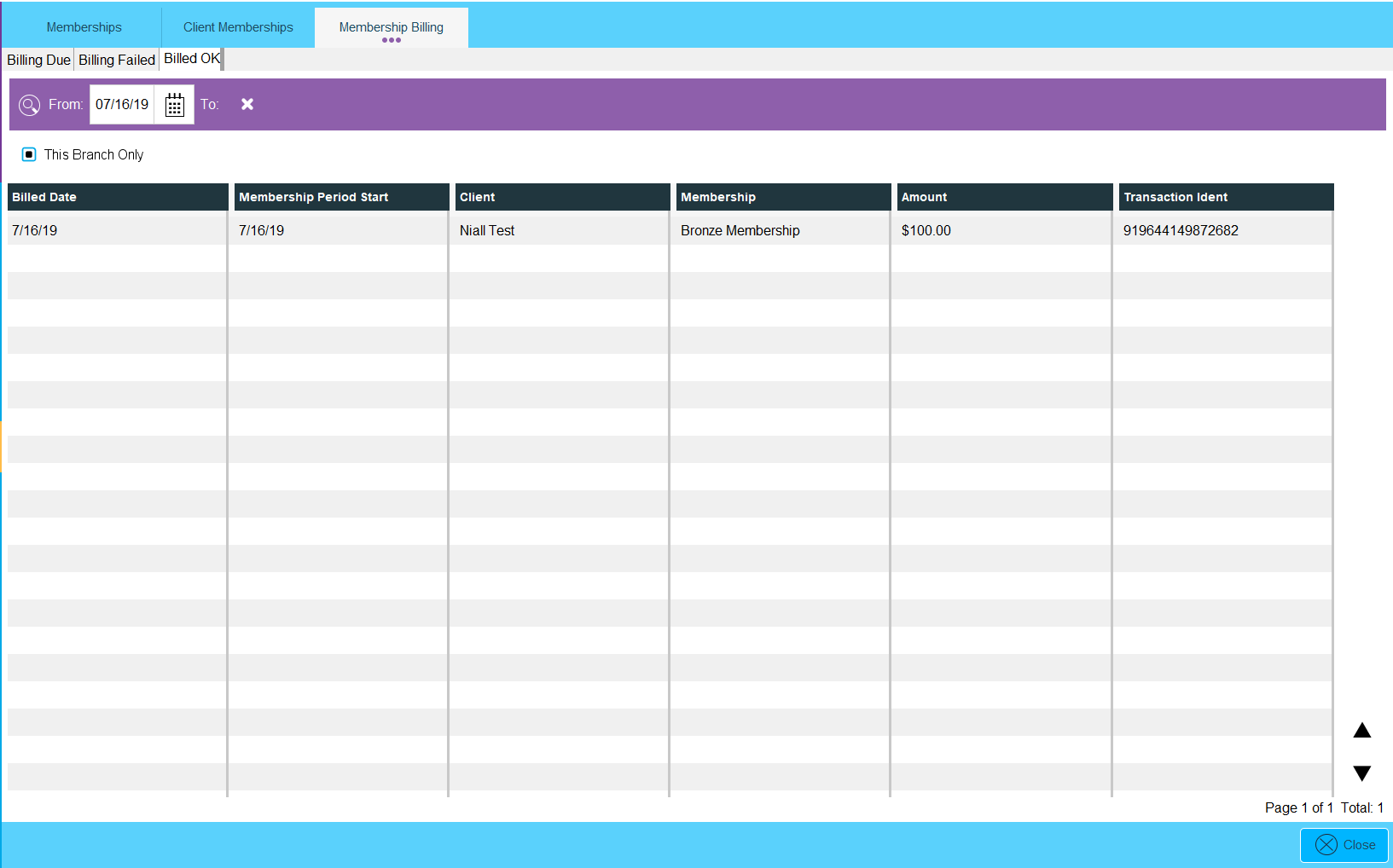
Refund Billing
To refund a membership billing, contact International Bancard's Merchant Portal. To access this merchant portal, login details will be required. These login details are provided in the email sent to the merchant account holder when signing up to Phorest Pay. The subject line for this email will read "Welcome to Merchant Passport".
If you cannot locate the email, the merchant account holder should contact International Bancard to get access to the Merchant Portal.
If you want to know how to use a service with a membership click here
To learn about more areas like this in your Phorest system enroll in our Phorest Membership Course in Phorest Academy - online, on-demand and on-the-go learning for busy salon professionals.