NOTE: Memberships are a feature only available in North America and salon using Phorest Pay
To learn about more areas like this in your Phorest system enroll in our Phorest Membership Course in Phorest Academy - online, on-demand and on-the-go learning for busy salon professionals.
Click Manager > Memberships
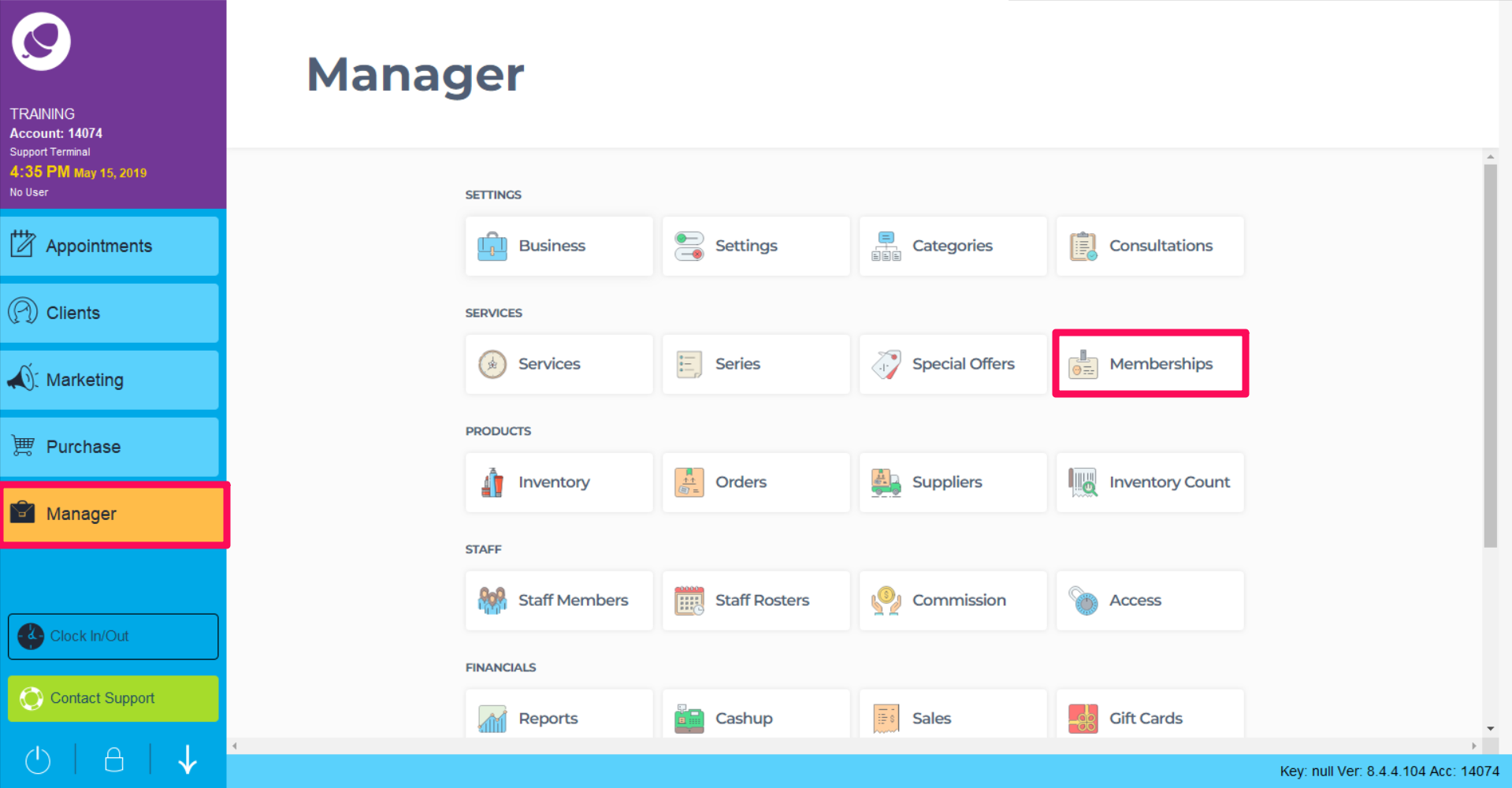
3 tabs will be seen at the top of the screen - Memberships, Client Memberships and Membership Billing.
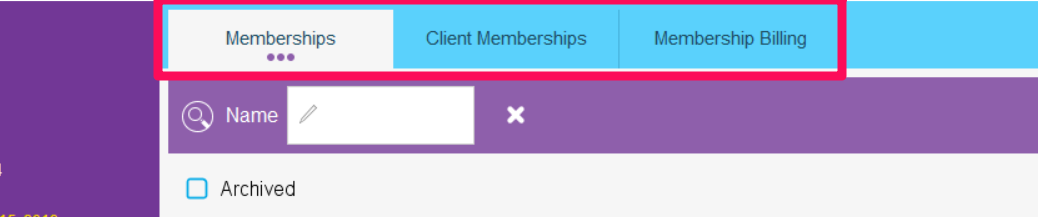
Memberships Tab
A list of Memberships already setup in your salon will appear. To view the details of each membership, double click on any membership in the list.
Note: A Membership that is active with paying clients will not be editable.

To create a new membership, click on the Add button in the bottom left. See how to create a membership here
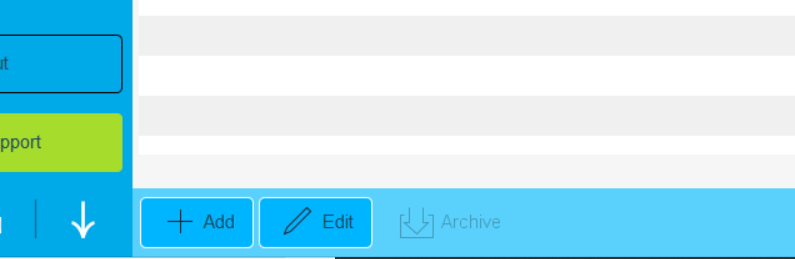
Client Memberships Tab
In the Client Memberships tab, a list of clients who purchased a membership can be seen. The details here are the date the membership was purchased, what membership it was and if the membership is still active.
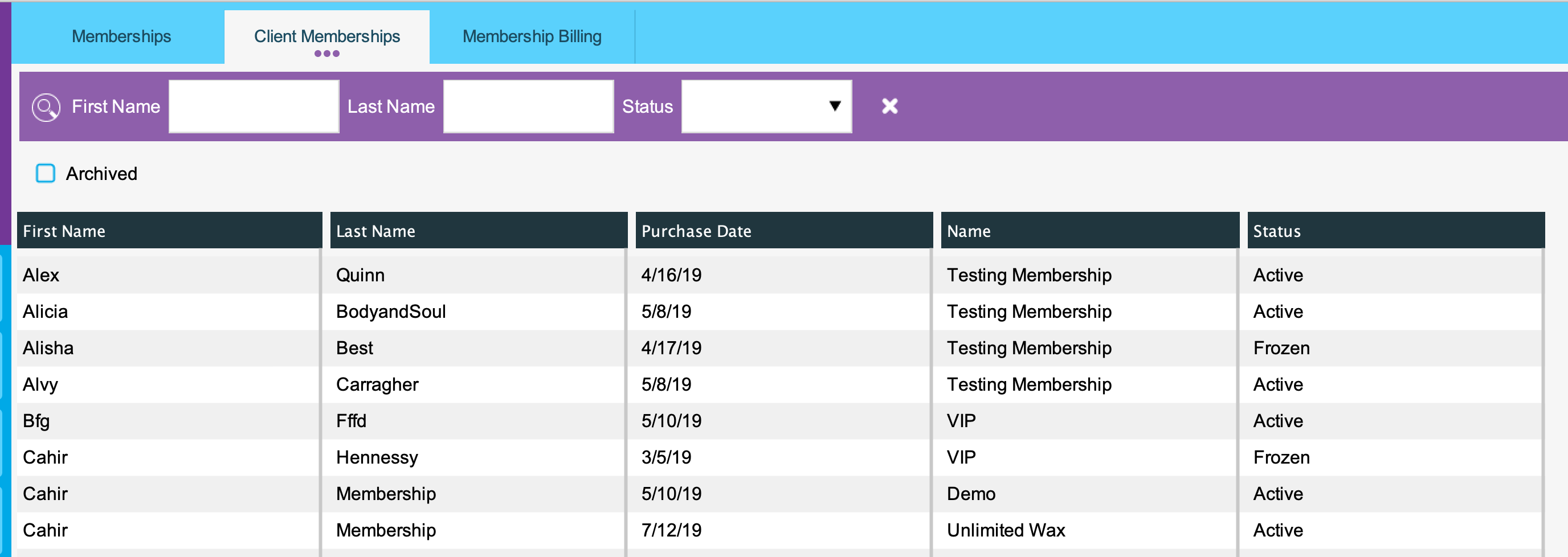
Double clicking on a client will allow you to edit the membership start date, add a note, view purchase history or change the membership status to frozen. A Frozen status will pause the membership and not charge the clients card in future.
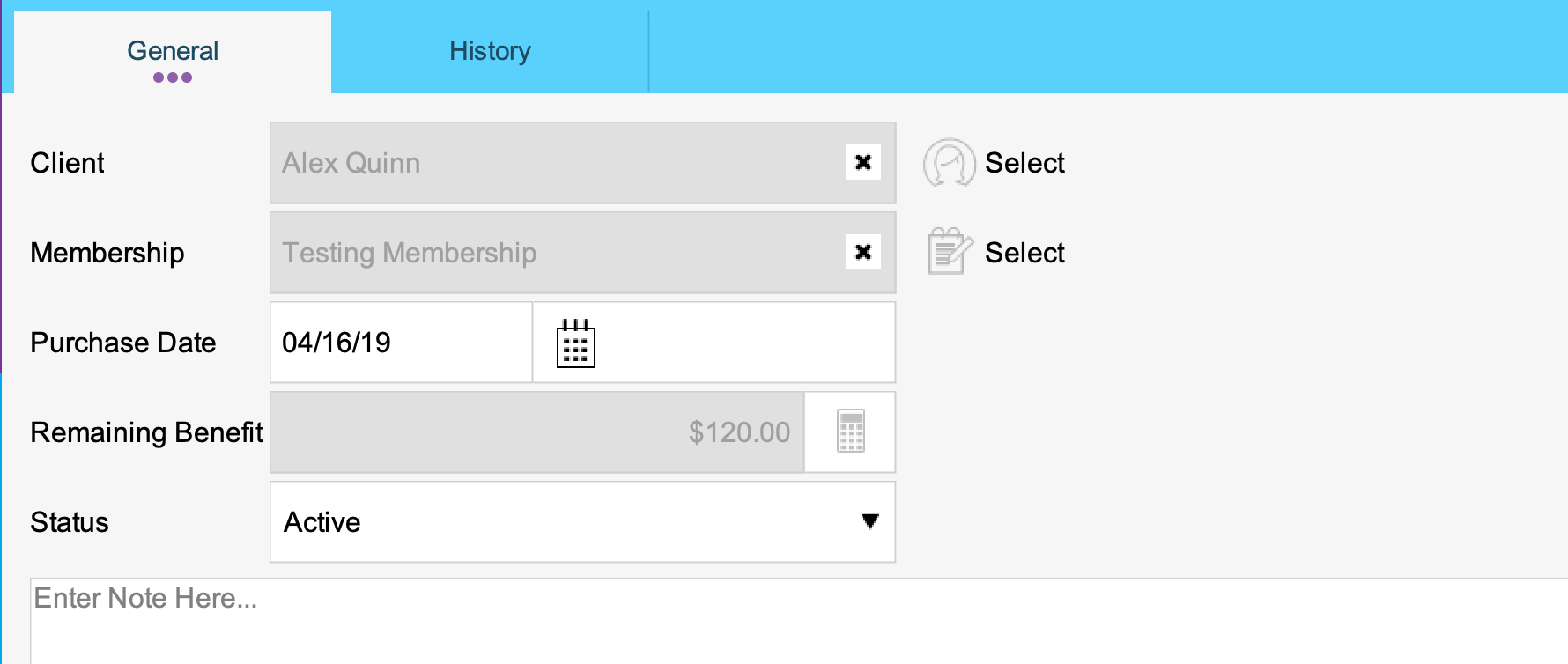
Membership Billing Tab
In the Membership billing tab, a list of clients who are due to be billed and a history of successful or failed billing.
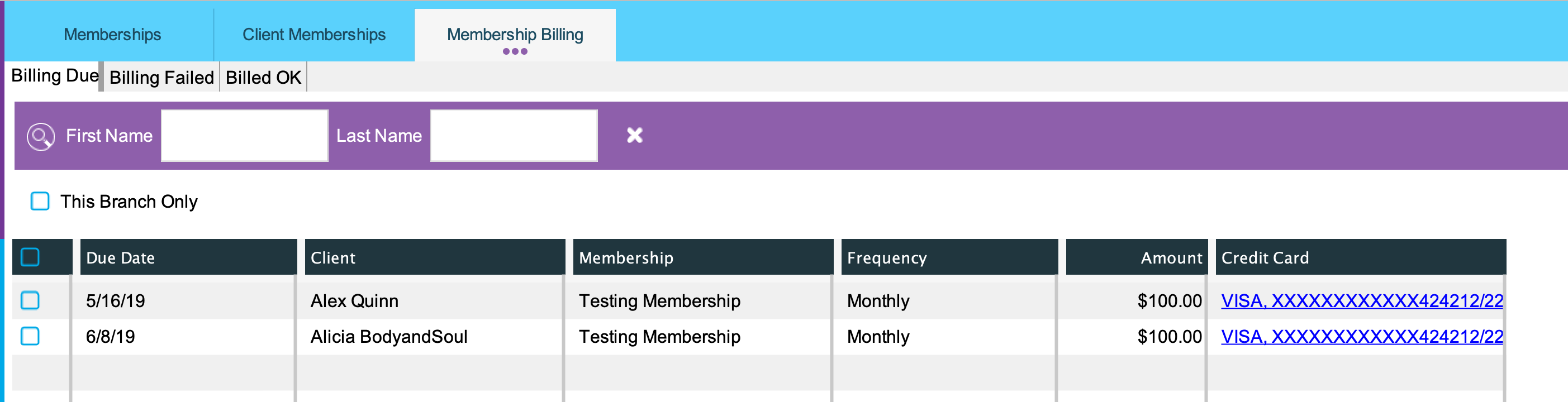
Should for you take payment in salon for a membership charge or a card needs to be updated on a client, selecting a client on the list will allow you to skip billing, say they were billed manually or charge the card now.
For more information on membership billing click here
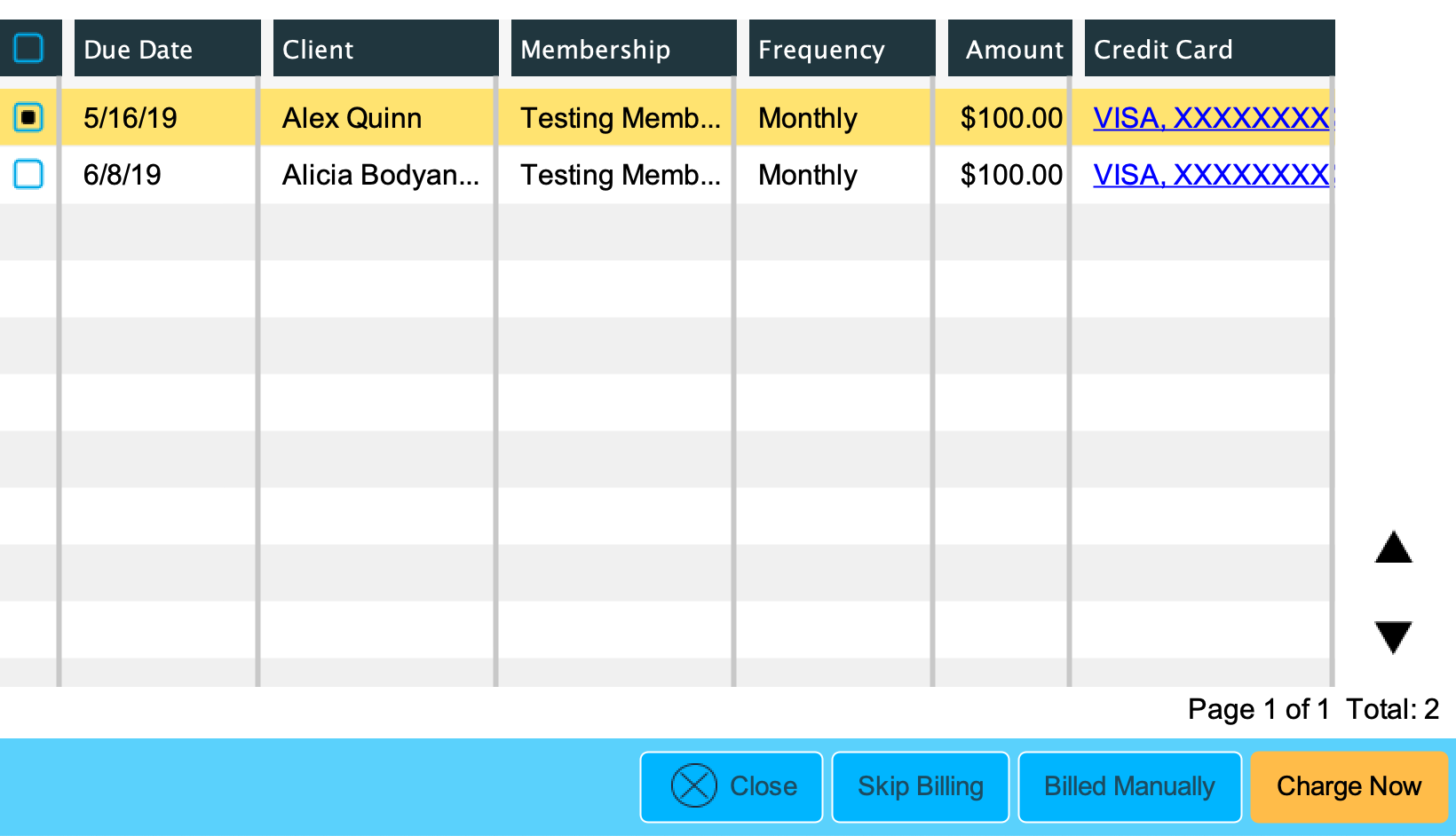
To see a step by step guide of Membership Billing click here
To learn about more areas like this in your Phorest system enroll in our Phorest Membership Course in Phorest Academy - online, on-demand and on-the-go learning for busy salon professionals.