Click on Manager, then Chain Library.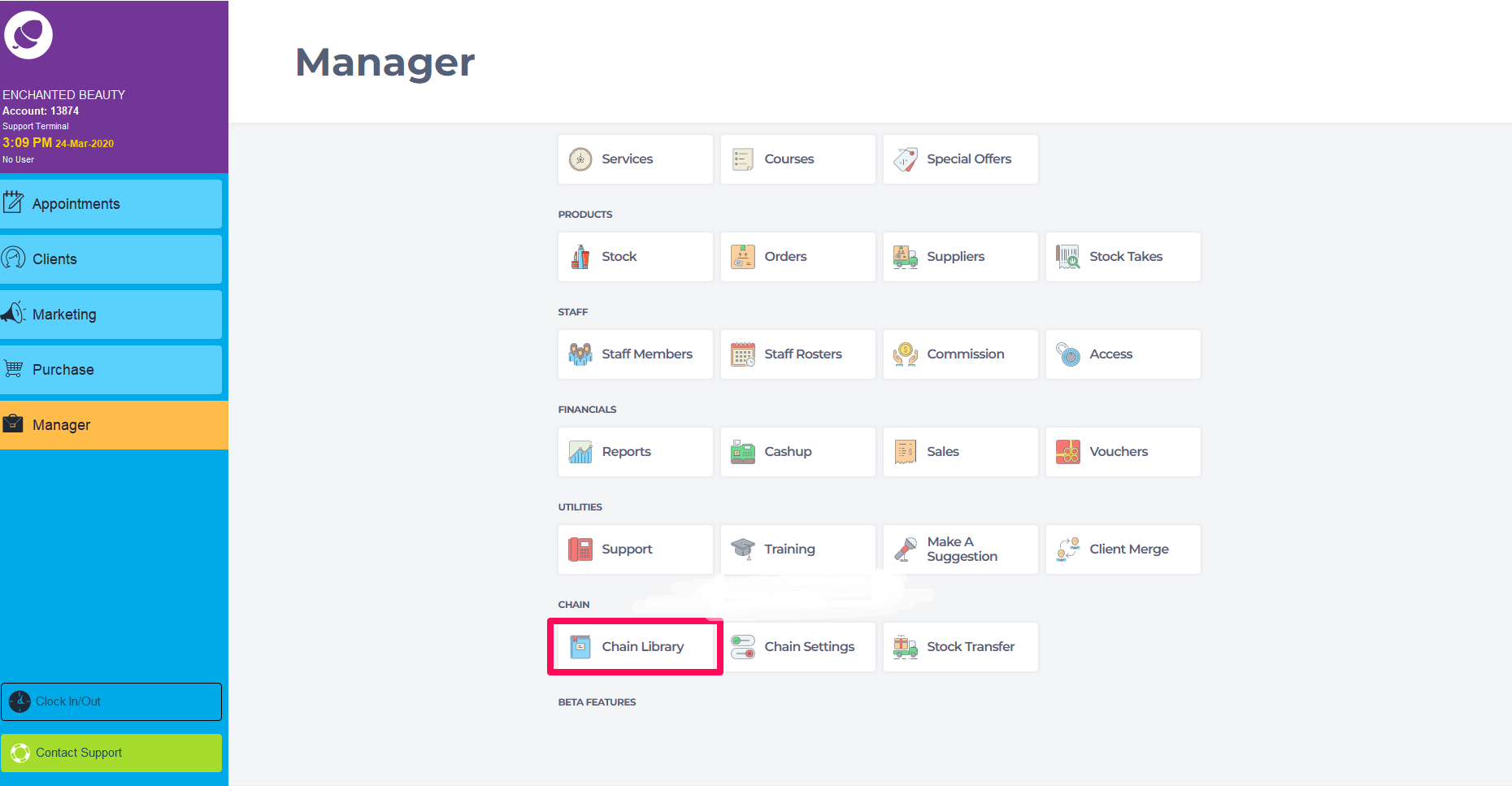
Click on the Product Library.
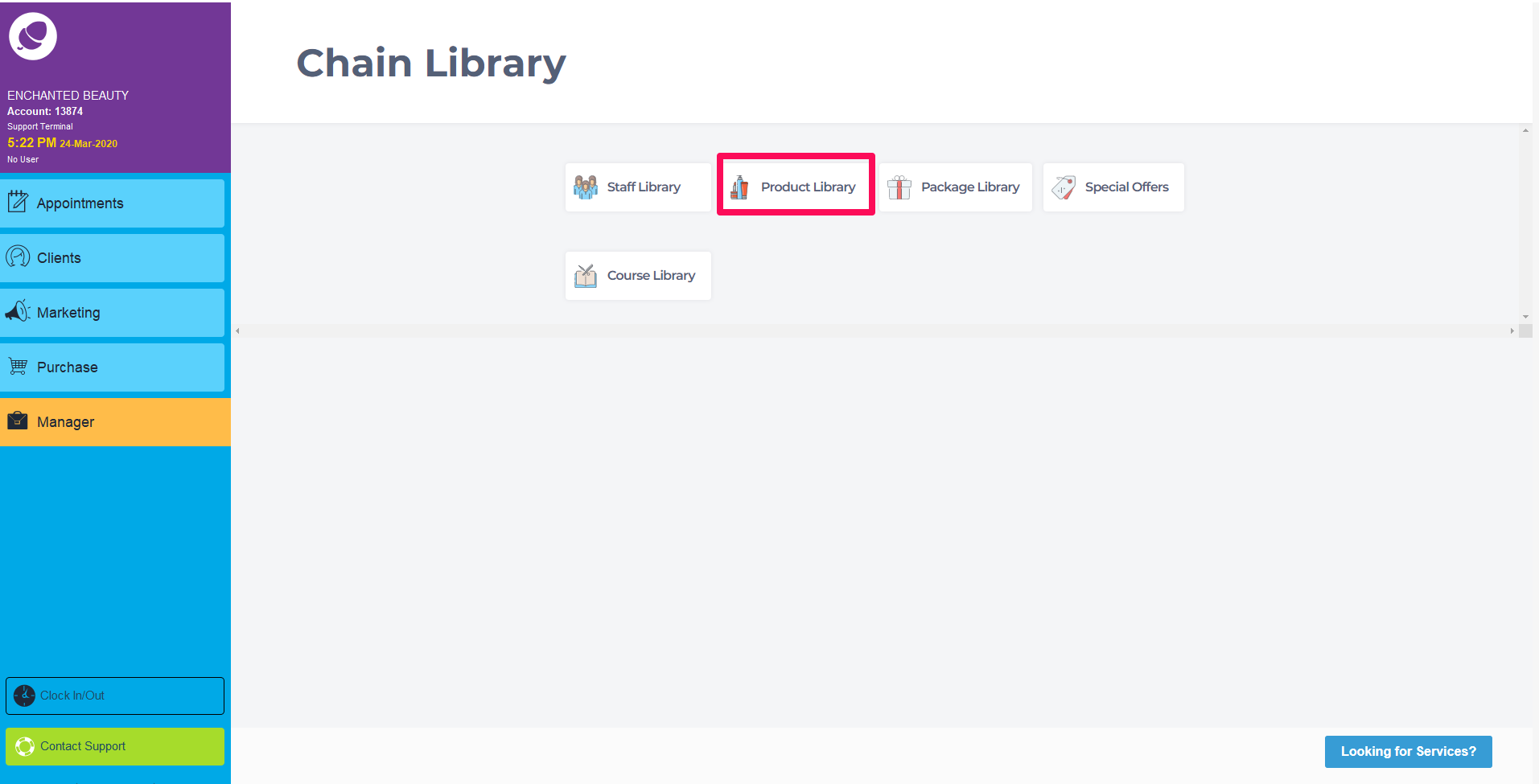
You will now see the Chain Stock screen. Click on Add at the bottom of the screen or double click into a product
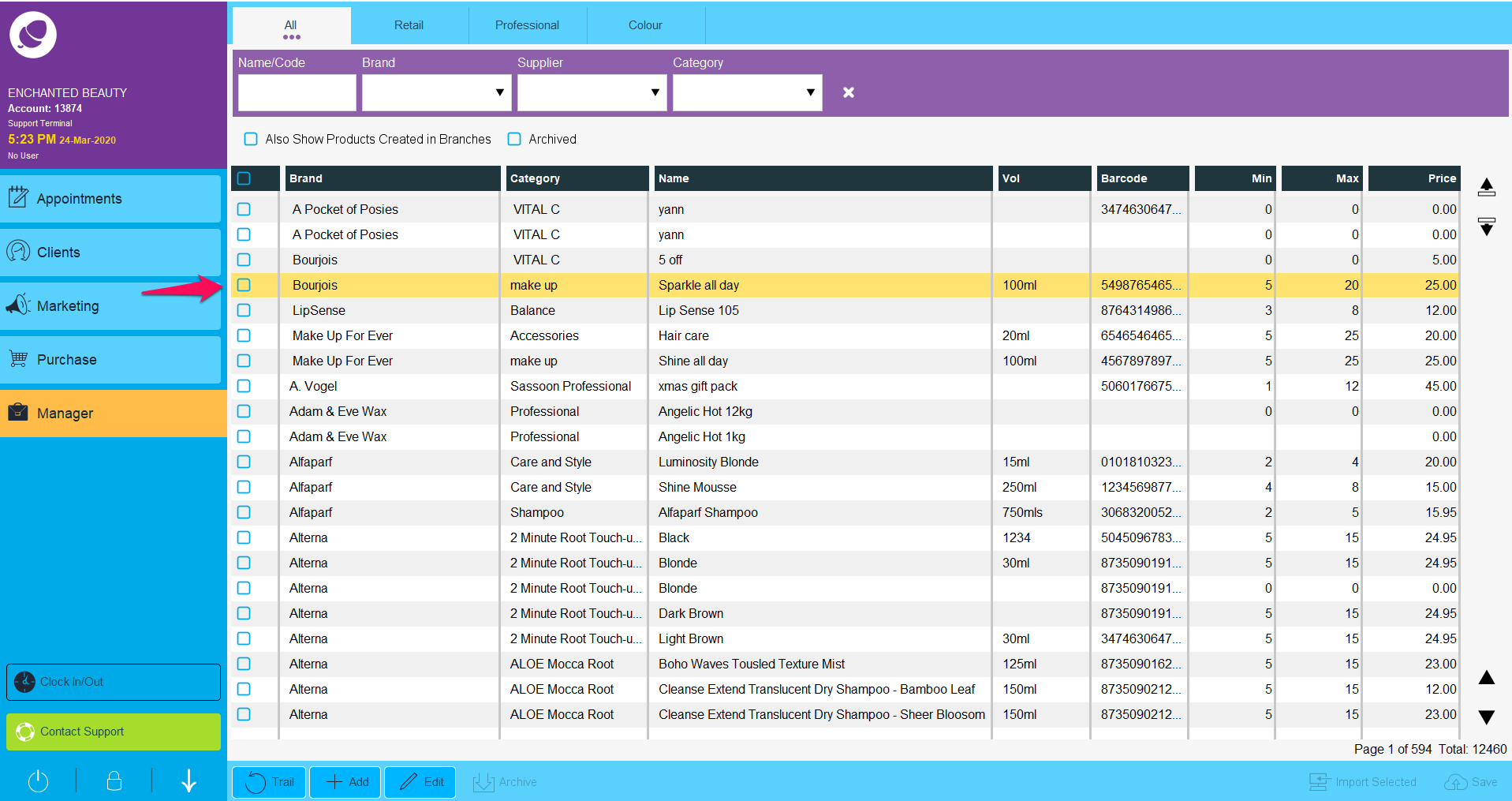
You will now be able to add the relevant information for the product you wish to add or edit
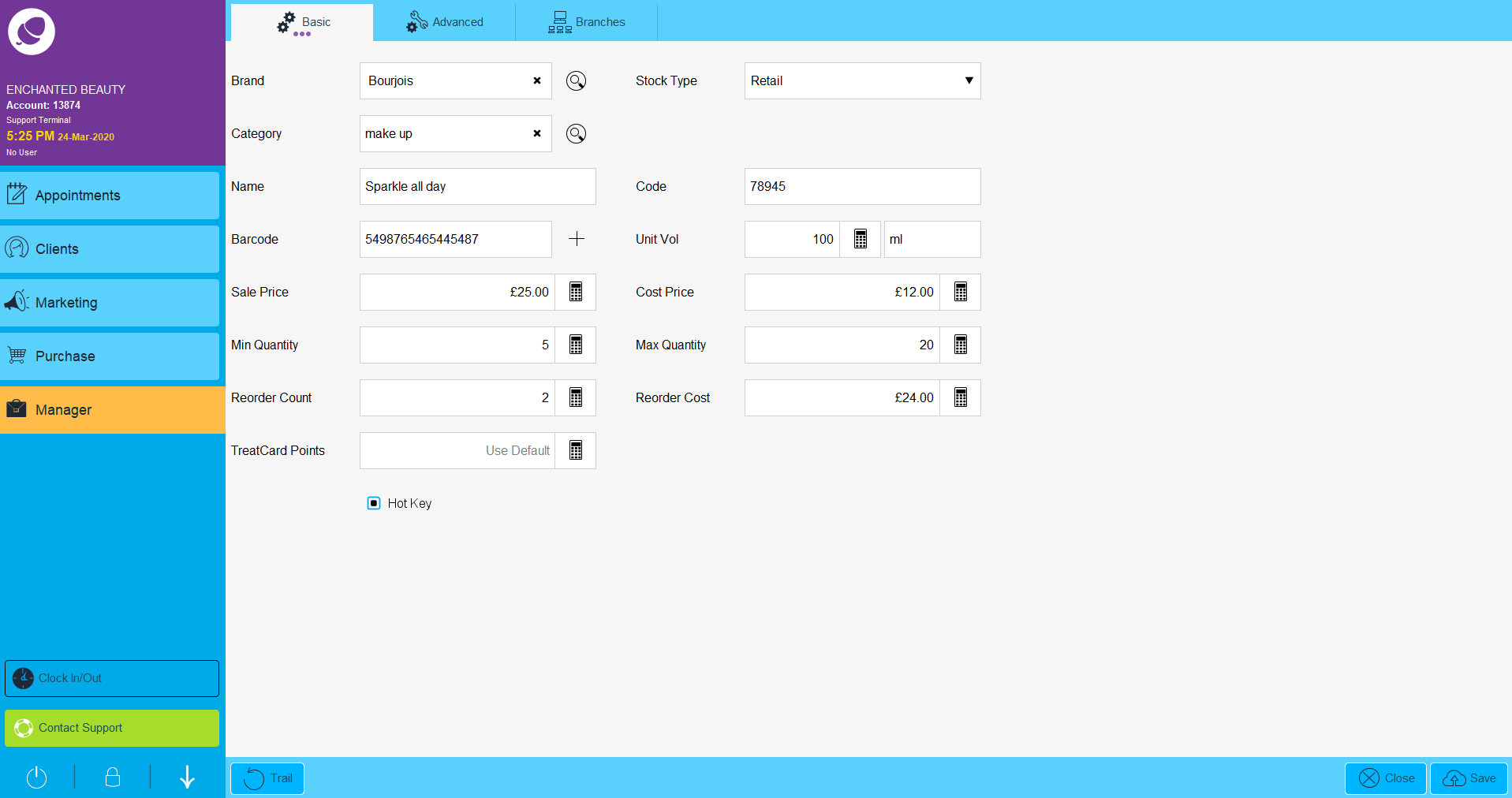
When you have entered all the information for the product, click on Branches at the top of the screen.
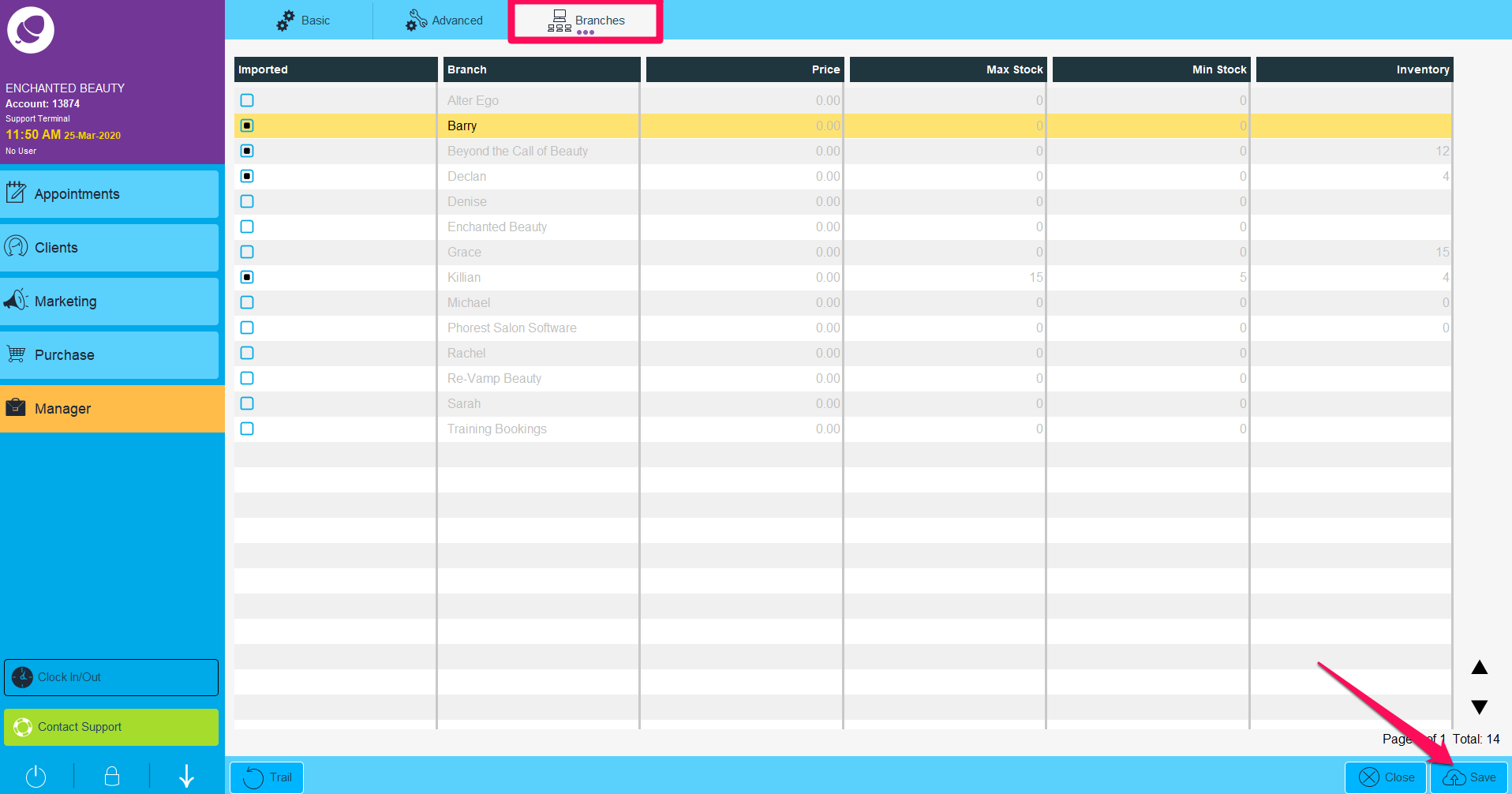
Here you can select the branches you would like the product to appear in. Just tick the boxes for the relevant branches and click Save (. Your products will now appear in the branches you have selected.