You can print off barcodes on labels to stick on products that don't have barcodes.
The United States uses the following templates:
US 80 labels per sheet: Avery 48267
US 24 labels per sheet: Avery 5363
Europe and the rest of the world use the following:
A4 80 labels per sheet: Avery L4732REV-25
A4 24 labels per sheet: Avery L7159
There is an option to print to sheet with 80 labels - small version.
Shows Barcode only
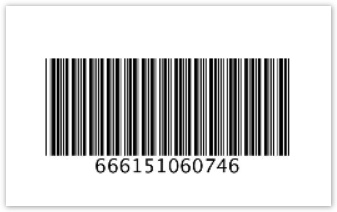
There is an option to print to a sheet with 24 labels - big version.
Shows Product Name / Price / Product Code
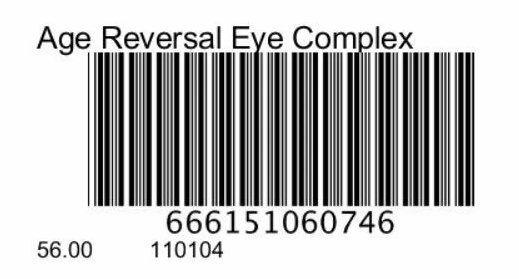
Step-by-step guide
1. Select the products you want to print barcodes for, by ticking the boxes in the first column (as per the example below which show 2 products selected).
2. click the print button
(NOTE: if you do not select the products, then clicking the Print button will simply print the product list report).
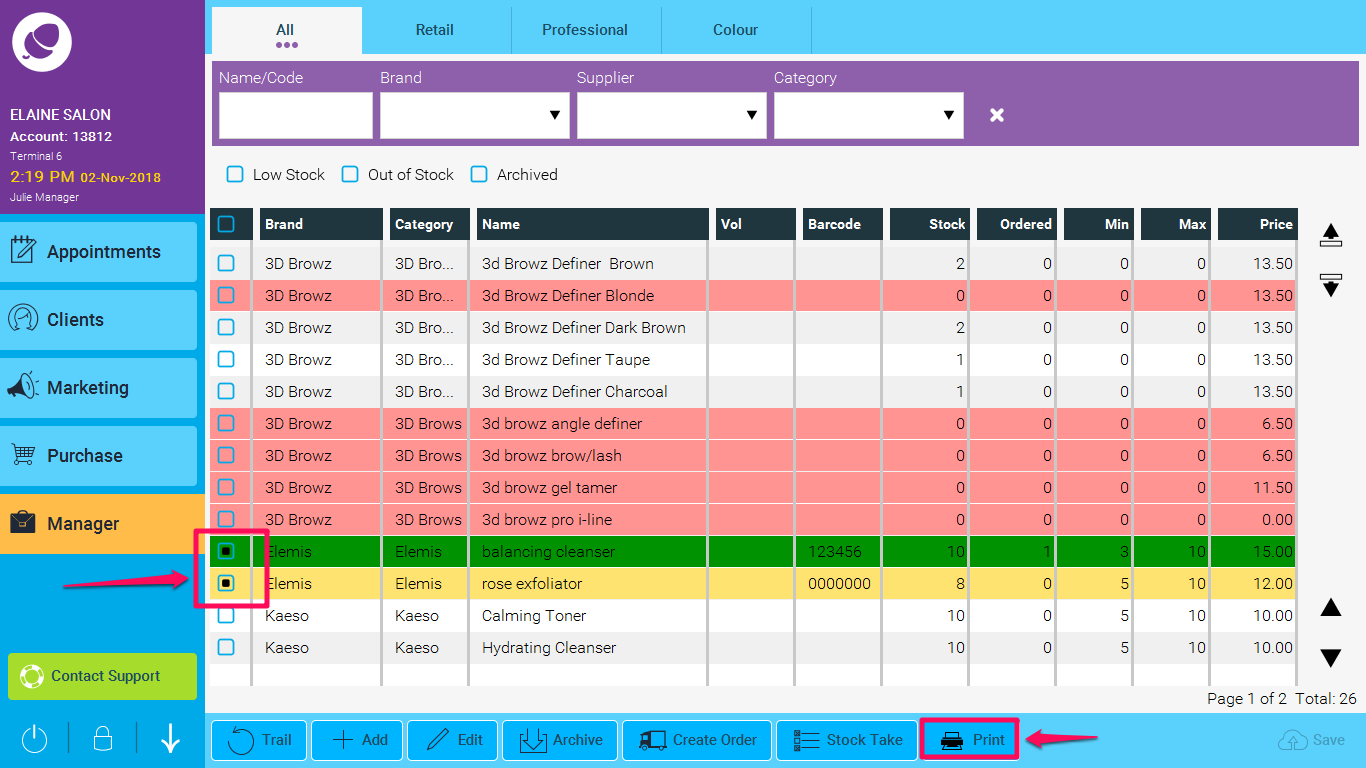
3. Select the size barcodes you wish to print.

4. A Pop up and ask you for the quantity. So if you say 5 then will print 5 of each barcode.

5. A PDF will be generated which you can then print onto the labels.
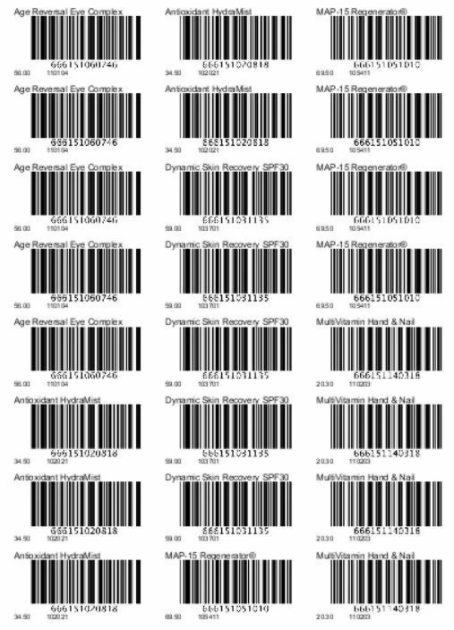
6. Please note you need to Feed the labels by the Feed arrow on the printer itself.
If you go to a stock order that you have created and click print and select label type it will generate the barcodes and quantity of the orders automatically for all stock that has barcodes.