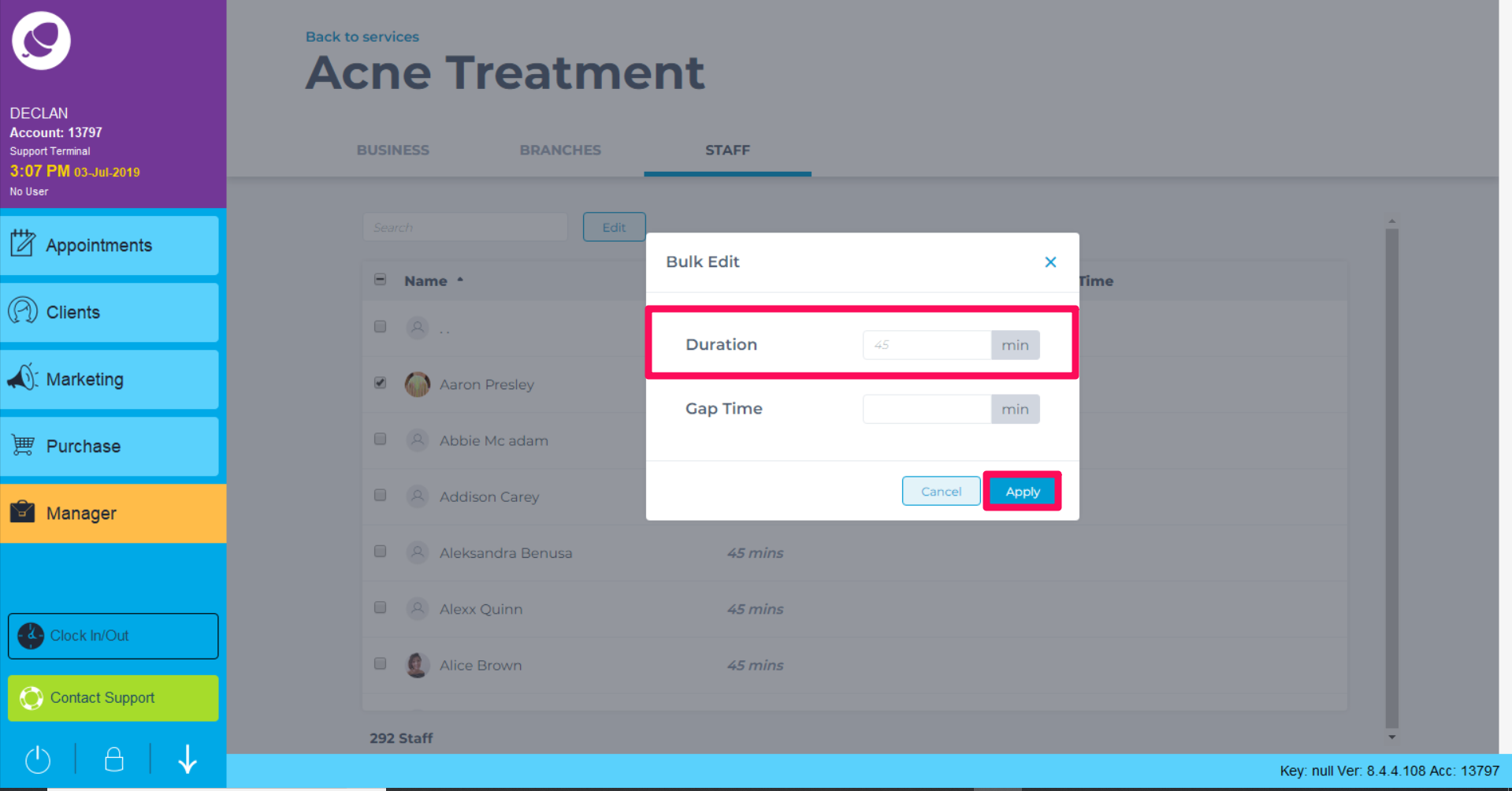You can set a different duration for each staff member which allows you to set a duration for a service based on the staff member they are booked in with rather than just a general duration. This is more common when a junior staff member or trainee may take more time to perform a service or treatment.
- To apply a duration per staff member, first go to Manager, then Services.
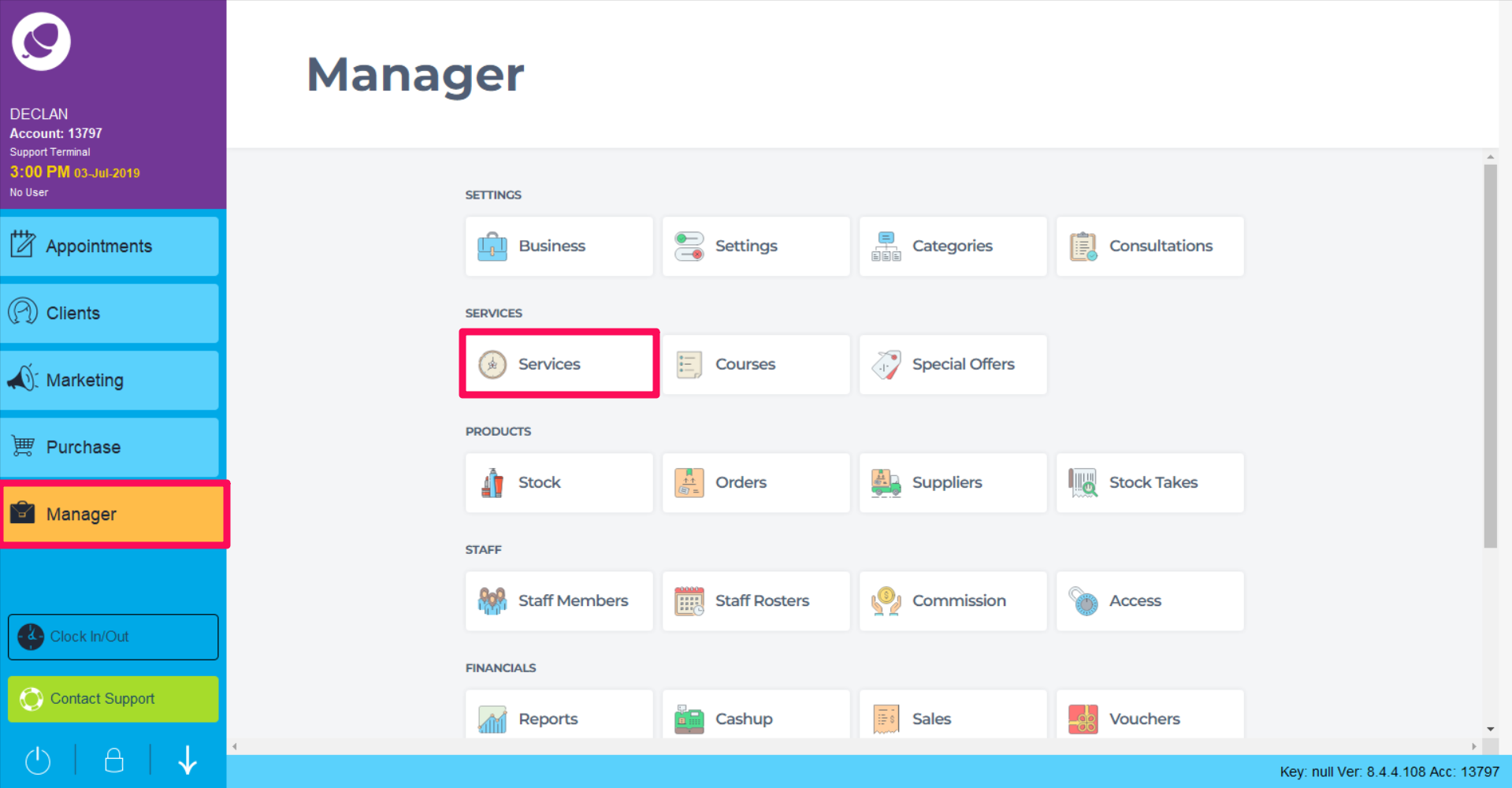
-
Double click on the service you wish to update.
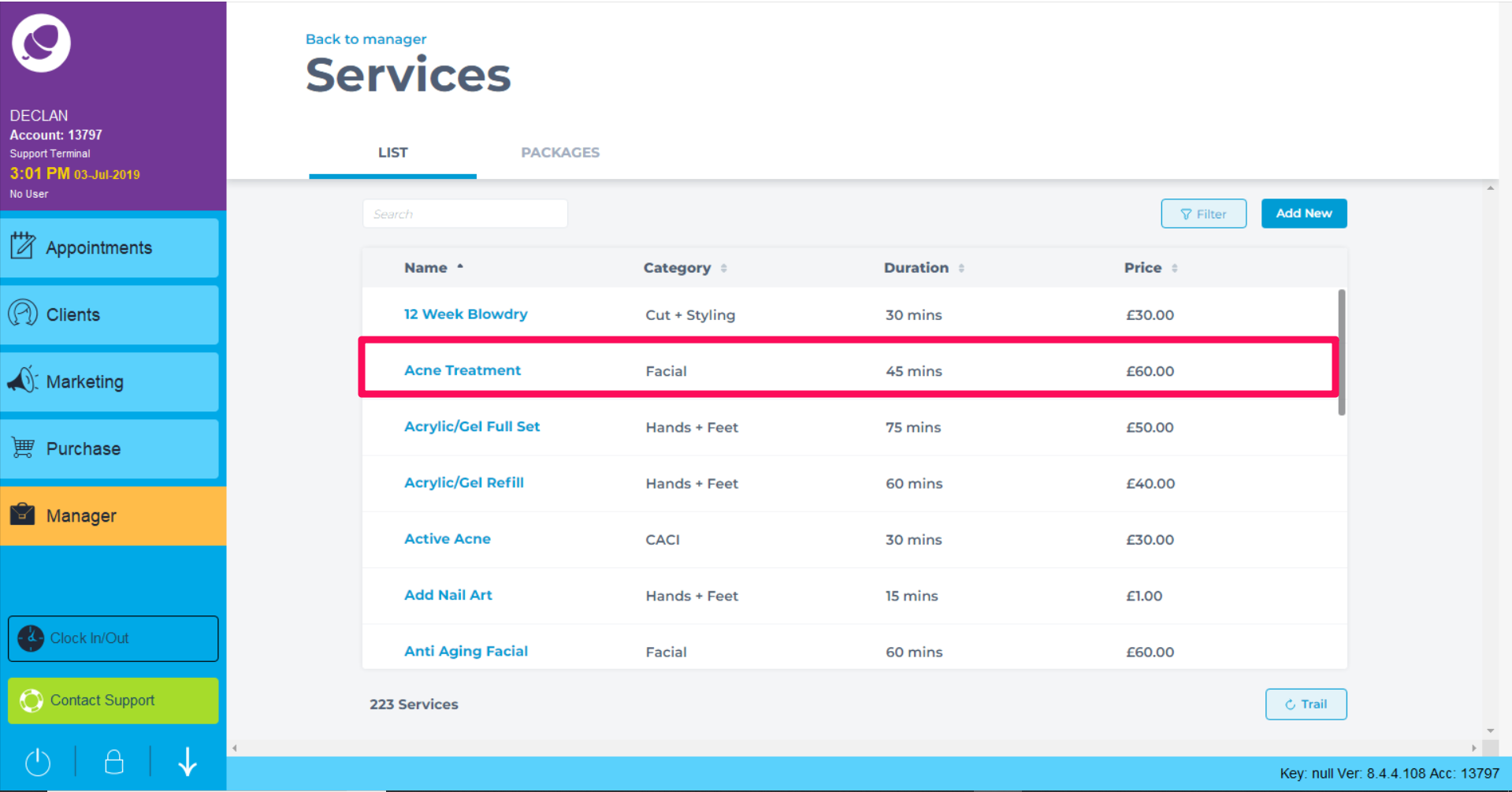
3. Go to the Staff tab. Here you will see a list of all staff members and the default duration time for that service.
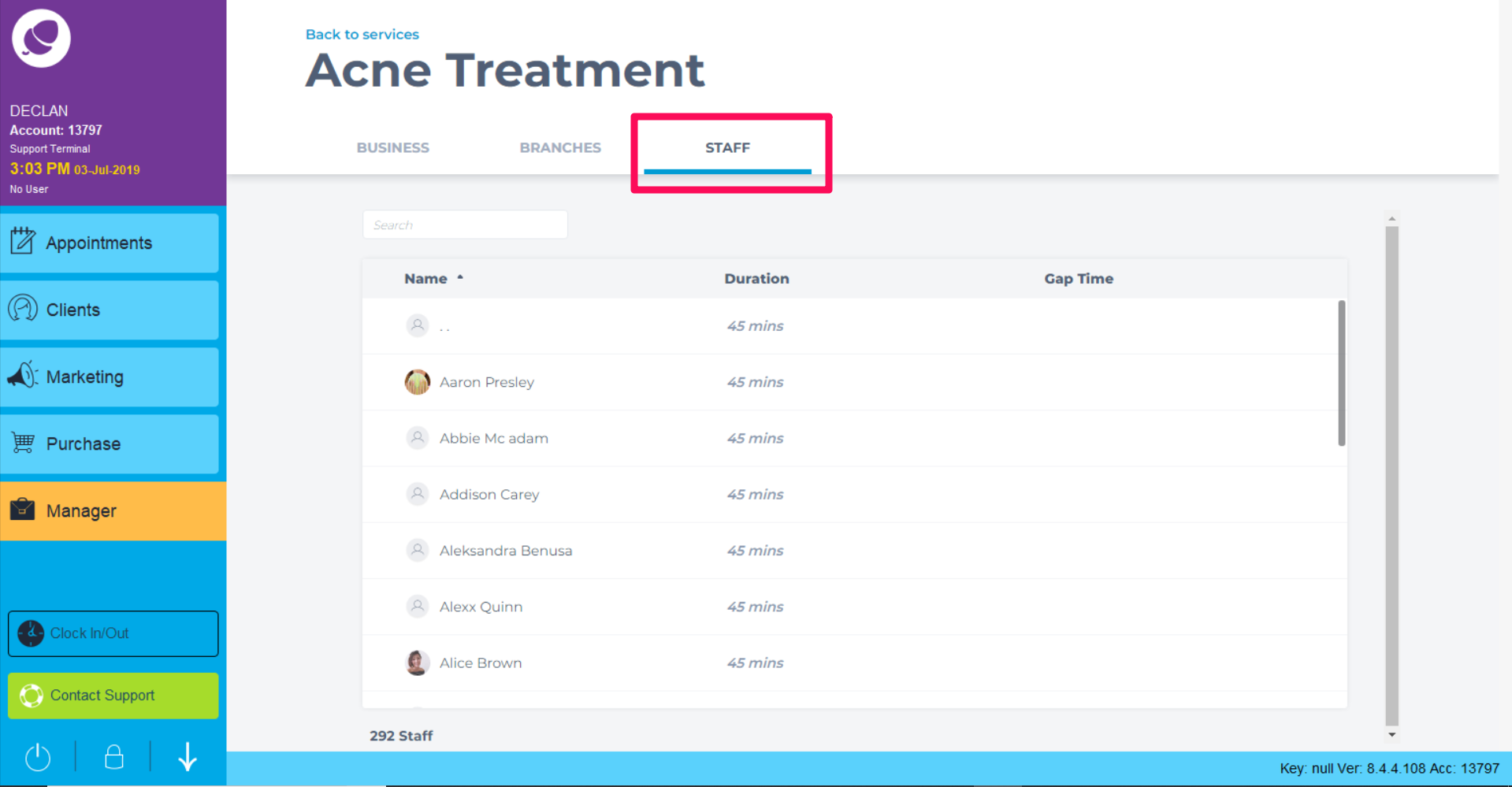
4. Select the staff member you wish to update followed by Edit. You can also quickly update a duration time using our inline editing option.
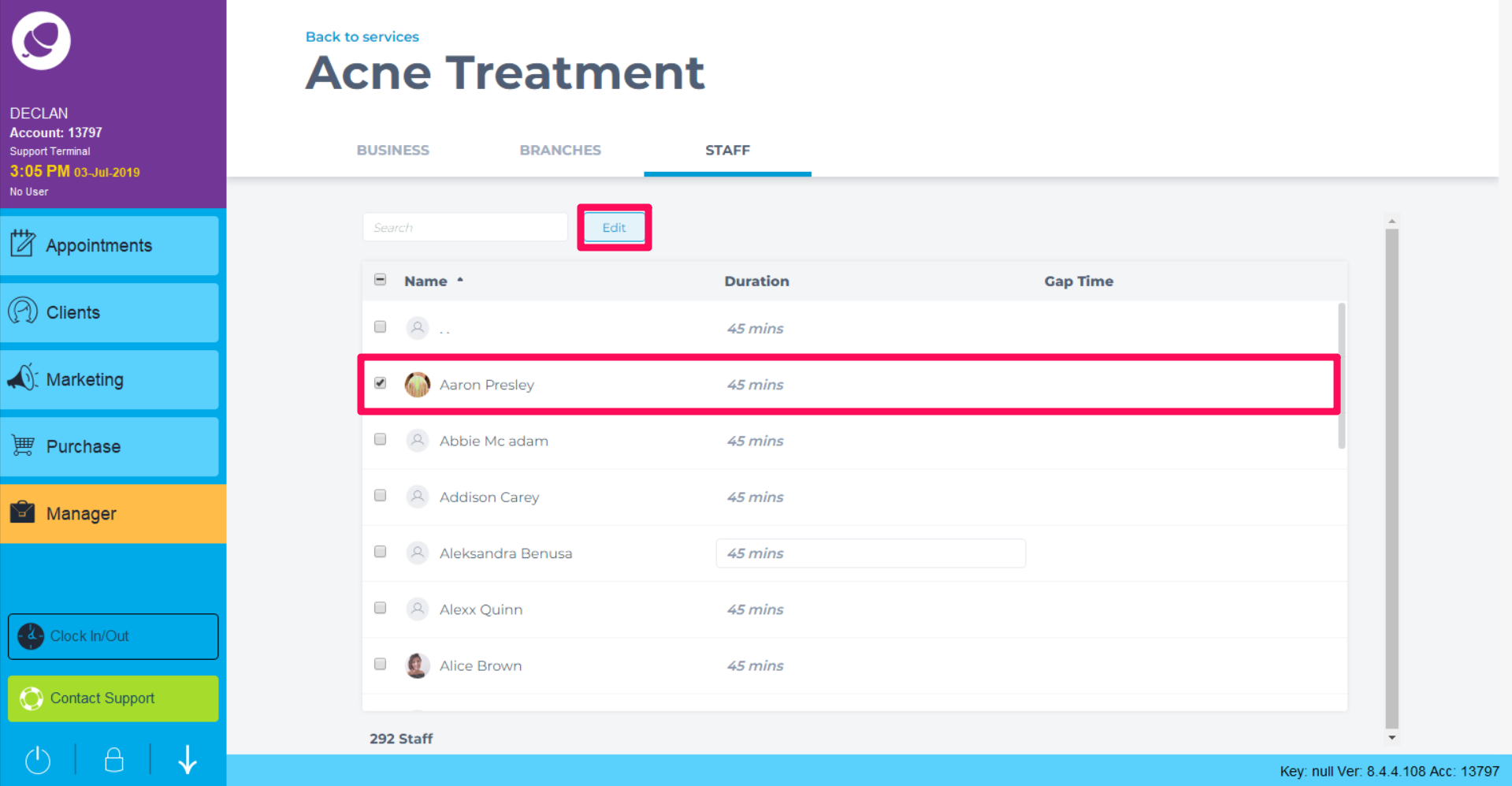
5. Enter the new duration time and click Apply