To learn more about areas like this in you Phorest system, enroll in your Service Setup series in Phorest Academy - online, on-demand and on-the-go learning for busy salon professionals.
Video: Add & Archive a Service Category
Step-by-Step Guide
Categories is where you can create alternative groups of different areas of the software, to make the organisation of your information more effective.
To access your Categories, go to Manager > Categories.
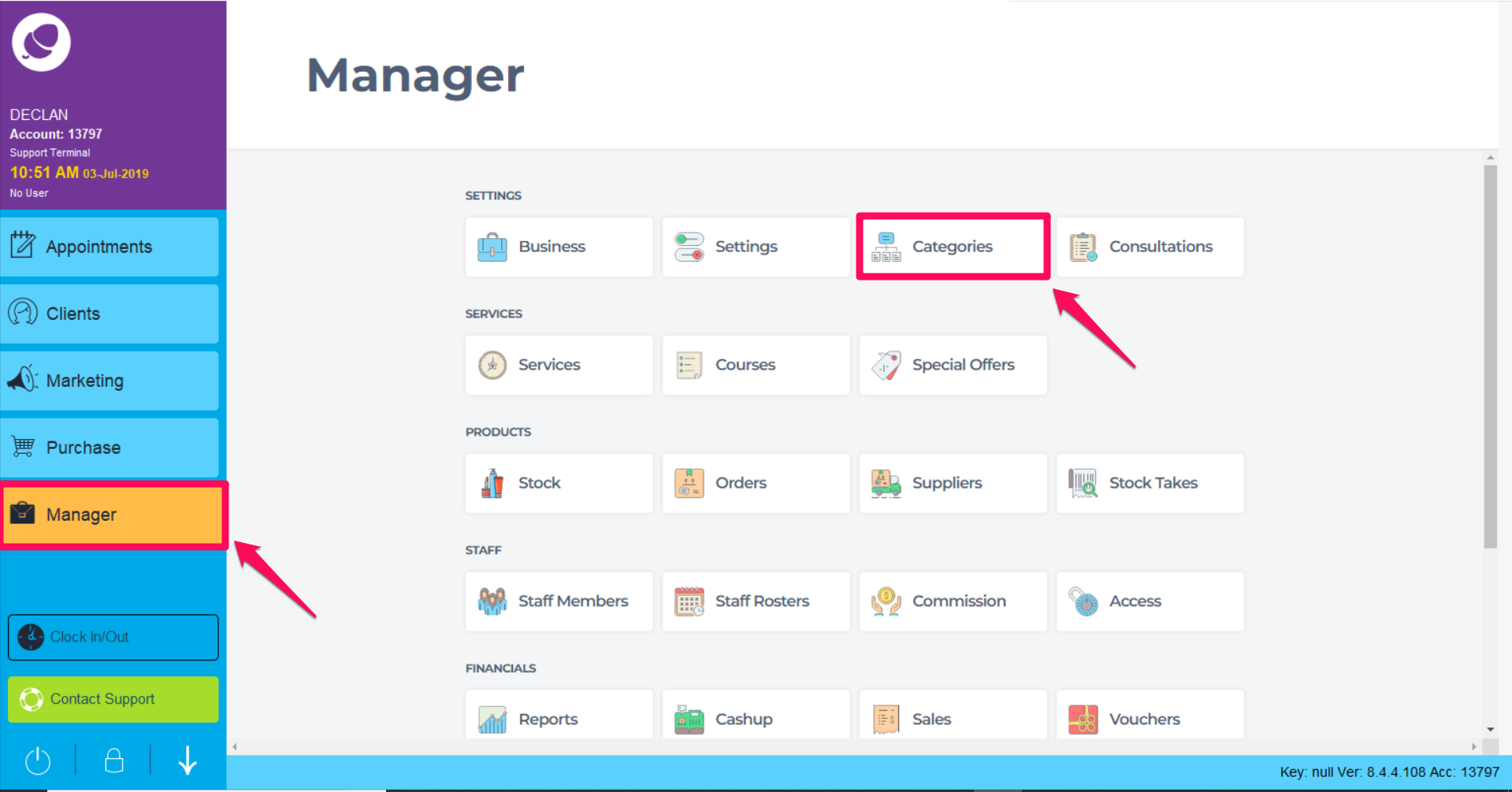
Choose which Category type you would like to create.
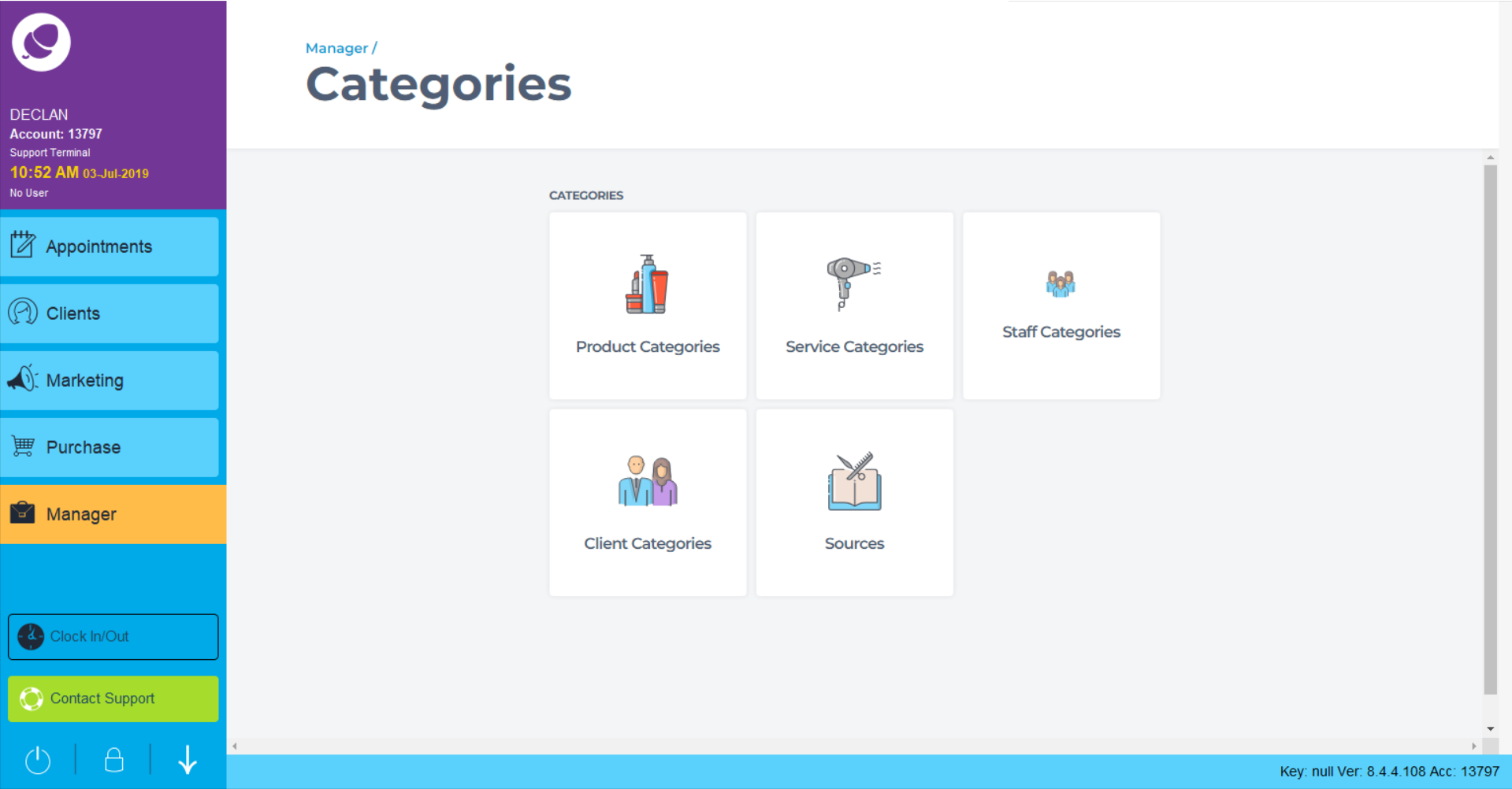
- Product Categories: A group of products EG Cleanser. Add a name and a brief description.
- Service Categories: A group of services EG Waxing. Add a name, brief description, and also assign a color to the category.
- Staff Categories: A group/level of staff EG Stylist. Add a name and brief description.
- Client Categories: A group of clients EG VIP. These will appear on the Cleint Card. For more info on assigning client categories go to this page: How to Create, Assign and Remove Client Categories
- Sources: A description of where a new client is sourced EG Facebook. These will be used on the client card in the field: 'How did you hear about us?
To create a new category, select the category type, then click the Add button at the bottom right hand corner of the screen.
You can then enter the information of the category you wish to use.
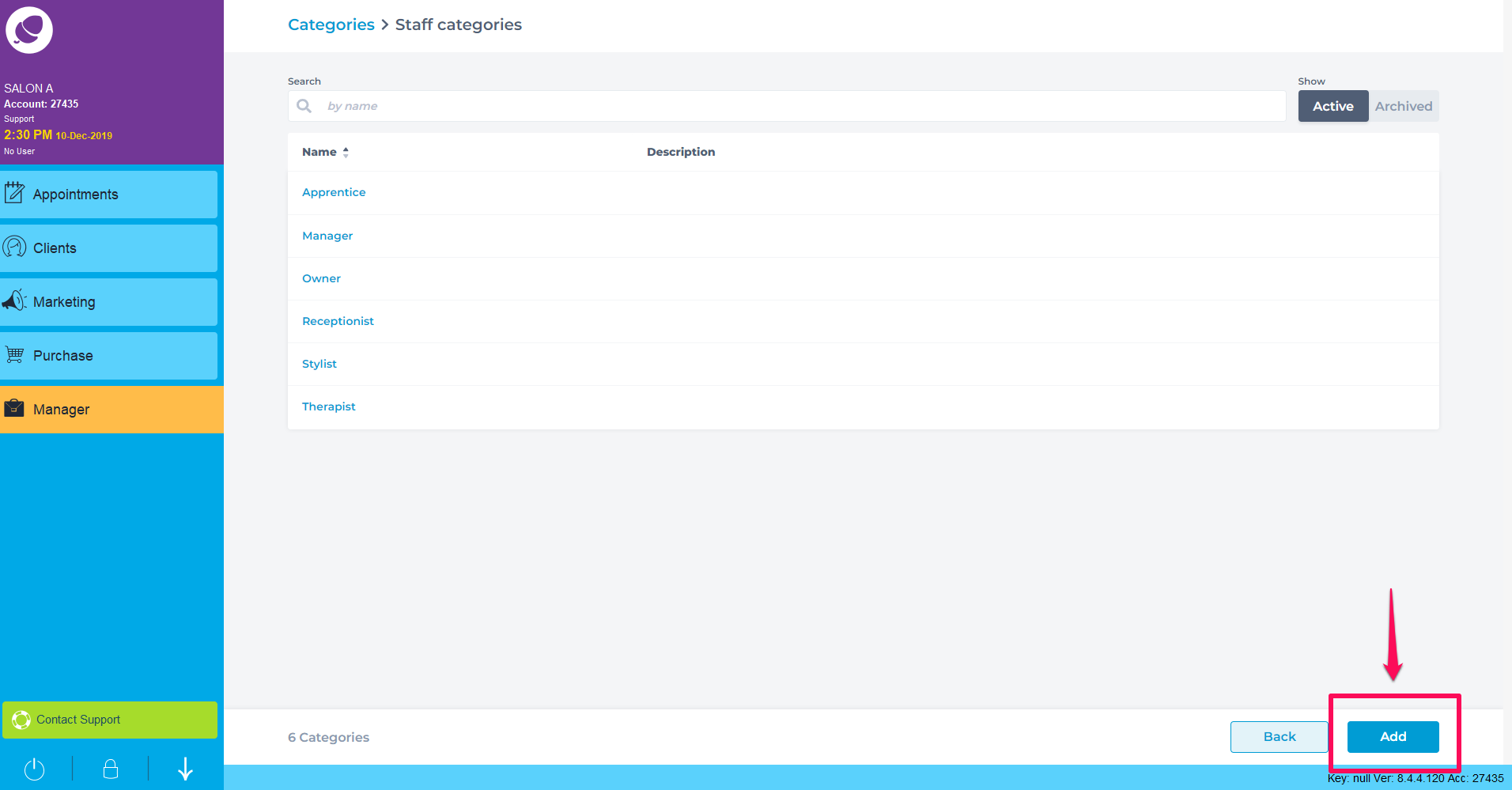
To learn more about areas like this in you Phorest system, enroll in your Service Setup series in Phorest Academy - online, on-demand and on-the-go learning for busy salon professionals.