Step by Step:
1. Head into Manager > Reports > Return to Old Reports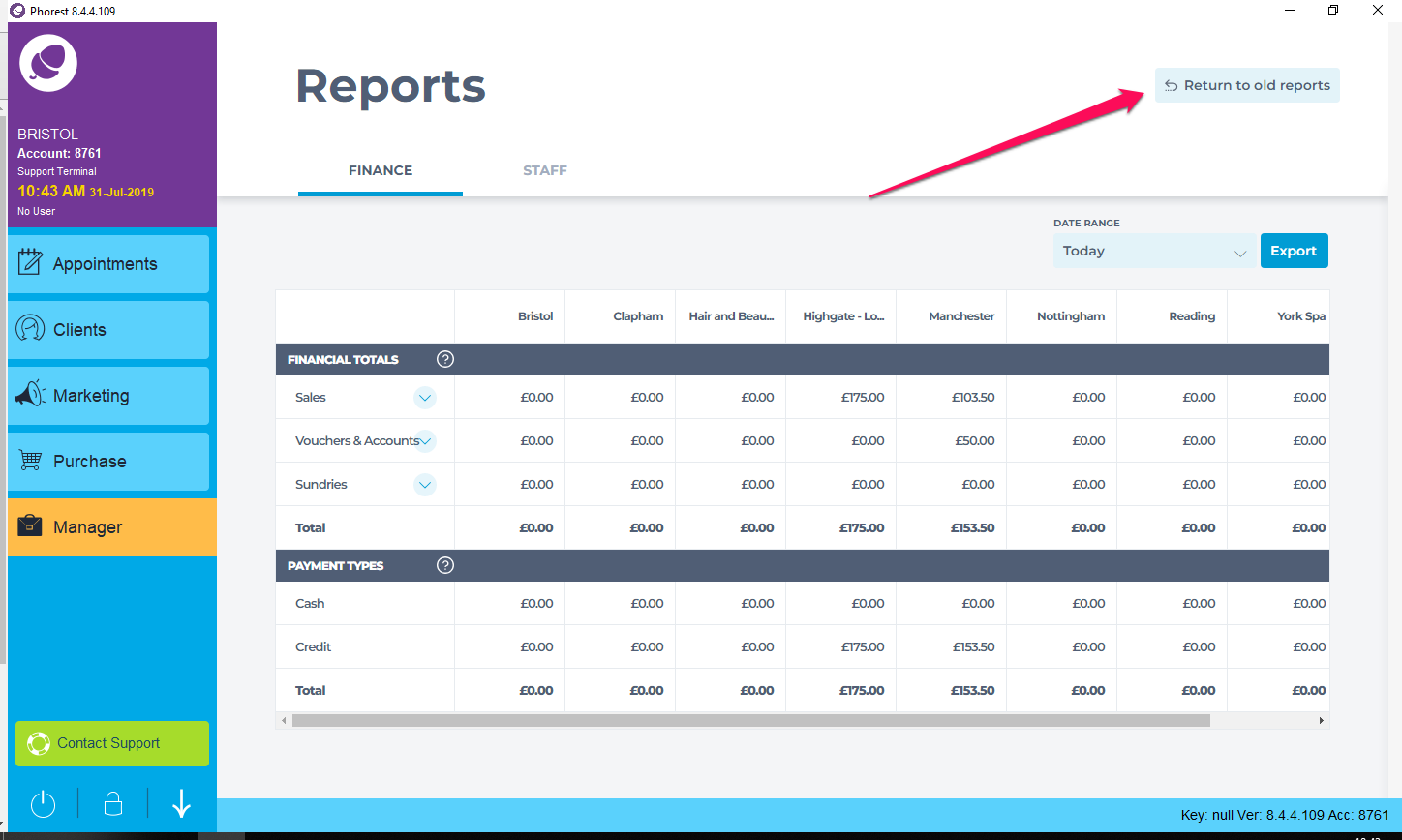
2. The first report shown on screen is the Financial Totals. Enter in the date range you wish to run the report for. (You can ignore the Staff Member Name if you wish to run for the entire business)
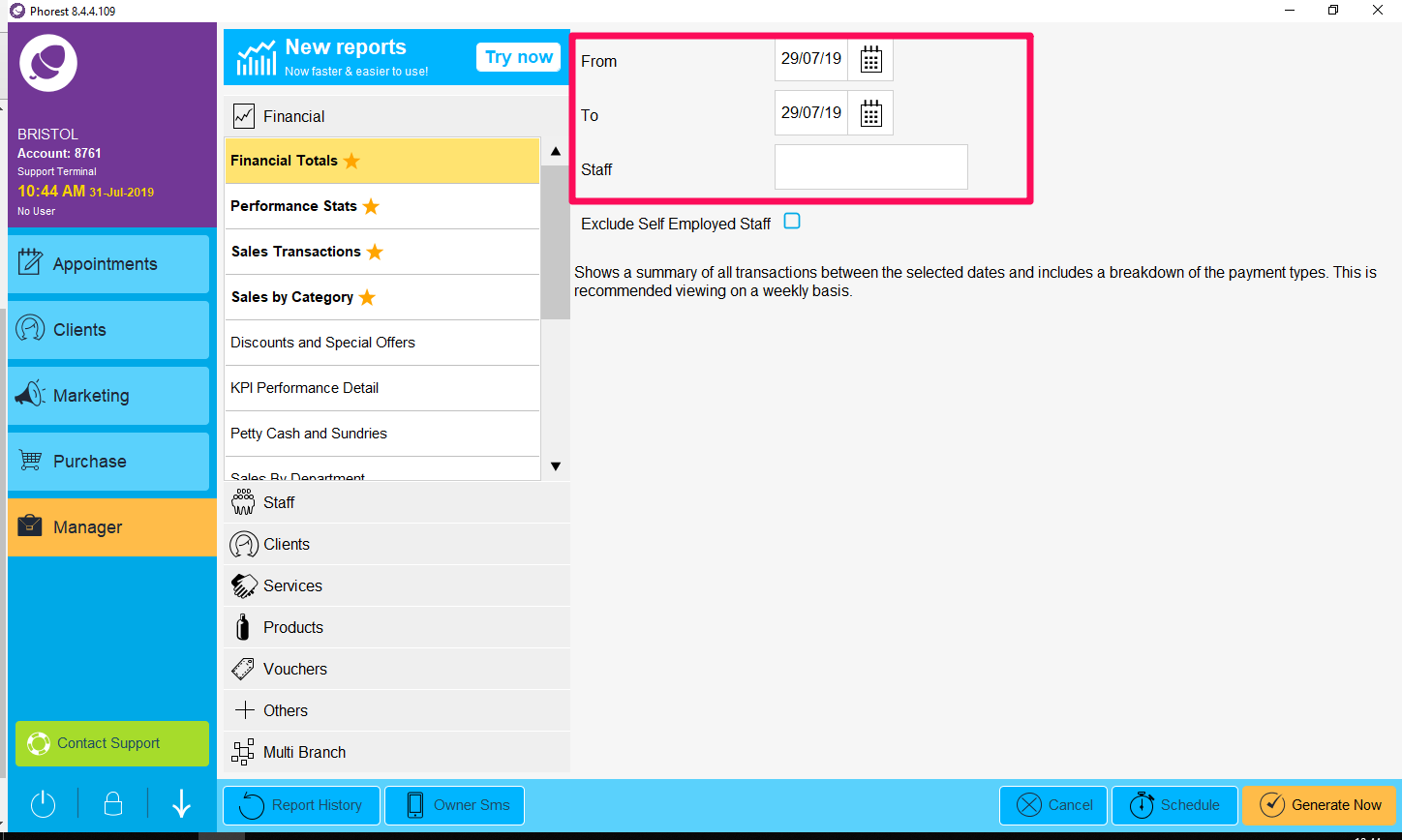
3. The report will generate and show you the details of the transactions placed in that time frame
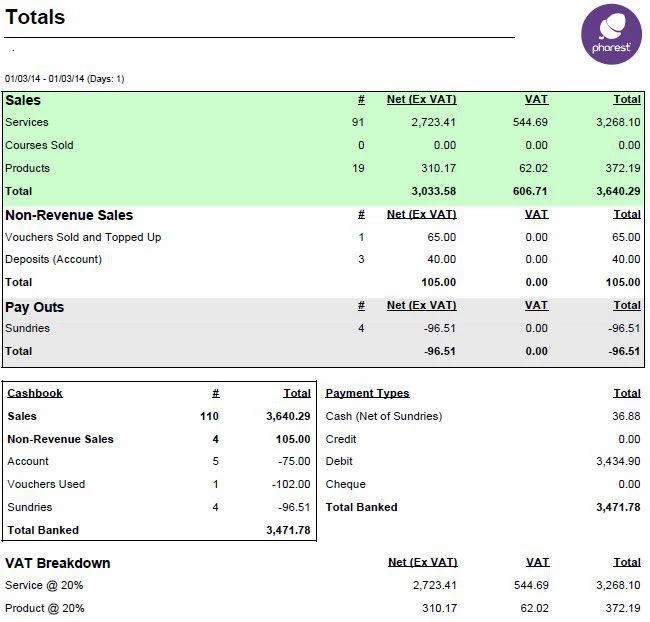
More information on what each section means:
Sales
The sales section lists
- The quantity of services, courses and products sold
- The revenue generated Ex VAT on services, courses, and products.
- The VAT incurred on services courses and products.
- The total for all quantities.
Non-revenue Sales
Non revenue sales apply to vouchers and deposits. With these sales the client is not purchasing a product or service so no VAT can be applied until they spend the voucher or deposit. It shows the number of vouchers sold along with the amount generated on voucher sales
It also shows the amount of revenue generated on deposits
Below both of these sections it shows a total figure for sales and non revenue sales combined
Cashbook
The Cash-book gives an overview of where the money has come in to the business and where any expenditure has gone, for example, money spent like petty cash or clients adding money to a credit account.
Payment type breakdown
This section gives you a breakdown of money taken by different methods during the period of time selected along with a total value banked.
It also displays the value of vouchers redeemed (not sold) along with any other payment methods required.
VAT Breakdown
This section gives you a rundown of the VAT incurred and the % rates applied.