Go to Manager>Reports>Return to Old Reports>Financial>KPI Performance Detail
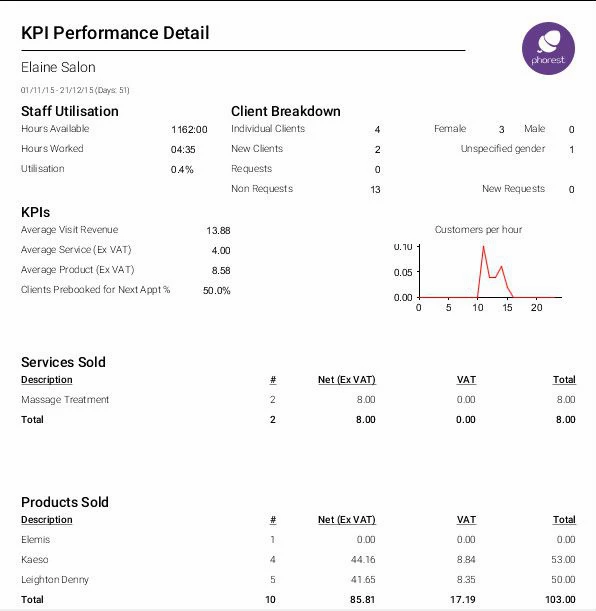
Staff Utilisation
Hours Available - Number of hours the staff member was scheduled to work
Hours Worked - Number of hours the staff member spent with clients or blocked out using the Break option. Note - "Staff is Paid During This Break" must be ticked to ensure the staff member is "utilised" during this period.
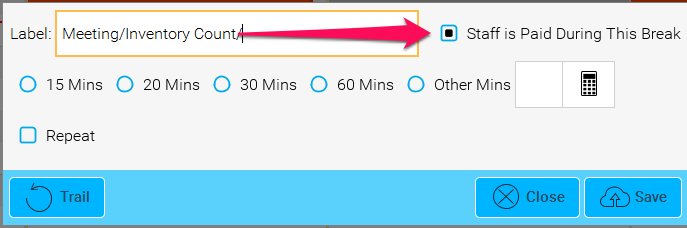
Utilisation - Percentage of time staff member is utilised during the hours available.
Client Breakdown
Individual Clients - Number of client visits during that period
New Clients - Number of new client visits during this period
Requests/Non Requests - These are requests/non requests made to the salon and not the number of clients who've visited (an individual client can have multiple requests)
Female - Number of female client visits
Male - Number of male client visits
Unspecified gender - Number of client visits with an unspecified gender. NOTE: This appears when adding a new client in the system via the appointment screen. You can change this by accessing the clients details through the Client Card on the Appointment screen and selecting the relevant gender.
KPIs
The Average Visit Revenue is worked out by dividing the number of client visits in the Performance Stats report, run for the same period, by the total value of Services and Products EX VAT together.
Note: You will need to run the Performance Stats report separately for the same period to get the number of client visits
Average Service (Ex VAT) is the total number of services sold divided by Net value
Average Product (Ex VAT) is the total number of products sold divided by Net value
Services/Courses/Products Sold
Description of the service/course/product
# - How many times this Service/Course/Product was sold in this time period
Breakdown of figures: Net (exc VAT), VAT, Total