After every appointment, an email or SMS is sent to your client asking them for feedback on their visit. These scores are then fed back into the reports in Phorest and also into the Reviews section. This page shows you how you can turn the Reviews by SMS on or off.
-
How to turn on the Review emails or SMS
Go to Marketing, then Reviews and tap Settings.
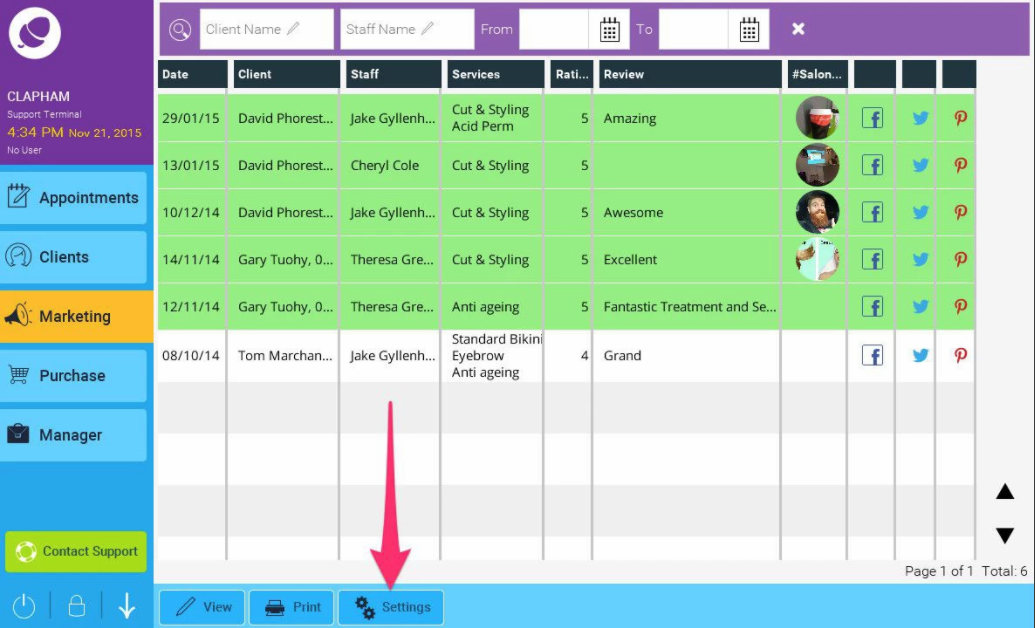
Now tick the box for Send as SMS or Send as Email to turn them on or off.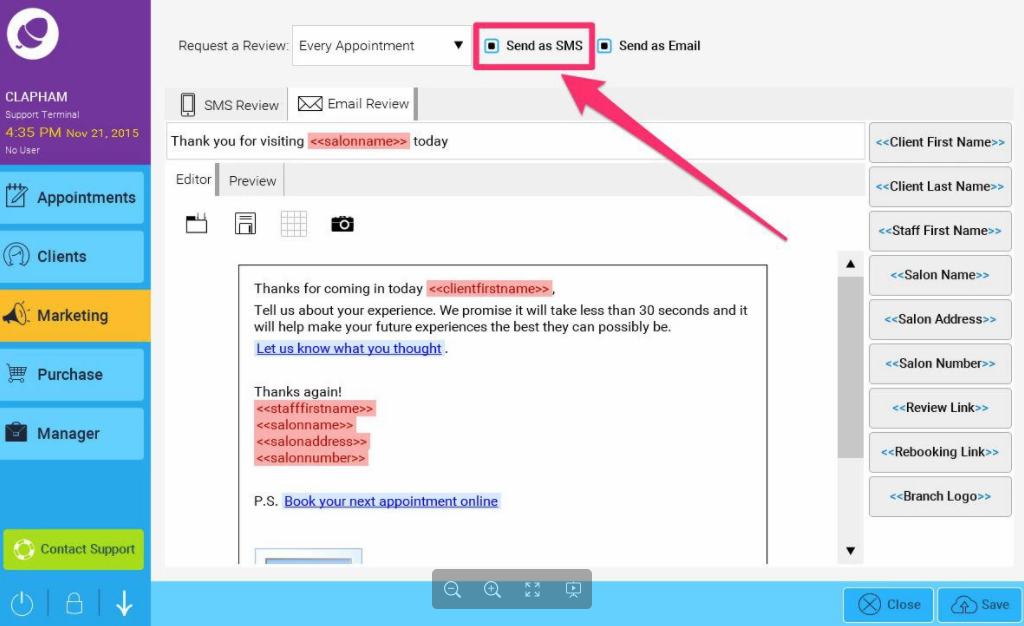
-
How to change the content of the Review SMS or Email
Tap on the tab that says SMS or Email and then you can edit the content accordingly.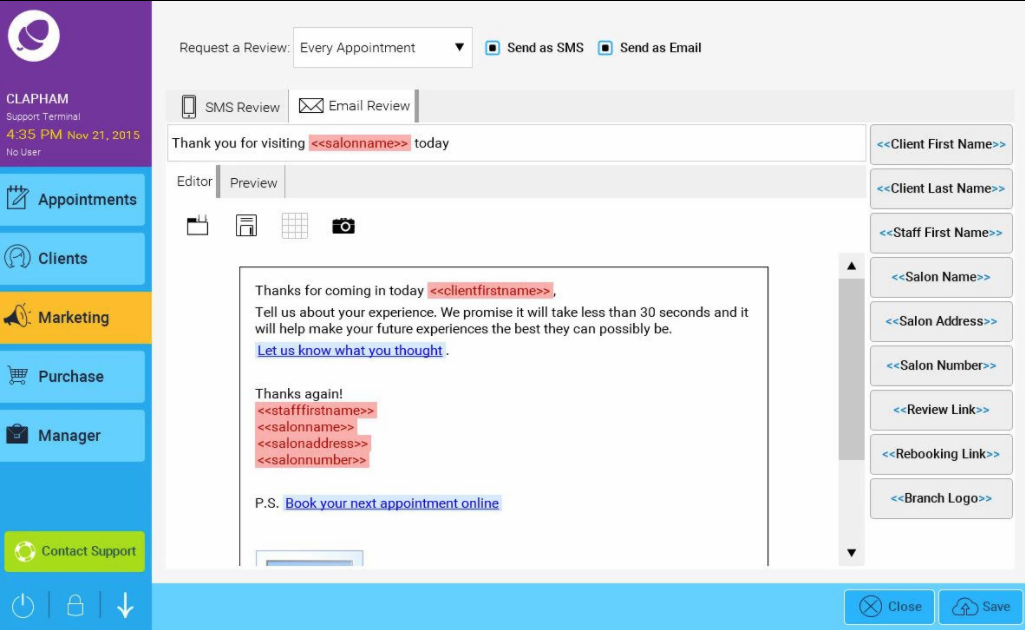
-
What the review screen looks like for your customer
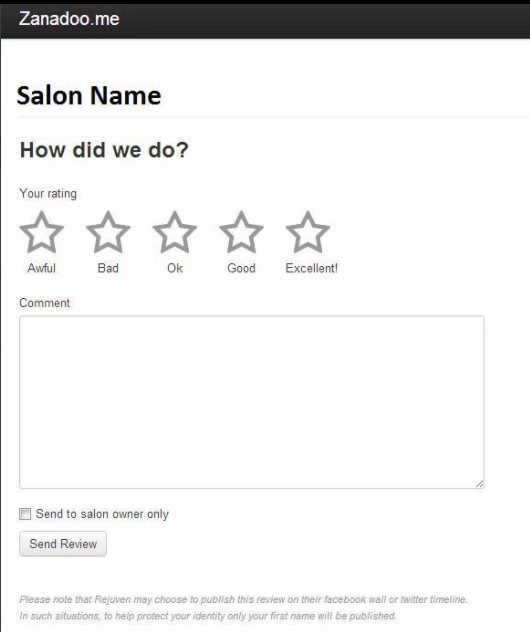
- The Reviews and Salon Selfies end up in the Reviews section of Phorest which is found in the Marketing section.
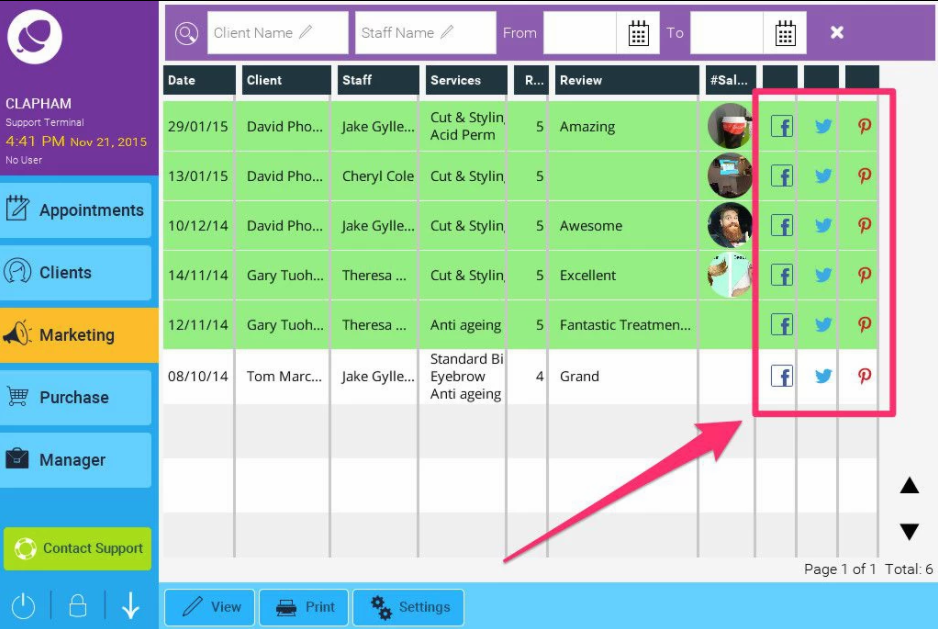
- You will also see an icon beside each review for Facebook, Twitter and Pinterest, by clicking on this, you can post the review that particular client gave you directly to your Facebook page or Twitter feed. It will ask you for permission the first time to post the reviews to the Facebook page.
Marketing Tip: You should always share positive reviews and selfies as it is a powerful method of driving referrals and new business by empowering loyal clients to be your fans!
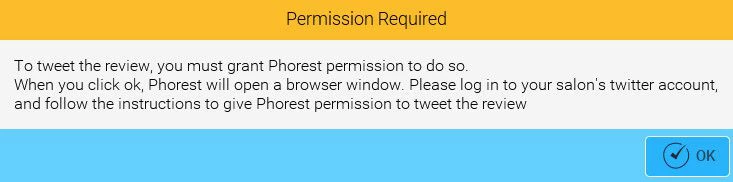
Note: You can read the review in full by double clicking on it.
