With the Phorest marketing filters, it's possible to create automatic emails or sms that run in the background and need no further input from you, once set up. We will cover some of the more popular filters here, but feel free to contact support should you need help with a custom filter.
With all of the examples shown below, you need to generate the rules of your query as given in the instructions below, then click on the Show Recipients button, to generate the query. A list of qualifying clients will then be shown on the right hand side. The Show Recipients button will then be replaced by the Next button. The final screen on this page will show you how to set up a schedule once you have pressed the Next button.
Step-by-step guide
- Create your email or sms in the Marketing section, click next, and you will go to the simple filters screen. Select Advanced Filters in the top right.
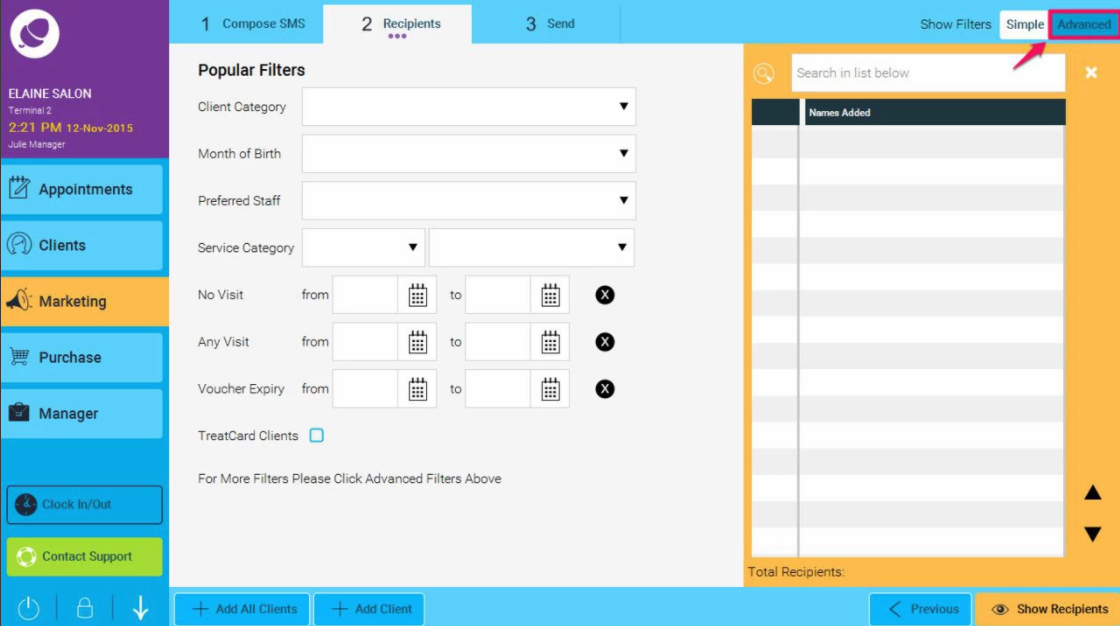
- The system will now show the advanced filters screen. The first example we will create will be for sending a message to any client who has a birthday in the next 3 days. To set this up, click on the drop down arrows (as shown in the screen shot below) and select the appropriate options.
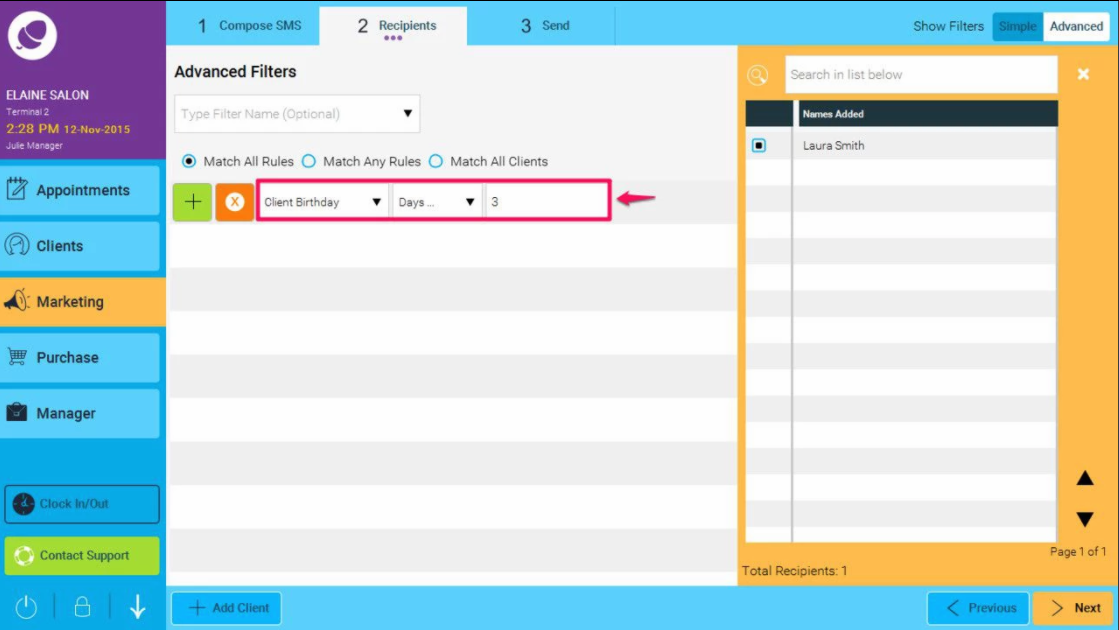
- The next filter will target clients who have not been in the 3 months.
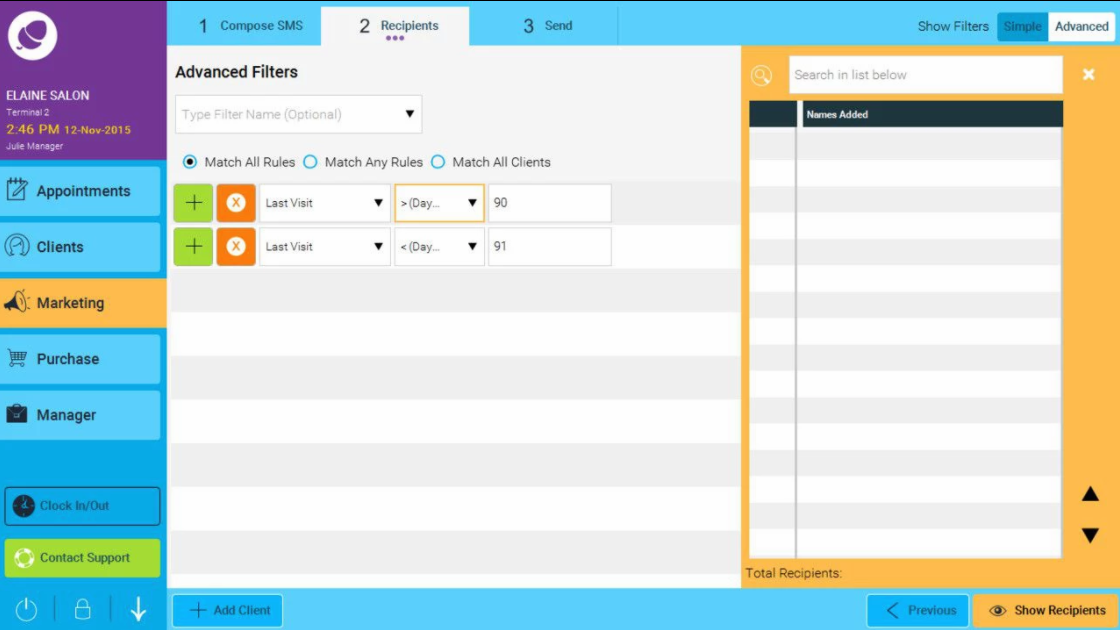
- This filter targets clients who have not been in for a colour treatment in 6 weeks.
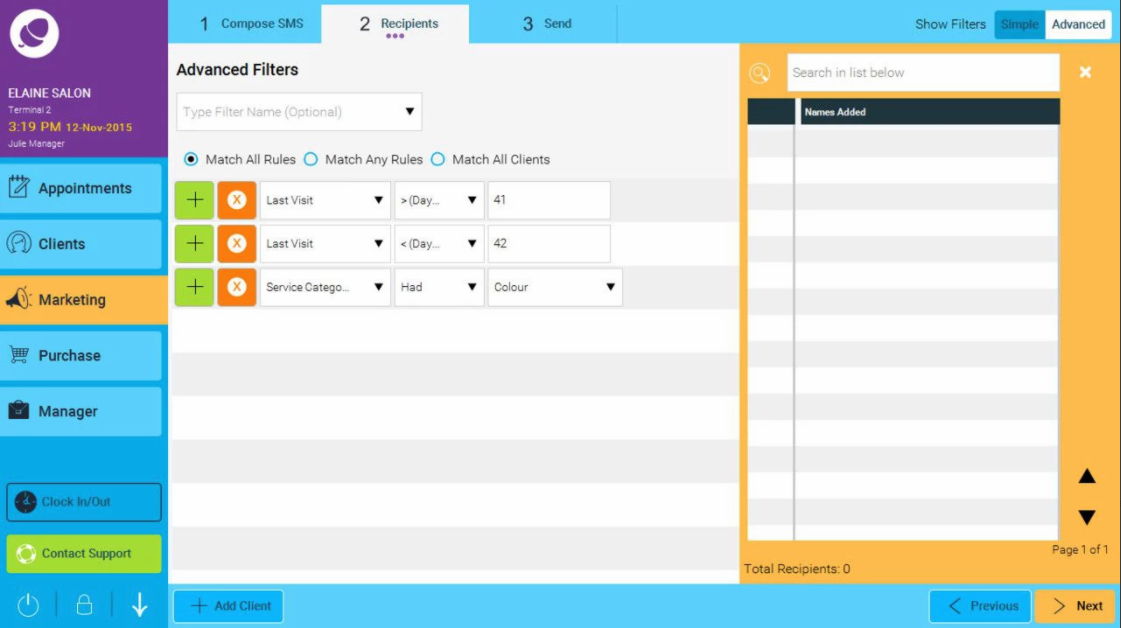
- Now click Next and set the message to repeat as below. Under Schedule you can select the time it goes out at, and then set it to repeat daily. No end date means it will run everyday indefinitely until you decide to cancel it.
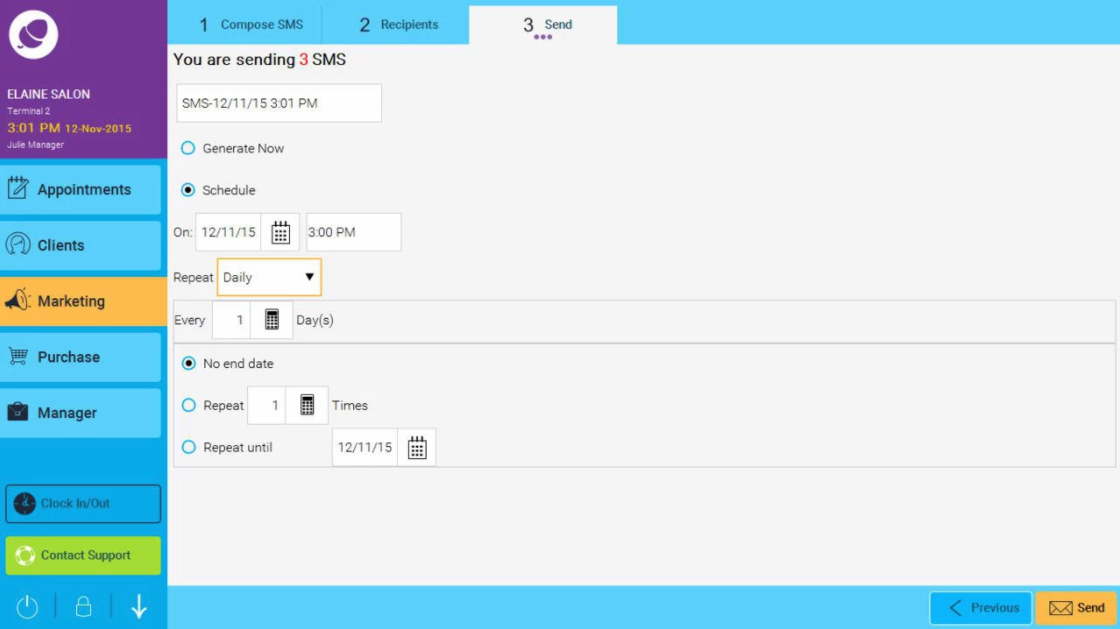
If you wish to cancel a repeating marketing sms/email at any stage, Go to Marketing>Campaign History. Now hi-light the marketing message you wish to cancel and select Archive.
