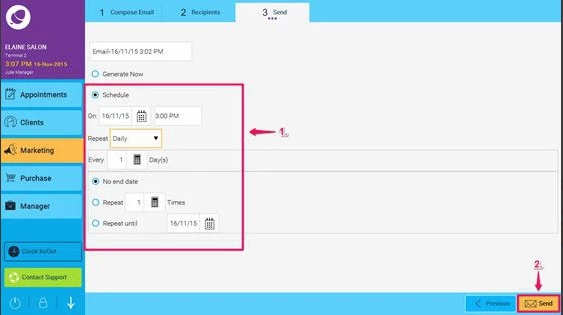This page will guide you step by step how to set up an automatic marketing email to your client 3 days in advance of their birthday, from creating a template to sending the email.
Alternatively if you wish to simply set up a template for future use, without sending it straight away, then you can also use the feature in Templates and Filters. To find out how to use this feature instead, click here
So in this example we will set up a birthday template (which will also be saved for future use), and then find all suitable recipients, and finally set a schedule. Here’s how:
Step-by-step guide
- Go to Marketing> Compose Email > Use Old Email Editor
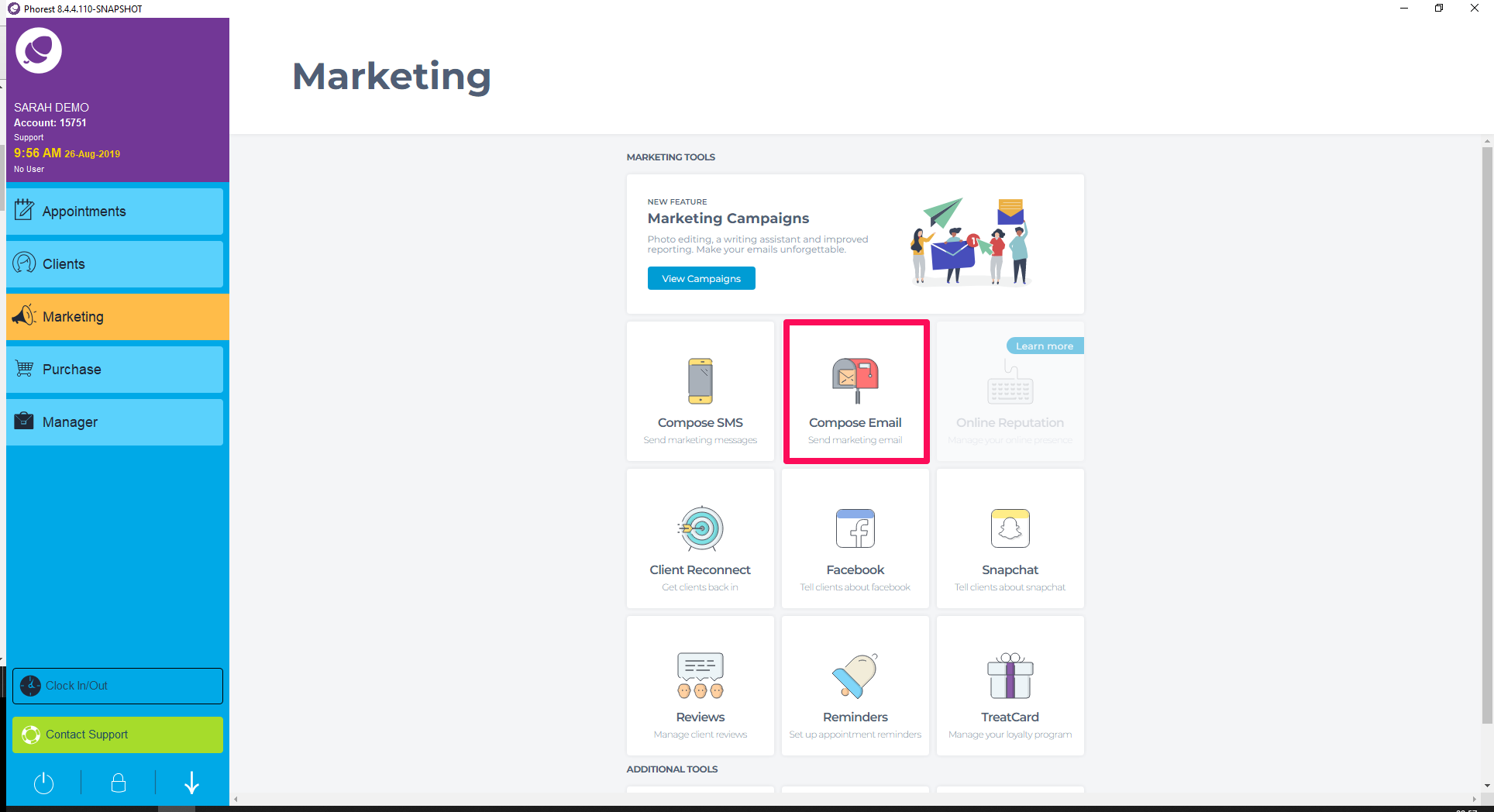
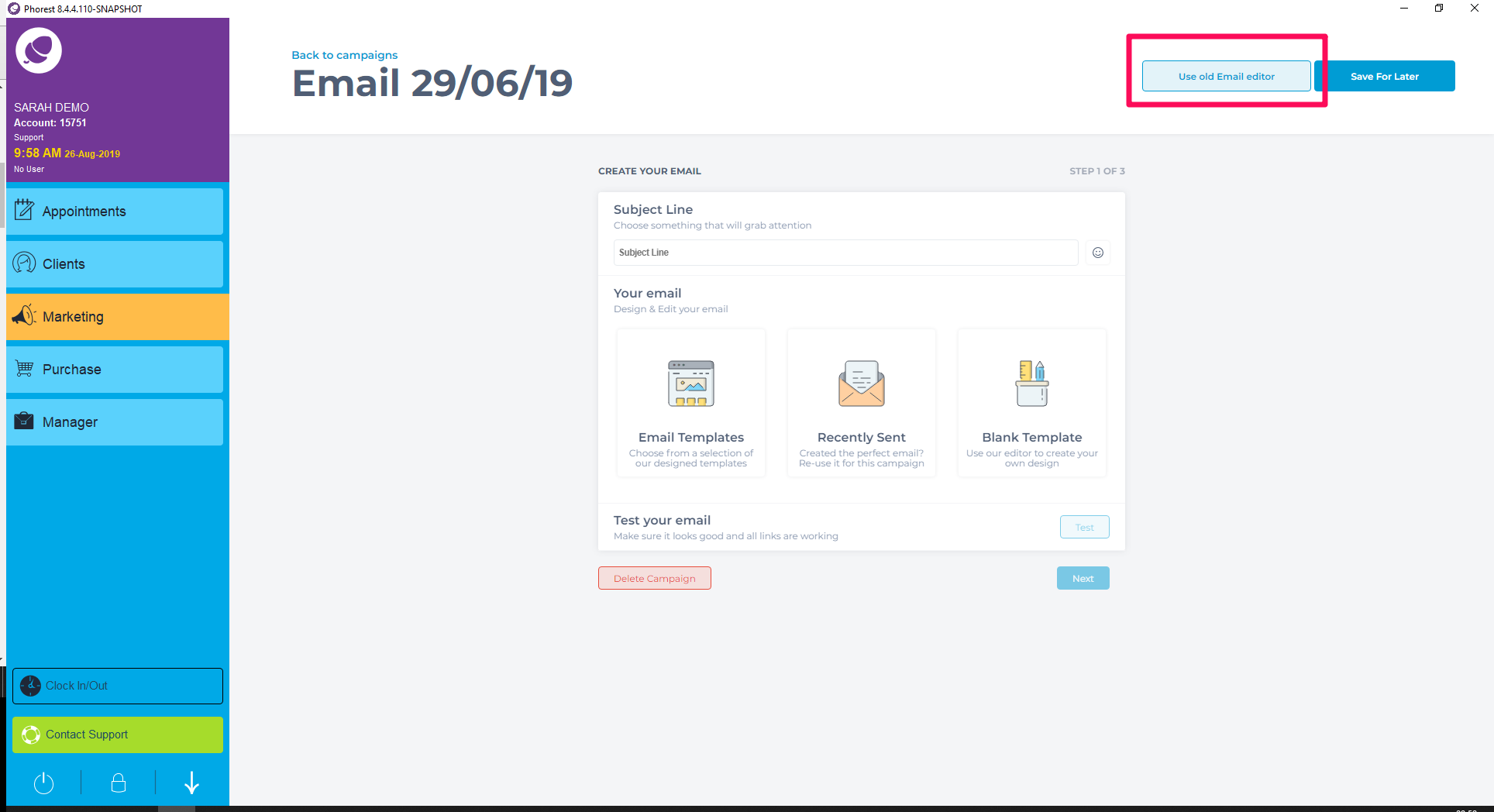
2. Then type in a suitable name for your new template, in this example it will be called ‘Birthday Gift Email’
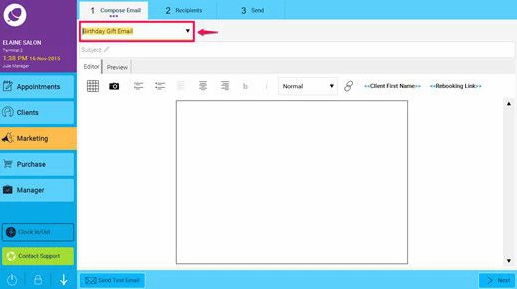
3. Type up your content. You can add images and links etc.
4. If you want to send a Test Email you can do so.
To do this, press the Send Test Email button. Enter in your email.
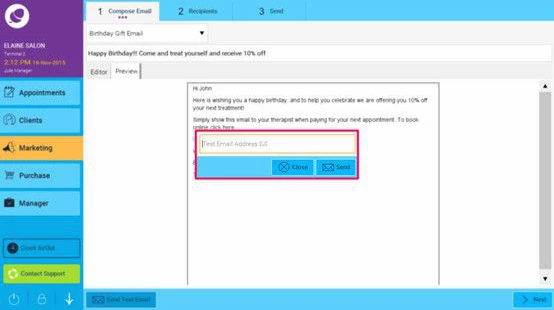
5. Once you are happy with the email, press Next.
Click on the Advanced button (as shown below)
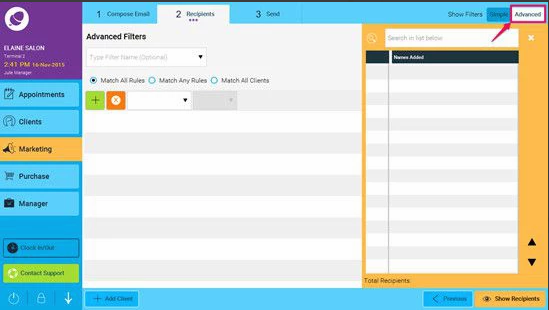
6. Now Add the rules. <<Client Birthday>>, <<Days Ahead>> and entered the number 3 in the text box:
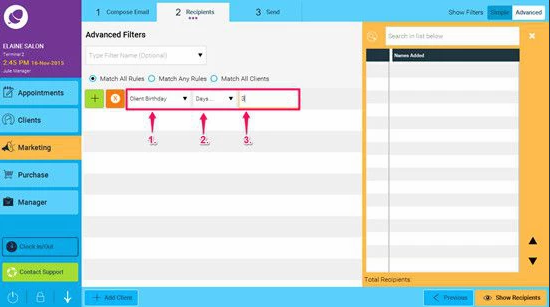
7. Click on Show Recipients, and a list of clients which match the criteria will be shown on the right hand side.
If no people show up, you can still schedule it, it just means that there is no one right now who has a birthdays in 3 days.
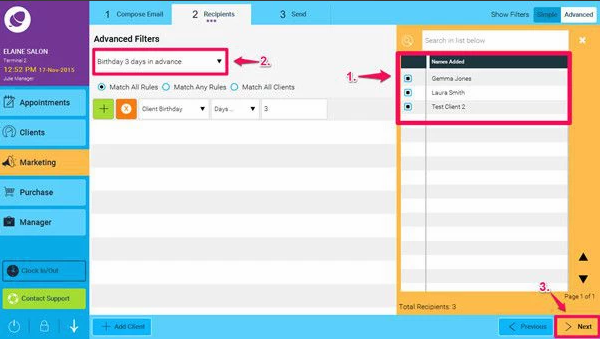
8. Press Schedule, and enter in your rules. Example we have here is sending everyday at 3pm.