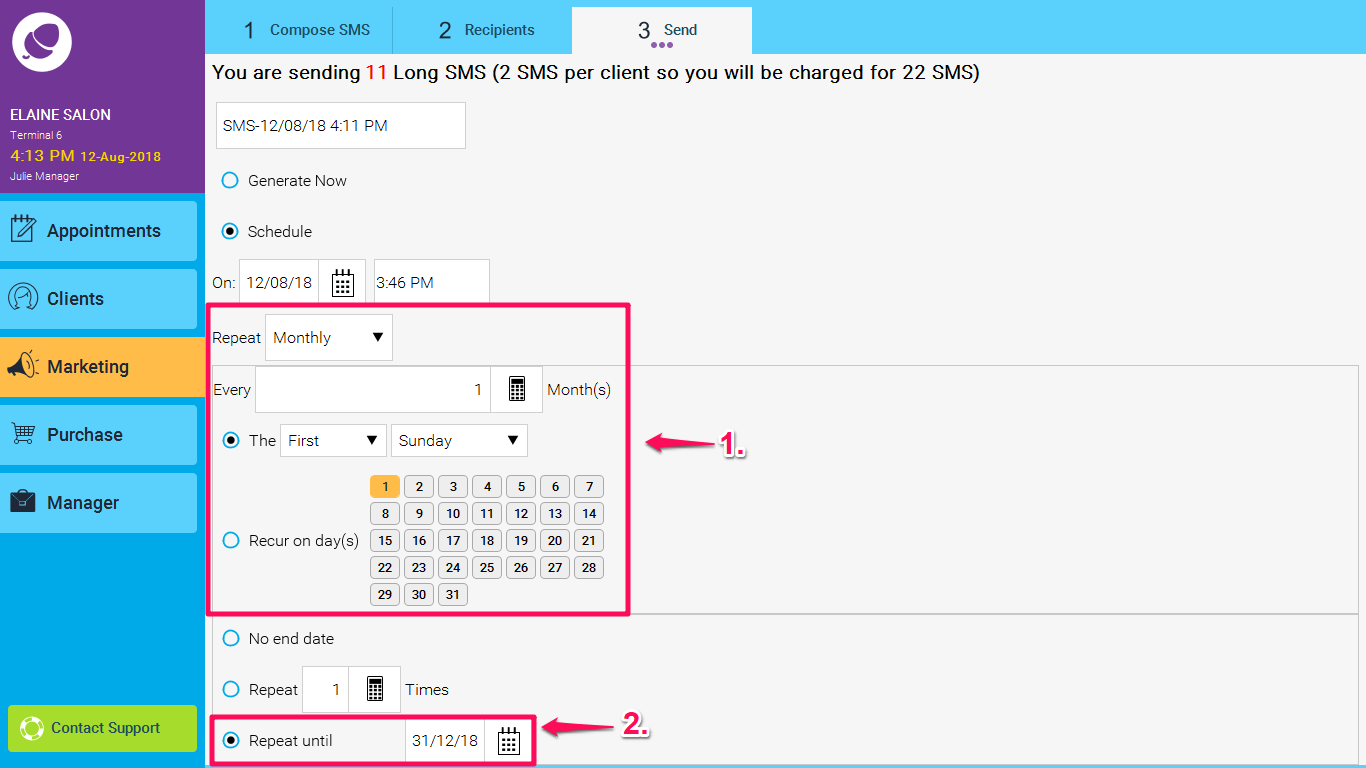Step-by-step guide
(Note: This article presumes that you have an sms composed. To see instructions on how to do this, please click here.)
1. There are a number of tools used to filter your clients for a marketing SMS. This article will discuss how to add all of your clients. Once you have composed your SMS, click on Next to go to the Recipients tab, and now you will see the popular filters screen:
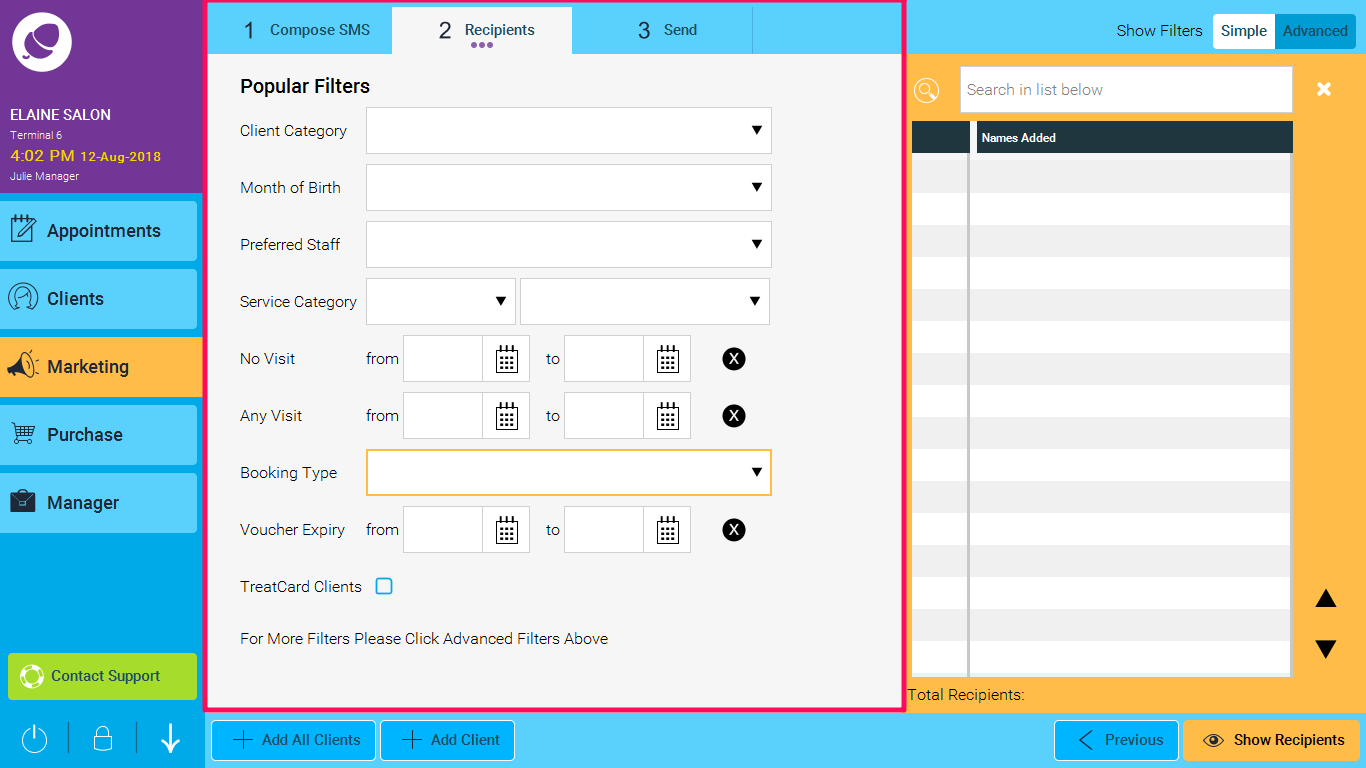
2. To send the SMS to all of the clients in your database, click on the Add All Clients button.
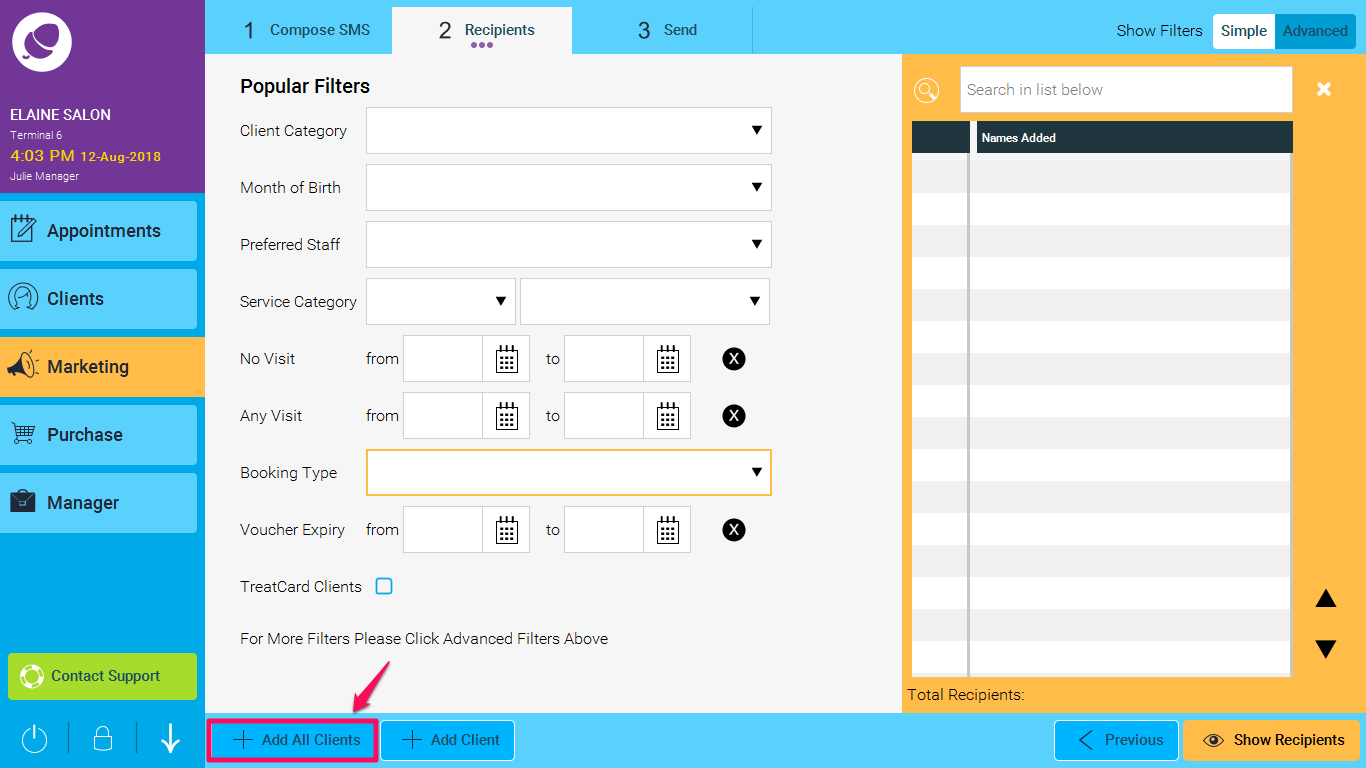
3. Once the database is finished querying, you will see the list of clients on the right-hand side (1). The total clients will be under Total Recipients(2), If you chose to untick any of the clients so they will not receive an SMS then the Total Recipients will differ from the number of clients in the list. (As per the example below)
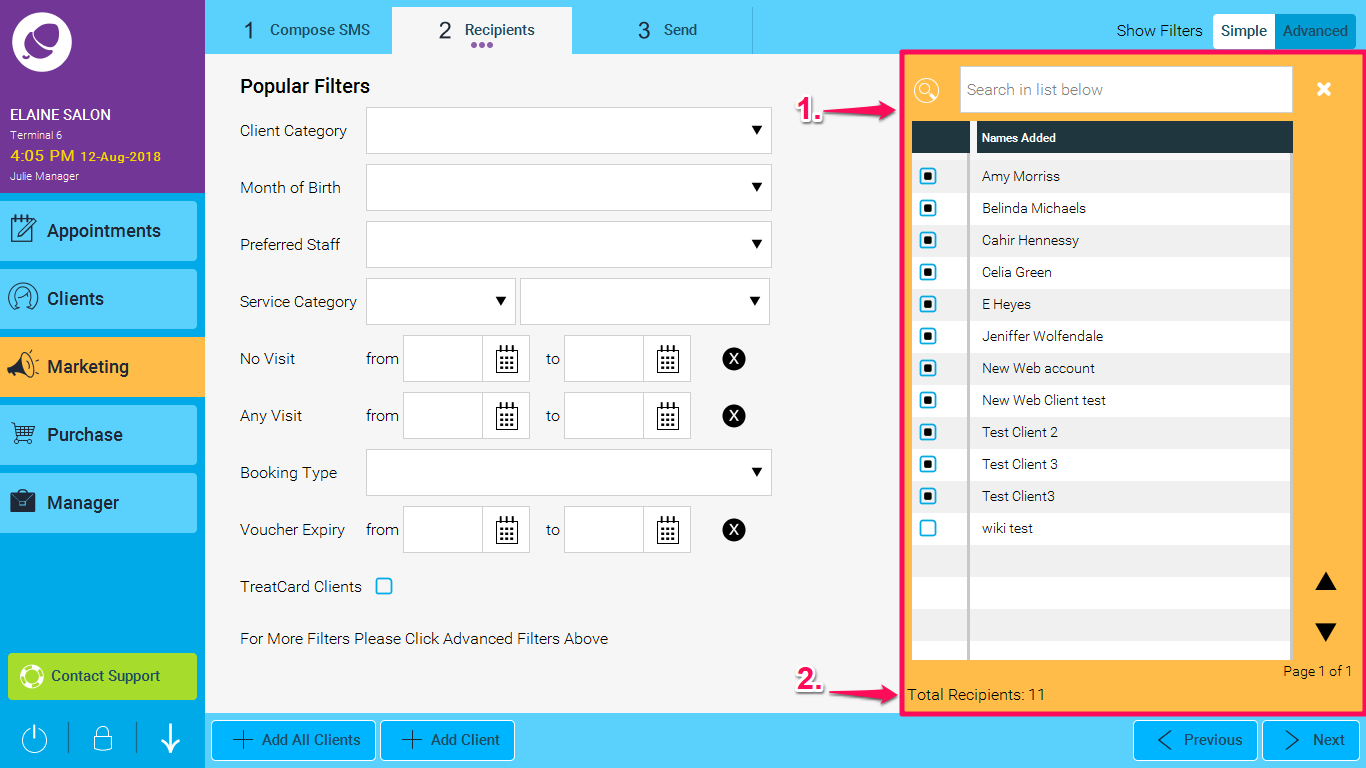
4. When you are ready to send your SMS, click Next at the bottom of the screen.
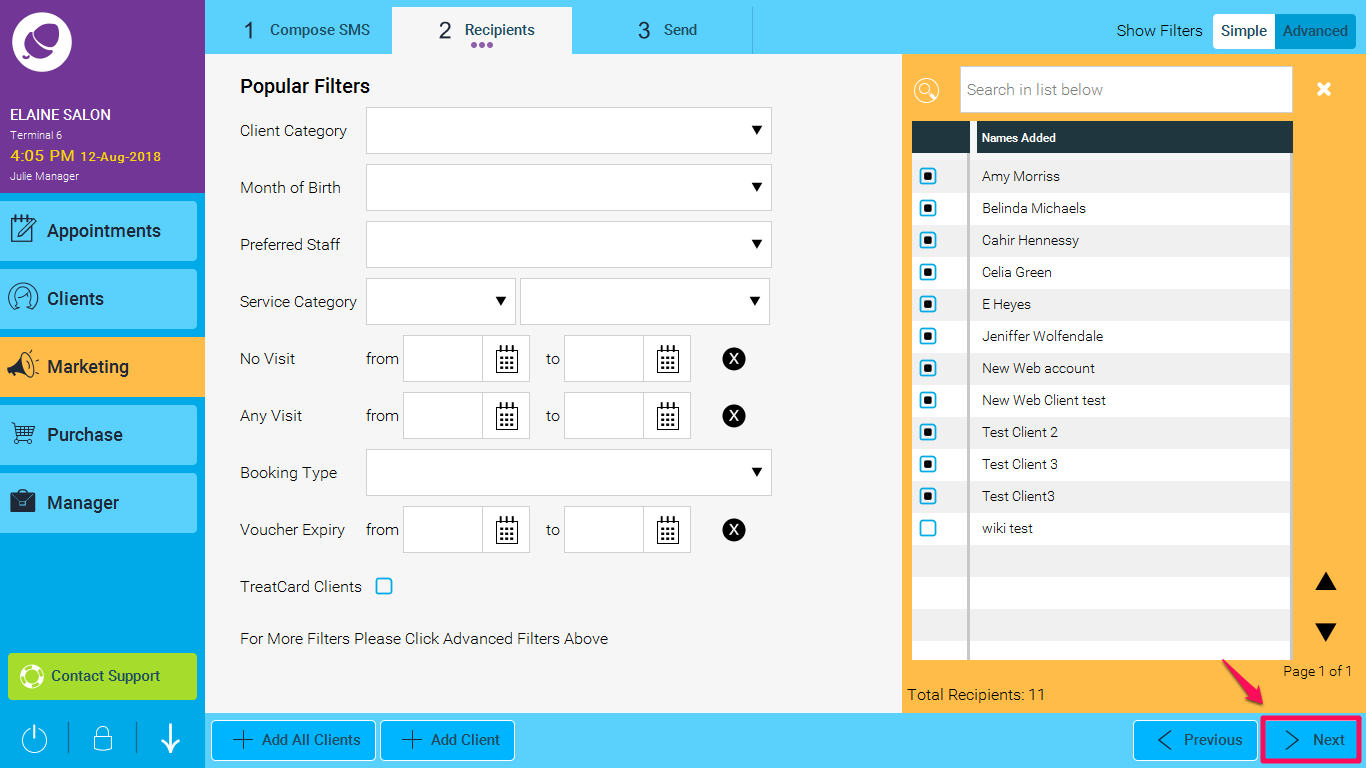
5. You will now be taken to the Send tab, and you will be informed of exactly how many SMS you will be charged for. To send your SMS immediately, just click Send at the bottom of the screen. Your message will now be sent in the background.

6. To send your SMS on a schedule, or at a later date, click on the Schedule button. You can now schedule when you would like the SMS to be sent, and how many times to send it. The following screen shot example shows how to send them on the first Sunday of every month (1.) and to repeat until the 31.12.18 (2.)