Salons not using customisable Digital Consultation Forms as part of their Phorest package, will have a Smart Client Card form to capture basic client information, marketing consent and relevant Covid:19 symptom questions.
Firstly, to set up access to view and fill in the Smart Client Card form, go to Manager > Access on the Phorest desktop.

Select the Staff Category and enable Consultation Forms in the Phorest Go section.
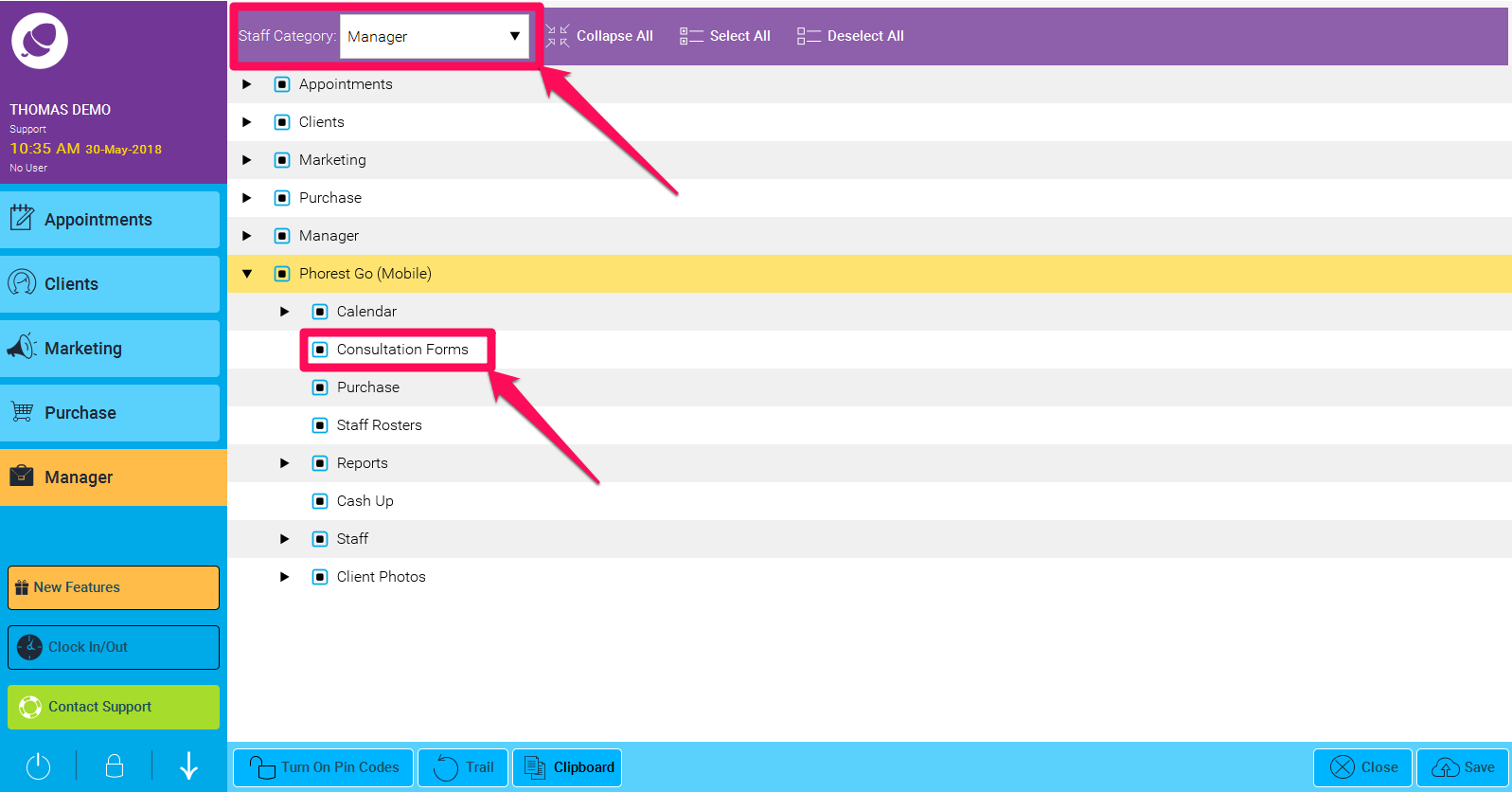
Open the Phorest Go App and Login with an Email & Password. To set up staff with access to Phorest Go - Click Here
Note: If Phorest Go was previously/ currently open on the device and access has been updated, you may need to log out and log back in to for the access permission to take affect.
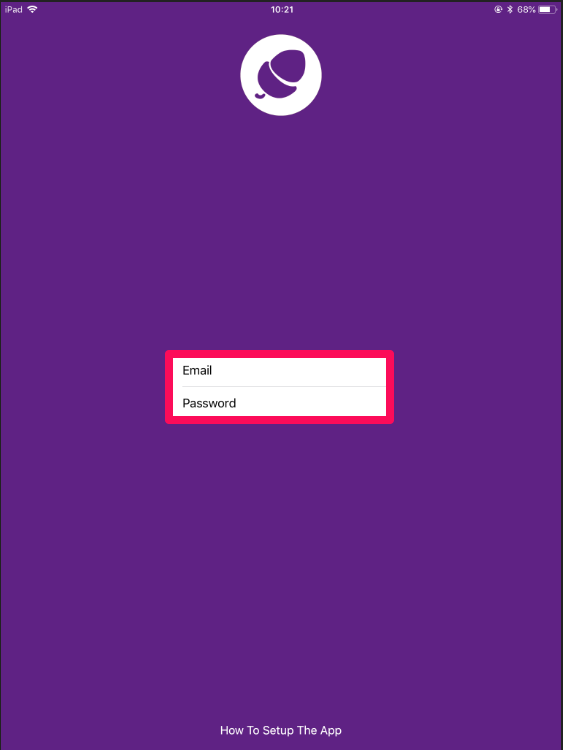
Select the More option in the top left-hand side then Consultations.
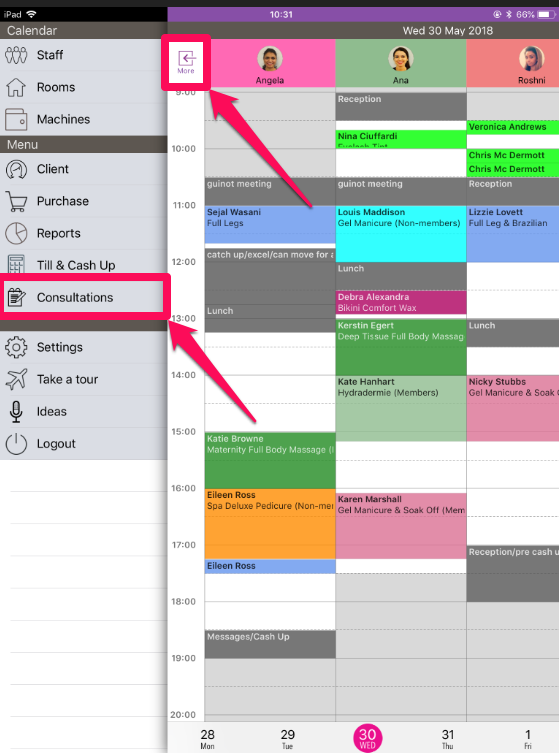
In Consultations, a list of clients with appointments will appear who are due to fill in the Smart Client Card form. Select the Client to begin completing the form.
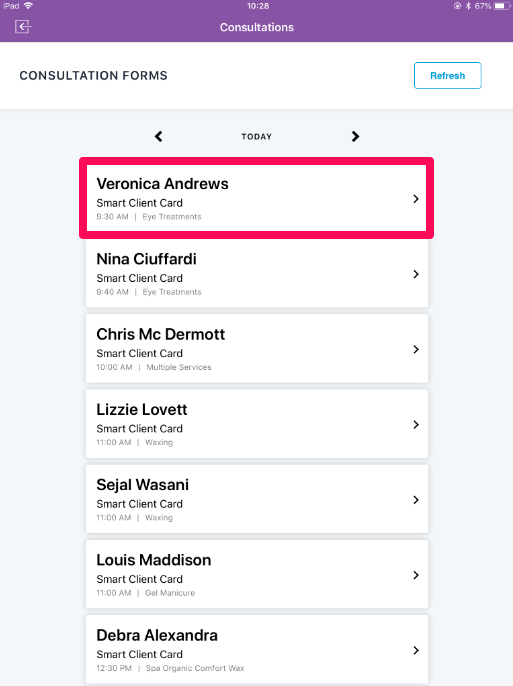
Enter the staff PIN and Continue.
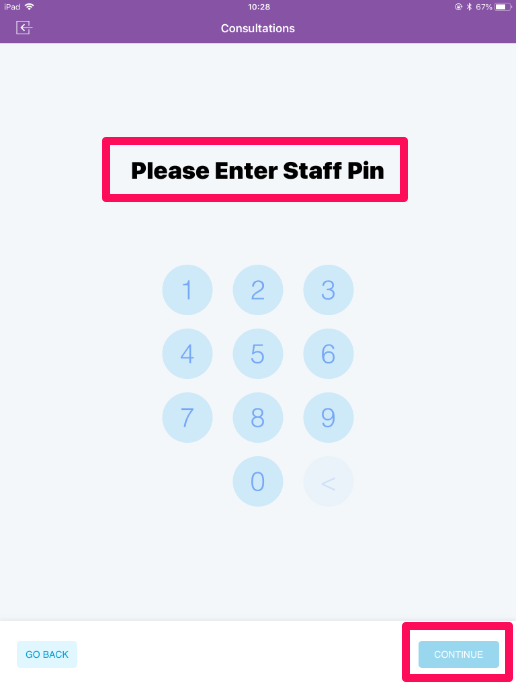
Give the iPad/Tablet to the client to fill the Smart Client Card form and select Done when finished.
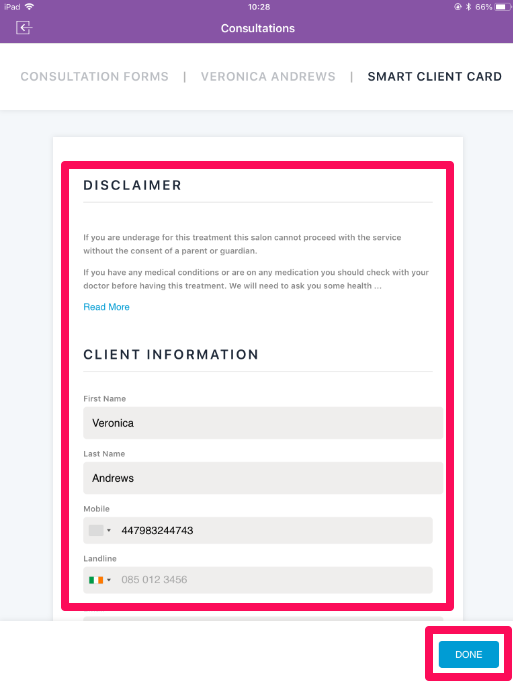
Video: Presend Consultation Forms