You can easily search for clients on the go app, using the side menu. From here you can scroll through a clients service history, or browse and edit their profile
Here's how:
On the main appointment screen, tap on the More button
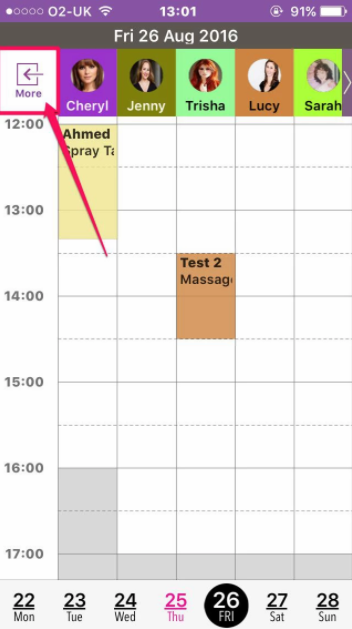
Then in the side menu, tap on Clients
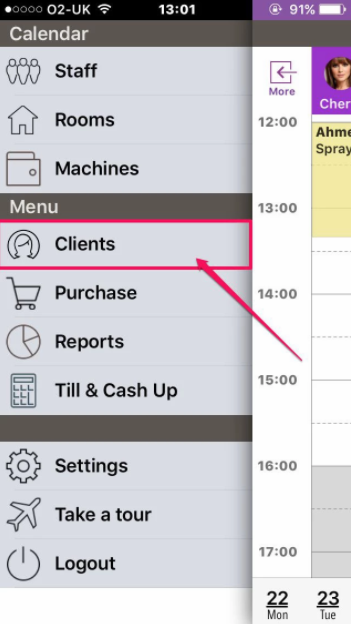
Here you can select a client by typing in their information, for example first and last name (as shown by items 1. and 2. below). As you begin to type a list of clients matching the name entered will appear below.
Once you see the name you are looking for, tap it once (item 3. in the screen shot below)
Note: you can also search by Mobile or Email
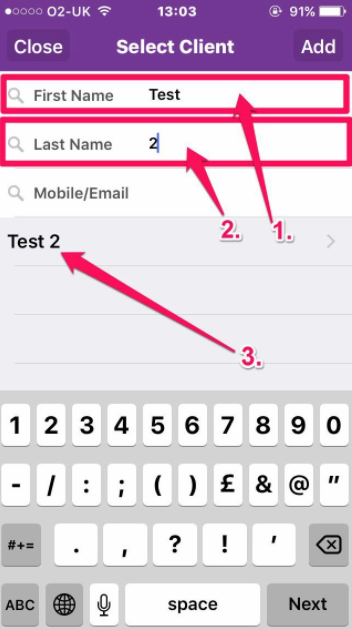
Once you have chosen your client, you will be taken to the Services screen, where you can scroll up and down to see a full service history for the client.
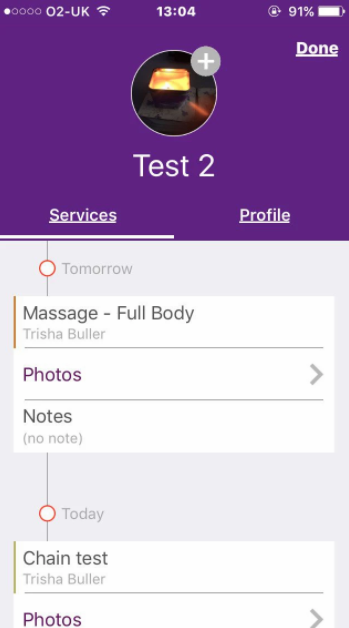
From here you can also choose to look at the client's profile, by tapping on the Profile button
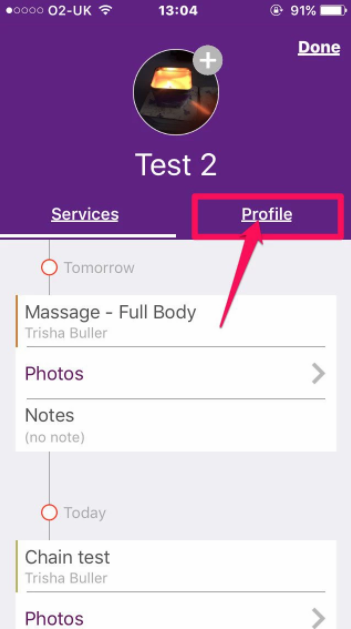
You will now be directed to the client's profile page:
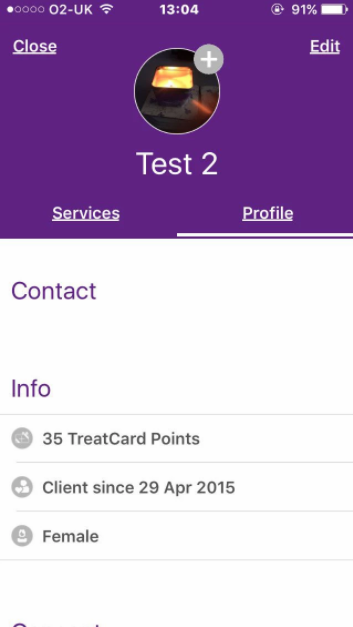
If you wish to edit this page, then simply click on the Edit button
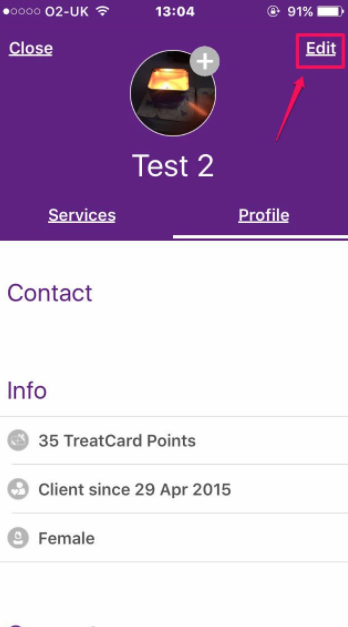
Here you can edit certain contact and consent info for this client. Once you have finished editing, simply click Done
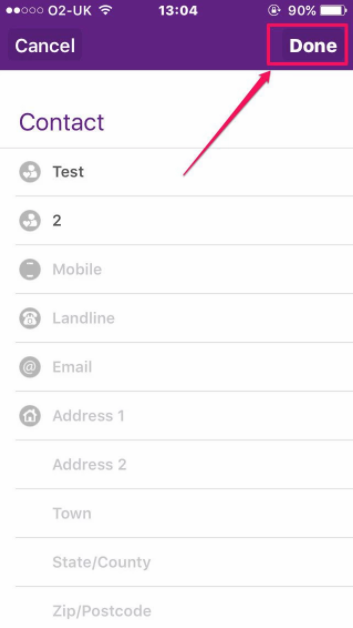
You will now be redirected back to the main client page. Once finished, tap the Close button, and you will be navigated back to the appointments screen.
