The following is a guide on how to set up the Phorest POS app.
Step-by-step guide
Once you have downloaded and installed the Phorest app to your device follow the below instructions to configure the point of sale functionality;
Go to your PC and open the Phorest software:
1.Click on Manager > Staff Members
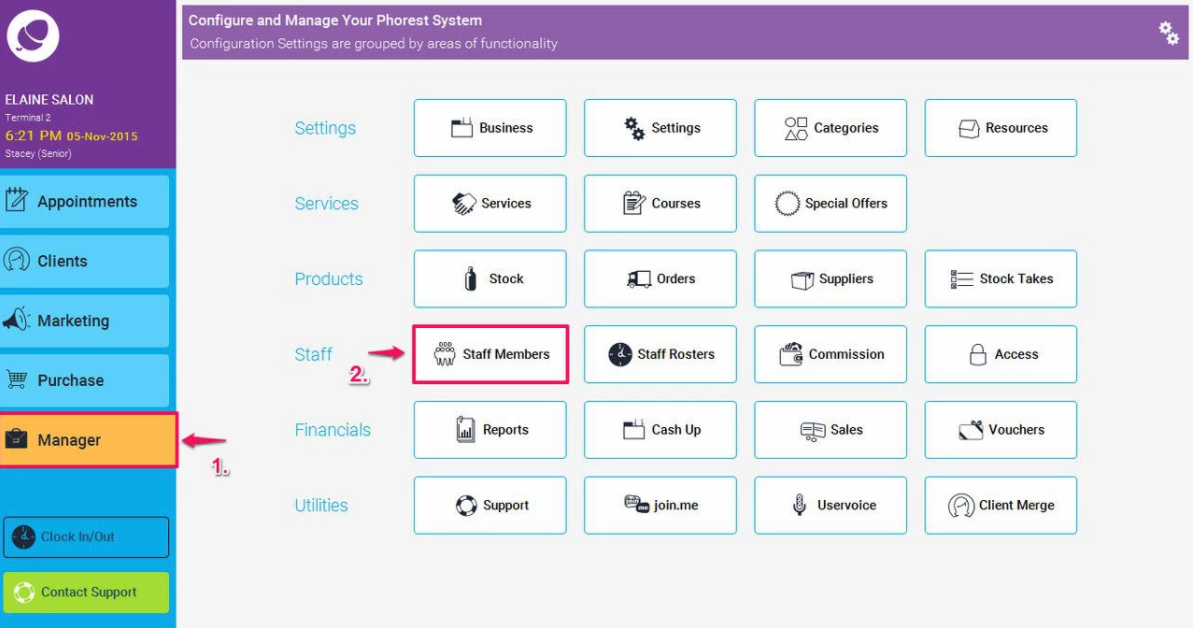
2. Double click on a staff members name to enter an email address/username and password for your staff member, and click Save
This info will be their log in details for the App
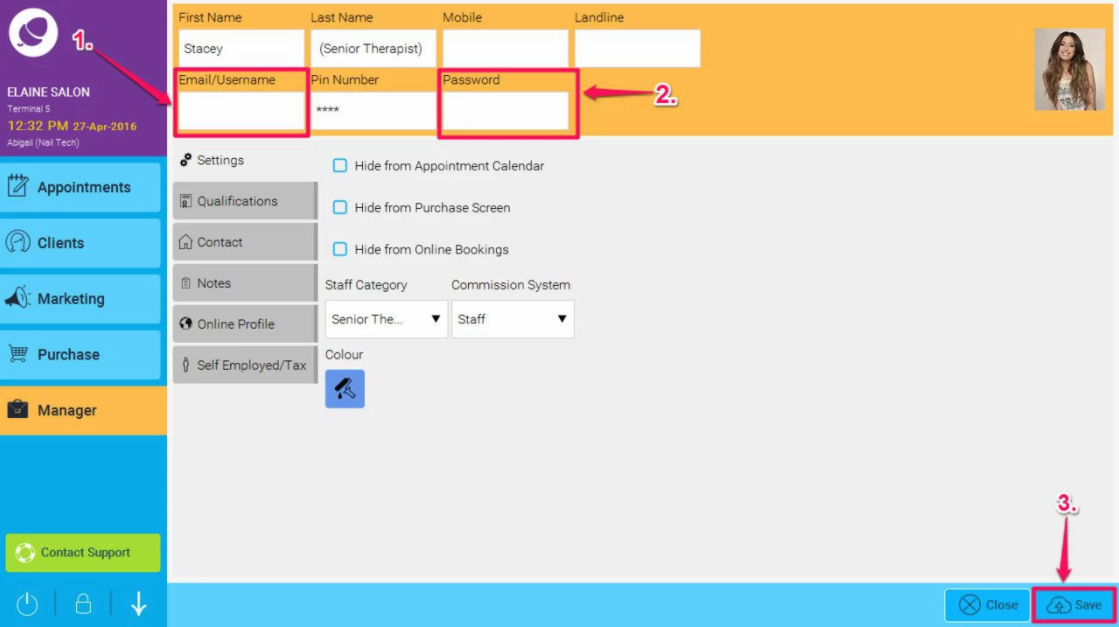

3.Once logged in to the app click on the More option at the top left hand side.
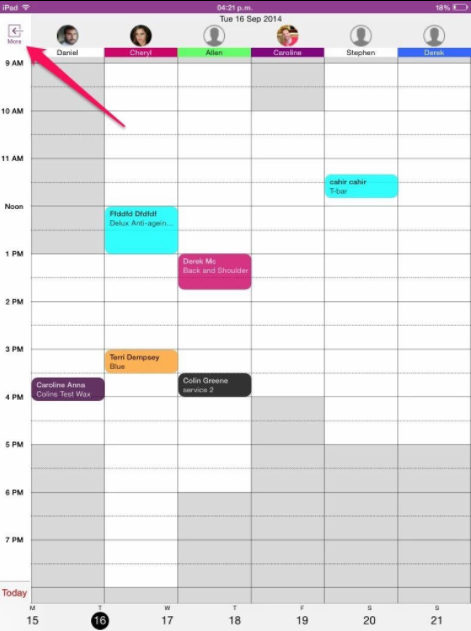
4.Next you will need to select Settings.
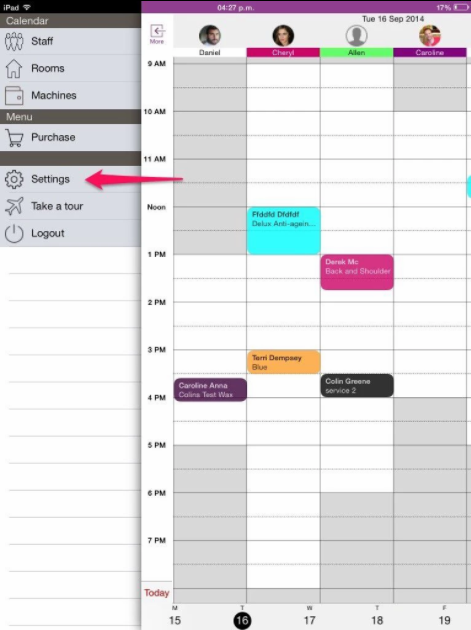
5.Next click on Receipt and Payment.
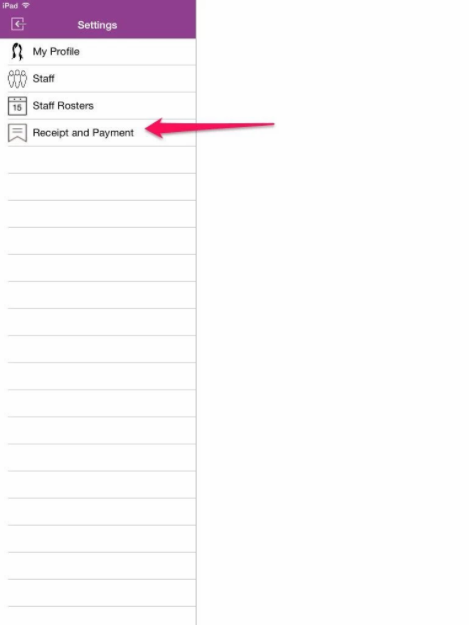
6.Now we need to select the terminal you would like to link the app to. To do this select Terminal and the choose from the list as shown below. Please note that you can select any terminal other than the one marked as Support Terminal.
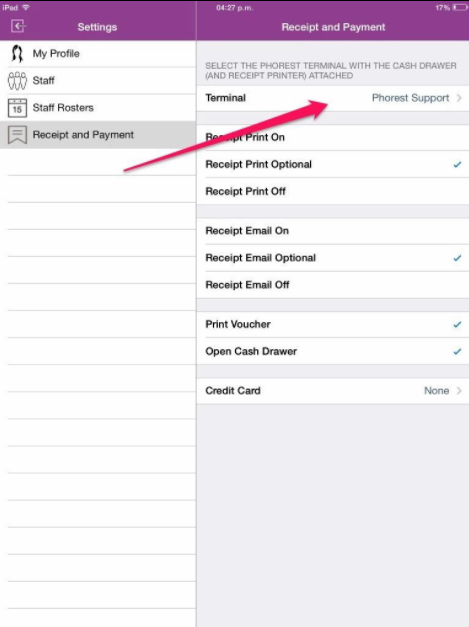
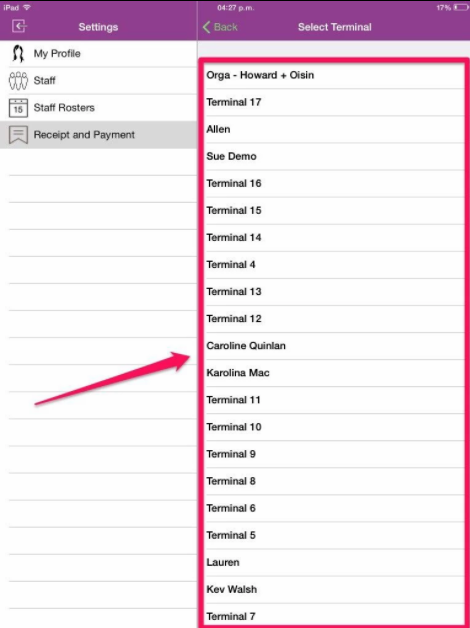

7.If you wish you can turn on email receipts
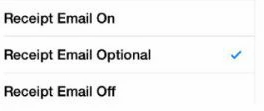
8. You can also enable voucher printing and the opening of the cash draw.
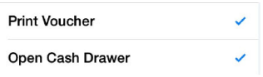
Once the above have been configured you app should be ready for use.
