Step-by-step guide
- Tap and hold on the appointment screen where you want to add a Staff Break (similar to making an appointment)
- Instead of adding a client on the Create Appointment screen tap the Add Break at the bottom of the screen - see below.
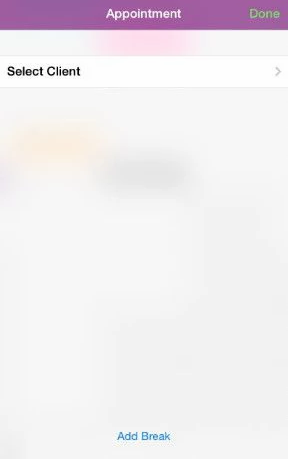
- A new break screen will appear. Here you can edit the word break to anything you like, e.g meeting, doing stock take etc. Also you can choose the length of time for the break.
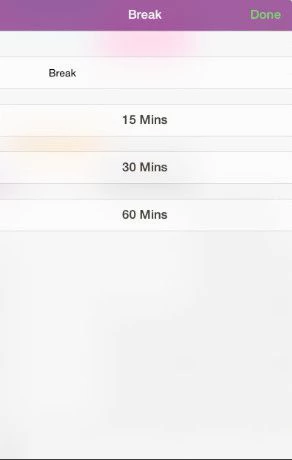
- To cancel what you are doing at any time tap Done in the top right hand corner.
To delete a break, just tap it on the appointment screen and you will be shown a DELETE BREAK button
