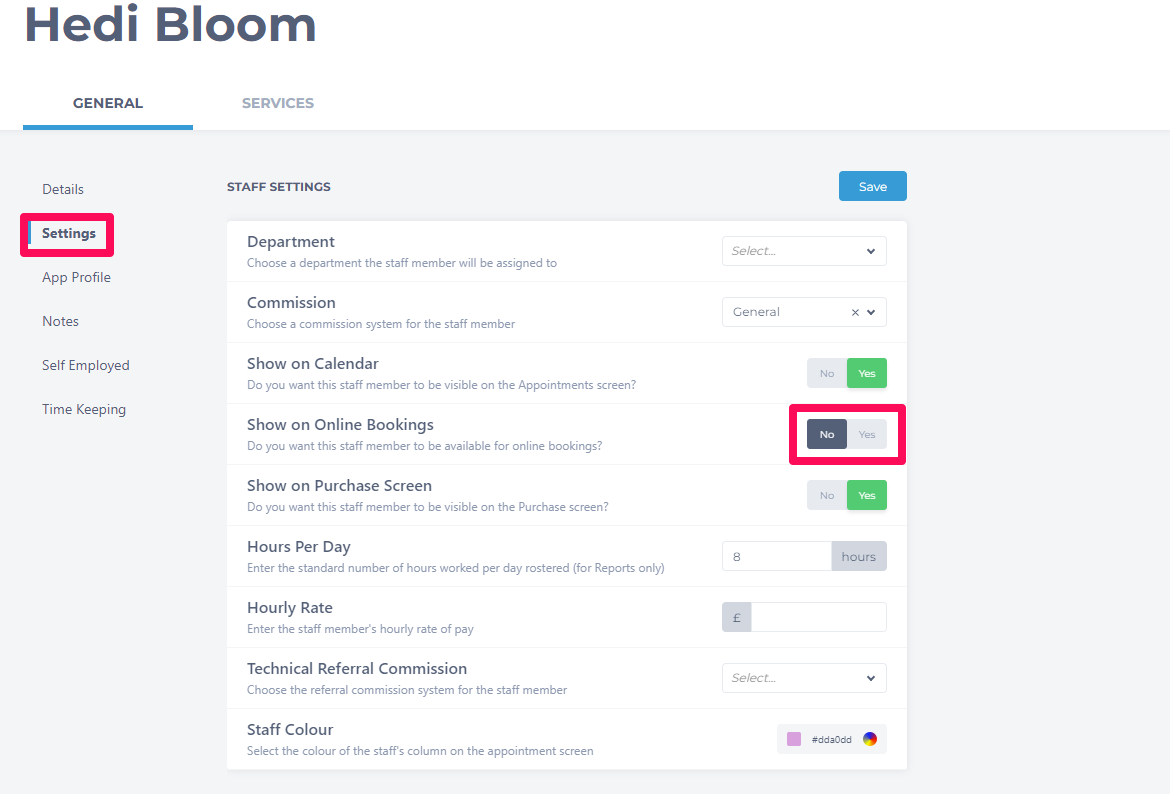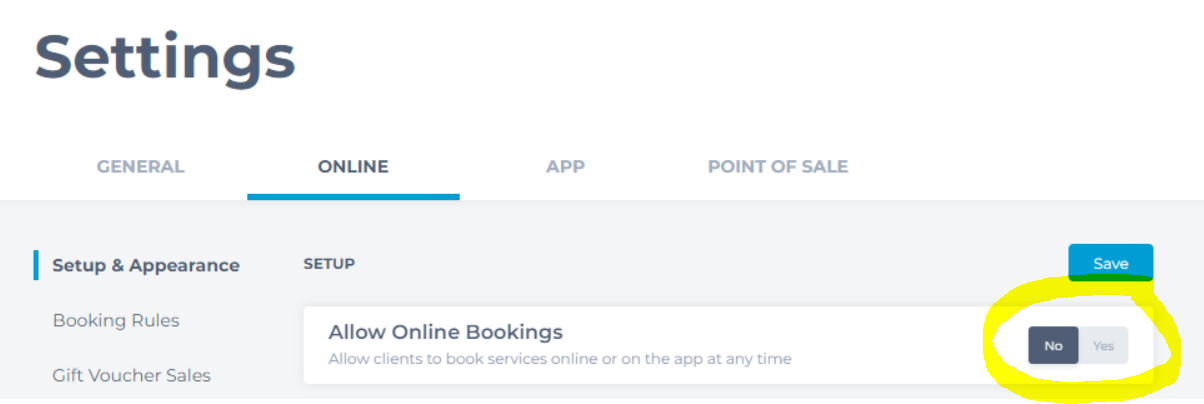To restart Online Bookings after a salon closure there are 3 places to check for correct setup - Online Booking, Services and Staff.
Go to Manager > Settings
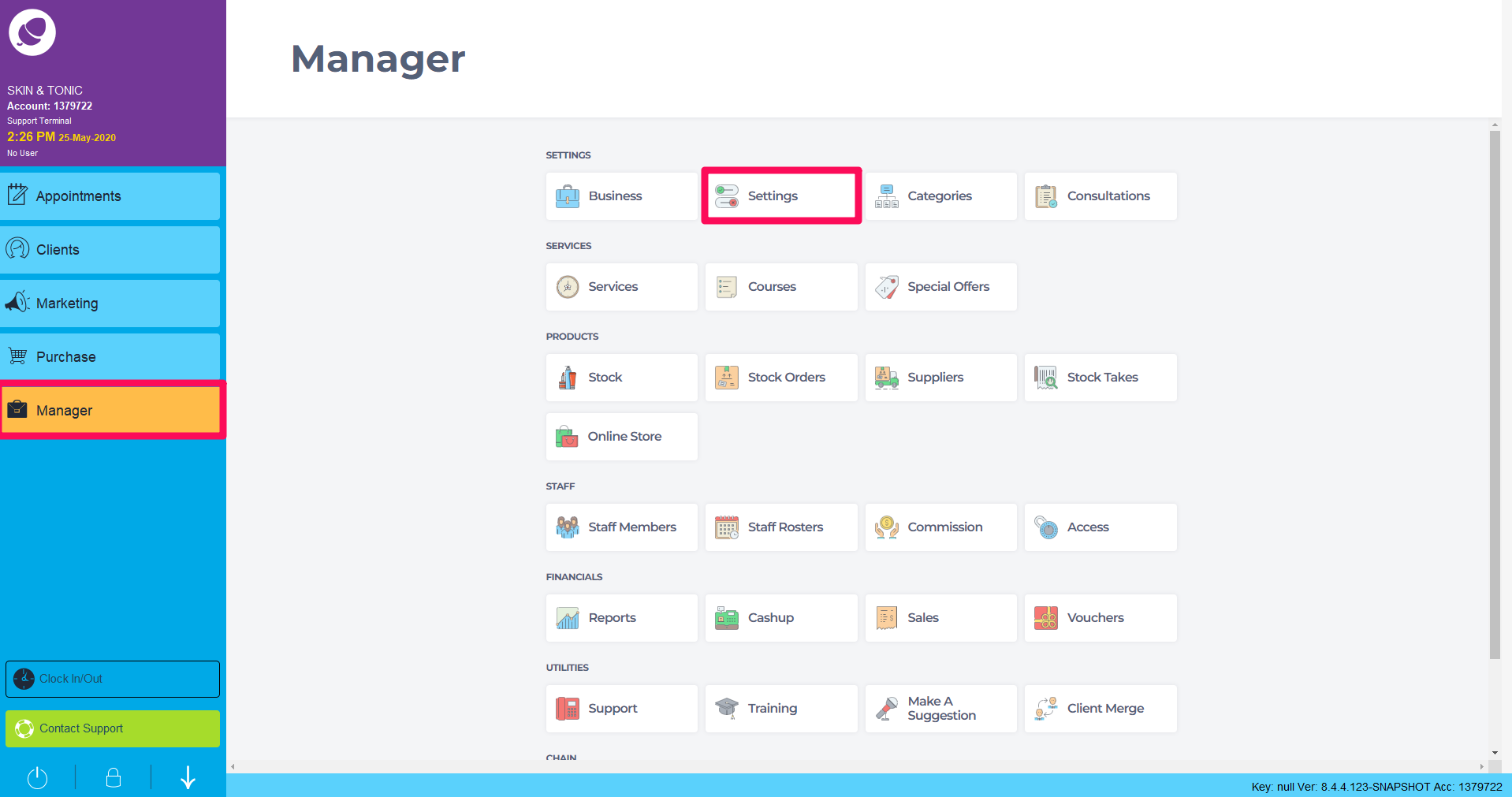
In the Online tab, toggle the Allow Online Bookings setting to Yes. This will open availability to your clients.
Alternatively, there is a VIP booking link that can be switched on and shared with a selection of clients. This will open Online Booking to those client who book through the VIP link and not the greater audience online.
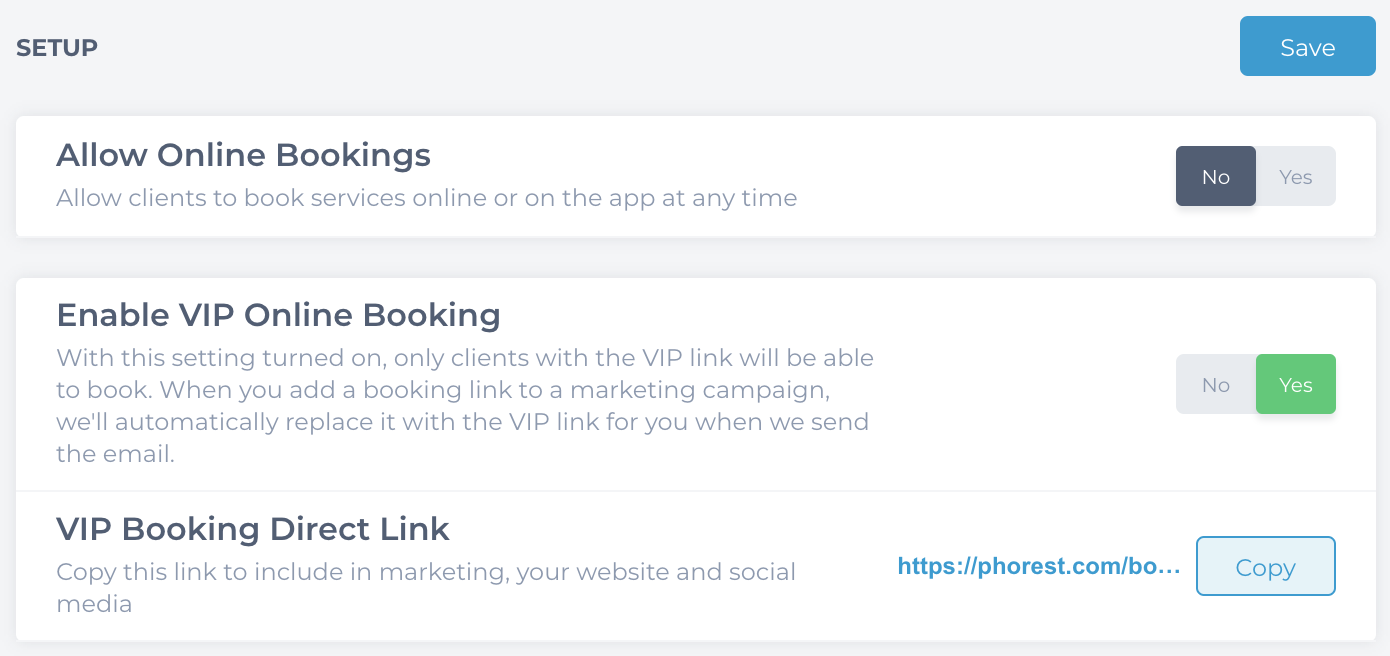
To switch back on the correct service, go to Manager > Services.
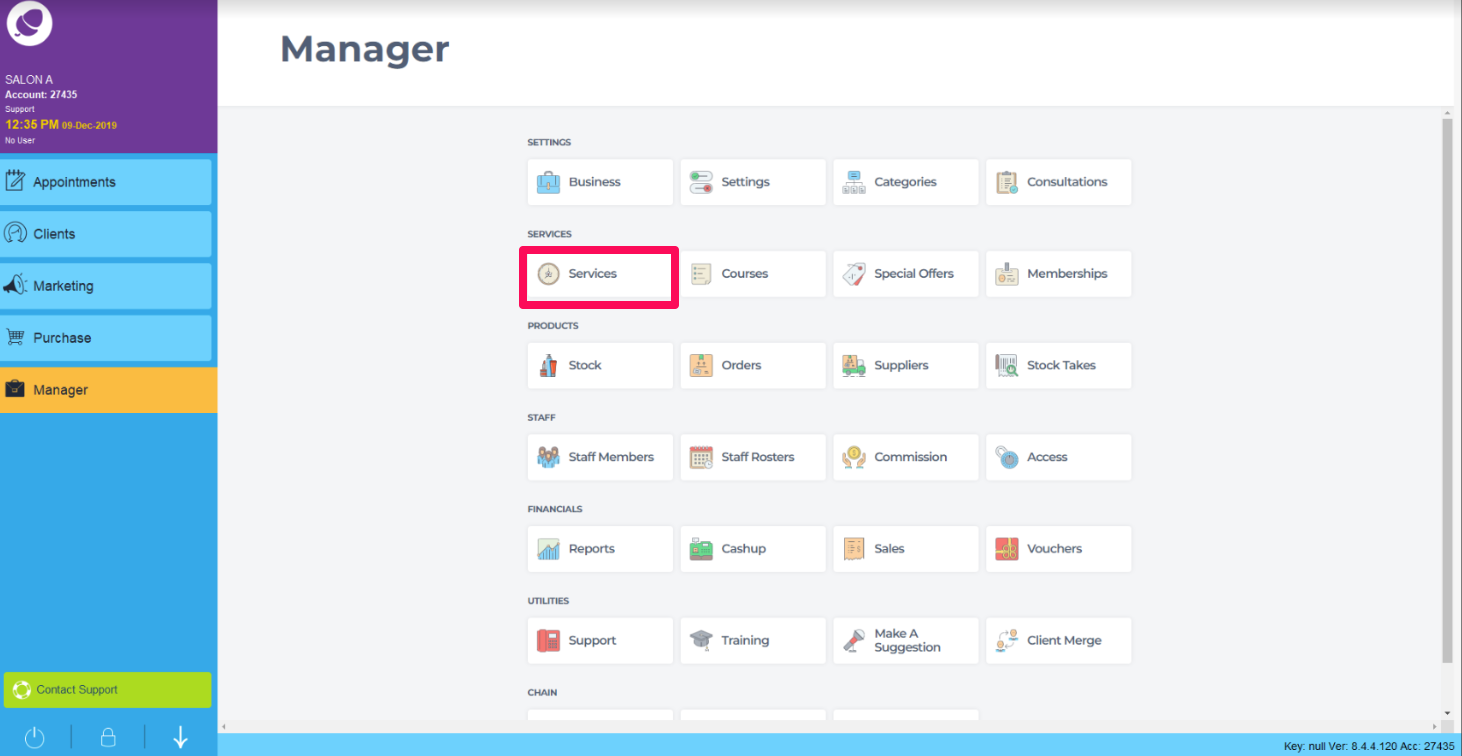
Click into a Service. Click on Online & App tab. Choose Yes or No. Click Save.
Note: If a salon has multiple locations, to access these steps and below screen by clicking into the location in the Branches tab.
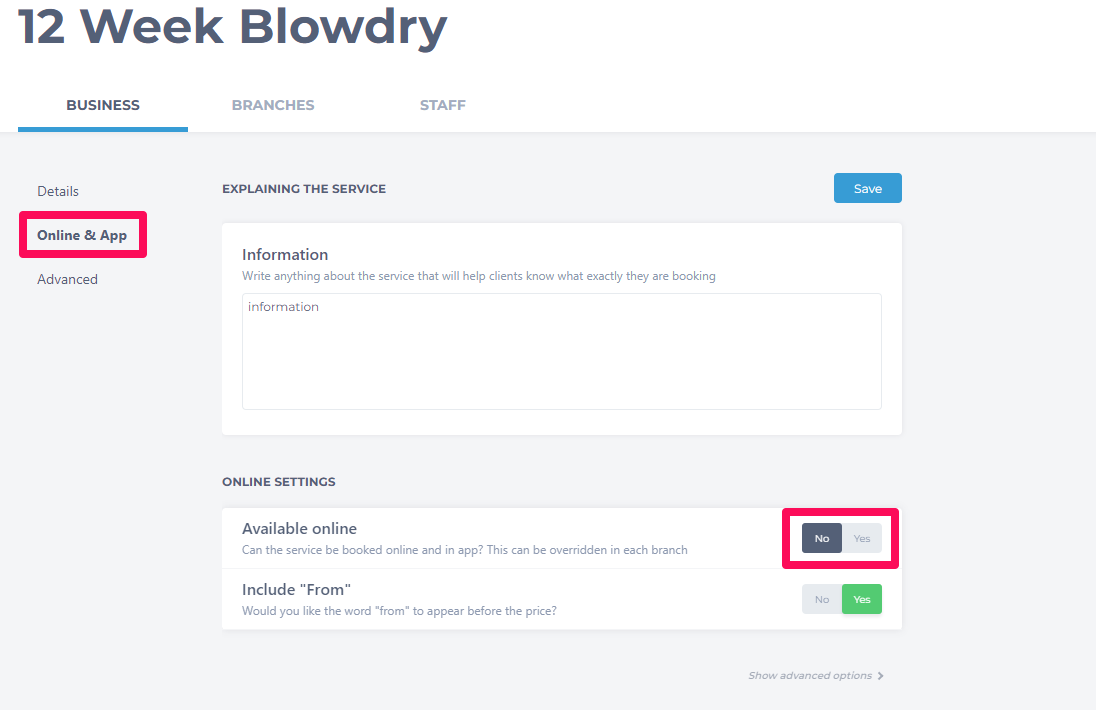
Lastly, to have all the salon team available to book with, go to Manager > Staff Members.
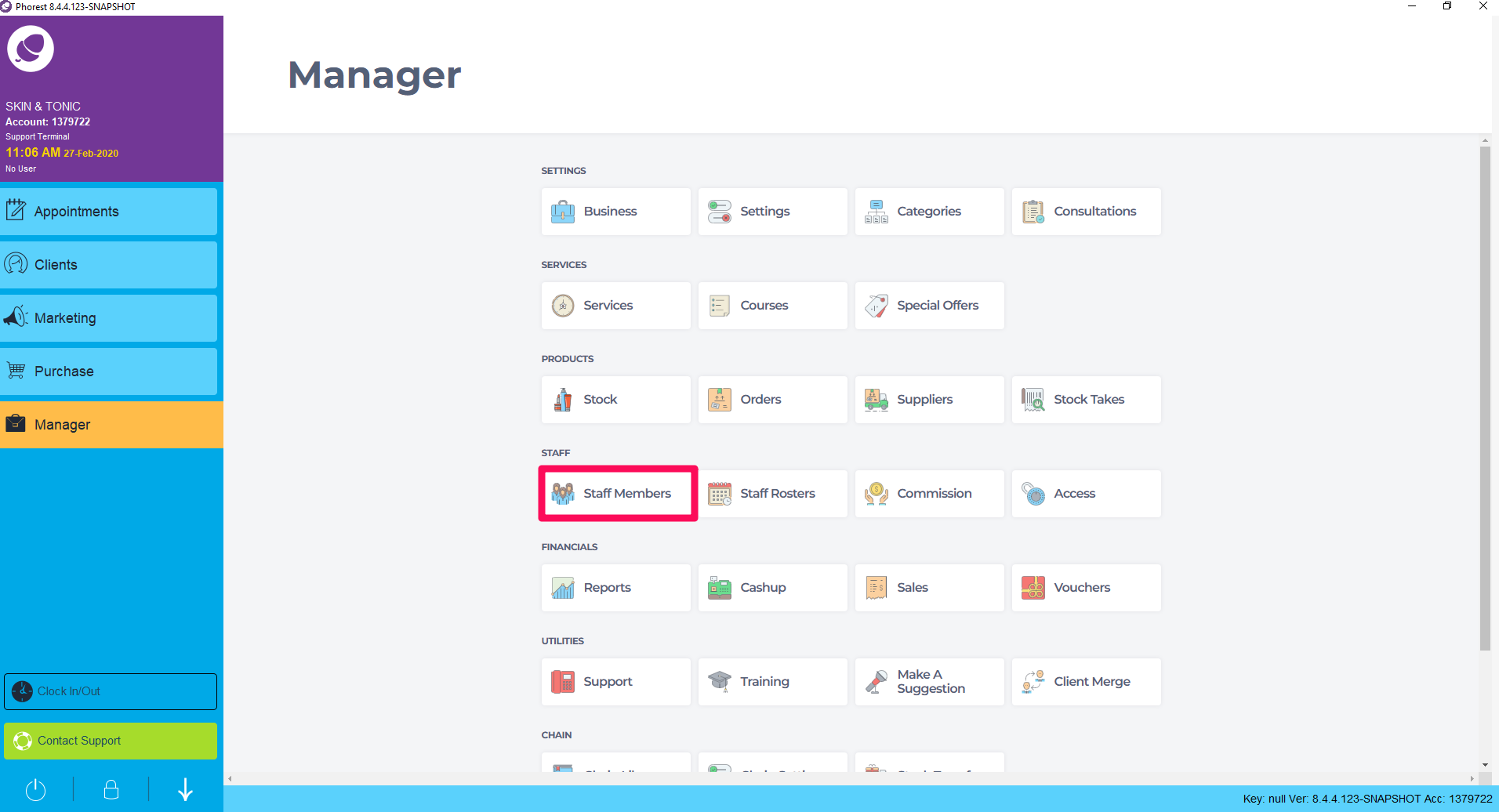
Select the Staff member you wish to hide from online bookings by clicking on their name.
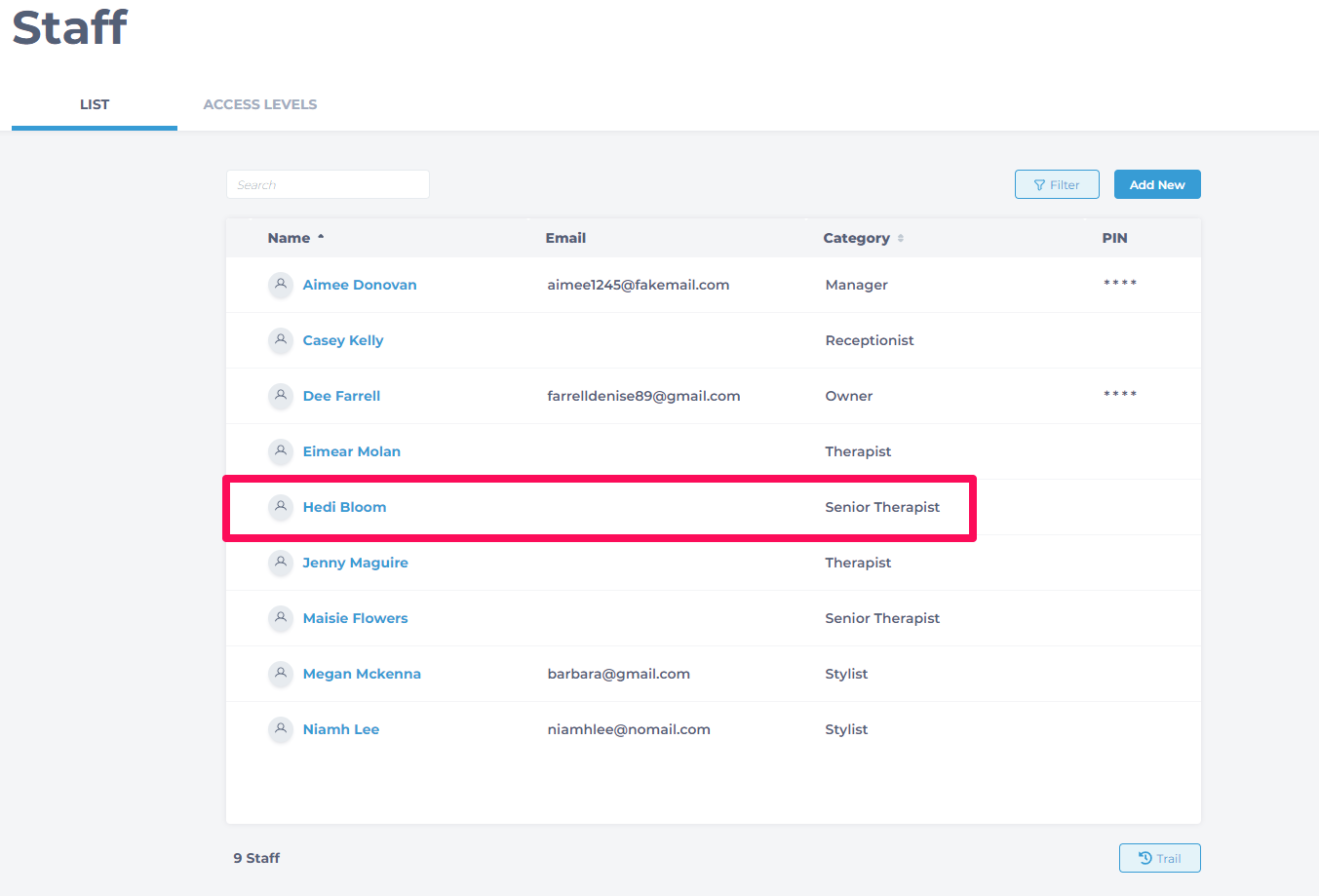
Click Settings from the menu and select No to prevent the staff member from being booked online. Click Save.