For some people, you may want to search products by more than just the product category. To help with this - you can add a Product Sub Category.
Step-by-step guide
- To turn on the Product Sub Category - Go to Manager and then Settings and then General Settings.
- Check the box that says turn on Product Sub Category.
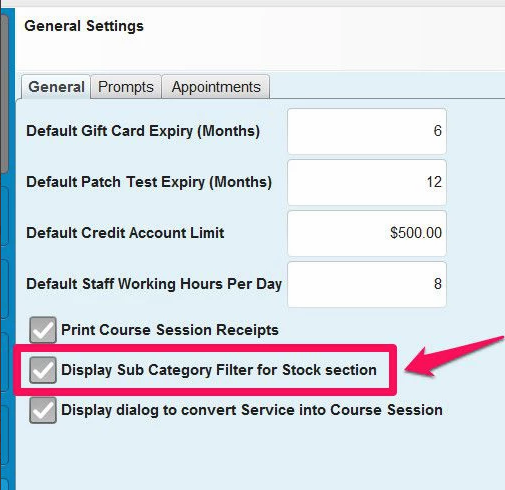
- Now you need to add Sub Categories - go to Manager then Categories and choose Product Categories
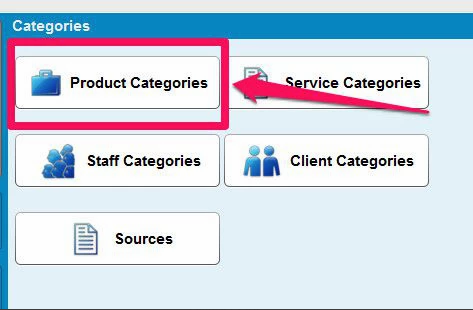
- Now you need to select the Category you wish to add Sub Categories to. Select the Category in the list and then click the Sub Categories button - and add sub categories in here.
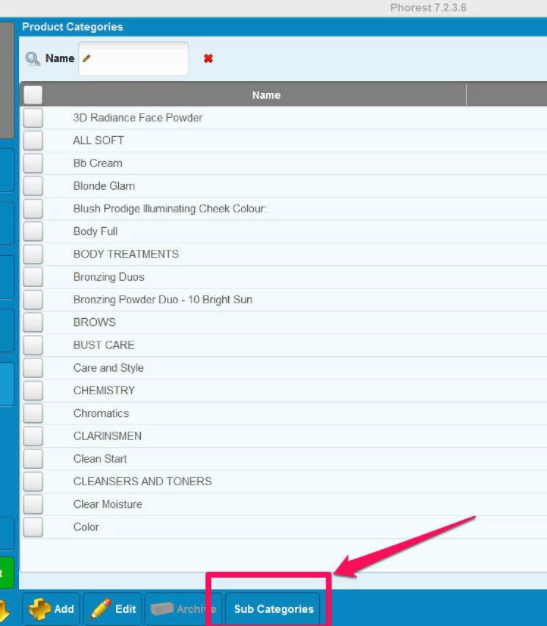
- In the stock section you can now search by Sub Category - but remember it only works if you have selected the Category first.
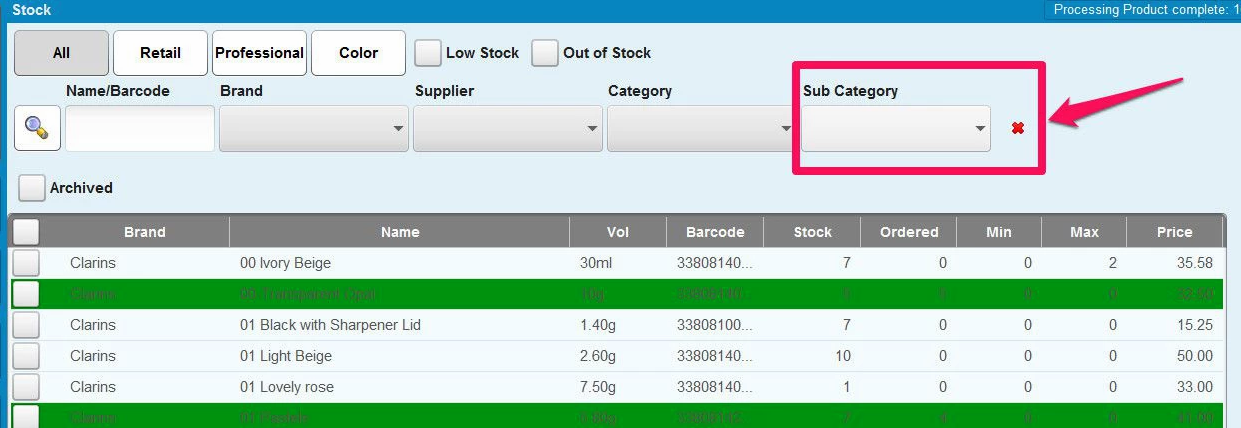
Please note that you won't be able to run any reports using sub categories in the Reports section but you can filter in the stock screen by sub category and use the Print button.
